Page 27 of 125
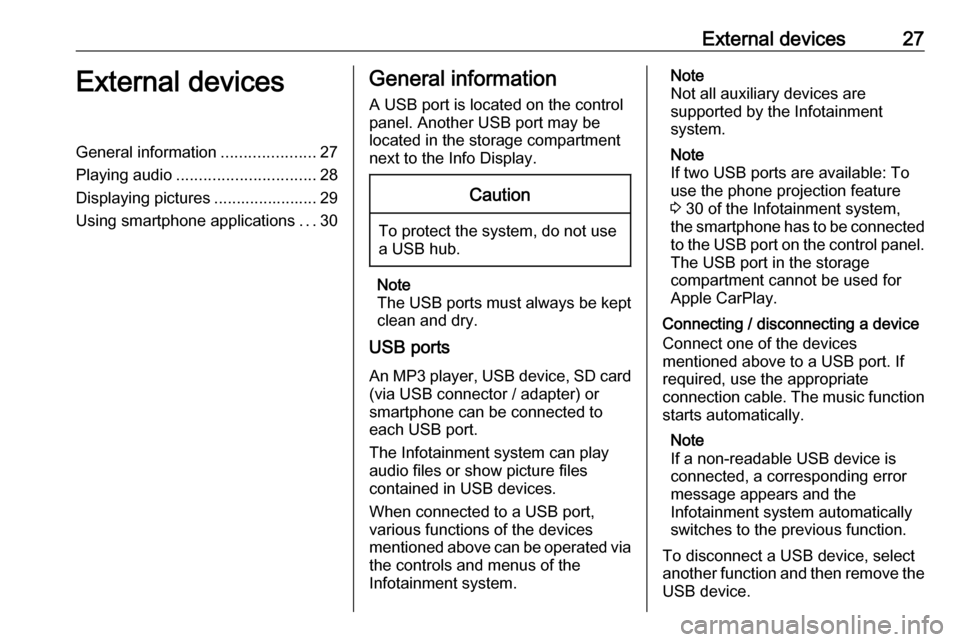
External devices27External devicesGeneral information.....................27
Playing audio ............................... 28
Displaying pictures ....................... 29
Using smartphone applications ...30General information
A USB port is located on the control
panel. Another USB port may be
located in the storage compartment
next to the Info Display.Caution
To protect the system, do not use
a USB hub.
Note
The USB ports must always be kept
clean and dry.
USB ports
An MP3 player, USB device, SD card (via USB connector / adapter) or
smartphone can be connected to each USB port.
The Infotainment system can play
audio files or show picture files
contained in USB devices.
When connected to a USB port,
various functions of the devices
mentioned above can be operated via the controls and menus of the
Infotainment system.
Note
Not all auxiliary devices are
supported by the Infotainment
system.
Note
If two USB ports are available: To
use the phone projection feature
3 30 of the Infotainment system,
the smartphone has to be connected
to the USB port on the control panel. The USB port in the storage
compartment cannot be used for
Apple CarPlay.
Connecting / disconnecting a device
Connect one of the devices
mentioned above to a USB port. If
required, use the appropriate
connection cable. The music function starts automatically.
Note
If a non-readable USB device is
connected, a corresponding error
message appears and the
Infotainment system automatically
switches to the previous function.
To disconnect a USB device, select
another function and then remove the
USB device.
Page 76 of 125
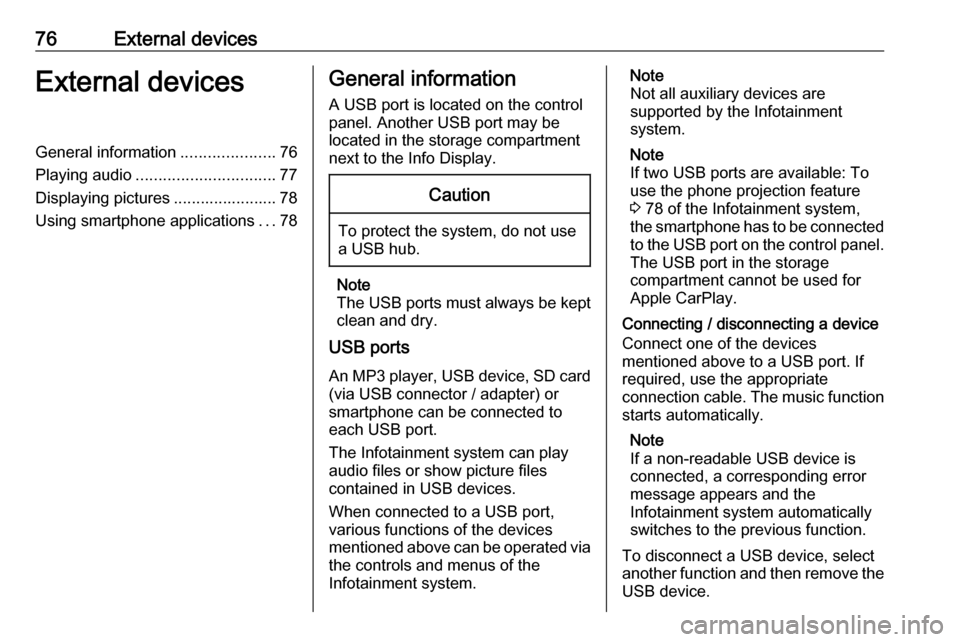
76External devicesExternal devicesGeneral information.....................76
Playing audio ............................... 77
Displaying pictures ....................... 78
Using smartphone applications ...78General information
A USB port is located on the control
panel. Another USB port may be
located in the storage compartment
next to the Info Display.Caution
To protect the system, do not use
a USB hub.
Note
The USB ports must always be kept
clean and dry.
USB ports
An MP3 player, USB device, SD card (via USB connector / adapter) or
smartphone can be connected to each USB port.
The Infotainment system can play
audio files or show picture files
contained in USB devices.
When connected to a USB port,
various functions of the devices
mentioned above can be operated via the controls and menus of the
Infotainment system.
Note
Not all auxiliary devices are
supported by the Infotainment
system.
Note
If two USB ports are available: To
use the phone projection feature
3 78 of the Infotainment system,
the smartphone has to be connected
to the USB port on the control panel. The USB port in the storage
compartment cannot be used for
Apple CarPlay.
Connecting / disconnecting a device
Connect one of the devices
mentioned above to a USB port. If
required, use the appropriate
connection cable. The music function starts automatically.
Note
If a non-readable USB device is
connected, a corresponding error
message appears and the
Infotainment system automatically
switches to the previous function.
To disconnect a USB device, select
another function and then remove the
USB device.
Page 110 of 125
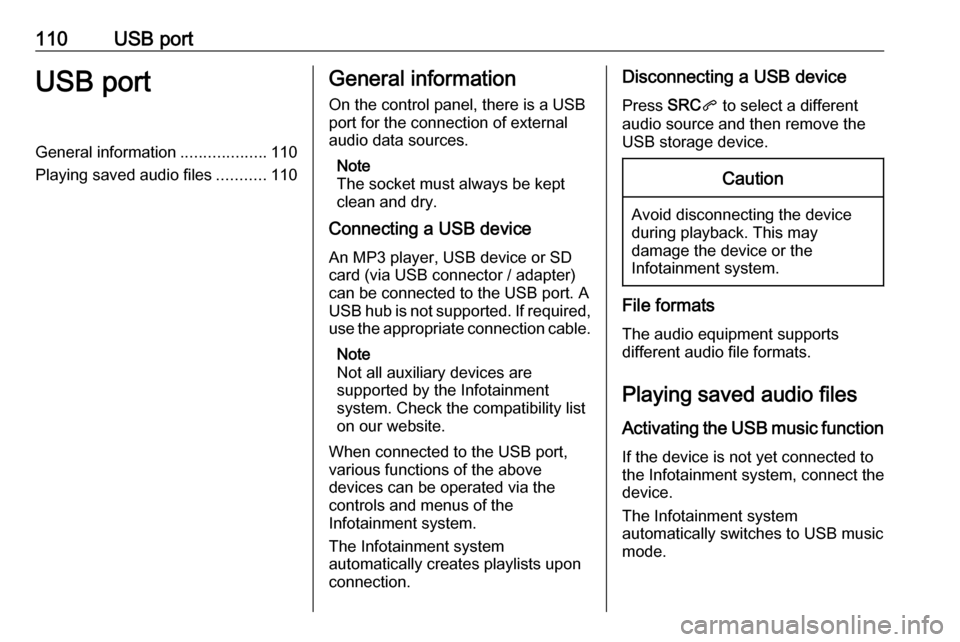
110USB portUSB portGeneral information...................110
Playing saved audio files ...........110General information
On the control panel, there is a USB port for the connection of external
audio data sources.
Note
The socket must always be kept
clean and dry.
Connecting a USB device
An MP3 player, USB device or SD
card (via USB connector / adapter)
can be connected to the USB port. A
USB hub is not supported. If required,
use the appropriate connection cable.
Note
Not all auxiliary devices are
supported by the Infotainment
system. Check the compatibility list
on our website.
When connected to the USB port,
various functions of the above
devices can be operated via the
controls and menus of the
Infotainment system.
The Infotainment system
automatically creates playlists upon
connection.Disconnecting a USB device
Press SRCq to select a different
audio source and then remove the
USB storage device.Caution
Avoid disconnecting the device
during playback. This may
damage the device or the
Infotainment system.
File formats
The audio equipment supports
different audio file formats.
Playing saved audio files
Activating the USB music function If the device is not yet connected to
the Infotainment system, connect the
device.
The Infotainment system
automatically switches to USB music
mode.