Page 87 of 125

Phone87Initiating a phone callEntering a phone number
Enter a phone number using the
keypad in the phone main menu.
As soon as figures are entered,
matching entries from the contacts list
are displayed in alphabetical order.
Touch the desired list entry to initiate
a phone call.
Using the contacts list
The contacts list contains all phone
book entries from the connected
Bluetooth device.
Select Contacts to see the contacts
list.Searching for a contact
The contacts are ordered by the first
name or surname. To change the
order, touch OPTIONS and then p.
To scroll through the list, touch H or
I .
To search for a contact via keyboard, touch *.
To search for a contact via the first
letter, touch r and select the desired
letter.Modifying or deleting a contact
Select ð next to the contact and then
select the desired option.
Using the call history
All incoming, outgoing, or missed
calls are registered.
Select Recent calls to see the call
history.
Select the desired list entry to initiate
a call.
Incoming phone call
If an audio mode, e.g. the radio or
USB mode, is active at the moment a call comes in, the audio source is
muted and stays muted until the call
ends.
A message with the caller's phone
number or name is displayed.
To answer the call, touch v.
To reject the call, touch @.
To put the call on hold, touch /. To
resume to the call, touch l.
Page 90 of 125

90IndexAActivating Bluetooth music ...........77
Activating CD player .....................75
Activating phone ........................... 86
Activating radio ............................. 71
Activating USB audio ....................77
Activating USB picture ..................78
Adjust time and date .....................68
Audio files ..................................... 76
Auto volume.................................. 67
B Balance......................................... 67
Basic operation ............................. 65
Bluetooth Bluetooth connection ................84
Bluetooth music menu ..............77
Connecting device ....................76
General information................... 76
Pairing ....................................... 84
Phone ........................................ 86
Bluetooth connection ....................84
C
Call Functions during a call ..............86
Incoming call ............................. 86
Initiating a phone call ................86
Ring tone ................................... 86
Call history .................................... 86
CD player...................................... 75Change display language .............68
Contacts ....................................... 86
Control elements Infotainment system ..................60
Steering wheel .......................... 60
Control elements overview ...........60
D
DAB FM-DAB Linking ........................73
Date adjust......................................... 68
Digital audio broadcasting ............73
Display adjust brightness .......................68
change language ......................68
Displaying pictures .......................78
Display settings ............................ 78
E Emergency call ............................. 85
Equaliser....................................... 67
F
Factory default settings ................68
Fader ............................................ 67
File formats ................................... 76
Audio files.................................. 76
Picture files................................ 76
Page 93 of 125
Introduction.................................. 94
Basic operation .......................... 101
Radio ......................................... 105
CD Player .................................. 109
USB port .................................... 110
Bluetooth music ......................... 112
Speech recognition ....................114
Phone ........................................ 115
Index .......................................... 122Graphic Info Display
Page 94 of 125

94IntroductionIntroductionGeneral information.....................94
Theft-deterrent feature .................95
Control elements overview ..........96
Usage .......................................... 99General information
The Infotainment system Radio
provides you with state-of-the-art in-
car Infotainment.
Using the FM, AM or DAB radio
functions, you can play a great
number of different radio stations. If desired, you can register stations on
radio preset buttons.
The CD player will entertain you with
audio CDs and MP3 / WMA CDs.
You can connect external data
storage devices to the Infotainment
system as further audio sources,
either via a cable or via Bluetooth ®
.
In addition, the Infotainment system is equipped with a Phone function that
allows comfortable and safe use of
your mobile phone in the vehicle.
The Infotainment system can be
operated using the control panel or
the controls on the steering wheel.
Note
This manual describes all options
and features available for the
various Infotainment systems.
Certain descriptions, including those
for display and menu functions, maynot apply to your vehicle due to
model variant, country
specifications, special equipment or
accessories.
Important information on
operation and traffic safety9 Warning
Drive safely at all times when
using the Infotainment system.
If in doubt, stop the vehicle before operating the Infotainment
system.
Radio reception
Radio reception may be disrupted by static, noise, distortion or loss of
reception due to:
● changes in distance from the transmitter
● multi-path reception due to reflection
● shadowing
Page 97 of 125
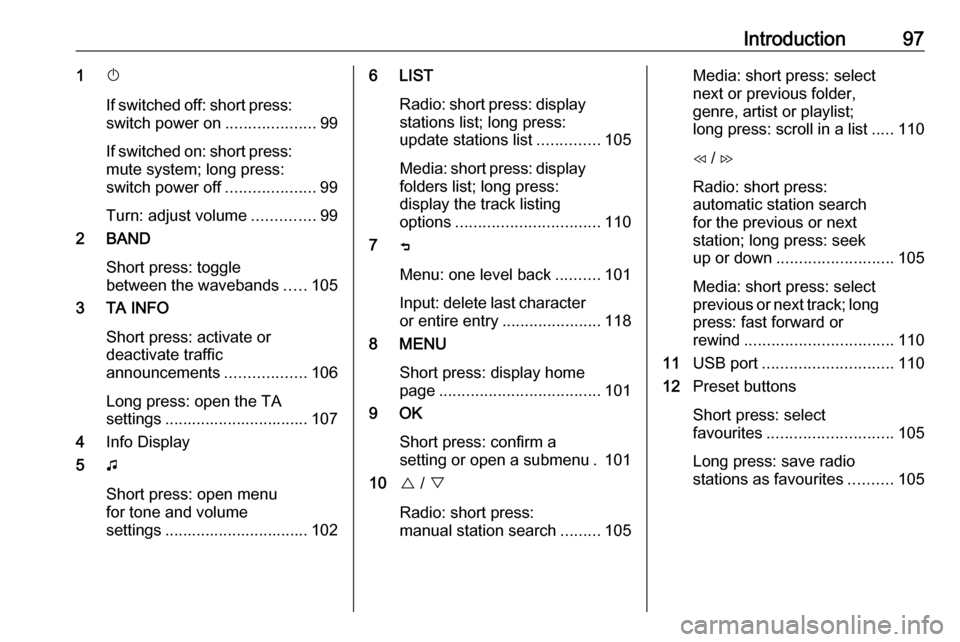
Introduction971X
If switched off: short press:
switch power on ....................99
If switched on: short press:
mute system; long press:
switch power off ....................99
Turn: adjust volume ..............99
2 BAND
Short press: toggle
between the wavebands .....105
3 TA INFO
Short press: activate or
deactivate traffic
announcements ..................106
Long press: open the TA
settings ................................ 107
4 Info Display
5 G
Short press: open menu
for tone and volume
settings ................................ 1026 LIST
Radio: short press: displaystations list; long press:
update stations list ..............105
Media: short press: display
folders list; long press:
display the track listing
options ................................ 110
7 ß
Menu: one level back ..........101
Input: delete last character
or entire entry ......................118
8 MENU
Short press: display home
page .................................... 101
9 OK
Short press: confirm a
setting or open a submenu . 101
10 { / }
Radio: short press:
manual station search .........105Media: short press: select
next or previous folder,
genre, artist or playlist;
long press: scroll in a list .....110
H / I
Radio: short press:
automatic station search
for the previous or next
station; long press: seek
up or down .......................... 105
Media: short press: select
previous or next track; long
press: fast forward or
rewind ................................. 110
11 USB port ............................. 110
12 Preset buttons
Short press: select
favourites ............................ 105
Long press: save radio
stations as favourites ..........105
Page 98 of 125

98Introduction13Î
Short press: toggle
through the different
display modes ....................... 99
Long press: turn display off (while the sound remains
active) ................................... 99
14 SRC q
Short press: toggle
between the audio sources . 105
Long press: open phone
menu if phone connected ...118Steering wheel controls
1 SRC
Select audio source,
confirm selection with G....... 99
2 ä / å
Select next / previous
preset radio station when
radio active .......................... 105
or select next / previous
track when media sources
active ................................... 110
or select next / previous
entry in call / contacts list
when phone function
active and call / contact list
open .................................... 118
Confirm selection with G
3 G
Confirm selected item
Open list
4 x
Activate/deactivate mute
function ................................. 99
5 À / Á
Turn upwards /
downwards: increase /
decrease volume
6 v
Take phone call ..................118
or reject phone call .............118
or open call / contacts list ...118
7 w
Activate voice pass-thru
application ........................... 114
Page 99 of 125
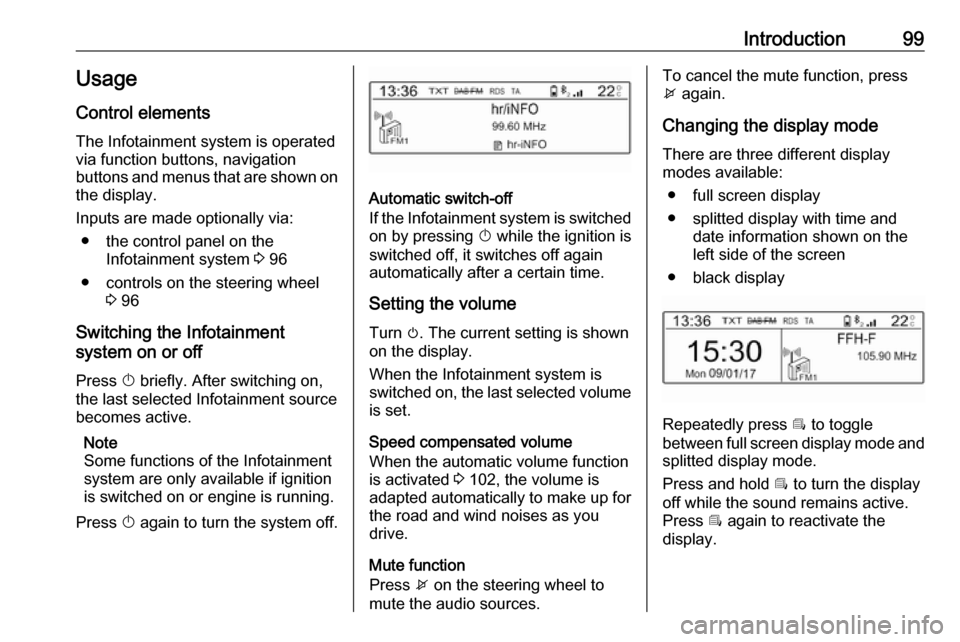
Introduction99Usage
Control elements
The Infotainment system is operated
via function buttons, navigation
buttons and menus that are shown on the display.
Inputs are made optionally via: ● the control panel on the Infotainment system 3 96
● controls on the steering wheel 3 96
Switching the Infotainment
system on or off
Press X briefly. After switching on,
the last selected Infotainment source
becomes active.
Note
Some functions of the Infotainment
system are only available if ignition
is switched on or engine is running.
Press X again to turn the system off.
Automatic switch-off
If the Infotainment system is switched
on by pressing X while the ignition is
switched off, it switches off again
automatically after a certain time.
Setting the volume Turn m. The current setting is shown
on the display.
When the Infotainment system is
switched on, the last selected volume is set.
Speed compensated volume
When the automatic volume function
is activated 3 102, the volume is
adapted automatically to make up for
the road and wind noises as you
drive.
Mute function
Press x on the steering wheel to
mute the audio sources.
To cancel the mute function, press
x again.
Changing the display mode
There are three different display
modes available:
● full screen display
● splitted display with time and date information shown on the
left side of the screen
● black display
Repeatedly press Î to toggle
between full screen display mode and splitted display mode.
Press and hold Î to turn the display
off while the sound remains active. Press Î again to reactivate the
display.
Page 100 of 125
100IntroductionModes of operationRadio
Repeatedly press BAND to toggle
between the different wavebands and select the desired waveband.
For a detailed description of the radio
functions 3 105.
USB port
Repeatedly press SRCq to toggle
between the different audio sources
and select USB mode.
For a detailed description on
connecting and operating external
devices 3 110.
Bluetooth music
Repeatedly press SRCq to toggle
between the different audio sources
and select Bluetooth music mode.
For a detailed description on
connecting and operating external
devices 3 112.Phone
Before the phone function can be
used, a connection to a Bluetooth
device has to be established. For a detailed description 3 116.
Press MENU to display the home
page. Select Telephone by pressing
H and I and then press OK to
confirm. The phone menu is
displayed.
For a detailed description of mobile
phone operation via the Infotainment
system 3 118.