2019.1 OPEL COMBO E radio
[x] Cancel search: radioPage 93 of 125

Introduction.................................. 94
Basic operation .......................... 101
Radio ......................................... 105
CD Player .................................. 109
USB port .................................... 110
Bluetooth music ......................... 112
Speech recognition ....................114
Phone ........................................ 115
Index .......................................... 122Graphic Info Display
Page 94 of 125

94IntroductionIntroductionGeneral information.....................94
Theft-deterrent feature .................95
Control elements overview ..........96
Usage .......................................... 99General information
The Infotainment system Radio
provides you with state-of-the-art in-
car Infotainment.
Using the FM, AM or DAB radio
functions, you can play a great
number of different radio stations. If desired, you can register stations on
radio preset buttons.
The CD player will entertain you with
audio CDs and MP3 / WMA CDs.
You can connect external data
storage devices to the Infotainment
system as further audio sources,
either via a cable or via Bluetooth ®
.
In addition, the Infotainment system is equipped with a Phone function that
allows comfortable and safe use of
your mobile phone in the vehicle.
The Infotainment system can be
operated using the control panel or
the controls on the steering wheel.
Note
This manual describes all options
and features available for the
various Infotainment systems.
Certain descriptions, including those
for display and menu functions, maynot apply to your vehicle due to
model variant, country
specifications, special equipment or
accessories.
Important information on
operation and traffic safety9 Warning
Drive safely at all times when
using the Infotainment system.
If in doubt, stop the vehicle before operating the Infotainment
system.
Radio reception
Radio reception may be disrupted by static, noise, distortion or loss of
reception due to:
● changes in distance from the transmitter
● multi-path reception due to reflection
● shadowing
Page 97 of 125
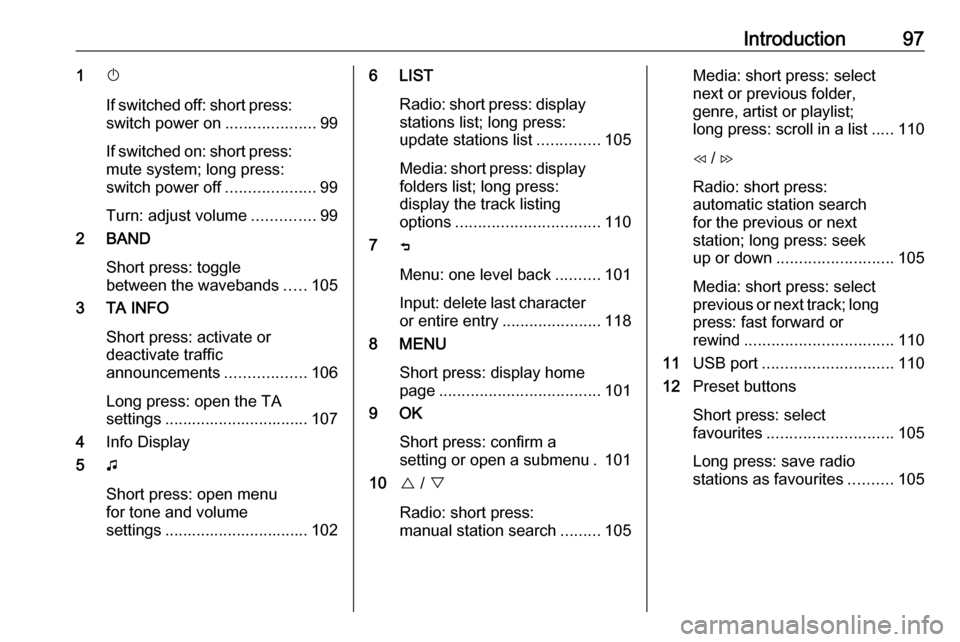
Introduction971X
If switched off: short press:
switch power on ....................99
If switched on: short press:
mute system; long press:
switch power off ....................99
Turn: adjust volume ..............99
2 BAND
Short press: toggle
between the wavebands .....105
3 TA INFO
Short press: activate or
deactivate traffic
announcements ..................106
Long press: open the TA
settings ................................ 107
4 Info Display
5 G
Short press: open menu
for tone and volume
settings ................................ 1026 LIST
Radio: short press: displaystations list; long press:
update stations list ..............105
Media: short press: display
folders list; long press:
display the track listing
options ................................ 110
7 ß
Menu: one level back ..........101
Input: delete last character
or entire entry ......................118
8 MENU
Short press: display home
page .................................... 101
9 OK
Short press: confirm a
setting or open a submenu . 101
10 { / }
Radio: short press:
manual station search .........105Media: short press: select
next or previous folder,
genre, artist or playlist;
long press: scroll in a list .....110
H / I
Radio: short press:
automatic station search
for the previous or next
station; long press: seek
up or down .......................... 105
Media: short press: select
previous or next track; long
press: fast forward or
rewind ................................. 110
11 USB port ............................. 110
12 Preset buttons
Short press: select
favourites ............................ 105
Long press: save radio
stations as favourites ..........105
Page 98 of 125

98Introduction13Î
Short press: toggle
through the different
display modes ....................... 99
Long press: turn display off (while the sound remains
active) ................................... 99
14 SRC q
Short press: toggle
between the audio sources . 105
Long press: open phone
menu if phone connected ...118Steering wheel controls
1 SRC
Select audio source,
confirm selection with G....... 99
2 ä / å
Select next / previous
preset radio station when
radio active .......................... 105
or select next / previous
track when media sources
active ................................... 110
or select next / previous
entry in call / contacts list
when phone function
active and call / contact list
open .................................... 118
Confirm selection with G
3 G
Confirm selected item
Open list
4 x
Activate/deactivate mute
function ................................. 99
5 À / Á
Turn upwards /
downwards: increase /
decrease volume
6 v
Take phone call ..................118
or reject phone call .............118
or open call / contacts list ...118
7 w
Activate voice pass-thru
application ........................... 114
Page 100 of 125

100IntroductionModes of operationRadio
Repeatedly press BAND to toggle
between the different wavebands and select the desired waveband.
For a detailed description of the radio
functions 3 105.
USB port
Repeatedly press SRCq to toggle
between the different audio sources
and select USB mode.
For a detailed description on
connecting and operating external
devices 3 110.
Bluetooth music
Repeatedly press SRCq to toggle
between the different audio sources
and select Bluetooth music mode.
For a detailed description on
connecting and operating external
devices 3 112.Phone
Before the phone function can be
used, a connection to a Bluetooth
device has to be established. For a detailed description 3 116.
Press MENU to display the home
page. Select Telephone by pressing
H and I and then press OK to
confirm. The phone menu is
displayed.
For a detailed description of mobile
phone operation via the Infotainment
system 3 118.
Page 105 of 125

Radio105RadioUsage........................................ 105
Station search ............................ 105
Radio data system .....................106
Digital audio broadcasting .........107Usage
Repeatedly press BAND to toggle
between the different wavebands.
Select the desired waveband.
As an alternative, repeatedly press
SRC q to toggle between all audio
sources and select the desired
waveband.
The station last selected in the
respective waveband is played.
Station search
Automatic station search Press H or I to play the previous or
next station in the station memory.
Manual station search
Press and hold H or I. Release when
the required frequency has almost
been reached.
A search is made for the next station
that can be received and it is played
automatically.
Station tuning
Press or press and hold { or } to set
the desired frequency manually.
Stations lists
The stations received best in the
location you are in are stored in the
waveband-specific stations list.
Displaying the stations list
Press LIST to display the stations list
of the waveband currently active.
Scroll through the list and select the
desired station.
Note
The station currently playing is
marked with 6.
Updating the stations list
Press and hold LIST until a message
indicating the update process is
displayed.
The stations list is updated.
Page 106 of 125
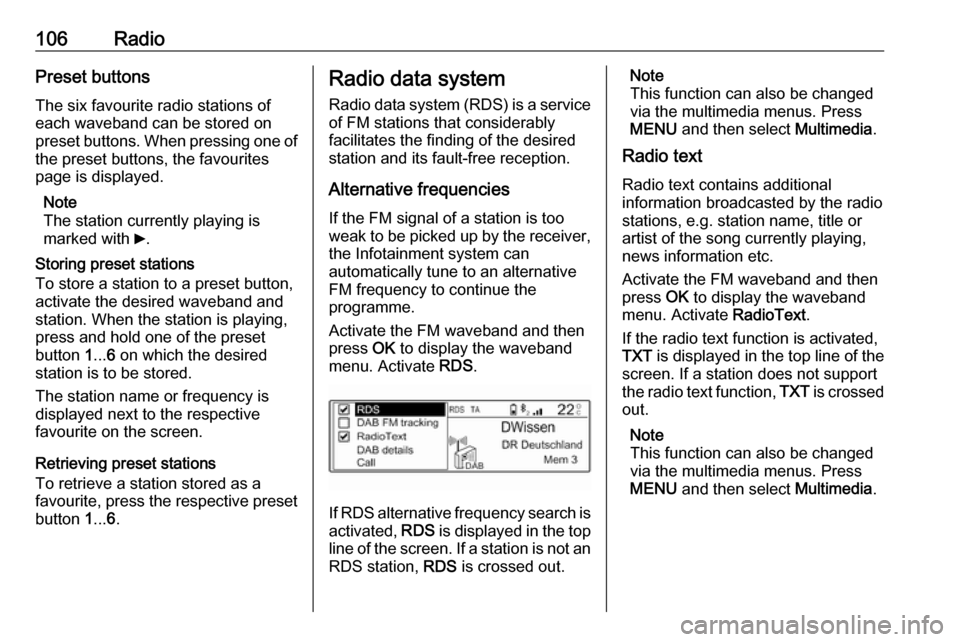
106RadioPreset buttons
The six favourite radio stations of each waveband can be stored on
preset buttons. When pressing one of the preset buttons, the favourites
page is displayed.
Note
The station currently playing is
marked with 6.
Storing preset stations
To store a station to a preset button,
activate the desired waveband and
station. When the station is playing,
press and hold one of the preset
button 1... 6 on which the desired
station is to be stored.
The station name or frequency is
displayed next to the respective
favourite on the screen.
Retrieving preset stations
To retrieve a station stored as a
favourite, press the respective preset button 1... 6.Radio data system
Radio data system (RDS) is a service
of FM stations that considerably
facilitates the finding of the desired
station and its fault-free reception.
Alternative frequencies If the FM signal of a station is too
weak to be picked up by the receiver,
the Infotainment system can
automatically tune to an alternative
FM frequency to continue the
programme.
Activate the FM waveband and then
press OK to display the waveband
menu. Activate RDS.
If RDS alternative frequency search is
activated, RDS is displayed in the top
line of the screen. If a station is not an
RDS station, RDS is crossed out.
Note
This function can also be changed
via the multimedia menus. Press
MENU and then select Multimedia.
Radio text
Radio text contains additional
information broadcasted by the radio stations, e.g. station name, title or
artist of the song currently playing,
news information etc.
Activate the FM waveband and then
press OK to display the waveband
menu. Activate RadioText.
If the radio text function is activated,
TXT is displayed in the top line of the
screen. If a station does not support
the radio text function, TXT is crossed
out.
Note
This function can also be changed
via the multimedia menus. Press
MENU and then select Multimedia.
Page 107 of 125
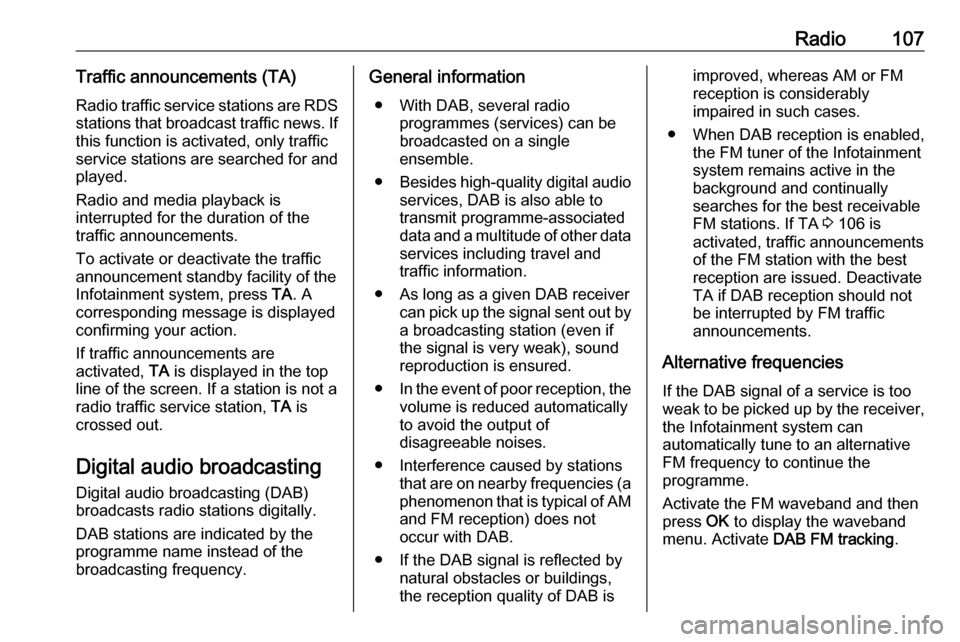
Radio107Traffic announcements (TA)
Radio traffic service stations are RDS stations that broadcast traffic news. If
this function is activated, only traffic service stations are searched for and played.
Radio and media playback is
interrupted for the duration of the
traffic announcements.
To activate or deactivate the traffic
announcement standby facility of the
Infotainment system, press TA. A
corresponding message is displayed
confirming your action.
If traffic announcements are
activated, TA is displayed in the top
line of the screen. If a station is not a
radio traffic service station, TA is
crossed out.
Digital audio broadcasting
Digital audio broadcasting (DAB)
broadcasts radio stations digitally.
DAB stations are indicated by the programme name instead of the
broadcasting frequency.General information
● With DAB, several radio programmes (services) can be
broadcasted on a single
ensemble.
● Besides high-quality digital audio
services, DAB is also able to
transmit programme-associated
data and a multitude of other data services including travel andtraffic information.
● As long as a given DAB receiver can pick up the signal sent out bya broadcasting station (even if
the signal is very weak), sound
reproduction is ensured.
● In the event of poor reception, the
volume is reduced automatically
to avoid the output of
disagreeable noises.
● Interference caused by stations that are on nearby frequencies (a
phenomenon that is typical of AM
and FM reception) does not
occur with DAB.
● If the DAB signal is reflected by natural obstacles or buildings,
the reception quality of DAB isimproved, whereas AM or FM
reception is considerably
impaired in such cases.
● When DAB reception is enabled, the FM tuner of the Infotainmentsystem remains active in the
background and continually
searches for the best receivable FM stations. If TA 3 106 is
activated, traffic announcements
of the FM station with the best
reception are issued. Deactivate
TA if DAB reception should not
be interrupted by FM traffic
announcements.
Alternative frequencies If the DAB signal of a service is too
weak to be picked up by the receiver,
the Infotainment system can
automatically tune to an alternative
FM frequency to continue the
programme.
Activate the FM waveband and then
press OK to display the waveband
menu. Activate DAB FM tracking .