Page 100 of 125
100IntroductionModes of operationRadio
Repeatedly press BAND to toggle
between the different wavebands and select the desired waveband.
For a detailed description of the radio
functions 3 105.
USB port
Repeatedly press SRCq to toggle
between the different audio sources
and select USB mode.
For a detailed description on
connecting and operating external
devices 3 110.
Bluetooth music
Repeatedly press SRCq to toggle
between the different audio sources
and select Bluetooth music mode.
For a detailed description on
connecting and operating external
devices 3 112.Phone
Before the phone function can be
used, a connection to a Bluetooth
device has to be established. For a detailed description 3 116.
Press MENU to display the home
page. Select Telephone by pressing
H and I and then press OK to
confirm. The phone menu is
displayed.
For a detailed description of mobile
phone operation via the Infotainment
system 3 118.
Page 110 of 125
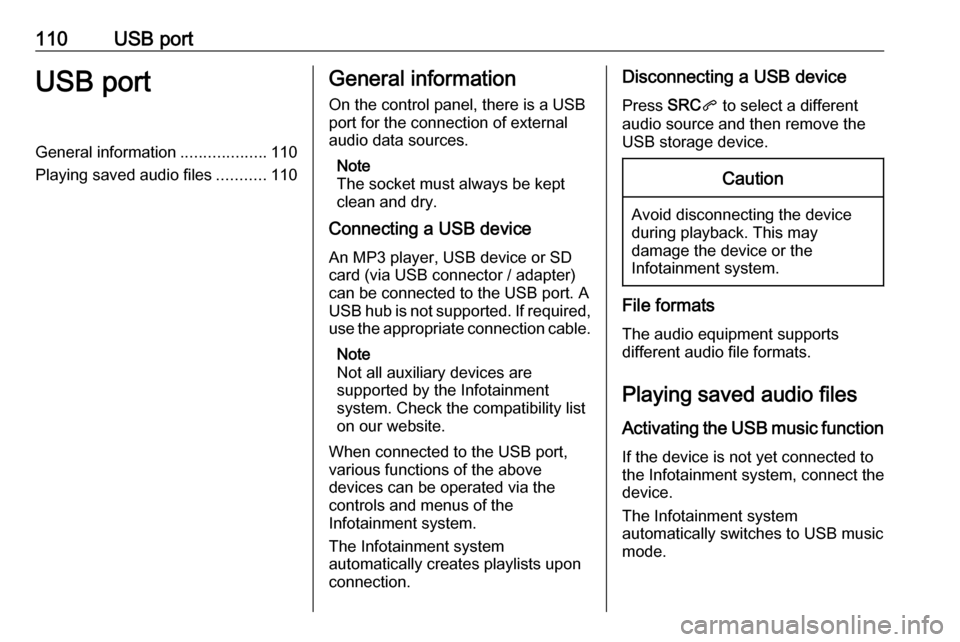
110USB portUSB portGeneral information...................110
Playing saved audio files ...........110General information
On the control panel, there is a USB port for the connection of external
audio data sources.
Note
The socket must always be kept
clean and dry.
Connecting a USB device
An MP3 player, USB device or SD
card (via USB connector / adapter)
can be connected to the USB port. A
USB hub is not supported. If required,
use the appropriate connection cable.
Note
Not all auxiliary devices are
supported by the Infotainment
system. Check the compatibility list
on our website.
When connected to the USB port,
various functions of the above
devices can be operated via the
controls and menus of the
Infotainment system.
The Infotainment system
automatically creates playlists upon
connection.Disconnecting a USB device
Press SRCq to select a different
audio source and then remove the
USB storage device.Caution
Avoid disconnecting the device
during playback. This may
damage the device or the
Infotainment system.
File formats
The audio equipment supports
different audio file formats.
Playing saved audio files
Activating the USB music function If the device is not yet connected to
the Infotainment system, connect the
device.
The Infotainment system
automatically switches to USB music
mode.
Page 111 of 125

USB port111If the device is already connected,
repeatedly press SRCq to change to
USB music mode.
Playback of the audio tracks starts automatically.
Playing the next or previous track
Press I to play the next track.
Press H to play the previous track.
Fast forwarding and rewinding
Press and hold H or I. Release to
return to normal playback mode.
Playing the next or previous
folder/artist/playlist
Press } to play the next folder, artist,
album, or playlist depending on the track listing options.
Press { to play the previous folder,
artist, album, or playlist depending on
the track listing options.
Browse menu Using the browse menu, you can
search for a track via categories.
Browse function
To display the browse list, press
LIST . The tracks are sorted in
categories of folders, genres, artists,
and playlists.
Select the desired categories and choose a track. Select the track to
start playback.
Choice of track listing
Press and hold LIST to display a
selection menu. Scroll through the list and select the desired track listing
option. The browse menu is changed
accordingly.
Note
Depending on the metadata stored
on the device, not all track listing
options may be available.Note
This function can also be changed
via the multimedia menus. Press
MENU and then select Multimedia.
USB music menu
In the USB music menu, you can set
the play mode for the tracks on the
device connected.
Activate the USB music mode and then press OK to display the USB
music menu.
Activate the desired play mode.
Normal : The songs of the album,
folder or playlist chosen are played in
the usual order.
Random : The songs of the album,
folder or playlist chosen are played in random order.
Random all : All tracks stored on the
device connected are played in
random order.
Repeat : The album, folder or playlist
chosen is played repeatedly.
Page 123 of 125

123F
Factory default settings ..............103
G General information ...109, 110,
112, 114, 115
Bluetooth music....................... 112
Infotainment system ..................94
Phone ...................................... 115
USB port.................................. 110
I
Infotainment control panel ............96
M
Menu operation .......................... 101
Mobile phones and CB radio equipment .............................. 120
Mute.............................................. 99
O Operation ............................ 112, 118
Bluetooth music....................... 112
CD ........................................... 109
Infotainment system ..................99
Menu ....................................... 101
Phone ...................................... 118
Radio ....................................... 105
USB port.................................. 110P
Personal settings ........................103
Phone Activating................................. 118
Bluetooth ................................. 115
Bluetooth connection ..............116
Call lists ................................... 118
Control elements .....................115
Dialling a number ....................118
Emergency calls ......................117
Functions during a call ............118
General information ................115
Important information ..............115
Incoming call ........................... 118
Phone book ............................. 118
Selecting the ring tone ............118
Phone book ................................ 118
Playing saved audio files ............110
R Radio Activating................................. 105
Band selection ........................ 107
Configuring DAB .....................107
Digital audio broadcasting
(DAB) ...................................... 107
Dynamic audio adaption .........107
Radio data system (RDS) .......106
Radio traffic service................. 106
Selecting the waveband ..........105Station search ......................... 105
Station tuning .......................... 105
Traffic announcements ...........106
Usage ...................................... 105
Radio data system .....................106
Radio traffic service ....................106
RDS ............................................ 106
Ring tone Selecting the ring tone ............118
S Selecting the waveband .............105
Sound ......................................... 102
Speech recognition .....................114
Station search............................. 105
Switching the Infotainment system on .................................. 99
Switching the radio on ................105
System settings .......................... 103
T
Theft-deterrent feature ................. 95
Time adjust....................................... 103
Tone and volume settings ..........102
Traffic announcements ...............106
Treble ......................................... 102
U
Update software ......................... 103
Usage ................... 99, 105, 109, 114
Page 124 of 125
124Bluetooth music....................... 112
CD ........................................... 109
Infotainment system ..................99
Menu ....................................... 101
Phone ...................................... 118
Radio ....................................... 105
USB port.................................. 110
USB menu .................................. 110
USB port Activation................................. 110
Connecting the USB device ....110
General information ................110
Important information ..............110
Operation ................................ 110
Removing the USB device ......110
USB menu ............................... 110
V Voice recognition ........................114
Volume Mute function............................. 99
Setting the volume ....................99
Page:
< prev 1-8 9-16 17-24