Page 109 of 125
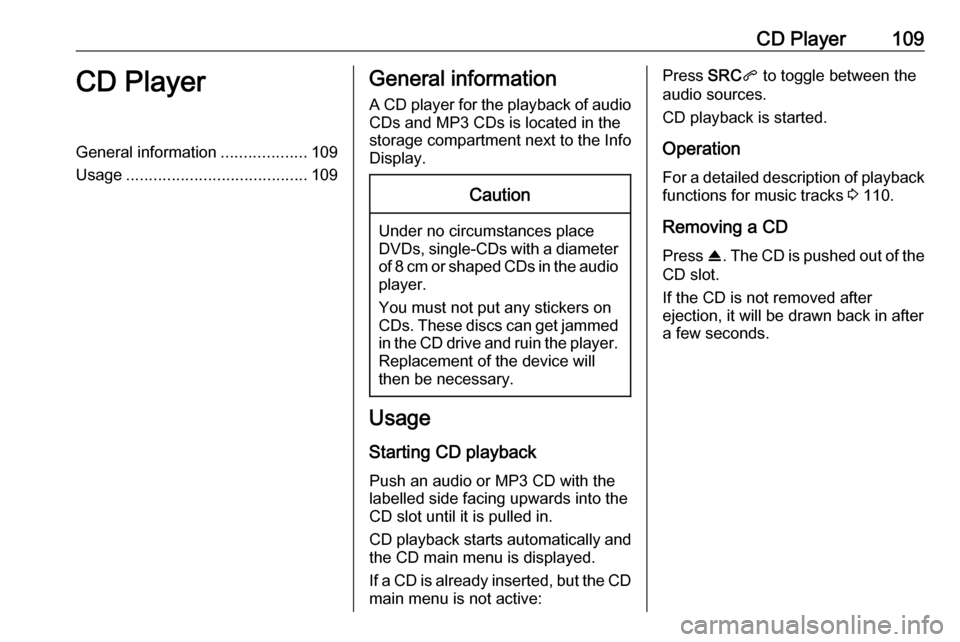
CD Player109CD PlayerGeneral information...................109
Usage ........................................ 109General information
A CD player for the playback of audio CDs and MP3 CDs is located in the
storage compartment next to the Info
Display.Caution
Under no circumstances place
DVDs, single-CDs with a diameter
of 8 cm or shaped CDs in the audio
player.
You must not put any stickers on
CDs. These discs can get jammed in the CD drive and ruin the player. Replacement of the device will
then be necessary.
Usage
Starting CD playback
Push an audio or MP3 CD with the
labelled side facing upwards into the
CD slot until it is pulled in.
CD playback starts automatically and the CD main menu is displayed.
If a CD is already inserted, but the CD main menu is not active:
Press SRCq to toggle between the
audio sources.
CD playback is started.
Operation
For a detailed description of playback
functions for music tracks 3 110.
Removing a CD Press R. The CD is pushed out of the
CD slot.
If the CD is not removed after
ejection, it will be drawn back in after
a few seconds.
Page 110 of 125
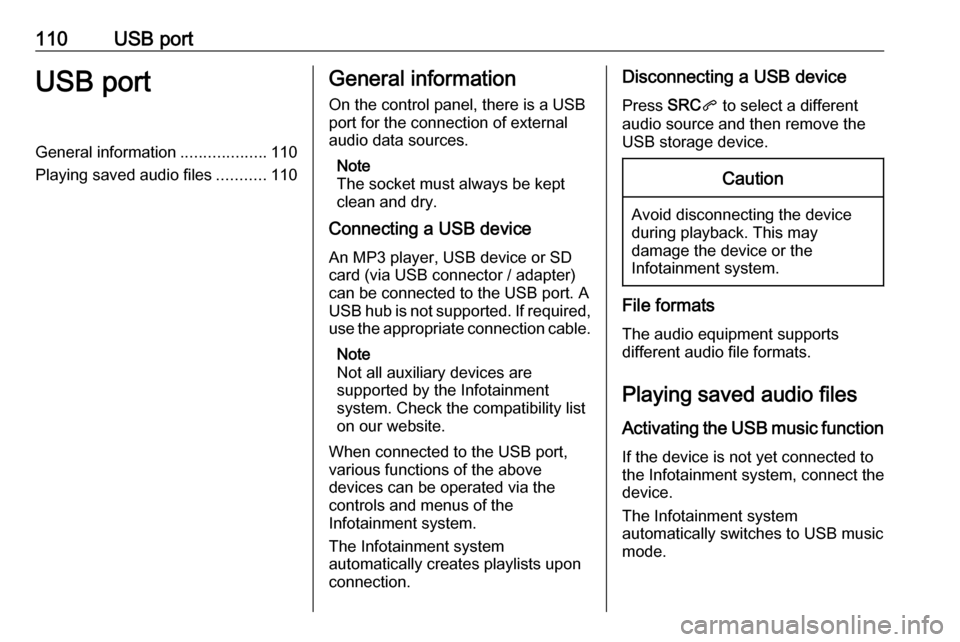
110USB portUSB portGeneral information...................110
Playing saved audio files ...........110General information
On the control panel, there is a USB port for the connection of external
audio data sources.
Note
The socket must always be kept
clean and dry.
Connecting a USB device
An MP3 player, USB device or SD
card (via USB connector / adapter)
can be connected to the USB port. A
USB hub is not supported. If required,
use the appropriate connection cable.
Note
Not all auxiliary devices are
supported by the Infotainment
system. Check the compatibility list
on our website.
When connected to the USB port,
various functions of the above
devices can be operated via the
controls and menus of the
Infotainment system.
The Infotainment system
automatically creates playlists upon
connection.Disconnecting a USB device
Press SRCq to select a different
audio source and then remove the
USB storage device.Caution
Avoid disconnecting the device
during playback. This may
damage the device or the
Infotainment system.
File formats
The audio equipment supports
different audio file formats.
Playing saved audio files
Activating the USB music function If the device is not yet connected to
the Infotainment system, connect the
device.
The Infotainment system
automatically switches to USB music
mode.
Page 112 of 125
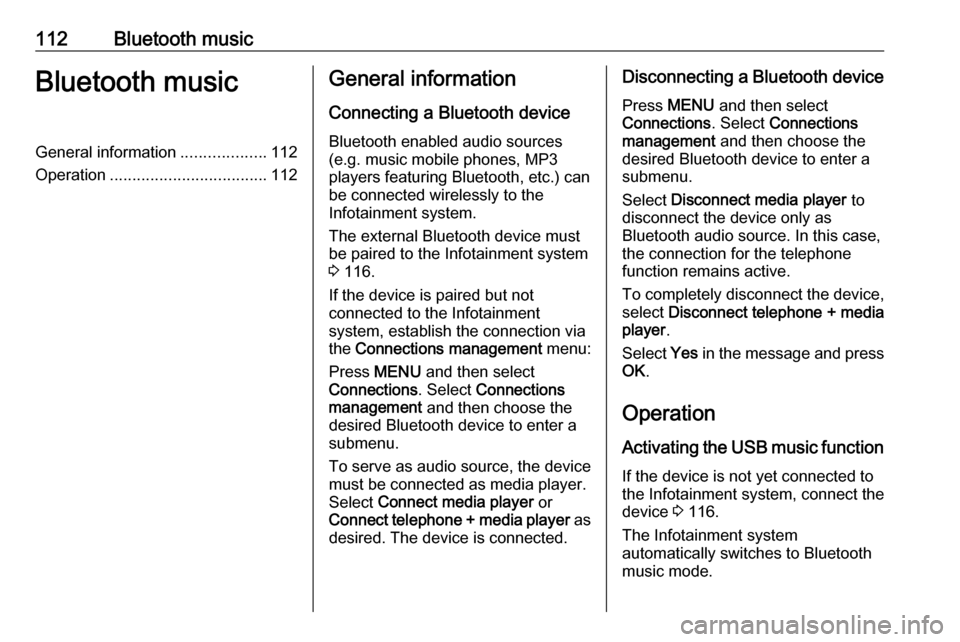
112Bluetooth musicBluetooth musicGeneral information...................112
Operation ................................... 112General information
Connecting a Bluetooth device
Bluetooth enabled audio sources
(e.g. music mobile phones, MP3
players featuring Bluetooth, etc.) can
be connected wirelessly to the
Infotainment system.
The external Bluetooth device must
be paired to the Infotainment system
3 116.
If the device is paired but not
connected to the Infotainment
system, establish the connection via
the Connections management menu:
Press MENU and then select
Connections . Select Connections
management and then choose the
desired Bluetooth device to enter a
submenu.
To serve as audio source, the device
must be connected as media player.
Select Connect media player or
Connect telephone + media player as
desired. The device is connected.Disconnecting a Bluetooth device
Press MENU and then select
Connections . Select Connections
management and then choose the
desired Bluetooth device to enter a
submenu.
Select Disconnect media player to
disconnect the device only as
Bluetooth audio source. In this case,
the connection for the telephone
function remains active.
To completely disconnect the device, select Disconnect telephone + media
player .
Select Yes in the message and press
OK .
Operation
Activating the USB music function
If the device is not yet connected to
the Infotainment system, connect the
device 3 116.
The Infotainment system
automatically switches to Bluetooth
music mode.
Page 122 of 125
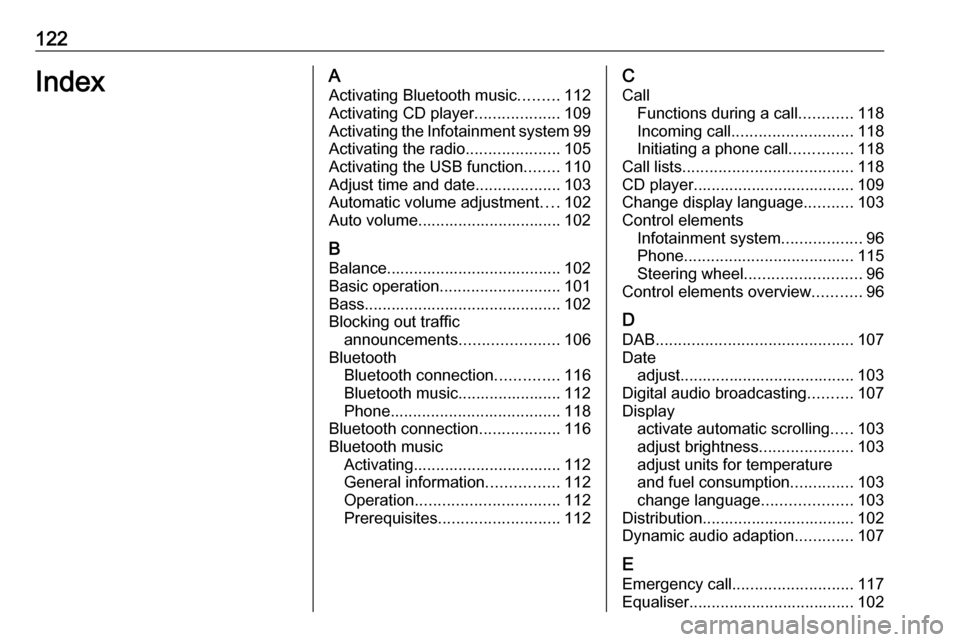
122IndexAActivating Bluetooth music .........112
Activating CD player ...................109
Activating the Infotainment system 99
Activating the radio .....................105
Activating the USB function ........110
Adjust time and date ...................103
Automatic volume adjustment ....102
Auto volume................................ 102
B
Balance....................................... 102
Basic operation ........................... 101
Bass............................................ 102
Blocking out traffic announcements ......................106
Bluetooth Bluetooth connection ..............116
Bluetooth music....................... 112 Phone ...................................... 118
Bluetooth connection ..................116
Bluetooth music Activating................................. 112
General information ................112
Operation ................................ 112
Prerequisites ........................... 112C
Call Functions during a call ............118
Incoming call ........................... 118
Initiating a phone call ..............118
Call lists ...................................... 118
CD player.................................... 109
Change display language ...........103
Control elements Infotainment system ..................96
Phone ...................................... 115
Steering wheel .......................... 96
Control elements overview ...........96
D DAB ............................................ 107
Date adjust....................................... 103
Digital audio broadcasting ..........107
Display activate automatic scrolling .....103
adjust brightness .....................103
adjust units for temperature
and fuel consumption ..............103
change language ....................103
Distribution.................................. 102
Dynamic audio adaption .............107
E Emergency call ........................... 117
Equaliser..................................... 102
Page:
< prev 1-8 9-16 17-24