Page 116 of 686

||DISPLAYS AND VOICE CONTROL
114
Returning to Home view from another
view
1. Briefly press the home button below the cen-
ter display.
> The most recent Home view mode will bedisplayed.
2. Press briefly again. > All of the Home view's tiles will return tostandard mode.
NOTE In Home view's standard mode – short press
on the Home button. An animation describing
access to the various views is shown on the
screen.
Scrolling in lists, articles or viewsA scroll indicator is displayed on the screen when
it is possible to scroll up or down in the view.
Swipe down/up anywhere in the view. The scroll indicator will be shown in the center display
when it is possible to scroll in the view.
Using the center display controls
Temperature control.
Digital controls are available for many of the vehi-
cle's functions. For example, to set the tempera-
ture: •
drag the control to the desired temperature,
• tap
+ or
− to raise or lower the temperature
by degrees, or
• tap the desired temperature on the control.
Related information
•Activating and deactivating the center display
(p. 115)
• Moving apps and buttons in the center dis-
play (p. 124)
• Using the center display keyboard (p. 126)
Page 117 of 686
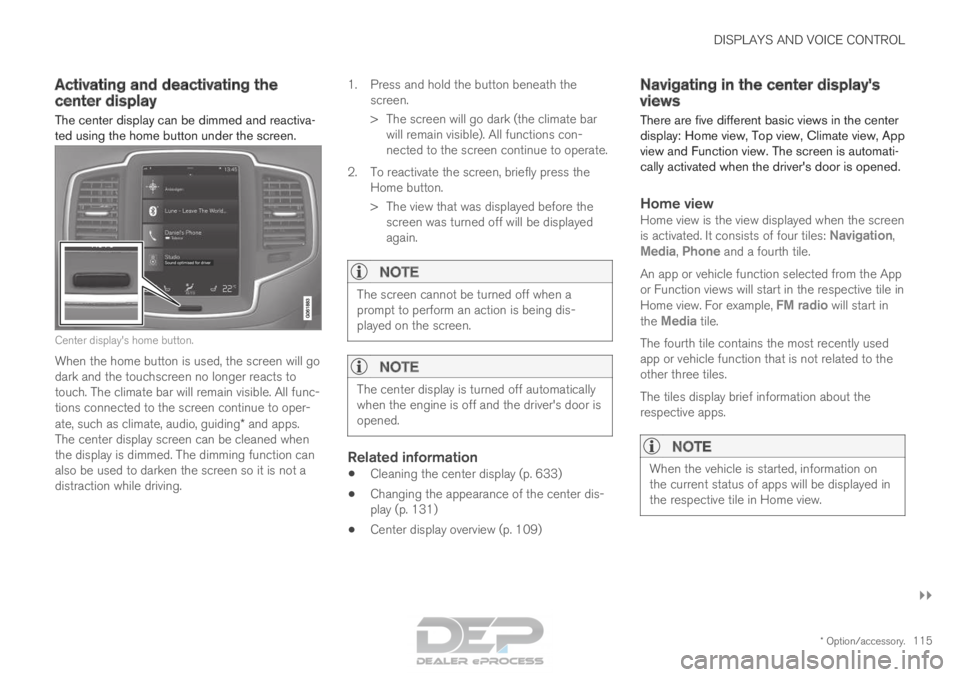
DISPLAYS AND VOICE CONTROL
}}
* Option/accessory. 115
Activating and deactivating the
center display
The center display can be dimmed and reactiva-
ted using the home button under the screen. Center display's home button.
When the home button is used, the screen will go
dark and the touchscreen no longer reacts to
touch. The climate bar will remain visible. All func-
tions connected to the screen continue to oper-
ate, such as climate, audio, guiding* and apps.
The center display screen can be cleaned when
the display is dimmed. The dimming function can
also be used to darken the screen so it is not a
distraction while driving. 1.
Press and hold the button beneath the
screen.
> The screen will go dark (the climate bar will remain visible). All functions con-
nected to the screen continue to operate.
2. To reactivate the screen, briefly press the Home button.
> The view that was displayed before thescreen was turned off will be displayed
again.
NOTE The screen cannot be turned off when a
prompt to perform an action is being dis-
played on the screen.
NOTE
The center display is turned off automatically
when the engine is off and the driver's door is
opened.
Related information
•
Cleaning the center display (p. 633)
• Changing the appearance of the center dis-
play (p. 131)
• Center display overview (p. 109) Navigating in the center display's
views
There are five different basic views in the center
display: Home view, Top view, Climate view, App
view and Function view. The screen is automati-
cally activated when the driver's door is opened.
Home viewHome view is the view displayed when the screen
is activated. It consists of four tiles: Navigation,
Media, Phone and a fourth tile.
An app or vehicle function selected from the App
or Function views will start in the respective tile in
Home view. For example, FM radio will start in
the
Media tile.
The fourth tile contains the most recently used
app or vehicle function that is not related to the
other three tiles.
The tiles display brief information about the
respective apps.
NOTE When the vehicle is started, information on
the current status of apps will be displayed in
the respective tile in Home view.
Page 118 of 686

||DISPLAYS AND VOICE CONTROL
* Option/accessory.
116
NOTE In Home view's standard mode – short press
on the Home button. An animation describing
access to the various views is shown on the
screen.
NOTE
When the vehicle is moving:
• Certain functions (e.g. using the center
display's keyboard) may be deactivated.
• Certain texts (e.g. those generated by
apps) will be shortened to three rows.
Tap the
Read out button to have the
entire message read aloud.
• The message will be shortened to one
row. Tap the
Read out button to have
the entire message read aloud.
Status barCurrent vehicle activities are shown at the top of
the screen in the status bar. Network and con-
nection information is shown to the left of the
status bar. Media-related information, the clock
and information about background activities are
shown to the right.
Top view Top view when expanded.
There is a tab in the center of the status bar at
the top of the screen. Open Top view by tapping
the tab or by dragging/swiping from the top of
the screen downward.
Top view always provides access to:
• Settings
• Owner's manual
• Profile
• The vehicle's stored messages.
In certain cases, Top view provides access to:
• Contextual setting (e.g. Navigation
Settings ). Change settings directly in Top view when an app (e.g. navigation) is being
used.
• Contextual Owner's Manual (e.g.
Navigation
Manual). Access articles in the digital
Owner's Manual related to the content
shown on the screen, directly in Top view.
To exit Top view, tap the screen outside Top view,
press the Home button or tap the screen at the
bottom of Top view and swipe upward. The views
behind will become visible again and can be
used.
NOTE The top view is not available at start-up/shut-
down or when a message is being shown on
the screen. Similarly, it is not available when
the climate view is shown.
Climate viewThe climate bar is always visible at the bottom of
the screen. The most common climate settings
can be made directly there, such as setting tem-
perature and seat heating*.
Tap the symbol in the center of the cli-
mate bar to open Climate view and
access additional climate system set-
tings. Tap the symbol to close Climate view
and return to a previous view.
Page 119 of 686

DISPLAYS AND VOICE CONTROL
}}
* Option/accessory. 117
App viewApp view showing the vehicle's apps.
Swipe the screen from right to left 5
to access
App view from Home view. This view displays
downloaded apps (third-party apps) as well as
apps for integrated functions, such as FM radio.
Brief information will be displayed directly in App
view for certain apps, such as unread text mes-
sages for Messages. Tap an app to open it. It will then be opened in its
associated tile, e.g.
Media.
Depending on the number of apps, it is possible
to scroll down in the App view. This is done by
sweeping/dragging from the bottom upwards.
To return to Home view, swipe the screen from
left to right 5
or press the Home button.Function view Function view with buttons for various vehicle functions.
Swipe the screen from left to right 5
to access
Function view from Home view. From Function
view, you can activate or deactivate various vehi-
cle functions such as BLIS*, Lane Keeping Aid*
and Park Assist*. 5
Applies for left-hand drive vehicles. For right-hand drive vehicles, swi\
pe in the other direction.
Page 120 of 686

||DISPLAYS AND VOICE CONTROL
118
If there are many functions, you can also scroll
downward through the view. This is done by
sweeping/dragging from the bottom upwards.
Unlike in App view, where you tap an app to open
it, in Function view, tapping a function activates or
deactivates it. Certain functions (trigger func-
tions) open in their own window when tapped.
To return to Home view, swipe the screen from
right to left
5
or press the Home button.
Related information
• Handling tiles in the center display (p. 119)
• Symbols in the center display status bar
(p. 124)
• Opening settings in the center display
(p. 132)
• Opening contextual setting in the center dis-
play (p. 133)
• Owner's Manual in the center display (p. 17)
• Driver profiles (p. 137)
• Climate system controls (p. 213)
• Apps (p. 487)
• Function view in the center display (p. 122)
• Center display overview (p. 109) 5
Applies for left-hand drive vehicles. For right-hand drive vehicles, swi\
pe in the other direction.
Page 121 of 686
DISPLAYS AND VOICE CONTROL
}}
119
Handling tiles in the center display
Home view consists of four tiles:
Navigation,
Media, Phone and a fourth tile. These views
can be expanded.
Page 122 of 686
||DISPLAYS AND VOICE CONTROL
120
Expanding a tile from standard mode
Standard mode and expanded mode of a tile in the center display.
Page 123 of 686

DISPLAYS AND VOICE CONTROL
121
Expanding a tile:
– For tiles Navigation, Media and Phone:
Tap the screen anywhere in the tile. When a
tile is expanded, the extra tile in the home
view is temporarily forced away. The other
two tiles will be minimized and only show
certain information. When the extra tile is
tapped, the other three tiles are minimized
and only certain information is displayed.
Expanded view provides access to the basic
functions of the respective apps.
Closing an expanded tile:
– The tile can be closed in three different
ways:
• Tap the top section of the expanded tile.
• Tap another tile (it will then be opened in
expanded mode instead).
• Press briefly on the Home button under
the center display.
Opening or closing a tile in full-screen
mode
The fourth tile 6
and tile for Navigation can be
opened in full-screen mode to show additional
information and possible settings.
When a tile is opened in full-screen mode, no
information from the other tiles is displayed. In expanded mode, open the
app in full-screen mode. Tap
the symbol. To return to expanded mode,
tap the symbol or press the
Home button under the screen.
Center display's home button.
You can always press the Home button to return
to Home view. To return to Home view's standard
view from full-screen mode, press the Home but-
ton twice.
Related information
• Handling the center display (p. 112)
• Activating and deactivating the center display
(p. 115)
• Navigating in the center display's views
(p. 115) 6
Does not apply to all apps or vehicle functions opened via the fourth ti\
le