2018 VOLVO XC90 navigation
[x] Cancel search: navigationPage 495 of 666

AUDIO, MEDIA AND INTERNET
}}
* Option/accessory.493
Apple® CarPlay®
*
With CarPlay, you can listen to music, make phone calls, get driving instructions, send/receive messages and use Siri, all while remain-ing focused on driving.
CarPlay works with select Apple devices. If the car doesnot already support CarPlay,this can be retrofitted. Contacta Volvo retailer to installCarPlay.
Information about supported apps and compati- ble phones is available on the Apple website:www.apple.com/ios/carplay/. Using apps that arenot compatible with CarPlay could cause the con-nection between iPhone and the vehicle to belost. Please note that Volvo is not responsible forthe content of CarPlay. When using map navigation via CarPlay, guidance will only be shown on the center display and notin the instrument panel or head-up display. CarPlay apps can be controlled from the center display, a phone or with the right-side steeringwheel keypad (for certain functions). The appscan also be voice-controlled using Siri. Press and hold the
button on the steering wheel to
start voice control with Siri. Press briefly to acti- vate the vehicle's own voice control system. If Siri cuts off too soon, press and hold the
6
but-
ton on the steering wheel.
By using Apple CarPlay you acknowledge the following: Apple CarPlay is a serviceprovided by Apple Inc. under its terms andconditions. Volvo Cars is thus notresponsible for Apple CarPlay or itsfeatures/applications. When using AppleCarPlay, certain information from your car(including its position) is transferred to youriPhone. In relation to Volvo Cars, you arefully responsible for your and any othersperson
Page 498 of 666

AUDIO, MEDIA AND INTERNET
* Option/accessory.
496
Android Auto *
Android Auto lets you listen to music, make calls, get driving directions and use apps customizedfor your vehicle from an Android device.Android Auto can be used with selected Androiddevices.
For information on supported apps and compati- ble devices, please go to www.android.com/auto/. For third-party apps, see Google Play.Please note that Volvo is not responsible for thecontent of Android Auto. Android Auto is started from App view. After Android Auto has been initially started, the appwill start automatically the next time the device isconnected. The automatic start setting can bedeactivated in Settings.
NOTE
When a phone is connected to Android Auto, it is possible to steam to another media playervia Bluetooth. Bluetooth is active whileAndroid Auto is in use.
When using navigation guidance provided by Android Auto, navigation will only be shown onthe center display and not in the instrumentpanel or head-up display. Android Auto can be controlled from the center display, with the right-side steering wheel keypador by using voice commands. Press and hold the
button to activate voice control and tap the
same button to deactivate.
By using Android Auto, you acknowledge the following: Android Auto is a serviceprovided by Google Inc. under its terms andconditions. Volvo Cars is not responsible forAndroid Auto or its features or applications.When you use Android Auto, your cartransfers certain information (including itslocation) to your connected Android phone.You are fully responsible for your and anyother person
Page 524 of 666

||
AUDIO, MEDIA AND INTERNET
522
Country/Area Brazil:
Este equipamento opera em caráter secundário isto e, náo tem direito a protecão contra interferéncia prejudicial, mesmo tipo, e não pode causar interferéncia a sistemas operando em caráter primário. Para consultas, visite: www.anatel.gov.br
EU:
Manufacturer: Mitsubishi Electric Corporation Sanda Works 2-3-33, Miwa, Sanda-city. Hyogo, 669-1513, Japan Mitsubishi Electric Corporation hereby declares that this type of radio equipment [Audio Navigation Unit] conforms with directive 2014/53/EU.For more information, see support.volvocars.com.
United Arab Emi-rates:
Page 581 of 666

MAINTENANCE AND SERVICE
}}
* Option/accessory.579
Download Center
With the vehicle connected to the Internet 1
,
updates for a number of the vehicle's systems can be downloaded from the center display.
The Download Center app is
started from the center display and makes it possible to:
• search for and update system software
• update Sensus Navigation
* map data
• download, update and delete apps.
Related information
•
Handling system updates via Download Cen- ter (p. 579)
• Download apps (p. 466)
• Updating apps (p. 467)
• Deleting apps (p. 468)
• Internet-connected vehicle
* (p. 507)
• Navigating in the center display's views(p. 117)
Handling system updates viaDownload Center
System updates are available for infotainment and Internet-related functions and systems in thevehicle. If system software updates are available,they can be downloaded all at once or sepa-rately.
Searching for updateIn order for system updates to be possible, the vehicle must have an Internet connection 2
.
System updates are handled through the
Download
Center app in the center dis-
play's App view. If no search for updates has been performed since the last time the infotain-ment system was started, a search will be initi-ated. No search will begin if a software download is in progress. A number in the
System updatesbutton shows how many updates are available. Tap the button to display a list of updates thatcan be installed in the vehicle. If an update is available, the message
New software updates
available will also be displayed in the center dis-
play's status field.
NOTE
Data downloading can affect other services such as transfer data, e.g. web radio. If theaffect on other services is experienced asproblematic, the download can be interrupted.Alternatively, it may be appropriate to switchoff or cancel other services.
NOTE
An update can be interrupted when the igni- tion is switched off and the vehicle is left. However, the update does not have to be completed before the vehicle is left as theupdate is resumed the next time the vehicle isused.
Updating all system software
–Select Install all at the bottom of the list.
To avoid displaying a list, select
Install all via theSystem updates button.
Updating individual system software
–Select Install to choose the software you
would like to download.
1 There may be a charge for transmitting data over the Internet, depending on your service plan.
2 There may be a charge for transmitting data over the Internet, depending on your service plan.
Page 583 of 666
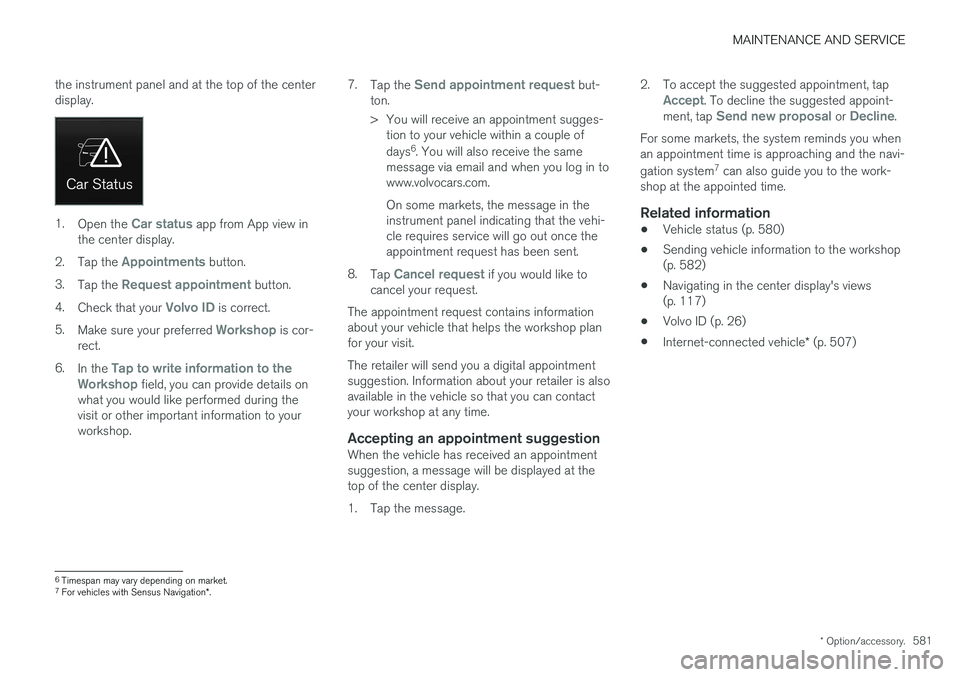
MAINTENANCE AND SERVICE
* Option/accessory.581
the instrument panel and at the top of the center display.
1.
Open the Car status app from App view in
the center display.
2. Tap the
Appointments button.
3. Tap the
Request appointment button.
4. Check that your
Volvo ID is correct.
5. Make sure your preferred
Workshop is cor-
rect.
6. In the
Tap to write information to the
Workshop field, you can provide details on
what you would like performed during the visit or other important information to yourworkshop. 7.
Tap the
Send appointment request but-
ton.
> You will receive an appointment sugges- tion to your vehicle within a couple of days 6
. You will also receive the same
message via email and when you log in to www.volvocars.com. On some markets, the message in the instrument panel indicating that the vehi-cle requires service will go out once theappointment request has been sent.
8. Tap
Cancel request if you would like to
cancel your request.
The appointment request contains information about your vehicle that helps the workshop planfor your visit. The retailer will send you a digital appointment suggestion. Information about your retailer is alsoavailable in the vehicle so that you can contactyour workshop at any time.
Accepting an appointment suggestionWhen the vehicle has received an appointmentsuggestion, a message will be displayed at thetop of the center display.
1. Tap the message. 2. To accept the suggested appointment, tap
Accept. To decline the suggested appoint-
ment, tap Send new proposal or Decline.
For some markets, the system reminds you when an appointment time is approaching and the navi- gation system 7
can also guide you to the work-
shop at the appointed time.
Related information
• Vehicle status (p. 580)
• Sending vehicle information to the workshop (p. 582)
• Navigating in the center display's views (p. 117)
• Volvo ID (p. 26)
• Internet-connected vehicle
* (p. 507)
6
Timespan may vary depending on market.
7 For vehicles with Sensus Navigation *.
Page 661 of 666

INDEX
659
S
Safety 42pregnancy 43
Safety belt, see Seat belt 47
Safety defects, reporting 44
Safety mode 61 starting/moving 62
Sealing compound 550
Seat, see Seats 188
Seat belt reminder 51
Seat belts 47 Automatic locking retractor/Emergency
locking retractor 65
buckling/unbuckling 48
pregnancy 43
seat belt reminder 51
seat belt tensioner 50
securing child restraint systems 67, 69, 71
Seat belt tensioner 50 resetting 51
Seats heating 219, 220
manual front seat 188
memory function front seat 190, 191
power front seats 189
ventilation 221
whiplash protection 46
Sensors
air quality 211
climate 207
Sensus connection and entertainment 30
Sensus Navigation 357
Service position 631
Service program 576
Set time interval 291
settings 137 Categories 138
contextual 135
resetting 137
settings menu 137
Shiftlock 421 deactivate 421
Side airbag 60
Side Impact Protection System 60
SIM card 511
SIPS (Side Impact Protection System) 60 Sirius Satellite radio Travel link 480
SiriusXM ® Satellite radio
traffic information 476, 477, 478
Slippery conditions 440
Slippery road conditions 440Software updates 33
Sound settings 464, 505 phone 506
playing media 486, 487
text message 505
Spare tire 547, 548
Speed camera 359
Speed Limiter 276, 279, 280, 283 getting started 277
shut down 279
temporary deactivation 278
Speed symbols, tires 532
Spin control 272
Stability and traction control system 272, 275 operation 273, 274
Stability system 272
Stains 615, 617, 618, 619, 620
Start/Stop 428 deactivate 430
Driving 428
limitations 430
Start and lock system type designations 250
Start battery 447, 598 overload 447
Start engine 404