Page 141 of 666

DISPLAYS AND VOICE CONTROL
}}
* Option/accessory.139
Sub-categories
Gracenote®
Video
Communication
Sub-categories
Phone Text Messages Android Auto
*
Apple CarPlay*
Bluetooth Devices Wi-FiVehicle Wi-Fi HotspotVehicle Modem Internet Volvo On Call Volvo Service Networks
ClimateThe Climate main category does not have any
sub-categories.
System
Sub-categories
Driver Profile Date and TimeSystem Languages and UnitsPrivacy and dataKeyboard Layouts Voice Control
*
Factory Reset System Information
Related information
• Center display overview (p. 111)
• Changing settings in the center display (p. 136)
• Resetting center display settings (p. 137)
Driver profiles
Many of the vehicle's settings can be custom- ized to the driver's personal preferences andsaved in one or more driver profiles.
These personal settings are automatically saved in the active driver profile. Each key can be linkedto one driver profile. When the linked key is used,the vehicle is customized to the specific settingsof that driver profile.
Which settings are saved in driver profiles?
The vehicle has settings that can be made eitherpersonal or global. The personal settings aresaved in driver profiles. Settings that can be saved in a driver profile include, among other things, screens, mirrors, front seats, navigation *, audio and media system,
language and voice control. Some settings are global settings. These settings can be changed but are not saved to a specificdriver profile. Changes to global settings affect allprofiles.
Page 142 of 666

||
DISPLAYS AND VOICE CONTROL
140
Global settings
Global settings and parameters do not change when driver profiles are changed. They remainthe same regardless of which driver profile is cur-rently active. Keyboard layout is an example of a global setting. If driver profile X is used to add additional key-board languages, these languages will also beavailable for driver profile Y. The settings for key-board layout are not saved to a specific driverprofile - the settings are global.
Personal settings
If driver profile X has been used to e.g., set the brightness for the center display, driver profile Ywill not be affected by this setting. It will only besaved to driver profile X because brightness set-ting is a personal setting.
Related information
•Selecting a driver profile (p. 140)
• Changing a driver profile's name (p. 141)
• Resetting driver profile settings (p. 141)
• Linking a remote key to a driver profile(p. 141)
• Table of settings in the center display(p. 138)
Selecting a driver profile When the center display starts up, the selected driver profile will be shown at the top of thescreen. The most recently used driver profile willbe active the next time the vehicle is unlocked. Adifferent driver profile can be selected once thevehicle has been unlocked. However, if theremote key has been linked to a driver profile,this profile will be used instead.
There are two options for switching between driver profiles. Option 1:
1. Tap the name of the driver profile shown at
the top of the center display when the dis- play starts up.
> A list will appear, showing driver profilesthat can be selected.
2. Select desired driver profile. 3. Tap
Confirm.
> The driver profile has now been selected and the system will load the settings stored in that profile.
Option 2:
1. Pull down Top view in the center display.2. Tap
Profile.
> The same list as in option 1 will be dis- played.
3. Select desired driver profile. 4.
Tap
Confirm.
> The driver profile has now been selected and the system will load the settings stored in that profile.
Related information
• Driver profiles (p. 139)
• Navigating in the center display's views(p. 117)
• Changing a driver profile's name (p. 141)
• Linking a remote key to a driver profile(p. 141)
Page 152 of 666

DISPLAYS AND VOICE CONTROL
* Option/accessory.
150
Voice control for radio and media23
Voice commands for the radio and media play- ers are shown below.
Tap and say one of the following commands:
• "
Media" - initiates a dialog for media and
radio and displays examples of commands.
• "
Play [artist]" - plays music by the selected
artist.
• "
Play [song title]" - plays the selected
song.
• "
Play [song title] from [album]" - plays
the selected song from the selected album.
• "
Play [radio station]" - starts the selected
radio station.
• "
Tune to [frequency]" - tunes to the
selected radio frequency in the currently active waveband. If no radio source is active,the FM band will be started as default.
• "
Tune to [frequency] [waveband]" - tunes
to the selected radio frequency on the selected waveband.
• "
Radio" - starts FM radio.
• "
Radio FM" - starts FM radio.
• "
Radio AM" - starts AM radio.
• "
SiriusXM" - starts SiriusXM radio
*
• "
CD" - starts playback from CD
*. •
"
USB" - starts playback from USB.
• "
iPod" - starts playback from iPod.
• "
Bluetooth" - starts playback from a Blue-
tooth-connected media source.
• "
Similar music" - plays music from a USB-
connected device with music similar to that currently playing.
Related information
• Voice control (p. 147)
• Using voice commands (p. 148)
• Voice control for cellular phones (p. 149)
• Climate control system voice commands(p. 208)
• Voice control settings (p. 150)
Voice control settings24
Settings for the voice control system are made here.
SettingsSystemVoice Control
Settings can be personalized in the following areas:
•
Repeat Voice Command
•Gender
•Speech Rate
Sound settingsSelect sound settings under:
SettingsSoundSystem VolumesVoice Control
Language settingsThe voice control system is not available for all languages. The languages available for voice commands are indicated by the
icon in the
list of languages. Changing the language here will also change the language in the menus, messages and help texts.
SettingsSystemSystem Languages
and Units
System Language
23 Certain markets only.
24 Certain markets only.
Page 657 of 666
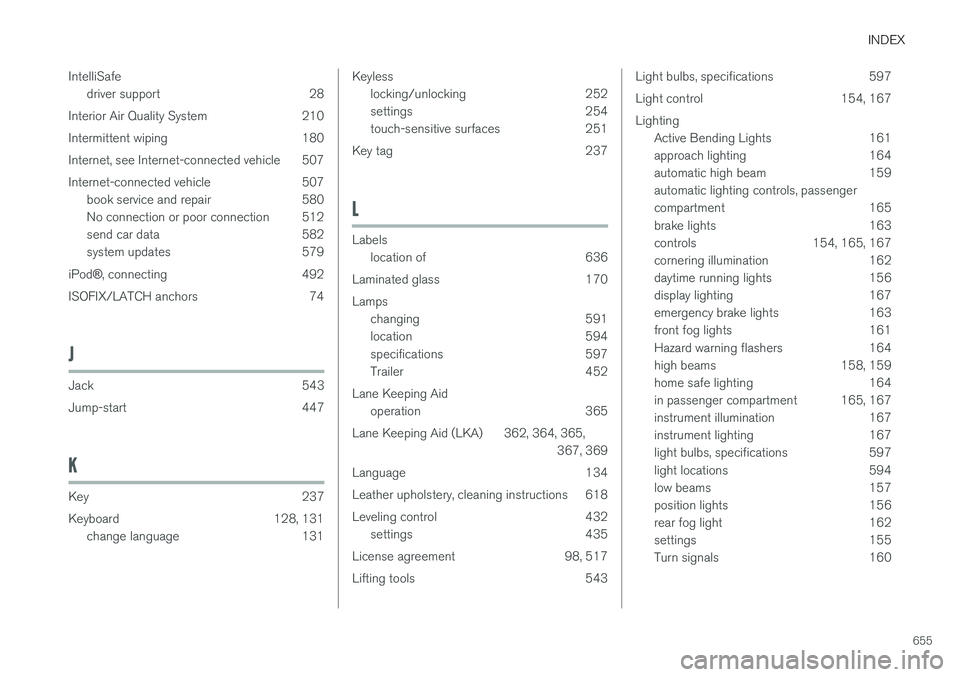
INDEX
655
IntelliSafe
driver support 28
Interior Air Quality System 210
Intermittent wiping 180
Internet, see Internet-connected vehicle 507
Internet-connected vehicle 507 book service and repair 580
No connection or poor connection 512
send car data 582
system updates 579
iPod ®, connecting 492
ISOFIX/LATCH anchors 74
J
Jack 543
Jump-start 447
K
Key 237
Keyboard 128, 131 change language 131
Keylesslocking/unlocking 252
settings 254
touch-sensitive surfaces 251
Key tag 237
L
Labels location of 636
Laminated glass 170 Lamps changing 591
location 594
specifications 597
Trailer 452
Lane Keeping Aid operation 365
Lane Keeping Aid (LKA) 362, 364, 365, 367, 369
Language 134
Leather upholstery, cleaning instructions 618
Leveling control 432 settings 435
License agreement 98, 517
Lifting tools 543
Light bulbs, specifications 597
Light control 154, 167Lighting Active Bending Lights 161
approach lighting 164
automatic high beam 159automatic lighting controls, passenger
compartment 165
brake lights 163
controls 154, 165, 167
cornering illumination 162
daytime running lights 156
display lighting 167
emergency brake lights 163
front fog lights 161
Hazard warning flashers 164
high beams 158, 159
home safe lighting 164
in passenger compartment 165, 167
instrument illumination 167
instrument lighting 167
light bulbs, specifications 597
light locations 594
low beams 157
position lights 156
rear fog light 162
settings 155
Turn signals 160