2018 VOLVO V90 gas type
[x] Cancel search: gas typePage 10 of 656

8
BLIS limitations344
Recommended maintenance for BLIS 345
BLIS messages 346
Cross Traffic Alert *
347
Activating/deactivating Cross Traffic Alert 348
Cross Traffic Alert limitations 348
Recommended maintenance forCross Traffic Alert 349
Cross Traffic Alert messages 350
Road Sign Information *
351
Activating/deactivating Road SignInformation 352
Road Sign Information and sign displays 352
Road Sign Information and SensusNavigation 353
Road Sign Information with SpeedWarning and Settings 353
Activating/deactivating Speed Warn-ing in Road Sign Information 354
Road Sign Information with speedcamera information 355
Road Sign Information limitations 355
Driver Alert Control 356
Activating/deactivating Driver AlertControl 357
Selecting guidance to a rest area if the Driver Alert Control warning hasbeen given358
Driver Alert Control limitations 358
Lane Keeping Aid 358
Steering assistance with Lane Keep-ing Aid 360
Activating/deactivating Lane Keeping Aid 361
Selecting type of assistance for LaneKeeping Aid 361
Lane Keeping Aid limitations 361
Lane Keeping Aid symbols and mes-sages 363
Lane Keeping Aid symbols in theinstrument panel 365
Steering assistance at risk of collision 366
Activating/deactivating steeringassistance during collision risks 366
Run-Off Mitigation with steeringassistance 367
Run-Off Mitigation with steeringassistance levels 367
Activating/deactivating Run-Off Miti-gation with steering assistance 368
Limitations of Run-Off Mitigationwith steering assistance 368
Steering assistance during collisionrisks from oncoming traffic 369
Activating/deactivating Steering assistance during collision risks withoncoming vehicles370
Limitations of steering assistanceduring collision risks from oncomingtraffic 370
Steering assistance during collision risks from behind * 371
Activating/deactivating Steering assistance during collision risks from behind * 372
Limitations of steering assistance during collision risks from behind 372
Symbols and messages for steeringassistance during collision risks 374
Park Assist *
375
Park Assist front, rear and sides 376
Activating/deactivating Park Assist 377
Park Assist limitations 377
Recommended maintenance forPark Assist 378
Park Assist symbols and messages 379
Park Assist Camera *
380
Park Assist Camera views 381
Park Assist Camera trajectory lines 382
Sensor field from Park Assist forPark Assist Camera 384
Starting the Park Assist Camera 385
Page 475 of 656
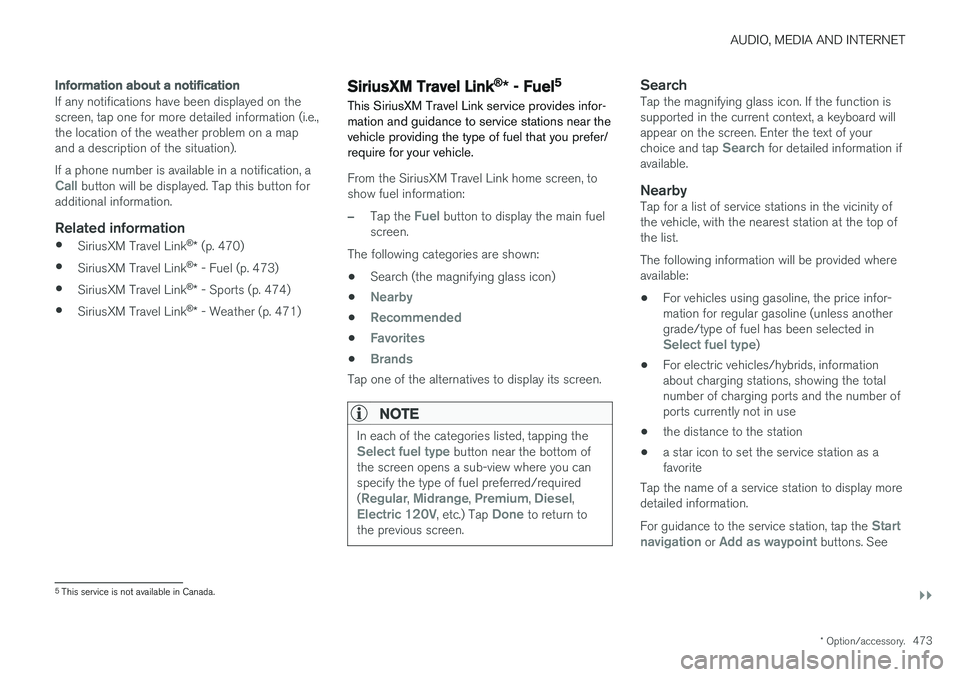
AUDIO, MEDIA AND INTERNET
}}
* Option/accessory.473
Information about a notification
If any notifications have been displayed on the screen, tap one for more detailed information (i.e.,the location of the weather problem on a mapand a description of the situation). If a phone number is available in a notification, a
Call button will be displayed. Tap this button for
additional information.
Related information
• SiriusXM Travel Link ®
* (p. 470)
• SiriusXM Travel Link ®
* - Fuel (p. 473)
• SiriusXM Travel Link ®
* - Sports (p. 474)
• SiriusXM Travel Link ®
* - Weather (p. 471)
SiriusXM Travel Link®
* - Fuel5
This SiriusXM Travel Link service provides infor- mation and guidance to service stations near thevehicle providing the type of fuel that you prefer/require for your vehicle.
From the SiriusXM Travel Link home screen, to show fuel information:
–Tap the Fuel button to display the main fuel
screen.
The following categories are shown:
• Search (the magnifying glass icon)
•
Nearby
•Recommended
•Favorites
•Brands
Tap one of the alternatives to display its screen.
NOTE
In each of the categories listed, tapping theSelect fuel type button near the bottom of
the screen opens a sub-view where you can specify the type of fuel preferred/required (
Regular, Midrange, Premium, Diesel,Electric 120V, etc.) Tap Done to return to
the previous screen.
SearchTap the magnifying glass icon. If the function is supported in the current context, a keyboard willappear on the screen. Enter the text of your choice and tap
Search for detailed information if
available.
NearbyTap for a list of service stations in the vicinity of the vehicle, with the nearest station at the top ofthe list. The following information will be provided where available:
• For vehicles using gasoline, the price infor-mation for regular gasoline (unless anothergrade/type of fuel has been selected in
Select fuel type)
• For electric vehicles/hybrids, information about charging stations, showing the totalnumber of charging ports and the number ofports currently not in use
• the distance to the station
• a star icon to set the service station as afavorite
Tap the name of a service station to display moredetailed information. For guidance to the service station, tap the
Start
navigation or Add as waypoint buttons. See
5 This service is not available in Canada.
Page 476 of 656

||
AUDIO, MEDIA AND INTERNET
* Option/accessory.
474 the Sensus Navigation
* supplement for additional
information about using the navigation system.
RecommendedTap for a list of service stations near the vehicle, displayed according to the price of regular gaso-line (unless another grade/type of fuel has been selected in
Select fuel type) or of stations
offering the greatest number of available charg- ing ports for electric vehicles/hybrids. The stationoffering the lowest price/most available chargingports will be displayed at the top of the list. Tapthe name of a service station to display moredetailed information.
FavoritesTap for a list of service stations that have beenstored as favorites. See also the heading
Favorites in the article "SiriusXM Travel Link" for
information explaining how to create favorites. Tap the name of a service station to display moredetailed information. In addition to the
Select fuel type button at the
bottom of the screen, tap the Edit button to
delete individual stations from the list or tap
Delete to clear the list. Tap Done to return to
the previous screen.
Brands1. Tap Brands to display a list of service sta-
tion brands in the area. 2. Tap a brand to display a list of service sta-
tions affiliated with that brand (BP, Exxon, etc.).
3. Tap the name of a service station to display more detailed information.
In addition to the
Select fuel type button at the
bottom of the screen, tap the Sort button to
arrange the list according to Nearest orCheapest/Recommended. Tap Done to
return to the previous screen.
Related information
• SiriusXM Travel Link ®
* (p. 470)
• SiriusXM Travel Link ®
* - Notifications
(p. 472)
• SiriusXM Travel Link ®
* - Sports (p. 474)
• SiriusXM Travel Link ®
* - Weather (p. 471)
SiriusXM Travel Link®
* - Sports
This SiriusXM Travel Link service provides infor- mation about sporting events, tournaments,teams, leagues, etc.
From the SiriusXM Travel Link home screen, to display sports information:
–Tap the Sports button to display the main
sports screen.
A number of sports categories will be listed (Football, Baseball, Basketball, etc.) Tap a sport to select a league in that sport (NFL, MLB, etc.) or a sport organization (PGA, LPGA, etc.). The following is an example of the result of tapping Baseball :
1. MLB (Major League Baseball) will be dis- played.
2. Tap MLB to display the two leagues in Major League Baseball (American League orNational League).
3. Tap one of the league names to display the divisions in the league.