Page 16 of 42

STEERING WHEEL Adjusting the steering wheel You can adjust the position of the steering wheel for both height and depth.
1. Push the lever under the steering wheel forward and adjust thesteering wheel to the desired position.
2. Pull the lever back to the locked position. Left-side steering wheel keypad Driver support functions are selected in the instrument panel using the
and arrow buttons on the left-side steering wheel keypad. When
the driver support symbol is WHITE, the function is active. A GRAY symbol indicates that the function is in standby mode or has been can-celed. Display symbols in the instrument panel:
Speed limiter helps to avoid exceeding a selected maximum
speed.
Cruise Control helps the driver maintain a set speed.
Adaptive Cruise Control * helps the driver maintain a constant
speed and a set time interval to the vehicle ahead.
Pilot Assist 3
helps keep the vehicle between the traffic lane mark-
ings by providing steering assistance, and helps maintain a con- stant speed and a set time interval to the vehicle ahead.
Tap
to start or cancel the selected function.
Tap
/ to increase/decrease the set speed by 5 km/h (5 mph).
Press and hold the button to change the speed in increments. Release the button when the desired speed is reached.
02
Page 39 of 42

•Set fan to max/Turn off fan
•Raise fan speed/Lower fan speed
•Turn on auto
•Air condition on/Air condition off
•Recirculation on/Recirculation off
•Turn on defroster /Turn off defroster
•Turn on max defroster/Turn off max defroster
•Turn on electric defroster/Turn off electric defroster*
•Turn on rear defroster/Turn off rear defroster
•Turn steering wheel heat on/Turn steering wheel heat off*
•Raise steering wheel heat/Lower steering wheel heat*
•Turn on seat heat/Turn off seat heat*
•Raise seat heat/Lower seat heat*
•Turn on seat ventilation/Turn off seat ventilation*
•Raise seat ventilation/Lower seat ventilation*
Navigation voice commands *
•Navigation
•Take me home
•Go to [city]
•Go to [address]
•Add intersection
•Go to [zip code]
•Go to [contact]
•Search [POI category]
•Search [POI category] [city]
•Search [POI name]
•Change country/Change state13,
14
•Show favorites
•Clear itinerary
•Repeat voice guidance
•Turn off voice guidance
•Turn on voice guidance
12
Certain markets only.
13 For European countries, "country" is used instead of "state".
14 For Brazil and India, the search area is changed using the center display.
05
Page 41 of 42
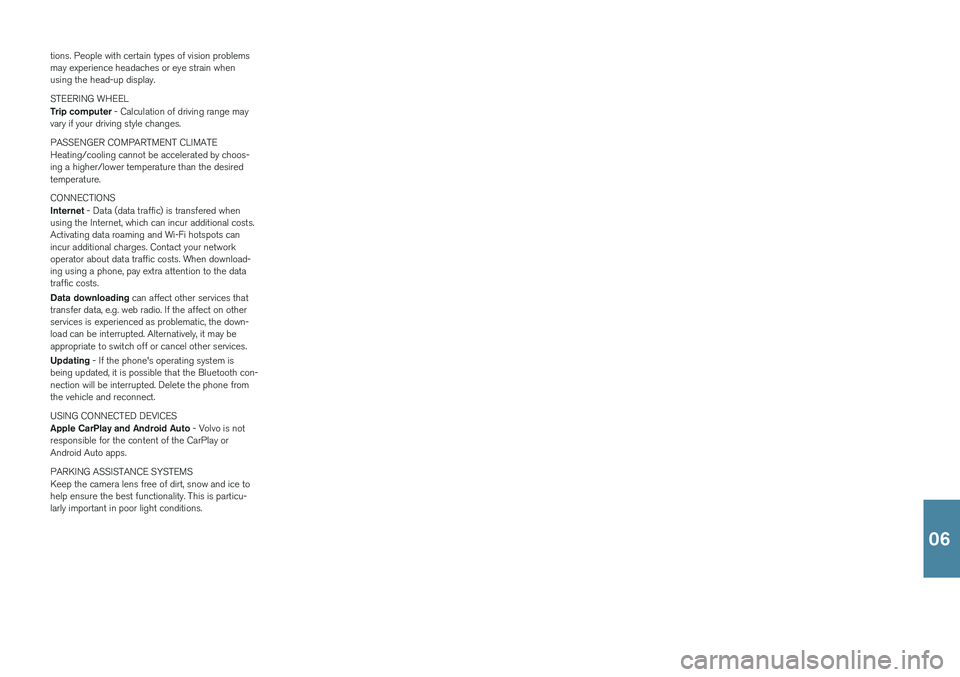
tions. People with certain types of vision problems may experience headaches or eye strain whenusing the head-up display. STEERING WHEEL Trip computer - Calculation of driving range may
vary if your driving style changes. PASSENGER COMPARTMENT CLIMATE Heating/cooling cannot be accelerated by choos- ing a higher/lower temperature than the desiredtemperature. CONNECTIONS Internet - Data (data traffic) is transfered when
using the Internet, which can incur additional costs. Activating data roaming and Wi-Fi hotspots canincur additional charges. Contact your networkoperator about data traffic costs. When download-ing using a phone, pay extra attention to the datatraffic costs. Data downloading can affect other services that
transfer data, e.g. web radio. If the affect on other services is experienced as problematic, the down-load can be interrupted. Alternatively, it may beappropriate to switch off or cancel other services. Updating - If the phone's operating system is
being updated, it is possible that the Bluetooth con- nection will be interrupted. Delete the phone fromthe vehicle and reconnect. USING CONNECTED DEVICES Apple CarPlay and Android Auto - Volvo is not
responsible for the content of the CarPlay or Android Auto apps. PARKING ASSISTANCE SYSTEMS Keep the camera lens free of dirt, snow and ice to help ensure the best functionality. This is particu-larly important in poor light conditions.
06