2018 VOLVO S90 audio
[x] Cancel search: audioPage 448 of 640

||
AUDIO, MEDIA AND INTERNET
* Option/accessory.
446 Swipe the center display screen from right to left
1
to access the App view from the Home view.
This view displays downloaded apps (third-party apps) as well as apps for integrated functions, such as
FM radio.
App view. (generic illustration; basic apps vary depend- ing on market and model)
Several basic apps are always available. More apps such as web radio and music services can be downloaded when the car is connected to theInternet. Some apps can only be used when the vehicle is connected to the Internet. Start an app by pressing the app in the center display's app view.
Related information
•
Download apps (p. 446)
• Updating apps (p. 447)
• Deleting apps (p. 448)
• Apple ®
CarPlay ®
* (p. 473)
• Android Auto
* (p. 476)
• Internet-connected vehicle
* (p. 487)
• Hard disk storage space (p. 496)
• Terms of use and data sharing (p. 494)
Download apps
New apps can be downloaded when the vehicle is connected to the Internet.
NOTE
Data downloading can affect other services such as transfer data, e.g. web radio. If theaffect on other services is experienced asproblematic, the download can be interrupted.Alternatively, it may be appropriate to switchoff or cancel other services.
NOTE
When downloading using a phone, pay extra attention to the data traffic costs.
1. Open the Download Center app in App
view.
2. Select New apps to open a list of apps that
are available but are not installed in the vehi- cle.
1 Applies for left-hand drive vehicles. For right-hand drive vehicles, swipe in the other direction.
Page 449 of 640

AUDIO, MEDIA AND INTERNET
* Option/accessory.447
3. Tap on the row for an app in order to expand
in the list and get more information about the app.
4. Select
Install to start the download and
installation of the app.
> The current status of the download and installation will be shown. If a download cannot be started immedi- ately, a message will be displayed. Theapp will remain in the list and it will bepossible to reattempt downloading.
Canceling a download
–Tap Abort to cancel a download in progress.
Note that only a download can be cancelled. An installation cannot be cancelled once it hasbegun.
Related information
• Apps (p. 445)
• Updating apps (p. 447)
• Deleting apps (p. 448)
• Internet-connected vehicle
* (p. 487)
• Handling system updates via Download Cen-ter (p. 551)
• Hard disk storage space (p. 496)
Updating apps
Apps can be updated when the vehicle is con- nected to the Internet.
NOTE
Data downloading can affect other services such as transfer data, e.g. web radio. If theaffect on other services is experienced asproblematic, the download can be interrupted.Alternatively, it may be appropriate to switchoff or cancel other services.
NOTE
When downloading using a phone, pay extra attention to the data traffic costs.
If an app is being used while an update is in pro- gress, it will be restarted to complete the update.
Update all
1. Open the Download Center app in App
view.
2. Select Install all.
> The update will begin.
Update certain apps
1. Open the Download Center app in App
view.
2. Select
Application updates to open a list
of all available updates.
3. Find the desired app and select
Install.
> The update will begin.
Related information
• Apps (p. 445)
• Download apps (p. 446)
• Deleting apps (p. 448)
• Handling system updates via Download Cen- ter (p. 551)
• Internet-connected vehicle
* (p. 487)
Page 450 of 640

AUDIO, MEDIA AND INTERNET
* Option/accessory.
448
Deleting apps
When the vehicle is connected to the Internet, it is possible to uninstall apps.
If the app is being used, it must be closed before it can be uninstalled. 1. Open the
Download Center app in App
view.
2. Select Application updates to open a list
of all installed apps.
3. Find the desired app and select
Uninstall to
begin uninstalling the app.
> When the app has been uninstalled, it will be removed from the list.
Related information
• Apps (p. 445)
• Download apps (p. 446)
• Updating apps (p. 447)
• Handling system updates via Download Cen- ter (p. 551)
• Internet-connected vehicle
* (p. 487)
Radio The radio can receive broadcasting from AM and FM wavebands with HD Radio ™
Technology and SiriusXM ®
Satellite radio *.
When the vehicle has an Internet connection, it is also possible to listen to web radio.
The radio can be controlled using voice commands, theright-side steering wheel key-pad or the center display.
Related information
• Starting the radio (p. 449)
• Changing waveband and radio station (p. 449)
• Storing radio favorites (p. 451)
• Radio settings (p. 451) •
RBDS (p. 452)
• HD Radio
™ (p. 452)
• SiriusXM ®
Satellite radio * (p. 456)
• Internet-connected vehicle
* (p. 487)
• Voice control for radio and media (p. 146)
• Media player (p. 465)
Page 451 of 640

AUDIO, MEDIA AND INTERNET
}}
449
Starting the radio The radio is started from the center display's App view.
1.Open the desired waveband (e.g. FM) from
App view.
2. Select a radio station.
Related information
• Radio (p. 448)
• Searching for a radio station (p. 450) •
Changing waveband and radio station (p. 449)
• Storing radio favorites (p. 451)
• Radio settings (p. 451)
• Voice control for radio and media (p. 146)
Changing waveband and radiostation
Instructions for changing wavebands, waveband lists and radio stations in the selected list areprovided here.
Changing wavebandsSwipe from App view on the center display and select the desired waveband (e.g. FM) or open
the App menu in the instrument panel with the right-side steering wheel keypad and make yourselection there.
Changing a list in a waveband
1. Tap Library.
2. Select playback from
Stations, Favorites orGenres.
3. Tap the desired station in the list.
Favorites – only plays selected favorite channels.
Page 452 of 640

||
AUDIO, MEDIA AND INTERNET
450
Genres - only plays channels broadcasting the
selected genre or program type, e.g. pop, classi- cal, etc.
Changing radio stations in a selected
list
–Press or under the center display
or on the right-side steering wheel keypad.
> Move step-by-step through the selected list.
It is also possible to change radio station in the selected list via the center display.
Related information
• Radio (p. 448)
• Searching for a radio station (p. 450)
• Voice control for radio and media (p. 146)
• Storing radio favorites (p. 451)
• Radio settings (p. 451)
• App menu in instrument panel (p. 100)
Searching for a radio station
The radio automatically compiles a list of the radio stations that are sending out the strongestsignals in the vehicle's current location.
Searching is performed in different ways depend- ing on the waveband selected:
• AM - stations and frequency.
• FM, stations, genres and frequency.
1. Tap
Library.
2. Tap
.
> Search view will displayed and the key- board will open.
3. Enter a search word/phrase. > The search will start and change as char-acters are entered. Search results will be displayed by category.
Searching for a station manually
Searching manually makes it possible to find and tune to stations that are not on the automaticallycompiled list of the strongest stations in the area.
–Tap Manual tuning, drag the control or tap
or . Press and hold to skip to the
next available station in the frequency band. You can also use the right-side steeringwheel keypad.
Related information
• Radio (p. 448)
• Starting the radio (p. 449)
• Changing waveband and radio station(p. 449)
• Voice control for radio and media (p. 146)
• Radio settings (p. 451)
Page 453 of 640
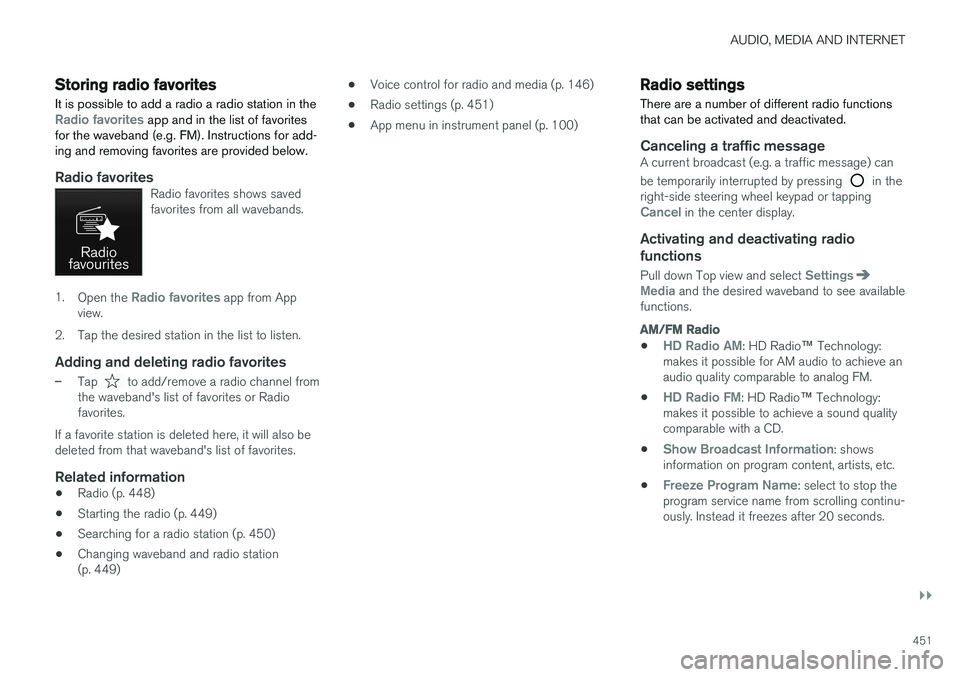
AUDIO, MEDIA AND INTERNET
}}
451
Storing radio favorites
It is possible to add a radio a radio station in the
Radio favorites app and in the list of favorites
for the waveband (e.g. FM). Instructions for add- ing and removing favorites are provided below.
Radio favoritesRadio favorites shows saved favorites from all wavebands.
1. Open the Radio favorites app from App
view.
2. Tap the desired station in the list to listen.
Adding and deleting radio favorites
–Tap to add/remove a radio channel from
the waveband's list of favorites or Radio favorites.
If a favorite station is deleted here, it will also bedeleted from that waveband's list of favorites.
Related information
• Radio (p. 448)
• Starting the radio (p. 449)
• Searching for a radio station (p. 450)
• Changing waveband and radio station(p. 449) •
Voice control for radio and media (p. 146)
• Radio settings (p. 451)
• App menu in instrument panel (p. 100)
Radio settings
There are a number of different radio functions that can be activated and deactivated.
Canceling a traffic messageA current broadcast (e.g. a traffic message) can be temporarily interrupted by pressing
in the
right-side steering wheel keypad or tapping
Cancel in the center display.
Activating and deactivating radio
functions
Pull down Top view and select SettingsMedia and the desired waveband to see available
functions.
AM/FM Radio
•HD Radio AM: HD Radio ™
Technology:
makes it possible for AM audio to achieve an audio quality comparable to analog FM.
•
HD Radio FM: HD Radio ™ Technology:
makes it possible to achieve a sound quality comparable with a CD.
•
Show Broadcast Information: shows
information on program content, artists, etc.
•
Freeze Program Name: select to stop the
program service name from scrolling continu- ously. Instead it freezes after 20 seconds.
Page 454 of 640

||
AUDIO, MEDIA AND INTERNET
* Option/accessory.
452
SiriusXM® Satellite radio *
Pull down Top view and select Settings
MediaSiriusXM to show a list of available
options.
Related information
• Radio (p. 448)
• Settings for SiriusXM ®
Satellite radio *
(p. 458)
• Symbols in the center display status bar (p. 122)
RBDS
RBDS radio
RBDS (Radio Broadcast Data System) enables certain functionality 2
, such as:
• Searches for program types or new broad- casts
• Text information about currently broadcastprograms
Related information
• Radio (p. 448)
• Radio settings (p. 451)
HD Radio™
HD Radio is a brand name registered by the DTS, Inc.3
. They are the developer of a broadcasting
technology called IBOC or In Band On Channel, which refers to the method of transmitting a digi-tal radio broadcast signal centered on the samefrequency as the AM or FM station's present fre- quency.
Introduction
Display when the radio is receiving an HD Radio broad- cast (generic illustration)
NOTE
HD Radio volume may fade in and out at times due to coverage limitations.
2 Certain stations only.
3 HD Radio ™ technology is manufactured under license from DTS' U.S. and foreign Patents. HD Radio ™ and the HD and HD Radio logos are proprietary trademarks of DTS.
Page 455 of 640

AUDIO, MEDIA AND INTERNET
453
The IBOC system is referred to as a "hybrid" since it is both analog and digital. During hybridoperation, receivers still continue to receive theanalog (non-digital) signal. HD Radio receiversincorporate both modes of reception, where thereceiver will automatically switch to the analogsignal if the digital signal cannot be decoded oris lost by the receiver. When you have tuned to an HD Radio station, the
symbol will appear in the infotainment sys-
tem display. The symbol will be displayed in dif- ferent colors:
• Grayed-out symbol
: No HD Radio broad-
cast reception
• White symbol
: the radio is actively receiving
an HD broadcast
• Orange symbol
: the radio is receiving an
HD broadcast with digital sound
More information about HD Radio and IBOC canbe found on DTS, Inc.'s website, www.dts.com.
Artist Experience ™A radio station's logo and album art can be dis-played. If a station opts to provide this informa-tion, it is broadcast once every 12 minutes, whichmeans that there may be a delay before thelogo/album art appear on the screen. The radiocan store 100 station logos so the next time theradio is tuned to the same station, the logo willbe displayed immediately. Album art is synchedwith the artist that you are currently listening to.
Ball game modeThis feature means that a main FM station (HD1)will broadcast live events, where the content ofthe programming is more important than soundquality, in analog mode only to help prevent thedelay between analog and digital broadcasting.The HD Radio symbol will be white during livebroadcasts and "Live" will be displayed next tothe symbol.
Benefits of digital broadcasting
•Better sound (FM sounds near CD qualityand AM as analog FM).
• Some FM frequencies offer a greater num-ber of listening choices through "multicast-ing" (consisting of a frequency's main chan-nel and any sub-channels that may also beavailable on that particular frequency.)
• When receiving a digital signal there is nomultipath disturbance or hisses/pops/crack-ling due to outside influences.
How HD Radio
™ Technology
broadcasting works
HD Radio works similarly to conventional radioand broadcasts of this type are available in manyareas of the United States. However, there are afew key differences: •
Instead of transmitting one analog signal,stations send out a bundled signal - bothanalog and digital.
• An HD Radio receiver can receive both digi-tal and analog broadcasts. Depending on theterrain and location of the vehicle (which willinfluence the signal strength), the receiverwill determine which signal to receive.
Related information
• Radio (p. 448)
• Activating and deactivating the HD Radio
™
(p. 454)
• HD Radio
™ sub-channels (p. 454)
• HD Radio
™ limitations (p. 455)
• Changing waveband and radio station(p. 449)
• Searching for a radio station (p. 450)