2018 VAUXHALL VIVARO Page 62
[x] Cancel search: Page 62Page 94 of 127

94NavigationA message is displayed asking if the
saved address should be set as the
Home address. Select Yes or No. A
message is displayed confirming that
the address has been saved.Add Favourite
On the Home page, touch f to open
the favourites menu and select
Navigation .
To set a saved destination as a
favourite, touch < (to open a pop-up
menu), then Add Favourite .
Choose from the displayed list to add a saved destination to the favourites.
For further information, refer to
(NAVI 80 IntelliLink) "Favourites" in
the "Introduction" section 3 30.
Delete a favourite
On the Home page, touch f to open
the favourites menu and select
Navigation .
Touch < and select Remove all
Favourites or select a favourite from
the displayed list then select Remove
a Favourite . A confirmation message
is displayed. Touch Delete to confirm.
For further information, refer to
(NAVI 80 IntelliLink) "Favourites" in
the "Introduction" section 3 30.
Guidance Route information
NAVI 50 IntelliLink - Route
information
To view the route before guidance
begins, touch 7 followed by yNAVI /
ý Nav then Route after a destination
has been entered.
For the various methods of entering a
destination, refer to
(NAVI 50 IntelliLink) "Destination
input" 3 88.
The following options are available: ● Create Route /Edit Route
Refer to (NAVI 50 IntelliLink)
"Edit Itinerary" below.
● Avoidances
Refer to (NAVI 50 IntelliLink)
"Edit Itinerary" below.
● Overview
See below.● Cancel Route
Refer to (NAVI 50 IntelliLink)
"Deactivating guidance" below.
● Alternative Routes
Refer to (NAVI 50 IntelliLink)
"Edit Itinerary" below.
● Itinerary
Refer to (NAVI 50 IntelliLink)
"Edit Itinerary" below.Overview
When the Route screen is displayed,
touch Overview to get a detailed plan
for the current route and a bird's eye
view of the route on the map.
This menu option contains the
following information:
● name and/or address of the destination
● total time of the route
● total distance of the route
● special points and sections of the
route (e.g. toll roads, motorways,
etc.)
● alternative routes (e.g. Short, Fast, Economical)
Page 97 of 127

Navigation97Avoidances
To edit the route by avoiding
particular sections, touch 7 followed
by yNAVI / ýNav , Route then
Avoidances .
Select a section from the list on the
display screen to be avoided. The
avoided section is highlighted in red.
Confirm the new route by touching
OK .Alternative routes
To change the route planning
method, touch 7 followed by yNAVI /
ý Nav , Route then Alternative routes .
The following options are available,
each with a distance and estimated
time:
● fast
● short
● eco
Select one of the options and confirm
the new route by touching r.
For further information, refer to
(NAVI 50 IntelliLink) "Setting up the
navigation system" in the "Usage"
section 3 76.NAVI 80 IntelliLink - Edit Itinerary
Journeys can be planned in advance
by selecting both the starting point
and the destination.
From the Home page, touch MENU
then Navigation , followed by
Itineraries .
Select a point of departure in the
same way as entering a destination.
Refer to (NAVI 80 IntelliLink)
"Destination input" 3 88. Then select
a destination, choose the type of
route and confirm.
The system plans the route and
allows you to view the details.Change route
To change the route during active
route guidance, from the Home page, touch MENU then Navigation ,
followed by Change route .
The following options are available: ● Calculate alternative
● Cancel route
● Travel via
● Avoid roadblock
● Avoid part of route
● Minimise delaysCalculate alternative
Select to calculate an alternative
route to the destination.Cancel route
Select to stop the current route
guidance.
To restart guidance, touch Drive to..,
followed by Recent destinations and
select the route again.Travel via (waypoints)
Select to change the calculated route to your destination so that it includes
a particular location (waypoint).
The location to be included is entered
the same way as entering a
destination.
Select from the same list of options,
e.g. "Address", "Saved locations",
"Point of Interest", "Point on map".
Refer to (NAVI 80 IntelliLink)
"Destination input" 3 88.Avoid roadblock
Select this option in the event a
roadblock is not currently indicated by
the Traffic information service.
Refer to (NAVI 80 IntelliLink) "Traffic
information" below.
Page 98 of 127

98NavigationChoose the distance (in metres) of
the route ahead to be avoided, e.g.
"100m", "500m", "2000m", "5000m".
The route is recalculated to avoid a
section of the route for the distance
selected.Avoid part of route
Select to avoid a part of the route.
Choose the road to be avoided from
the list of roads along the route.Minimise delays
Select to plan the route based on the
latest traffic information.
Deactivating guidance
NAVI 50 IntelliLink - Deactivating
guidance
To stop route guidance when in
progress, touch 7 followed by
y NAVI / ýNav , Route then Cancel
Route .
NAVI 80 IntelliLink - Deactivating
guidance
To stop guidance when in progress,
touch < followed by Delete route.
Browse map
NAVI 50 IntelliLink - Browse map
To access the map screen at any
time, touch 7 followed by sMAP .
Touch anywhere on the map. The
cursor indicates the current selected
position. To scroll within the map,
drag the cursor in the required
direction.
For further control operations, refer to (NAVI 50 IntelliLink) "Map screen" in
the "Usage" section 3 76.Options menu
When the map screen is displayed,
touch Options to display the following:
● Route settings :
Refer to (NAVI 50 IntelliLink)
"Setting up the navigation
system" in the "Usage" section
3 76.
● Map settings :
Refer to (NAVI 50 IntelliLink)
"Setting up the navigationsystem" in the "Usage" section
3 76.
● Where am I? :
Refer to (NAVI 50 IntelliLink) "HELP!" below.
NAVI 80 IntelliLink - Browse map
To access the map screen without navigation, on the Home page touch
MENU , then Navigation followed by
View Map .
Touch anywhere on the map. The
cursor indicates the current selected
position. To scroll within the map,
drag the cursor in the required
direction.
When the map screen is displayed,
touch < to open a pop-up menu
containing the following options:
● Use this location to...
● Find
● Change the map details
● Add to saved locations
Page 100 of 127
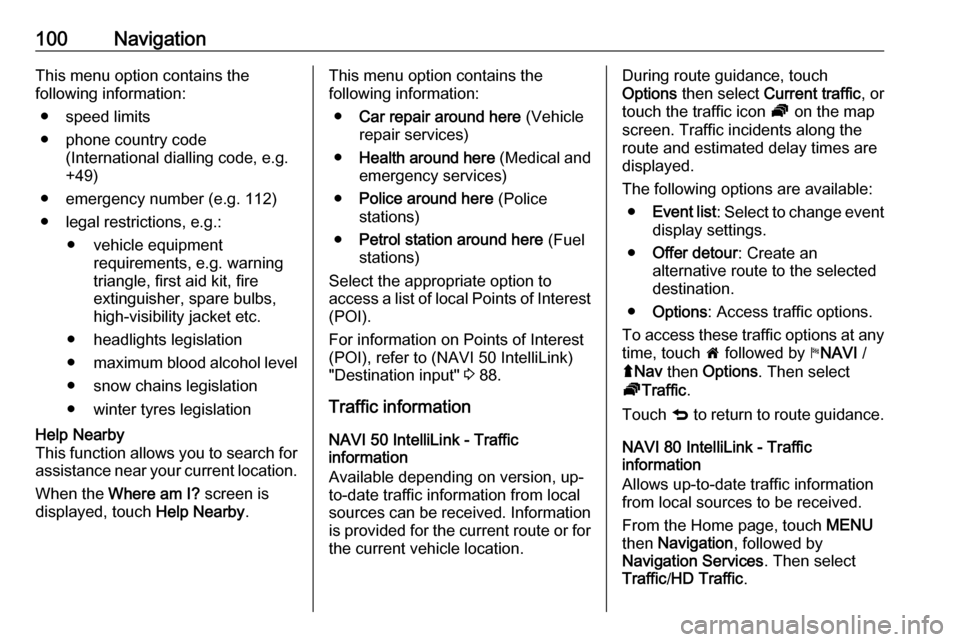
100NavigationThis menu option contains the
following information:
● speed limits
● phone country code (International dialling code, e.g.
+49)
● emergency number (e.g. 112)
● legal restrictions, e.g.: ● vehicle equipment requirements, e.g. warning
triangle, first aid kit, fire
extinguisher, spare bulbs,
high-visibility jacket etc.
● headlights legislation
● maximum blood alcohol level
● snow chains legislation
● winter tyres legislationHelp Nearby
This function allows you to search for
assistance near your current location.
When the Where am I? screen is
displayed, touch Help Nearby.This menu option contains the
following information:
● Car repair around here (Vehicle
repair services)
● Health around here (Medical and
emergency services)
● Police around here (Police
stations)
● Petrol station around here (Fuel
stations)
Select the appropriate option to
access a list of local Points of Interest (POI).
For information on Points of Interest
(POI), refer to (NAVI 50 IntelliLink)
"Destination input" 3 88.
Traffic information NAVI 50 IntelliLink - Traffic
information
Available depending on version, up-
to-date traffic information from local
sources can be received. Information is provided for the current route or for
the current vehicle location.During route guidance, touch
Options then select Current traffic , or
touch the traffic icon Ö on the map
screen. Traffic incidents along the route and estimated delay times are
displayed.
The following options are available: ● Event list : Select to change event
display settings.
● Offer detour : Create an
alternative route to the selected
destination.
● Options : Access traffic options.
To access these traffic options at any
time, touch 7 followed by yNAVI /
ý Nav then Options . Then select
Ö Traffic .
Touch q to return to route guidance.
NAVI 80 IntelliLink - Traffic
information
Allows up-to-date traffic information
from local sources to be received.
From the Home page, touch MENU
then Navigation , followed by
Navigation Services . Then select
Traffic /HD Traffic .
Page 106 of 127

106Phoneprepared which you should makeyourself familiar with before youuse the telephone.
Bluetooth
The Phone portal is certified by the
Bluetooth Special Interest Group
(SIG).
You will find further information about the specification on the Internet at
http://www.bluetooth.com
Phone controlsControls on Infotainment system or
steering column:
● 6TEL
- or -
● TEL
- or -
● yPHONE on the 7 Home page
screen (NAVI 50 IntelliLink)
- or -
g PHONE in the Main menu
screen (NAVI 80 IntelliLink)
Select Phone to open the menu.
Controls on steering column:
● 7, 8 : Take call, end/reject call.
- or -
● MODE/OK : Take call, end/reject
call, confirm an action.
● 5: Activate/deactivate voice
recognition.
Depending on Infotainment system,
some features of the handsfree
phone system can also be operated
via voice recognition 3 104.
Display screen operation
R15 BT USB, R16 BT USB,
CD16 BT USB, CD18 BT USB -
Display screen operation
● To move up/down in the display: Turn OK.
● To confirm actions: Press OK.
● To cancel actions (and return to previous menu): Press /.
NAVI 50 IntelliLink - Display screen operation
To access the Phone menu screen, select 7 followed by yPhone .The following submenus are
available:
● Phone book
● Calling Lists
● Dial
To switch between submenus, touch
S in top left corner.
● To move up/down in the display: Touch R or S.
● To confirm actions: Select OK.
● To cancel actions (and return to previous menu/Home page):
Touch r/7 .
For further information, refer to
"Touchscreen operation" 3 38.
NAVI 80 IntelliLink - Display screen
operation
To access the "Phone" menu from the Home page, select MENU followed by
g Phone .
The following submenus are
available:
● Phonebook
● Call logs
● Dial a number
Page 107 of 127

Phone107●Voice mail
● Settings
● To move up/down in the display: Touch ↑ or ↓.
● To cancel actions (and/or return to previous menu): Touch r.
● To open a pop-up menu (e.g. to add contacts to a list of
favourites): Touch <.
Notice
Favourites can be accessed at any
time by pressing f on the Home
page.
For further information, refer to
"Touchscreen operation" 3 38.
Operating keyboards in the
display
R15 BT USB, R16 BT USB,
CD16 BT USB, CD18 BT USB -
Operating keyboards in the display
To move within and to enter
characters in the numerical keyboard
shown on the display screen: Turn
and press OK.
Entries can be corrected during input with the ← keyboard character.Press / to stop using the keyboard
and return to the previous screen.
NAVI 50 IntelliLink,
NAVI 80 IntelliLink - Operating
keyboards in the display
To move within and to enter
characters in the numerical keyboard, make the appropriate selection by
touching the display screen.
Entries can be corrected during input
with the k keyboard character.
Touch r to stop using the keyboard
and return to the previous screen.
For further information, refer to
"Touchscreen operation" 3 38.
Connection
A mobile phone must be connected to the handsfree phone system in orderto control its functions via the
Infotainment system.
No phone can be connected to the
system unless it has first been paired.
Refer to the Bluetooth connection
section ( 3 109) for pairing a mobile
phone to the handsfree phone system via Bluetooth.When the ignition is switched on, the
handsfree phone system searches for
paired phones in the vicinity.
Bluetooth must be activated on the
mobile phone for the phone to be
recognised by the handsfree phone
system. Searching continues until a
paired phone is found. A display message indicates that the phone is
connected.
Notice
When a Bluetooth connection is
active, using the handsfree phone
system will discharge the mobile phone battery more rapidly.
Automatic connection
For your phone to connect
automatically when the system is
switched on, it may be necessary to
activate the automatic Bluetooth
connection function on your mobile
phone; refer to the mobile phone
operating instructions.
Notice
Depending on Infotainment system, when reconnecting to a paired
phone, or when two paired phones
are within range of the handsfree
Page 108 of 127

108Phonephone system, either the priority
phone (if defined) or the last
connected phone is connected
automatically, even if this phone is outside the vehicle but still within
range of the handsfree phone
system.
During automatic connection, if a call
is already in progress, the
conversation will automatically switch
to the vehicle's microphone and
loudspeakers.
If connection fails: ● check the phone is switched on
● check the phone battery is not flat
● check if the phone has already been paired
The Bluetooth function on the mobile phone and on the handsfree phone
system must be active and the mobile
phone must be configured to accept
the system connection request.Manual connection
R15 BT USB, R16 BT USB,
CD16 BT USB, CD18 BT USB -
Manual connection
To change the phone connected to
the handsfree phone system, press
TEL and select the Select Device
menu. The device list shows the
phones already paired.
Select the desired phone from the list
and confirm by pressing OK. A
display message confirms phone
connection.
NAVI 50 IntelliLink - Manual
connection
To change the phone connected to
the handsfree phone system, touch
7 followed by ÿSETTING(S) then
Bluetooth (or select Phone from the
Home page).
Then select View Bluetooth device
list . The device list shows the phones
already paired.Select the desired phone from the list
and confirm by touching OK.
Depending on version, J appears
alongside the selected phone, to
indicate connection.
NAVI 80 IntelliLink - Manual
connection
To change the phone connected to
the handsfree phone system, from
the Home page, touch MENU then
g Phone followed by Settings.
Then select Manage devices . The
device list shows the phones already
paired. Select the desired phone from the list.
Disconnecting a phone
If the mobile phone is switched off, the phone is automatically disconnected
from the handsfree phone system.
During disconnection, if a call is
already in progress, the conversation
will automatically switch to the mobile
phone.
Page 109 of 127

Phone109R15 BT USB, R16 BT USB,
CD16 BT USB, CD18 BT USB -
Disconnecting a phone
To disconnect a phone from the
Infotainment system, press TEL (or
the SETUP ) and select Bluetooth
connection . Select the desired device
from the device list then select Disconnect the device by turning and
pressing OK. A display message
confirms phone disconnection.
NAVI 50 IntelliLink - Disconnecting a phone
Depending on version, to disconnect
a phone from the Infotainment
system, touch 7 followed by
ÿ SETTING(S) then Bluetooth (or
select yPhone from the Home page).
Then select View Bluetooth device
list . Select the connected phone
shown in the displayed list to
disconnect; I appears alongside the
phone, to indicate disconnection.NAVI 80 IntelliLink - Disconnecting a
phone
To disconnect a phone from the
Infotainment system, from the Home
page, touch MENU then gPhone
followed by Settings.
Then select Manage devices . Select
the connected phone in the displayed list to disconnect.
Defining the priority phone
R15 BT USB, R16 BT USB,
CD16 BT USB, CD18 BT USB -
Defining the priority phone
The priority phone is the last
connected phone.
When the ignition is switched on, the handsfree phone system searches
first for the priority paired phone.
Searching continues until a paired
phone is found.
Bluetooth connection
Bluetooth is a radio standard for the
wireless connection of, e.g., a
telephone with other devices.Information such as a mobile phone
contact list and call lists can be
transferred. The functionality can be
restricted depending on the phone
model.
Prerequisites The following prerequisites must be
met, in order to control a Bluetooth-
enabled mobile phone via the
Infotainment system:
● The Bluetooth function of the Infotainment system must be
activated.
● The Bluetooth function of the Bluetooth-enabled mobile phone
must be activated (see mobile
phone operating instructions).
● Dependent upon the mobile phone, it may be required to set
the device to "visible" (see mobile
phone operating instructions).
● The mobile phone must be paired
and connected to the
Infotainment system.