2018 VAUXHALL VIVARO service
[x] Cancel search: servicePage 97 of 127

Navigation97Avoidances
To edit the route by avoiding
particular sections, touch 7 followed
by yNAVI / ýNav , Route then
Avoidances .
Select a section from the list on the
display screen to be avoided. The
avoided section is highlighted in red.
Confirm the new route by touching
OK .Alternative routes
To change the route planning
method, touch 7 followed by yNAVI /
ý Nav , Route then Alternative routes .
The following options are available,
each with a distance and estimated
time:
● fast
● short
● eco
Select one of the options and confirm
the new route by touching r.
For further information, refer to
(NAVI 50 IntelliLink) "Setting up the
navigation system" in the "Usage"
section 3 76.NAVI 80 IntelliLink - Edit Itinerary
Journeys can be planned in advance
by selecting both the starting point
and the destination.
From the Home page, touch MENU
then Navigation , followed by
Itineraries .
Select a point of departure in the
same way as entering a destination.
Refer to (NAVI 80 IntelliLink)
"Destination input" 3 88. Then select
a destination, choose the type of
route and confirm.
The system plans the route and
allows you to view the details.Change route
To change the route during active
route guidance, from the Home page, touch MENU then Navigation ,
followed by Change route .
The following options are available: ● Calculate alternative
● Cancel route
● Travel via
● Avoid roadblock
● Avoid part of route
● Minimise delaysCalculate alternative
Select to calculate an alternative
route to the destination.Cancel route
Select to stop the current route
guidance.
To restart guidance, touch Drive to..,
followed by Recent destinations and
select the route again.Travel via (waypoints)
Select to change the calculated route to your destination so that it includes
a particular location (waypoint).
The location to be included is entered
the same way as entering a
destination.
Select from the same list of options,
e.g. "Address", "Saved locations",
"Point of Interest", "Point on map".
Refer to (NAVI 80 IntelliLink)
"Destination input" 3 88.Avoid roadblock
Select this option in the event a
roadblock is not currently indicated by
the Traffic information service.
Refer to (NAVI 80 IntelliLink) "Traffic
information" below.
Page 100 of 127
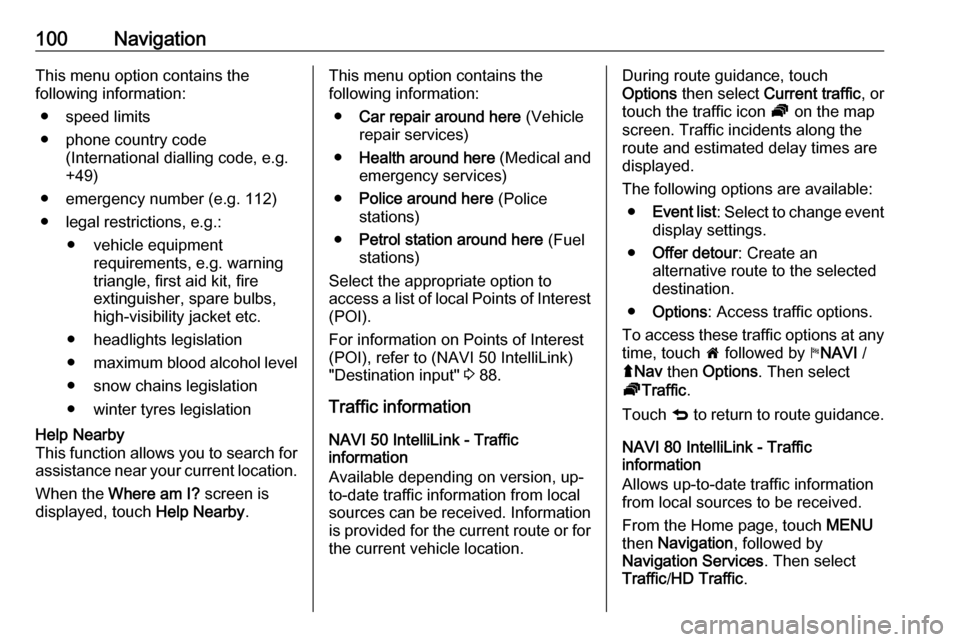
100NavigationThis menu option contains the
following information:
● speed limits
● phone country code (International dialling code, e.g.
+49)
● emergency number (e.g. 112)
● legal restrictions, e.g.: ● vehicle equipment requirements, e.g. warning
triangle, first aid kit, fire
extinguisher, spare bulbs,
high-visibility jacket etc.
● headlights legislation
● maximum blood alcohol level
● snow chains legislation
● winter tyres legislationHelp Nearby
This function allows you to search for
assistance near your current location.
When the Where am I? screen is
displayed, touch Help Nearby.This menu option contains the
following information:
● Car repair around here (Vehicle
repair services)
● Health around here (Medical and
emergency services)
● Police around here (Police
stations)
● Petrol station around here (Fuel
stations)
Select the appropriate option to
access a list of local Points of Interest (POI).
For information on Points of Interest
(POI), refer to (NAVI 50 IntelliLink)
"Destination input" 3 88.
Traffic information NAVI 50 IntelliLink - Traffic
information
Available depending on version, up-
to-date traffic information from local
sources can be received. Information is provided for the current route or for
the current vehicle location.During route guidance, touch
Options then select Current traffic , or
touch the traffic icon Ö on the map
screen. Traffic incidents along the route and estimated delay times are
displayed.
The following options are available: ● Event list : Select to change event
display settings.
● Offer detour : Create an
alternative route to the selected
destination.
● Options : Access traffic options.
To access these traffic options at any
time, touch 7 followed by yNAVI /
ý Nav then Options . Then select
Ö Traffic .
Touch q to return to route guidance.
NAVI 80 IntelliLink - Traffic
information
Allows up-to-date traffic information
from local sources to be received.
From the Home page, touch MENU
then Navigation , followed by
Navigation Services . Then select
Traffic /HD Traffic .
Page 101 of 127

Navigation101The navigation system indicates
traffic incidents with voice messages,
the traffic information bar and also by
displaying symbols on the map.
Refer to "Symbols overview" 3 101.
The system receives updates approx.
every 15 minutes and traffic incidents are shown for major roads only.
The Traffic service is named HD
Traffic if a subscription to LIVE
services has been activated. With HD
Traffic , updates are received approx.
every three minutes and traffic
incidents are shown for minor roads
also.
For further information, refer to
(NAVI 80 IntelliLink) "LIVE services"
in the "Usage" section 3 76.
Depending on the current traffic
situation, the traffic information bar
can include the following information:
● heavy delays on the route (given in minutes)
● unknown or indeterminate situation (grey)
● slow traffic (orange)
● traffic jam (red)● stationary traffic or road closed (dark red)
● distance before next incident (in km/miles)
To manage the Traffic information
service, select from the following
options:
● Minimise delays
Alter journey based on the latest
traffic information.
● Show traffic on route
Displays an overview of all traffic
incidents on the current route.
Touch incident icons for more
detailed information.
● View map
Select to explore the map and
stay up-to-date with the traffic
situation in the area.
The map displays the last
searched location. Touch
incident icons for more detailed
information.
● Read aloud traffic info
Activates voice guidance for
traffic information.Traffic service settings
Select Traffic Settings and tick the
box alongside the required
preferences (e.g. automatically
minimise delays after every traffic
update) and select Done to confirm.
Symbols overviewL:AccidentM:Traffic jamG:One or more lanes closedF:Road closedN:Traffic incidentE:Road worksJ:Heavy rainC:SnowB:Strong wind, stormK:FogI:Ice
Page 113 of 127

Phone113on a mobile phone when a vitally
important communication (e.g. a
medical emergency) is concerned.
On some networks, it may be
necessary for a valid SIM card to
be properly inserted in the mobile
phone.9 Warning
Bear in mind that you can only
make and receive calls with the
mobile phone if it is in a service
area with a sufficiently strong
signal.
Under certain circumstances,
emergency calls cannot be made on all mobile phone networks; it is also possible that emergency callscannot be made when certain
network services and/or telephone functions are active. Consult your
network provider for more
information.
The emergency call number
differs depending on country or
region. Please enquire
beforehand about the correct
emergency call number for the
relevant country or region.
Dial the emergency call number (refer
to "Operation" 3 113); A telephone
connection to the emergency call
centre is set up.
Answer when the service personnel
questions you about the emergency.
9 Warning
Do not end the call until you are
requested to do so by the
emergency call centre.
NAVI 50 IntelliLink
To view the emergency number for
the current location, touch 7 followed
by sMAP (available depending on
version).
Select Options then Where am I? .
When the Where am I? screen is
displayed, touch Options followed by
Country information : Emergency
number (e.g. 112) is shown on the
display.
Operation
Introduction
When a Bluetooth connection has
been set up between your mobile
phone and the handsfree phone
system, certain functions of your
mobile phone can be operated via the
Infotainment system controls or
display.
It is then possible, e.g., to import the
contacts and telephone numbers stored in your mobile phone into the
handsfree phone system.
Notice
The Infotainment system memory is
restricted and some the contacts may not be downloaded from your
mobile phone.
The contacts saved on the SIM card in your mobile phone are not visible.
Only contacts saved on the phone
are visible.
After connection, the mobile phone
data is transmitted to the handsfree
phone system. This can take some
time, depending on phone model.
During this period, operation of the
Page 123 of 127

123DDAB .............................................. 54
Data sharing settings ....................30
Daytime running lights setting ......30
Deactivating Bluetooth function ..109
Deactivating guidance ..................94
Defining the priority phone .........107
Delete a favourite destination .......88
Delete device from Bluetooth device list ................................ 109
Destination.................................... 76
Destination input ..........................88
Dialling a telephone number .......113
Digital audio broadcasting ............54
Disconnecting an audio device .....65
Disconnecting a phone ...............107
Display .......................................... 30
Display information .......................57
Displaying pictures .......................71
Display screen operation ......30, 105
Driving style indicator Fuel economy gauge ................30
E Easy access ................................. 30
Eco-coaching ................................ 30
Eco Driving ................................... 30
Edit Itinerary ................................. 94
Emergency call ........................... 112
Emergency number ....................112Enter an address ..........................88
Entering a number manually ......113
External device authorisation .....109
F
Fader ............................................ 39
Fast forward.................................. 57
Fast rewind ................................... 57
Favourite destinations ..................88
Favourites ..................................... 30
Media ........................................ 30
Navigation ................................. 30
Phone ........................................ 30
Services .................................... 30
FM station list ............................... 51
Folding mirrors setting ..................30
Fuel economy gauge Driving style indicator ................30
Functions during a telephone call 113
G General information ...4, 56, 60,
62, 65, 73, 102, 105
GPS (Global Positioning System). 73
Guidance ..................................... 94
Guided tours ................................. 76
H Handsfree phone system ...........113
HD Traffic ..................................... 76
Help! ..................................... 94, 102Home address.............................. 88
Home location............................... 76
I i-Announcement ........................... 52
ID3 tags ........................................ 57
Image settings .............................. 30
Image viewer ................................ 76
i-News service .............................. 52
Information on the display ......38, 76
Infotainment controls ....................30
Infotainment system Switching on/off ......................... 30
Instrument panel controls ...............6
Intersection view ........................... 76
iPod ........................................ 62, 63
i-Traffic service ............................. 52
J Jack plug ...................................... 60
K Keyboards in the display ......76, 105
L
Lane images ................................. 76
Language ..................................... 30
Latitude, Longitude .......................88
Live services ................................. 76
Local search ................................. 88
Page 124 of 127

124Loudness...................................... 39
Low volume sound enhancement. 39
M
Mailbox ....................................... 113
Manual phone connection ..........107
Manual station search ..................49
Manual station storing ..................51
Maps ............................................. 73
Map screen ................................... 76
Menu screen ........................... 38, 76
MIX ............................................... 57
Mobile phones and CB radio equipment .............................. 120
Modes of operation .......................30
Motorway view .............................. 76
MP3 CDs ...................................... 56
MP3 files ....................................... 62
MP3 player ................................... 63
MP3 players.................................. 62
Multimedia .................................... 71
Multimedia settings .......................42
Musical atmosphere .....................39
Mute........................................ 30, 57
My TomTom LIVE......................... 76
N Navigation control .......................103
Navigation services ......................30Navigation system
Creating an account ..................73
GPS (Global Positioning
System) ..................................... 73
Installing the software ...............73
Maps ......................................... 73
Registering the Navigation
system ....................................... 73
SD card ..................................... 73
Software installation ..................73
Traffic info service .....................73
USB memory stick..................... 73
Navigation system preferences ....76
Navigation volume ........................76
Navigation warnings .....................76
News............................................. 52
O Onboard computer........................ 30
Operation .............................. 65, 113
P Pairing a mobile phone ...............109
Pairing an audio device ................65
Park Assist.................................... 30
Pause ........................................... 57
Phone ......................................... 105
Phonebook ................................. 113
Phone connection .......................107
Phone control ............................. 104
Phone controls............................ 105Phone installation instructions ....120
Phone menu ............................... 113
Phone operating guidelines ........120
Phone projection .......................... 72
Phone settings ............................ 113
Photos .......................................... 71
Pictures......................................... 71
Planning preferences ...................76
Playing movies ............................. 71
Playing music via Bluetooth .........65
Playing saved audio files ..............63
POI categories .............................. 88
Points of interest ........................... 30
Points of Interest (POI) .................88
POIs........................................ 30, 88
Portable CD players .....................60
Prepare route in advance .............88
PTY (Program type)...................... 52
Q Quick menu .................................. 76
R Radio ............................................ 47
DAB ........................................... 54
Digital Audio Broadcasting ........54
Radio controls............................... 47 Radio data system (RDS) ............52
Radio functions .......................51, 52
Radio reception ............................ 47
Radio station name search ...........49
Page 125 of 127

125Radio text..................................... 52
Random playback .........................57
RDS .............................................. 52
Rear camera ................................. 30
Rear camera view settings ...........30
Rear OFF...................................... 39
Rear window wiper setting............ 30
Recalling a station ........................51
Recalling a stored station .............49
Receiving calls............................ 113
Recent destinations ......................88
Region .......................................... 52
Removing a CD ............................ 57
Restore default settings ................30
Restore factory settings ................42
Route ............................................ 76
Route information .........................94
Route planning method ................76
Route settings............................... 76
S
Safety alerts.................................. 76
Save a favourite destination .........88
Saved locations ............................ 88
SD card................................... 73, 76
Search for Bluetooth device .......109
Search radio station name ...........49
Security code ................................ 29
Select a destination ......................88
Selecting an album .......................57Selecting a track ........................... 57
Selecting the waveband ...............47
Services ........................................ 30
Settings......................................... 30
Setting the time............................. 30
Setting the volume ........................30
Setting up the navigation system. 76
Simulcast ...................................... 52
Slideshow ..................................... 76
Smartphone Phone projection .......................72
Software version .........................113
Sound optimisation .......................39
Speed cameras ............................ 76
Speed dependent volume ............41
Station search............................... 49
Station storing............................... 51
Steering column controls ................6
Stored stations.............................. 49
Switching on/off ............................ 30
Symbols overview ...................... 101
System settings ............................ 42
T Text information (CD-Text or ID3 tag) ............................................ 57
Text information (Radio text) ........52
Theft-deterrent feature ................. 29
Thumbnails ................................... 71
Time.............................................. 30Tone settings ................................ 39
Touch operation overview ............38
Traffic announcements (TA) .........52
Traffic announcement volume ......41
Traffic information .........................94
Traffic info service ........................73
Traffic safety ........................... 4, 105
Treble ........................................... 39
Trip computer ............................... 30
Trip report ..................................... 30
U
Unpairing a mobile phone ..........109
Update FM list .............................. 51
Updating stations list ....................51
Usage ................... 30, 47, 57, 60, 76
USB drive ..................................... 62
USB drives.................................... 63
USB memory stick ..................73, 76
USB port ....................................... 62
USB socket ................................... 63
Using smartphone applications ....72
Using the CD player .....................57
Using the display screen ..............30
Using the Infotainment system .....30
Using this manual ...........................4
V Vehicle information .......................30
Videos........................................... 71
Voice control ............................... 103