2018 VAUXHALL GRANDLAND X display
[x] Cancel search: displayPage 26 of 127

26External devicesExternal devicesGeneral information.....................26
Playing audio ............................... 27
Displaying pictures ....................... 28
Using smartphone applications ...29General information
Two USB ports for the connection of
external devices are located in the
centre console behind a cover.Caution
To protect the system, do not use
a USB hub.
Notice
The USB ports must always be kept clean and dry.
USB ports
An MP3 player, USB device, SD card (via USB connector/adapter) or
smartphone can be connected to
each USB port.
The Infotainment system can play
audio files or show picture files
contained in USB storage devices.
When connected to the USB port,
various functions of the devices
mentioned above can be operated via
the controls and menus of the
Infotainment system.
Notice
Not all auxiliary devices are
supported by the Infotainment
system.
Notice
If two USB ports available: To use
the phone projection feature 3 29
of the Infotainment system, you
need to connect your smartphone to
the USB port labelled with Ç.
Connecting/disconnecting a device
Connect one of the devices
mentioned above to the USB port. If
required, use the appropriate
connection cable. The music function starts automatically.
Notice
If a non-readable USB device is
connected, a corresponding error
message appears and the
Infotainment system automatically
switches to the previous function.
To disconnect the USB device, select
another function and then remove the
USB storage device.
Page 28 of 127

28External devicesRepeating tracks
Touch button repeatedly to switch
repeat mode on or off.
– : repeat tracks of currently selected
list (album, artist, etc.).
Þ : play tracks of currently selected
list (album, artist, etc.) in normal
playback mode.
Browse music functions
(only available for devices connected via USB)
You can have your music files sorted
according to different criteria. Two
options are available for browsing the
music files stored on the connected
USB device.
Browsing via main menu
If you want to change the currently
active USB source, select
SOURCES and then select the
desired source. The respective main
menu is displayed.Select the button showing the
currently selected sorting criteria, e.g. Sort: Album or Sort: Artist , and then
select the desired new sorting criteria.
A sorting process is performed.
Select List and then select the desired
track.
Playback of the selected track is
started.
Browsing via device menu
Select OPTIONS and then select
Music files .
If you want to change the currently
active USB source, select Other.
Select the desired sorting criteria, e.g.
Albums or Artists , and then select the
desired track.
Playback of the selected track is started.
Displaying pictures You can view pictures stored on a
USB device.
Activating the picture viewer Connecting the USB device 3 26.If device already connected, but
picture viewer not active:
Press AUDIO , select OPTIONS and
then select Managing photos .
Select the desired picture.
A slide show of all stored picture files
starts automatically.
Touch the screen to display the menu
bar.
Function buttons
Viewing the previous or next picture
Touch l or m.
Page 29 of 127

External devices29Starting or stopping a slide show
Select l to view the pictures stored
on the USB device in a slide show.
Touch / to end the slide show.
Using smartphone applications
Phone projection
The phone projection applications
Apple CarPlay and Android Auto
display selected apps from your
smartphone on the Infotainment
screen and allow their operation
directly via the Infotainment controls.
Check with the device's manufacturer if this function is compatible with your
smartphone and if this application is
available in the country you are in.
Preparing the smartphone
iPhone ®
: Make sure Siri ®
is activated
on your phone.
Android phone: Download the
Android Auto app to your phone from
the Google Play™ Store.Connecting the smartphoneiPhone
Connect the phone to the USB port 3 26.
If the phone is already connected via
Bluetooth, upon connecting to the
USB port and launching Apple
CarPlay , the Bluetooth connection
will disconnect.Android phone
Connect the phone via Bluetooth
3 45 and then connect the phone to
the USB port 3 26.
Starting phone projection
Press Ì and then touch CarPlay or
AndroidAuto .
The phone projection screen
displayed depends on your
smartphone and software version.
Returning to the Infotainment screen
Press, e.g., the AUDIO button on the
control panel.
Page 30 of 127

30NavigationNavigationGeneral information.....................30
Usage .......................................... 31
Destination input ..........................34
Guidance ..................................... 38General information
The navigation system will reliably guide you to your destination.
The current traffic situation is taken
into account in the route calculation.
For this purpose, the Infotainment
system receives traffic
announcements in the current
reception area via RDS-TMC.
The navigation system cannot,
however, take into account traffic
incidents, traffic regulations changed
at short notice and hazards or
problems that arise suddenly (e.g.
road works).Caution
The usage of the navigation
system does not release the driver
from the responsibility for a
correct, vigilant attitude in road
traffic. The relevant traffic
regulations must always be
followed. If a navigation instruction contradicts traffic regulations, the
traffic regulations always apply.
Functioning of the navigation
system
The position and movement of the
vehicle are detected by the navigation
system using sensors. The travelled
distance is determined by the
vehicle's speedometer signal, turning
movements on bends by a sensor.
The position is determined by the
GPS (Global Positioning System)
satellites.
By comparing the sensor signals with the digital maps, it is possible to
determine the position with an
accuracy of approx. 10 metres.
The system will also work with poor
GPS reception. However, the
accuracy of the determination of the
position will be reduced.
After the entry of the destination
address or point of interest (nearest
petrol station, hotel, etc.), the route is
calculated from the current location to the destination selected.
Route guidance is provided by voice
output and an arrow, as well as with
the aid of a multi-colour map display.
Page 31 of 127

Navigation31Important informationTMC traffic information system and
dynamic route guidance
The TMC traffic information system
receives all current traffic information from TMC radio stations. This
information is included in the
calculation of the overall route. During
this process, the route is planned so that traffic problems related to pre-
selected criteria are avoided.
To be able to use TMC traffic
information, the system must receive
TMC stations in the relevant region.
Map data
All required map data is stored within
the Infotainment system.
To update the navigation map data,
we recommend to contact your Opel
Service Partner.
Usage
Information on the map display Press NAV to display the navigation
map showing the area around the
current location.Route guidance not active
● The map view is displayed.
● The current location is indicated by an arrow.
● The name of the street you are currently in is displayed at the
bottom left of the map view.
Route guidance active
● The map view is displayed.
● The active route is indicated by a
coloured line.
● The moving vehicle is marked by
an arrow pointing into the
direction of travel.
● The next turning manoeuvre is shown in a separate field at the
top left of the map view.
Depending on the situation
information on lane guidance or
the second next turning
Page 32 of 127

32Navigationmanoeuvre may be displayedadditionally.
● The arrival time and the remaining distance to the
destination is shown at the top
right of the map view.
Customise the map display
Map views
Three different map views are
available: North orientation , Vehicle
orientation and Perspective view .
Repeatedly touch û to toggle
between these map views.
Map colours
Depending on the external lighting
conditions, the colouring of the map
screen (light colours for the day and
dark colours for the night) can be
adapted.
Touch ø to display a menu on the
right side of the screen.
Select Map colour repeatedly to
toggle between light and dark
colours.
POI (Points of Interest) icons on the
map
POIs are points of general interest,
e.g. gas stations or car parks.
The display of POI categories shown
on the map may be personally
adapted.
Activate the desired POI categories.
The map view changes accordingly.
Alternatively, select POI on map to
display a menu with a multitude of
POI categories and subcategories to
choose from. Activate the desired
POI categories.
Traffic events
Traffic events may be indicated on the
map. Additionally, information on
these events may be displayed in a
list.
Select Consult map to switch to an
alternative map display with new
menu options.
The map view is switched to North
orientation mode and and may
display a greater part of the route.
Page 33 of 127
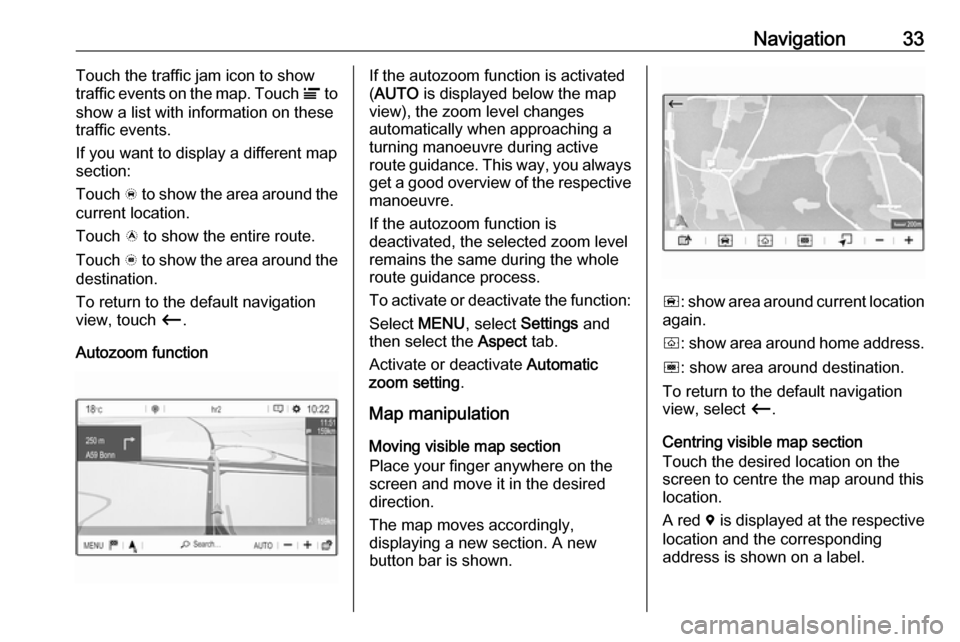
Navigation33Touch the traffic jam icon to show
traffic events on the map. Touch Ï to
show a list with information on these
traffic events.
If you want to display a different map
section:
Touch õ to show the area around the
current location.
Touch ö to show the entire route.
Touch ÷ to show the area around the
destination.
To return to the default navigation
view, touch Ù.
Autozoom functionIf the autozoom function is activated
( AUTO is displayed below the map
view), the zoom level changes
automatically when approaching a
turning manoeuvre during active
route guidance. This way, you always get a good overview of the respective
manoeuvre.
If the autozoom function is
deactivated, the selected zoom level
remains the same during the whole
route guidance process.
To activate or deactivate the function: Select MENU, select Settings and
then select the Aspect tab.
Activate or deactivate Automatic
zoom setting .
Map manipulation
Moving visible map section
Place your finger anywhere on the
screen and move it in the desired
direction.
The map moves accordingly,
displaying a new section. A new
button bar is shown.
ñ : show area around current location
again.
ò : show area around home address.
ó : show area around destination.
To return to the default navigation
view, select Ù.
Centring visible map section
Touch the desired location on the
screen to centre the map around this
location.
A red d is displayed at the respective
location and the corresponding
address is shown on a label.
Page 34 of 127
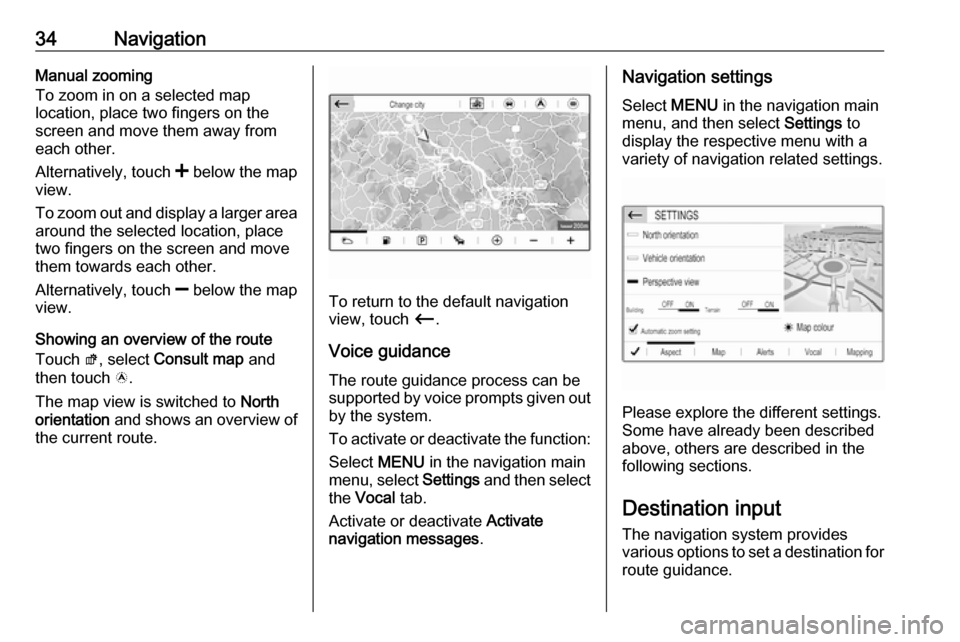
34NavigationManual zooming
To zoom in on a selected map
location, place two fingers on the
screen and move them away from
each other.
Alternatively, touch < below the map
view.
To zoom out and display a larger area around the selected location, place
two fingers on the screen and move
them towards each other.
Alternatively, touch ] below the map
view.
Showing an overview of the route
Touch ø, select Consult map and
then touch ö.
The map view is switched to North
orientation and shows an overview of
the current route.
To return to the default navigation
view, touch Ù.
Voice guidance
The route guidance process can be
supported by voice prompts given out by the system.
To activate or deactivate the function:
Select MENU in the navigation main
menu, select Settings and then select
the Vocal tab.
Activate or deactivate Activate
navigation messages .
Navigation settings
Select MENU in the navigation main
menu, and then select Settings to
display the respective menu with a variety of navigation related settings.
Please explore the different settings.
Some have already been described
above, others are described in the
following sections.
Destination input The navigation system provides
various options to set a destination for
route guidance.