2018 VAUXHALL COMBO D radio
[x] Cancel search: radioPage 32 of 67

32CD Player● Put CDs back in their sleevesimmediately after removing themfrom the CD player, in order to
protect them from dirt and
damage.
● Dirt and liquids on CDs can smear the lens of the audio
player inside the device and
cause faults.
● Protect CDs from heat and direct
sunlight.
The following restrictions apply for
MP3 CDs
( Radio with CD / MP3 player only):
● Only MP3 files can be read. Other compressed audio file
formats cannot be played.
● If the MP3 files on a CD-R or CD-
RW are structured in sub-folders, their structure is compressed to a
single level structure where the
sub-folders are taken to the level of the main folders.Usage
Starting CD playback Radio with CD player:
Switch on the Infotainment system
and push the CD with the printed side up into the CD slot until it is pulled in:
CD playback starts automatically.
If there is already a CD in the unit,
press the SRC button: CD playback is
started, and the CD track is resumed
from same location as it was when it
was stopped.
Pressing the SRC button when no CD
is loaded, No CD will be shown on the
display. While this message is
displayed, the mute function is
activated automatically. The sound
system will then resume
automatically to the radio mode.
Skipping to the next track or previous
track
Briefly press button _ or 6 once or
several times.Fast forward or rewind
Press and hold button _ or 6 to fast
forward or rewind the current audio
track.
Pause
Briefly press the ON/OFF rotary knob
to interrupt CD playback. Pause will
be shown on the display.
Notice
The audio source cannot be
changed while the current audio
source is on mute / pause.
Press the ON/OFF rotary knob to
deactivate.
The pause function can also be
deactivated by changing the audio
source.
CD display
When a CD is playing, the following information will be shown on the
display:
● T1 (Track 01): shows the number
of the track on the CD
● 0:42 : shows the time elapsed
since the start of the track
Page 33 of 67
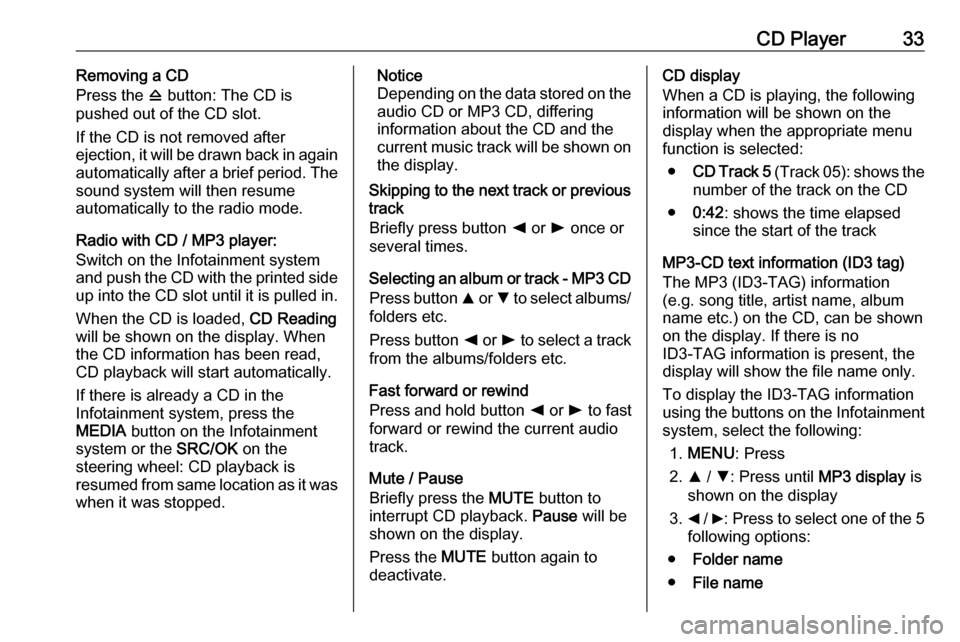
CD Player33Removing a CD
Press the d button: The CD is
pushed out of the CD slot.
If the CD is not removed after
ejection, it will be drawn back in again
automatically after a brief period. The
sound system will then resume
automatically to the radio mode.
Radio with CD / MP3 player:
Switch on the Infotainment system
and push the CD with the printed side up into the CD slot until it is pulled in.
When the CD is loaded, CD Reading
will be shown on the display. When
the CD information has been read,
CD playback will start automatically.
If there is already a CD in the
Infotainment system, press the
MEDIA button on the Infotainment
system or the SRC/OK on the
steering wheel: CD playback is
resumed from same location as it was
when it was stopped.Notice
Depending on the data stored on the audio CD or MP3 CD, differing
information about the CD and the current music track will be shown on the display.
Skipping to the next track or previous
track
Briefly press button k or l once or
several times.
Selecting an album or track - MP3 CD
Press button R or S to select albums/
folders etc.
Press button k or l to select a track
from the albums/folders etc.
Fast forward or rewind
Press and hold button k or l to fast
forward or rewind the current audio track.
Mute / Pause
Briefly press the MUTE button to
interrupt CD playback. Pause will be
shown on the display.
Press the MUTE button again to
deactivate.CD display
When a CD is playing, the following
information will be shown on the
display when the appropriate menu
function is selected:
● CD Track 5 (Track 05): shows the
number of the track on the CD
● 0:42 : shows the time elapsed
since the start of the track
MP3-CD text information (ID3 tag)
The MP3 (ID3-TAG) information
(e.g. song title, artist name, album
name etc.) on the CD, can be shown
on the display. If there is no
ID3-TAG information is present, the
display will show the file name only.
To display the ID3-TAG information
using the buttons on the Infotainment
system, select the following:
1. MENU : Press
2. R / S : Press until MP3 display is
shown on the display
3. _ / 6: Press to select one of the 5
following options:
● Folder name
● File name
Page 35 of 67
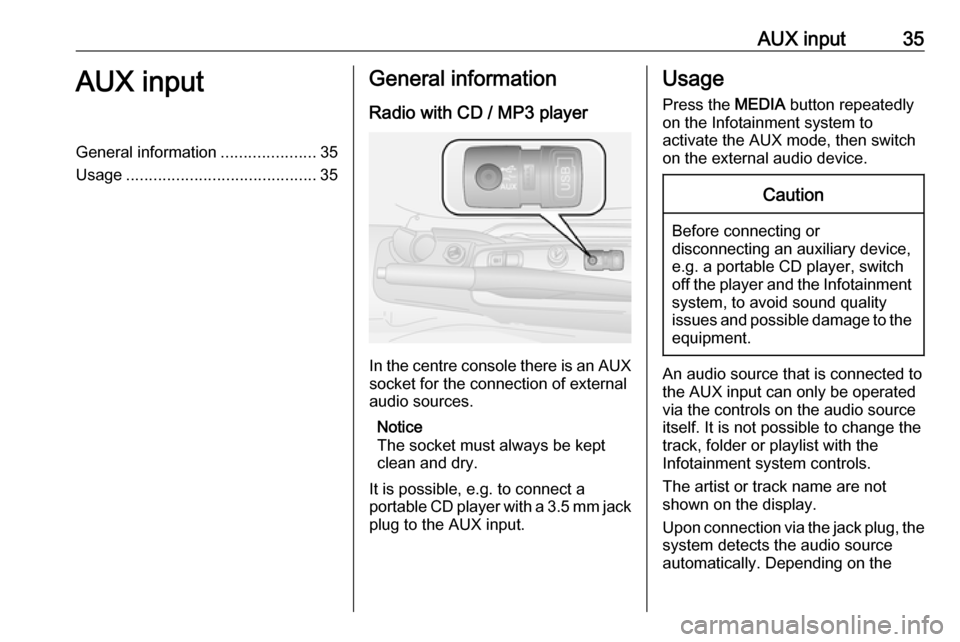
AUX input35AUX inputGeneral information.....................35
Usage .......................................... 35General information
Radio with CD / MP3 player
In the centre console there is an AUX
socket for the connection of external
audio sources.
Notice
The socket must always be kept
clean and dry.
It is possible, e.g. to connect a
portable CD player with a 3.5 mm jack
plug to the AUX input.
Usage
Press the MEDIA button repeatedly
on the Infotainment system to
activate the AUX mode, then switch
on the external audio device.Caution
Before connecting or
disconnecting an auxiliary device,
e.g. a portable CD player, switch off the player and the Infotainment system, to avoid sound quality
issues and possible damage to the equipment.
An audio source that is connected to
the AUX input can only be operated
via the controls on the audio source
itself. It is not possible to change the
track, folder or playlist with the
Infotainment system controls.
The artist or track name are not
shown on the display.
Upon connection via the jack plug, the system detects the audio source
automatically. Depending on the
Page 37 of 67
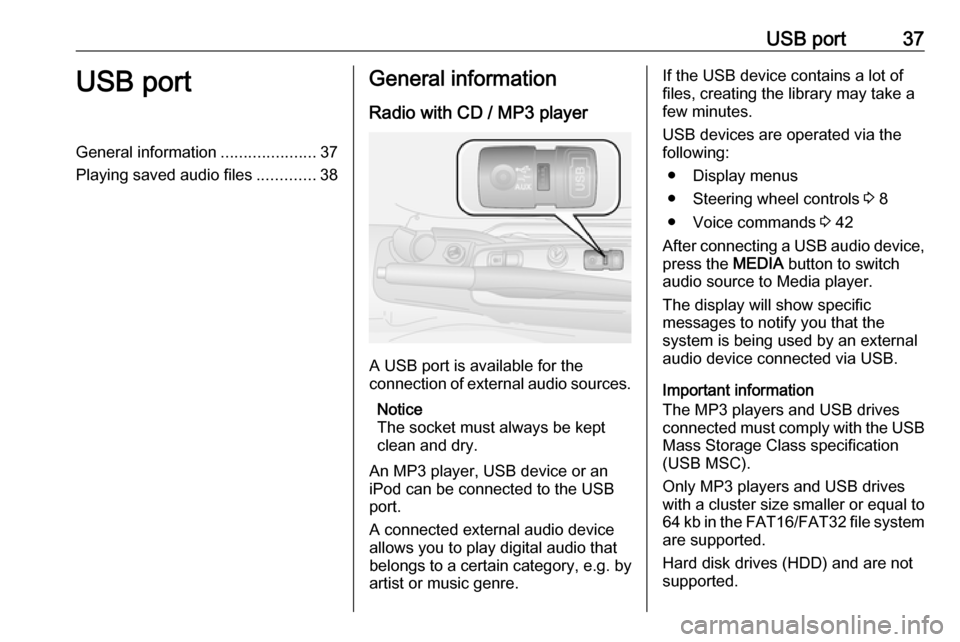
USB port37USB portGeneral information.....................37
Playing saved audio files .............38General information
Radio with CD / MP3 player
A USB port is available for the
connection of external audio sources.
Notice
The socket must always be kept
clean and dry.
An MP3 player, USB device or an
iPod can be connected to the USB
port.
A connected external audio device
allows you to play digital audio that
belongs to a certain category, e.g. by
artist or music genre.
If the USB device contains a lot of
files, creating the library may take a
few minutes.
USB devices are operated via the
following:
● Display menus
● Steering wheel controls 3 8
● Voice commands 3 42
After connecting a USB audio device,
press the MEDIA button to switch
audio source to Media player.
The display will show specific
messages to notify you that the
system is being used by an external
audio device connected via USB.
Important information
The MP3 players and USB drives
connected must comply with the USB
Mass Storage Class specification
(USB MSC).
Only MP3 players and USB drives
with a cluster size smaller or equal to 64 kb in the FAT16/FAT32 file system
are supported.
Hard disk drives (HDD) and are not
supported.
Page 50 of 67

50PhonePhoneGeneral information.....................50
Connection ................................... 51 Bluetooth connection ...................52
Emergency call ............................ 54
Operation ..................................... 54
Mobile phones and CB radio equipment .................................... 61General information
The Handsfree phone system, based on Windows Mobile technology, is a
personal telematic system which
allows the use of communication and
entertainment devices, specially
designed for use in vehicles.
The system provides you with the
possibility of having mobile phone
conversations via the vehicle's
microphone and loudspeakers, as
well as operating the most important
mobile phone functions via the
steering wheel control buttons or by
voice interaction with the Infotainment
system.
To be able to use the Handsfree
phone system, the mobile phone
must be connected to the system via Bluetooth 3 52.
Notice
Not all Handsfree phone system
functions are supported by every mobile phone. The possible phonefunctions depend on the relevant
mobile phone and network provider.Refer to the operating instructions in
your mobile phone handbook or
consult your network provider.
Important information for
operation and traffic safety9 Warning
Use of the handsfree phone
system while driving can be
dangerous as your concentration
is reduced when telephoning. Park the vehicle before using the
handsfree phone system.
Follow the regulations of the
country in which you are driving.
Also follow the special regulations
that apply in specific areas and
always switch off the mobile
phone if the use of mobile phones is prohibited, if interference is
caused by the mobile phone or if
dangerous situations can occur.
Page 52 of 67

52PhoneThe Bluetooth function on the mobile
phone and on the Handsfree phone
system must be active and the mobile
phone must be configured to accept
the system connection request.
Bluetooth connection
Bluetooth is a radio standard for the
wireless connection of, e.g., a mobile
phone with other devices.
Compatible mobile phones enable
the user to make and receive calls
and listen to voice messages using the steering wheel controls or by
voice interaction. Information such as
mobile phone contact lists and call
lists can be transferred to the
Infotainment system's memory and shown on the display.
Notice
The functionality may be restricted
depending on the phone make and
model.Pairing a mobile phone to the
Handsfree phone system
Notice
Before pairing a mobile phone, add
contacts to the mobile phonebook so you can call them using the
handsfree system.
In order to use your Handsfree phone
system, a connection must be set up
between the mobile phone and the
system via Bluetooth, i.e., the mobile
phone must be paired to the vehicle
before using it. For this purpose, the
mobile phone must support
Bluetooth . Refer to the operating
instructions for your mobile phone.
To set up a Bluetooth connection, the
Handsfree phone system must be
switched on and Bluetooth must be
activated on the mobile phone.
To pair a mobile phone, use the
following controls on the steering
wheel:
1. Â / MENU : Press
2. R / S : Press to move up/down on
the display
3. SETTINGS : Select option4.SRC/OK : Press to confirm your
selection
5. R / S : Press to move up/down on
the display
6. PAIRING : Select option
7. SRC/OK : Press to confirm your
selection
The display will show Connecting
while the system searches for
available devices via Bluetooth.
If the your mobile phone has been
found by the Handsfree system, a
4-digit PIN number will be shown on
the display.
Enter the PIN number on your mobile phone keypad and you will receive a
confirmation on the display showing
details of the mobile phone that has
been successfully paired.
Notice
The PIN number used for pairing a
mobile phone is produced randomly
by the Infotainment system each
time a new phone is paired,
therefore you do not need to
remember it. If you lose it, you can
still use the handsfree system.
Page 61 of 67

Phone61●Visual signal only : Shows a new
text message on the display only
● Reader off : Deactivates the SMS
Message reader so you will not
be notified at all when you
receive a new text message
GPRS code
GPRS ( General Packet Radio
Service ) provides enhanced data
transfer speeds for mobile phones.
To access the GPRS code:
1. Â / MENU : Press
2. R / S : Press to move up/down on
the display
3. SETTINGS : Select option, then
press the SRC/OK button to
confirm
4. R / S : Press to move up/down on
the display
5. Advanced features : Select option,
then press the SRC/OK button to
confirm6. R / S : Press to move up/down on
the display
7. GPRS code : Select option, then
press the SRC/OK button to
confirm
The code is shown on the display.
The GPRS code can also be
accessed and changed using voice
recognition 3 42.
Mobile phones and CB radio
equipment
Installation instructions and
operating guidelines
The vehicle specific installation
instructions and the operating
guidelines of the mobile phone and
handsfree manufacturer must be
observed when installing and
operating a mobile telephone. Failure to do so could invalidate the vehicletype approval (EU directive 95/54/
EC).Recommendations for fault-free
operation:
● Professionally installed exterior antenna to obtain the maximum
range possible,
● Maximum transmission power 10 watts,
● Installation of the phone in a suitable spot, consider relevant
Note in the Owner's Manual
section Airbag system .
Seek advice on predetermined
installation points for the external
antenna or equipment holder and
ways of using devices with a
transmission power exceeding
10 watts.
Use of a handsfree attachment
without external antenna with mobile
telephone standards GSM
900/1800/1900 and UMTS is only
permitted if the maximum
transmission power of the mobile
telephone is 2 watts for GSM 900 or 1 watt for the other types.
Page 62 of 67

62PhoneFor reasons of safety, do not use the
phone while driving. Even use of a
handsfree set can be a distraction while driving.9 Warning
Operation of radio equipment and
mobile telephones which fail to
meet above mentioned mobile
telephone standards is only
permitted using an antenna
located outside of the vehicle.
Caution
Mobile telephones and radio
equipment may lead to
malfunctions in the vehicle
electronics when operated inside
the vehicle with no exterior
antenna, unless the above
mentioned regulations are
observed.