2018 VAUXHALL ASTRA J bluetooth
[x] Cancel search: bluetoothPage 86 of 167

86Phone........................................ 73
Radio ......................................... 32
Touch screen ............................ 15
USB ..................................... 41, 42
OVERVIEW screen button ...........47
P Pairing .......................................... 71
Phone Bluetooth ................................... 70
Bluetooth connection ................71
Contacts .................................... 23
Emergency calls ........................73
Favourites ................................. 19
Hands-free mode ......................73
Phone book ......................... 23, 73
Recent calls............................... 73
Ringtone .................................... 73
Text messages .......................... 77
Phone book ............................ 23, 73
Phone call Initiating ..................................... 73
Rejecting ................................... 73
Taking ....................................... 73
Phone projection .......................... 43
Playing audio ................................ 41
Playing movies ............................. 42
POIs.............................................. 53R
Radio Category list .............................. 32
DAB ........................................... 35
DAB announcements ................35
DAB menu ................................. 35
Digital audio broadcasting .........35
Favourites ................................. 19
FM menu ................................... 33
Frequency list ............................ 32
Intellitext .................................... 35
L-Band....................................... 35 Radio Data System ...................33
RDS........................................... 33
Region ....................................... 33
Regionalisation ......................... 33
Station list.................................. 32
Station search ........................... 32
TP.............................................. 33
Traffic Programme ....................33
Waveband ................................. 32
Radio data system (RDS) ............33
Region .......................................... 33
Regionalisation ............................. 33
RESET screen button ...................47
Retrieving favourites .....................19
Return to factory settings.............. 28
Ringtone ....................................... 73
Route guidance ............................ 59
Route style.................................... 59S
Shop ............................................. 43
Smartphone Phone projection .......................43
Speech recognition .......................65
Station list ..................................... 32
Station search............................... 32
Storing favourites.......................... 19
Switching the Infotainment system on .................................. 12
System settings ............................ 28
Display ...................................... 28
Language .................................. 28
Return to factory settings ..........28
Time and Date........................... 28
Valet mode ................................ 28
T TA ................................................. 33
Text messages ............................. 77
Theft-deterrent feature ................... 7
Time.............................................. 28
TMC stations ................................ 46
Tone settings ................................ 27
Touch screen ................................ 15
Touch screen calibration ..............28
Touch screen operation ................15
TP ................................................. 33
Traffic incidents ............................ 59
Traffic Programme ........................33
Page 87 of 167

87Treble........................................... 27
Turn list ......................................... 59
U
Usage ................... 12, 32, 38, 47, 67
Bluetooth music......................... 41
CD ............................................. 38
Infotainment system ..................12
Navigation system .....................47
Phone ........................................ 73
Touch screen ............................ 15
USB ..................................... 41, 42
USB .............................................. 40
Using apps.................................... 43
Using smartphone applications ....43
V
Valet mode Locking ...................................... 28
Unlocking .................................. 28
Voice recognition ..........................65
Volume Auto Volume.............................. 27
Maximum startup volume ..........27
Mute function............................. 12
Setting the volume ....................12
Volume settings ............................ 27
W
Waveband selection .....................32
Waypoint list ................................. 59Waypoint trip................................. 53
Wrong scrolling direction ..............28
Page 90 of 167

90IntroductionIntroductionGeneral information.....................90
Theft-deterrent feature .................91
Control elements overview ..........92
Usage .......................................... 95General information
The Infotainment system provides
you with state-of-the-art in-car
infotainment.
Using radio tuner functions, you may
register up to 25 stations on five
favourites pages.
You can connect external data
storage devices to the Infotainment
system as further audio sources;
either via cable or via Bluetooth ®
.
In addition, the Infotainment system is equipped with a phone portal that
allows for comfortable and safe use of
your mobile phone in the vehicle.
You can also operate specific
smartphone applications via the
Infotainment system.
Optionally, the Infotainment system
can be operated using the touch
screen and buttons on the control
panel, the controls on the steering
wheel, or - if provided by your mobile
phone - via speech recognition.The well-thought-out design of the
control elements, the touch screen
and the clear displays enable you to
control the system easily and
intuitively.
Notice
This manual describes all options
and features available for the
various Infotainment systems.
Certain descriptions, including those
for display and menu functions, may not apply to your vehicle due to
model variant, country
specifications, special equipment or
accessories.
Important information on
operation and traffic safety9 Warning
The Infotainment system must be
used so that the vehicle can be
driven safely at all times. If in
doubt, stop the vehicle and
operate the Infotainment system
while the vehicle is stationary.
Page 96 of 167
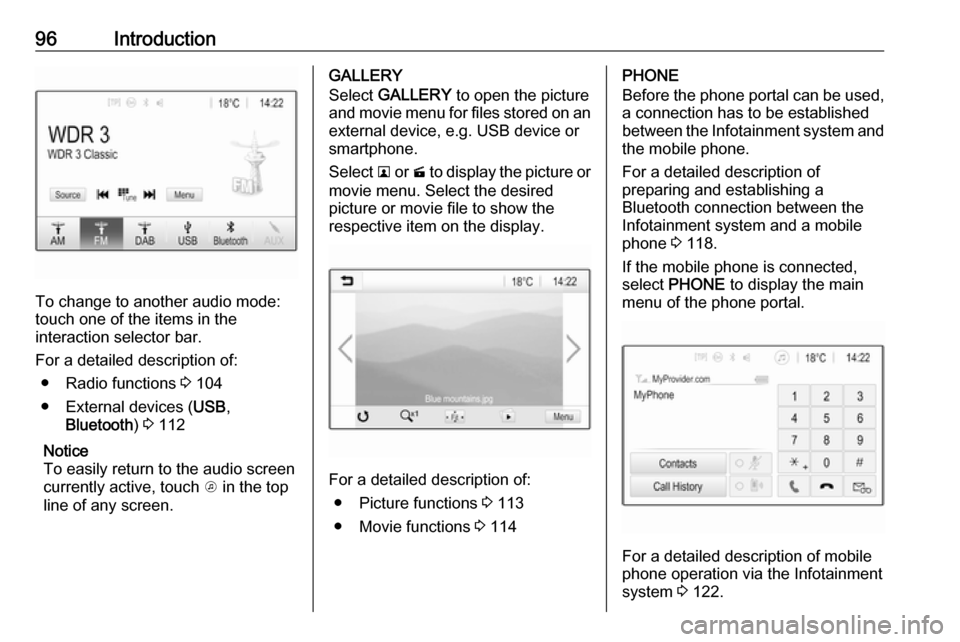
96Introduction
To change to another audio mode:
touch one of the items in the
interaction selector bar.
For a detailed description of: ● Radio functions 3 104
● External devices ( USB,
Bluetooth ) 3 112
Notice
To easily return to the audio screen
currently active, touch A in the top
line of any screen.
GALLERY
Select GALLERY to open the picture
and movie menu for files stored on an external device, e.g. USB device or
smartphone.
Select l or m to display the picture or
movie menu. Select the desired
picture or movie file to show the
respective item on the display.
For a detailed description of:
● Picture functions 3 113
● Movie functions 3 114
PHONE
Before the phone portal can be used, a connection has to be established
between the Infotainment system and
the mobile phone.
For a detailed description of
preparing and establishing a
Bluetooth connection between the Infotainment system and a mobile
phone 3 118.
If the mobile phone is connected,
select PHONE to display the main
menu of the phone portal.
For a detailed description of mobile
phone operation via the Infotainment
system 3 122.
Page 103 of 167
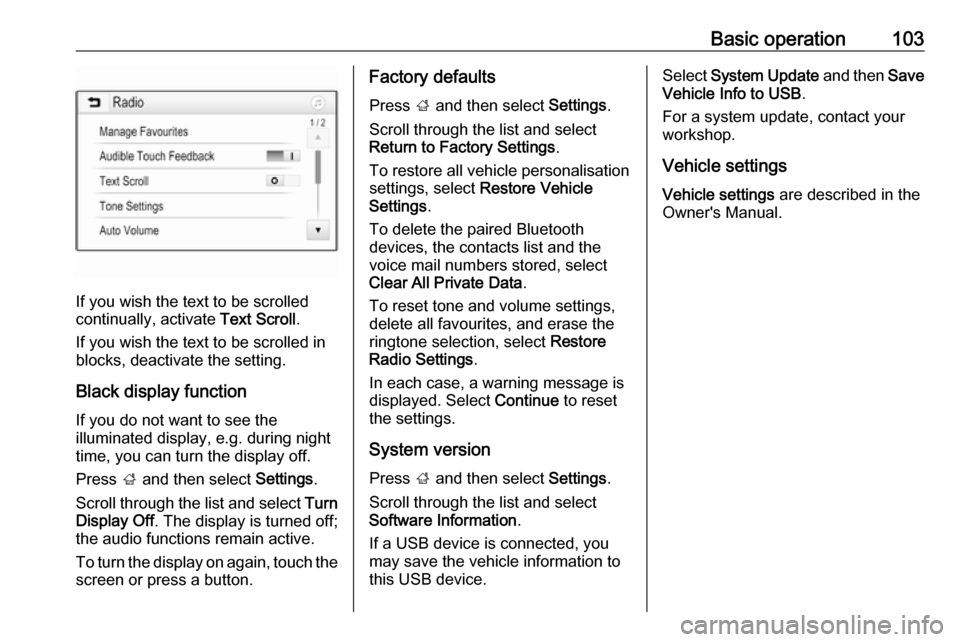
Basic operation103
If you wish the text to be scrolled
continually, activate Text Scroll.
If you wish the text to be scrolled in
blocks, deactivate the setting.
Black display function
If you do not want to see the
illuminated display, e.g. during night
time, you can turn the display off.
Press ; and then select Settings.
Scroll through the list and select Turn
Display Off . The display is turned off;
the audio functions remain active.
To turn the display on again, touch the
screen or press a button.
Factory defaults
Press ; and then select Settings.
Scroll through the list and select Return to Factory Settings .
To restore all vehicle personalisation
settings, select Restore Vehicle
Settings .
To delete the paired Bluetooth
devices, the contacts list and the
voice mail numbers stored, select
Clear All Private Data .
To reset tone and volume settings,
delete all favourites, and erase the
ringtone selection, select Restore
Radio Settings .
In each case, a warning message is
displayed. Select Continue to reset
the settings.
System version Press ; and then select Settings.
Scroll through the list and select
Software Information .
If a USB device is connected, you
may save the vehicle information to this USB device.Select System Update and then Save
Vehicle Info to USB .
For a system update, contact your
workshop.
Vehicle settings Vehicle settings are described in the
Owner's Manual.
Page 111 of 167

External devices111To disconnect the USB device, select
another function and then remove the
USB storage device.Caution
Avoid disconnecting the device
during playback. This may
damage the device or the
Infotainment system.
USB Auto Launch
By default, the USB audio menu is displayed automatically as soon as a
USB device is connected.
If desired, this function can be
deactivated.
Press ; and then select Settings to
open the settings menu.
Select Radio, scroll to USB Auto
Launch and touch the screen button
next to the function.
To reactivate the function, touch the
screen button again.
Bluetooth
Devices which support the Bluetooth
music profiles A2DP and AVRCP can
be connected wirelessly to the
Infotainment system. The
Infotainment system can play music
files contained in these devices.
Connecting a device
For a detailed description on how to
establish a Bluetooth connection
3 119.
File formats and folders
The maximum capacity of a device
supported by the Infotainment system amounts to 2500 music files,
2500 picture files, 250 movie files,
2500 folders and 10 stages of folder
structure. Only devices formatted in
the FAT16/FAT32 file system are
supported.
If there are images included in the
audio metadata, these images are
displayed on the screen.Notice
Some files may not be played
properly. This may be due to a
different recording format or the
condition of the file.
Files from online shops to which
Digital Rights Management (DRM)
has been applied cannot be played.
The Infotainment system can play the
following audio, picture and movie
files stored on external devices.
Audio files
The playable audio file formats are
MP3 (MPEG-1 Layer 3, MPEG-2
Layer 3), WMA, AAC, AAC+, ALAC
OGG WAF (PCM), AIFF, 3GPP
(audio only), Audio Books and LPCM.
iPod ®
and iPhone ®
devices play
ALAC, AIFF, Audio Books and LPCM.
When playing a file with ID3 tag
information, the Infotainment system
can display information, e.g. on the
track title and artist.
Picture files
The displayable picture file formats
are JPG, JPEG, BMP, PNG and GIF.
Page 117 of 167
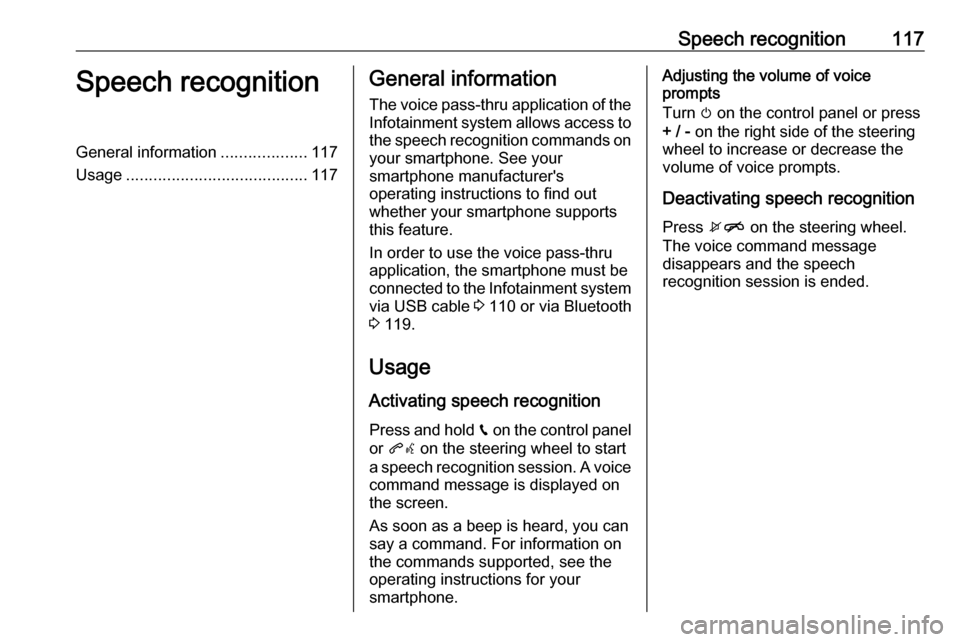
Speech recognition117Speech recognitionGeneral information...................117
Usage ........................................ 117General information
The voice pass-thru application of the Infotainment system allows access tothe speech recognition commands on
your smartphone. See your
smartphone manufacturer's
operating instructions to find out
whether your smartphone supports this feature.
In order to use the voice pass-thru
application, the smartphone must be
connected to the Infotainment system
via USB cable 3 110 or via Bluetooth
3 119.
Usage
Activating speech recognition Press and hold g on the control panel
or qw on the steering wheel to start
a speech recognition session. A voice
command message is displayed on
the screen.
As soon as a beep is heard, you can
say a command. For information on
the commands supported, see the
operating instructions for your
smartphone.Adjusting the volume of voice
prompts
Turn m on the control panel or press
+ / - on the right side of the steering
wheel to increase or decrease the
volume of voice prompts.
Deactivating speech recognition
Press xn on the steering wheel.
The voice command message
disappears and the speech
recognition session is ended.
Page 118 of 167
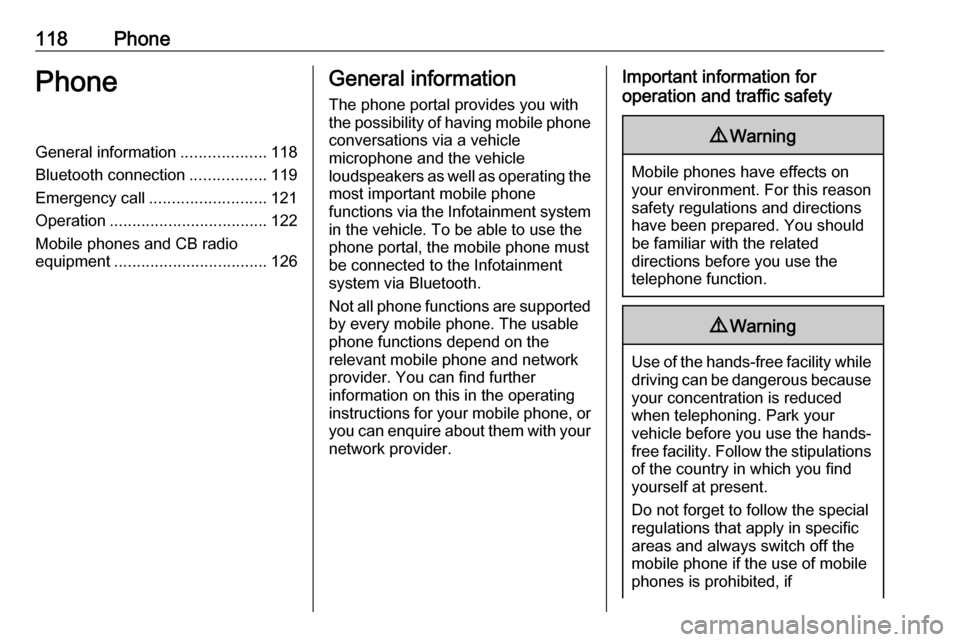
118PhonePhoneGeneral information...................118
Bluetooth connection .................119
Emergency call .......................... 121
Operation ................................... 122
Mobile phones and CB radio
equipment .................................. 126General information
The phone portal provides you with
the possibility of having mobile phone conversations via a vehicle
microphone and the vehicle
loudspeakers as well as operating the
most important mobile phone
functions via the Infotainment system in the vehicle. To be able to use the
phone portal, the mobile phone must
be connected to the Infotainment system via Bluetooth.
Not all phone functions are supported
by every mobile phone. The usable
phone functions depend on the
relevant mobile phone and network
provider. You can find further
information on this in the operating
instructions for your mobile phone, or you can enquire about them with yournetwork provider.Important information for
operation and traffic safety9 Warning
Mobile phones have effects on
your environment. For this reason safety regulations and directions
have been prepared. You should
be familiar with the related
directions before you use the
telephone function.
9 Warning
Use of the hands-free facility while
driving can be dangerous because
your concentration is reduced
when telephoning. Park your
vehicle before you use the hands- free facility. Follow the stipulations
of the country in which you find
yourself at present.
Do not forget to follow the special
regulations that apply in specific
areas and always switch off the
mobile phone if the use of mobile
phones is prohibited, if