Page 319 of 576
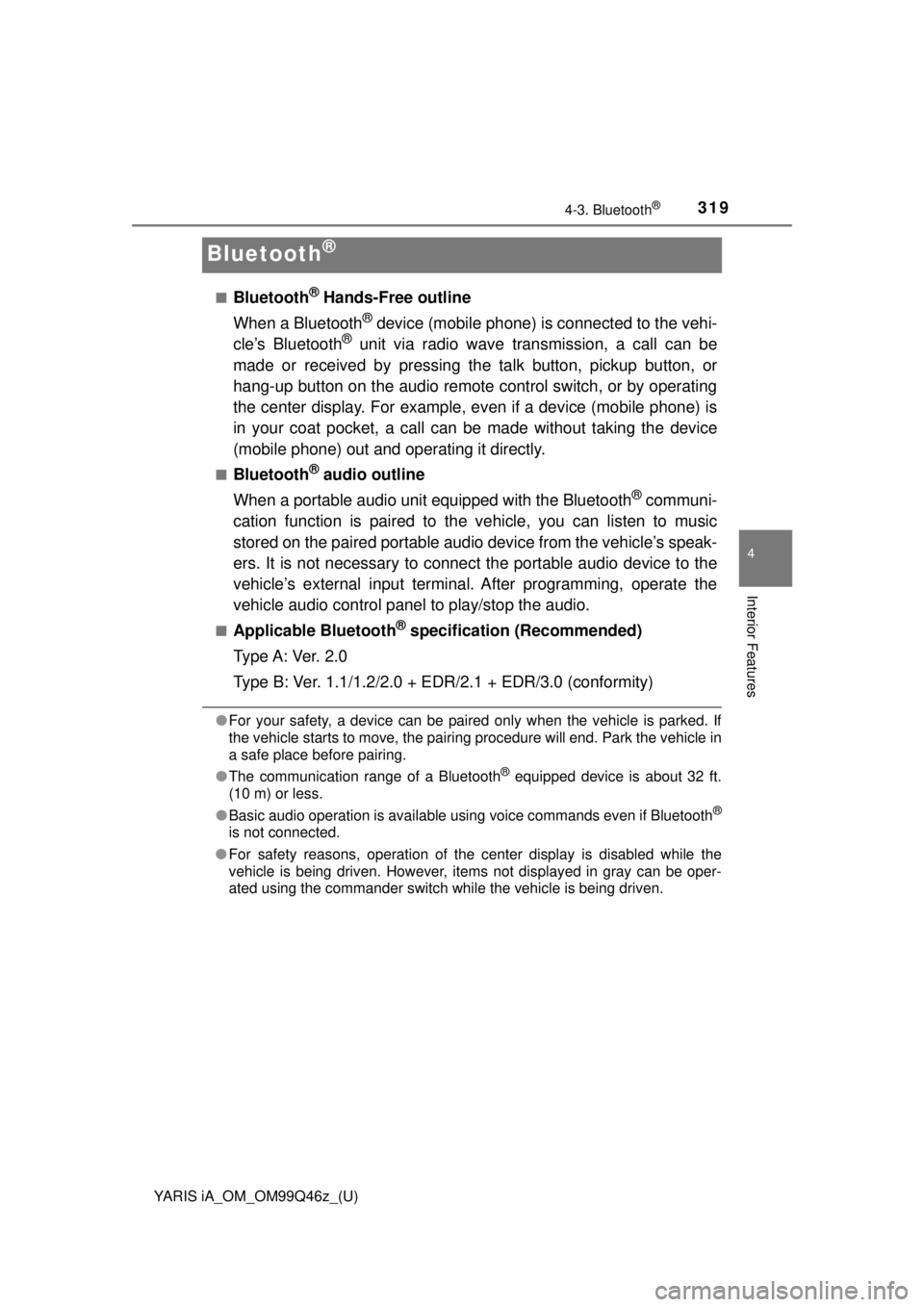
319
YARIS iA_OM_OM99Q46z_(U)
4-3. Bluetooth®
4
Interior Features
Bluetooth®
■Bluetooth® Hands-Free outline
When a Bluetooth
® device (mobile phone) is connected to the vehi-
cle’s Bluetooth® unit via radio wave transmission, a call can be
made or received by pressing th e talk button, pickup button, or
hang-up button on the audio remote control switch, or by operating
the center display. For example, even if a device (mobile phone) is
in your coat pocket, a call can be made without taking the device
(mobile phone) out and operating it directly.
■Bluetooth® audio outline
When a portable audio unit equipped with the Bluetooth
® communi-
cation function is paired to t he vehicle, you can listen to music
stored on the paired portable audio device from the vehicle’s speak-
ers. It is not necessary to connect the portable audio device to the
vehicle’s external input terminal. After programming, operate the
vehicle audio control panel to play/stop the audio.
■Applicable Bluetooth® specification (Recommended)
Type A: Ver. 2.0
Type B: Ver. 1.1/1.2/2.0 + EDR/2.1 + EDR/3.0 (conformity)
●For your safety, a device can be paired only when the vehicle is parked. If
the vehicle starts to move, the pairing procedure will end. Park the vehicle in
a safe place before pairing.
● The communication range of a Bluetooth
® equipped device is about 32 ft.
(10 m) or less.
● Basic audio operation is available using voice commands even if Bluetooth
®
is not connected.
● For safety reasons, operation of the center display is disabled while the
vehicle is being driven. However, items not displayed in gray can be oper-
ated using the commander switch while the vehicle is being driven.
Page 320 of 576
320
YARIS iA_OM_OM99Q46z_(U)
4-3. Bluetooth®
NOTICE
Some Bluetooth® mobile devices are not compatible with the vehicle. Con-
sult your Toyota dealer, Toyota Customer Experience Center (U.S.A. Only),
Toyota Canada Customer Interaction Centre (Canada Only) or Web support
center for information regarding Bluetooth
® mobile device compatibility:
● U.S.A.
Phone: 1-800-331-4331 (Toll-free)
Web: http://www.toyota.com/entune
● Canada
Phone: 1-888-TOYOTA-8 or 1-888-869-6828 (Toll-free)
Web: http://www.toyota.ca
Component Parts
Audio unit
Talk button, Pick-up button and
Hang-up buttonMicrophone
Talk button
Pick-up button
Hang-up button
Type A Type B
Microphone
1
2
3
Page 321 of 576
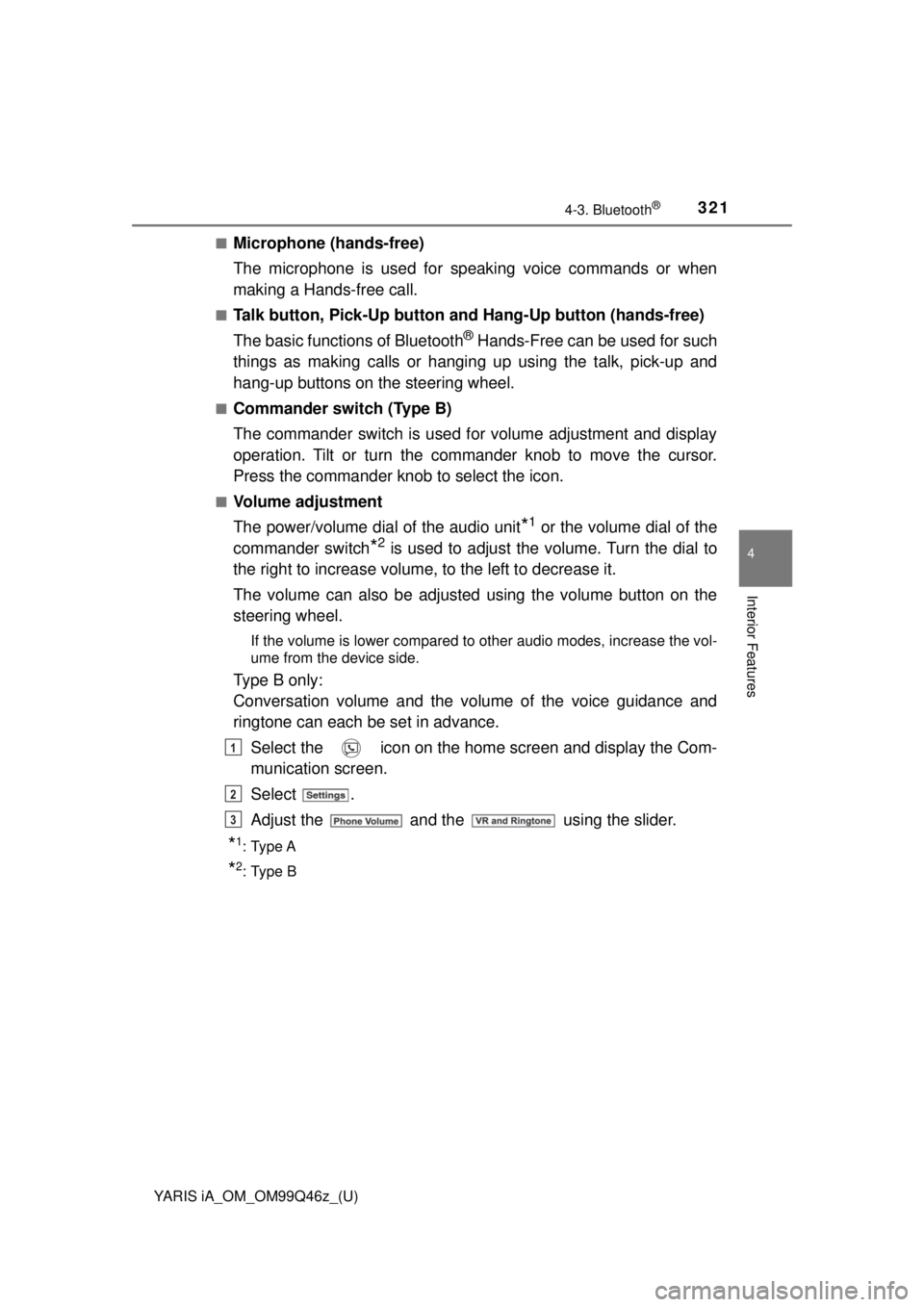
YARIS iA_OM_OM99Q46z_(U)
3214-3. Bluetooth®
4
Interior Features
■Microphone (hands-free)
The microphone is used for speaking voice commands or when
making a Hands-free call.
■Talk button, Pick-Up button and Hang-Up button (hands-free)
The basic functions of Bluetooth
® Hands-Free can be used for such
things as making calls or hanging up using the talk, pick-up and
hang-up buttons on the steering wheel.
■Commander switch (Type B)
The commander switch is used for volume adjustment and display
operation. Tilt or turn the commander knob to move the cursor.
Press the commander knob to select the icon.
■Volume adjustment
The power/volume dial of the audio unit
*1 or the volume dial of the
commander switch
*2 is used to adjust the volume. Turn the dial to
the right to increase volume, to the left to decrease it.
The volume can also be adjusted using the volume button on the
steering wheel.
If the volume is lower compared to other audio modes, increase the vol-
ume from the device side.
Type B only:
Conversation volume and the vo lume of the voice guidance and
ringtone can each be set in advance.
Select the icon on the home screen and display the Com-
munication screen.
Select .
Adjust the and the using the slider.
*1: Type A
*2: Type B
1
2
3
Page 322 of 576
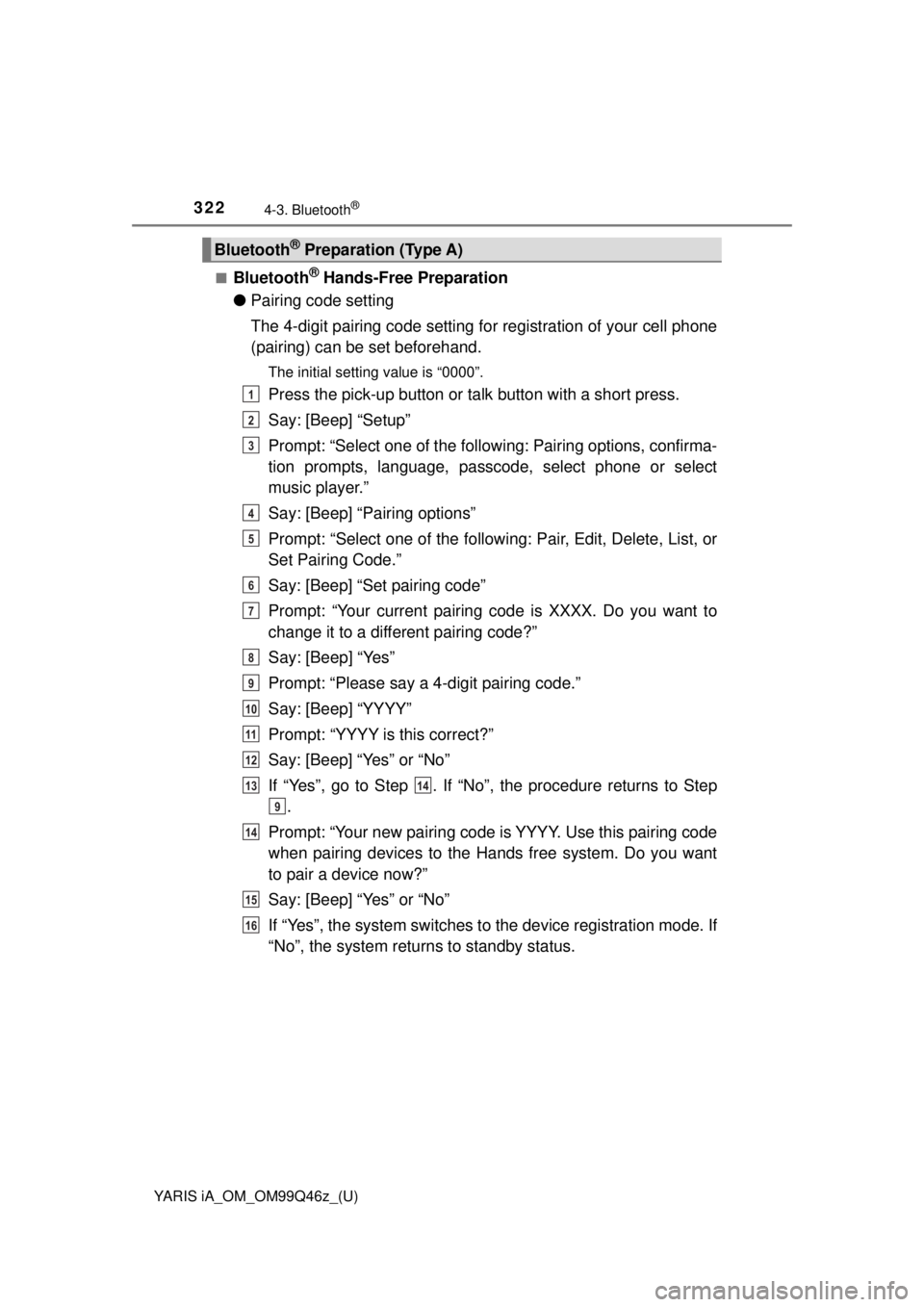
322
YARIS iA_OM_OM99Q46z_(U)
4-3. Bluetooth®
■Bluetooth® Hands-Free Preparation
● Pairing code setting
The 4-digit pairing code setting for registration of your cell phone
(pairing) can be set beforehand.
The initial setting value is “0000”.
Press the pick-up button or ta lk button with a short press.
Say: [Beep] “Setup”
Prompt: “Select one of the followi ng: Pairing options, confirma-
tion prompts, language, passcode, select phone or select
music player.”
Say: [Beep] “Pairing options”
Prompt: “Select one of the following: Pair, Edit, Delete, List, or
Set Pairing Code.”
Say: [Beep] “Set pairing code”
Prompt: “Your current pairing code is XXXX. Do you want to
change it to a different pairing code?”
Say: [Beep] “Yes”
Prompt: “Please say a 4-digit pairing code.”
Say: [Beep] “YYYY”
Prompt: “YYYY is this correct?”
Say: [Beep] “Yes” or “No”
If “Yes”, go to Step . If “No”, the procedure returns to Step .
Prompt: “Your new pairing code is YYYY. Use this pairing code
when pairing devices to the Hands free system. Do you want
to pair a device now?”
Say: [Beep] “Yes” or “No”
If “Yes”, the system switches to the device registration mode. If
“No”, the system returns to standby status.
Bluetooth® Preparation (Type A)
1
2
3
4
5
6
7
8
9
10
11
12
1314
9
14
15
16
Page 323 of 576
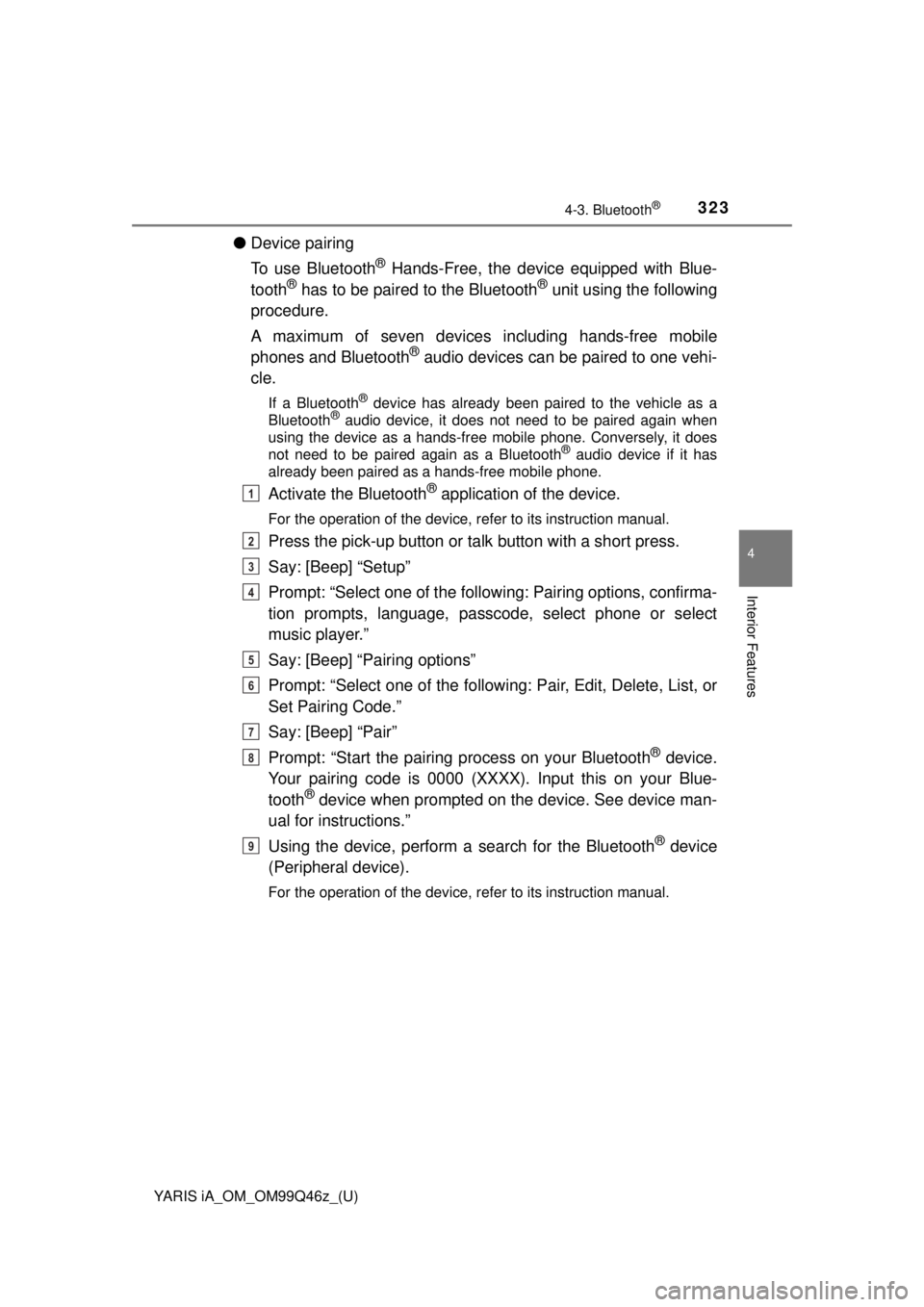
YARIS iA_OM_OM99Q46z_(U)
3234-3. Bluetooth®
4
Interior Features
●Device pairing
To use Bluetooth
® Hands-Free, the device equipped with Blue-
tooth® has to be paired to the Bluetooth® unit using the following
procedure.
A maximum of seven devices including hands-free mobile
phones and Bluetooth
® audio devices can be paired to one vehi-
cle.
If a Bluetooth® device has already been paired to the vehicle as a
Bluetooth® audio device, it does not need to be paired again when
using the device as a hands-free mobile phone. Conversely, it does
not need to be paired again as a Bluetooth
® audio device if it has
already been paired as a hands-free mobile phone.
Activate the Bluetooth® application of the device.
For the operation of the device, refer to its instruction manual.
Press the pick-up button or ta lk button with a short press.
Say: [Beep] “Setup”
Prompt: “Select one of the followi ng: Pairing options, confirma-
tion prompts, language, passcode, select phone or select
music player.”
Say: [Beep] “Pairing options”
Prompt: “Select one of the following: Pair, Edit, Delete, List, or
Set Pairing Code.”
Say: [Beep] “Pair”
Prompt: “Start the pairing process on your Bluetooth
® device.
Your pairing code is 0000 (XXXX). Input this on your Blue-
tooth
® device when prompted on the device. See device man-
ual for instructions.”
Using the device, perform a search for the Bluetooth
® device
(Peripheral device).
For the operation of the device, refer to its instruction manual.
1
2
3
4
5
6
7
8
9
Page 324 of 576
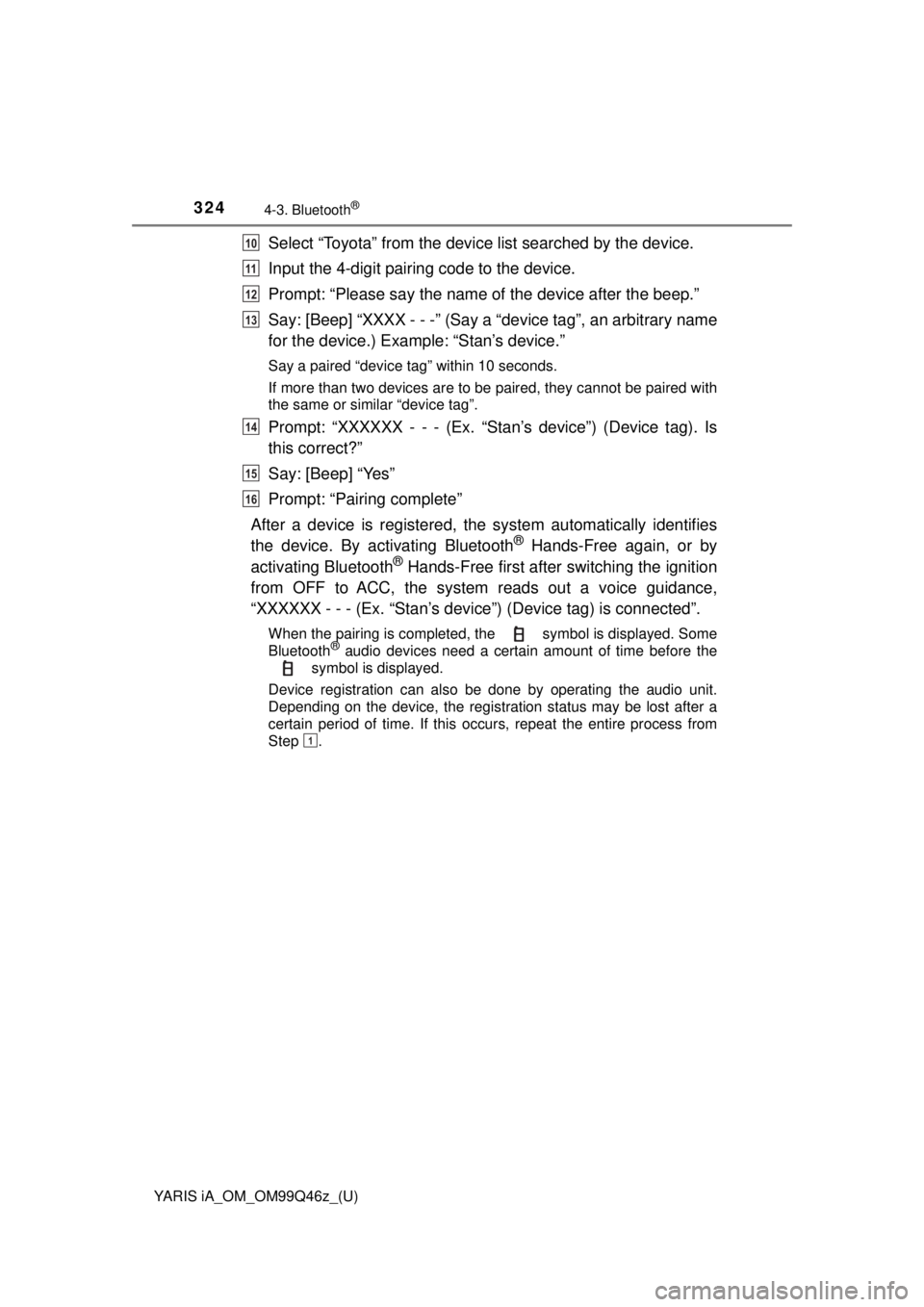
324
YARIS iA_OM_OM99Q46z_(U)
4-3. Bluetooth®
Select “Toyota” from the device list searched by the device.
Input the 4-digit pairing code to the device.
Prompt: “Please say the name of the device after the beep.”
Say: [Beep] “XXXX - - -” (Say a “device tag”, an arbitrary name
for the device.) Example: “Stan’s device.”
Say a paired “device tag” within 10 seconds.
If more than two devices are to be paired, they cannot be paired with
the same or similar “device tag”.
Prompt: “XXXXXX - - - (Ex. “S tan’s device”) (Device tag). Is
this correct?”
Say: [Beep] “Yes”
Prompt: “Pairing complete”
After a device is registered, the system automatically identifies
the device. By ac tivating Bluetooth
® Hands-Free again, or by
activating Bluetooth® Hands-Free first after switching the ignition
from OFF to ACC, the system reads out a voice guidance,
“XXXXXX - - - (Ex. “Stan’s device” ) (Device tag) is connected”.
When the pairing is completed, the symbol is displayed. Some
Bluetooth® audio devices need a certain amount of time before the
symbol is displayed.
Device registration can also be done by operating the audio unit.
Depending on the device, the registration status may be lost after a
certain period of time. If this occurs, repeat the entire process from
Step .
10
11
12
13
14
15
16
1
Page 325 of 576
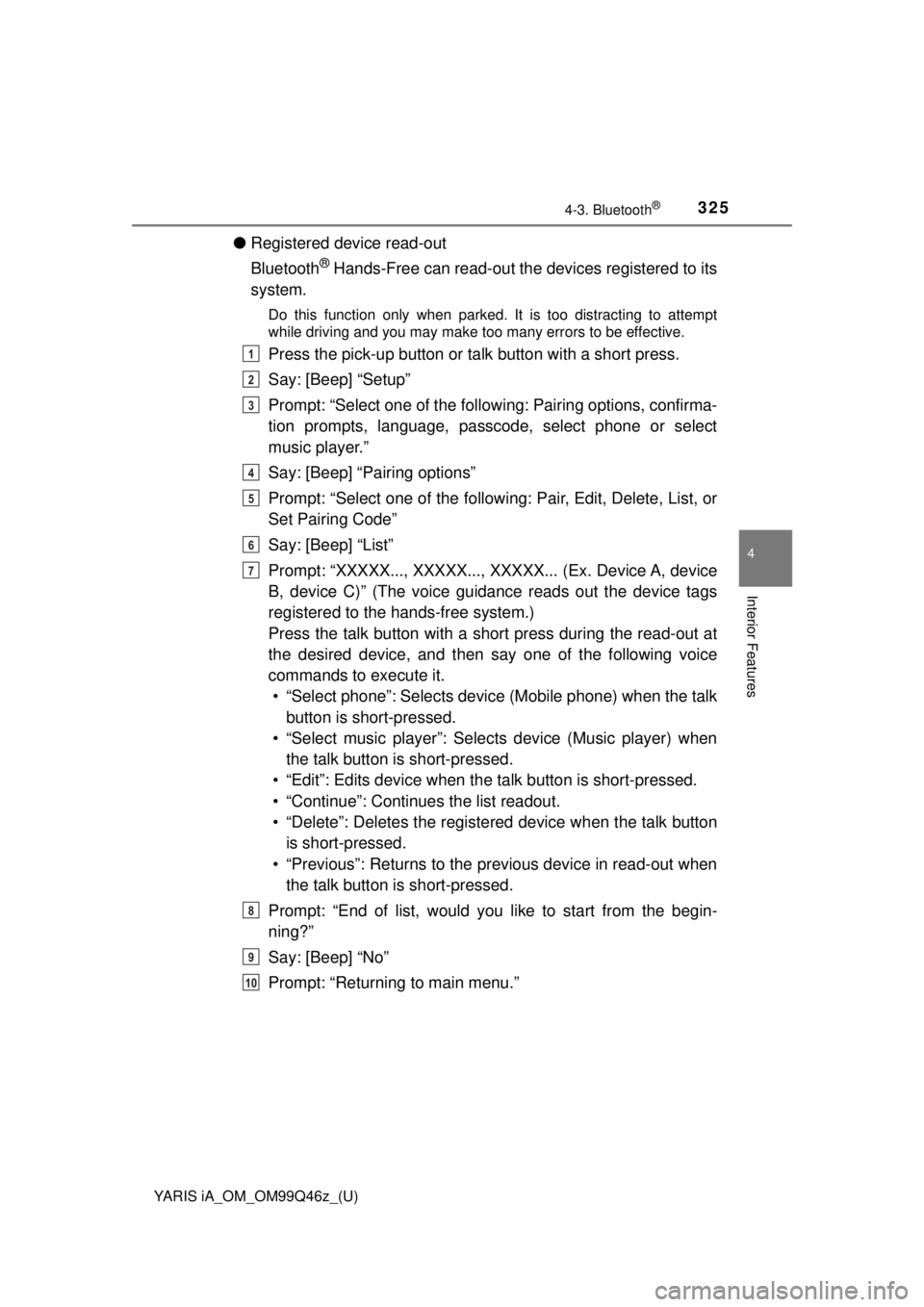
YARIS iA_OM_OM99Q46z_(U)
3254-3. Bluetooth®
4
Interior Features
●Registered device read-out
Bluetooth
® Hands-Free can read-out the devices registered to its
system.
Do this function only when parked. It is too distracting to attempt
while driving and you may make too many errors to be effective.
Press the pick-up button or ta lk button with a short press.
Say: [Beep] “Setup”
Prompt: “Select one of the followi ng: Pairing options, confirma-
tion prompts, language, passcode, select phone or select
music player.”
Say: [Beep] “Pairing options”
Prompt: “Select one of the following: Pair, Edit, Delete, List, or
Set Pairing Code”
Say: [Beep] “List”
Prompt: “XXXXX..., XXXXX..., XXXXX... (Ex. Device A, device
B, device C)” (The voice guidance reads out the device tags
registered to the hands-free system.)
Press the talk button with a short press during the read-out at
the desired device, and then say one of the following voice
commands to execute it. • “Select phone”: Selects device (Mobile phone) when the talk button is short-pressed.
• “Select music player”: Select s device (Music player) when
the talk button is short-pressed.
• “Edit”: Edits device when t he talk button is short-pressed.
• “Continue”: Continues the list readout.
• “Delete”: Deletes the registered device when the talk button is short-pressed.
• “Previous”: Returns to the pr evious device in read-out when
the talk button is short-pressed.
Prompt: “End of list, would you like to start from the begin-
ning?”
Say: [Beep] “No”
Prompt: “Returning to main menu.”1
2
3
4
5
6
7
8
9
10
Page 326 of 576
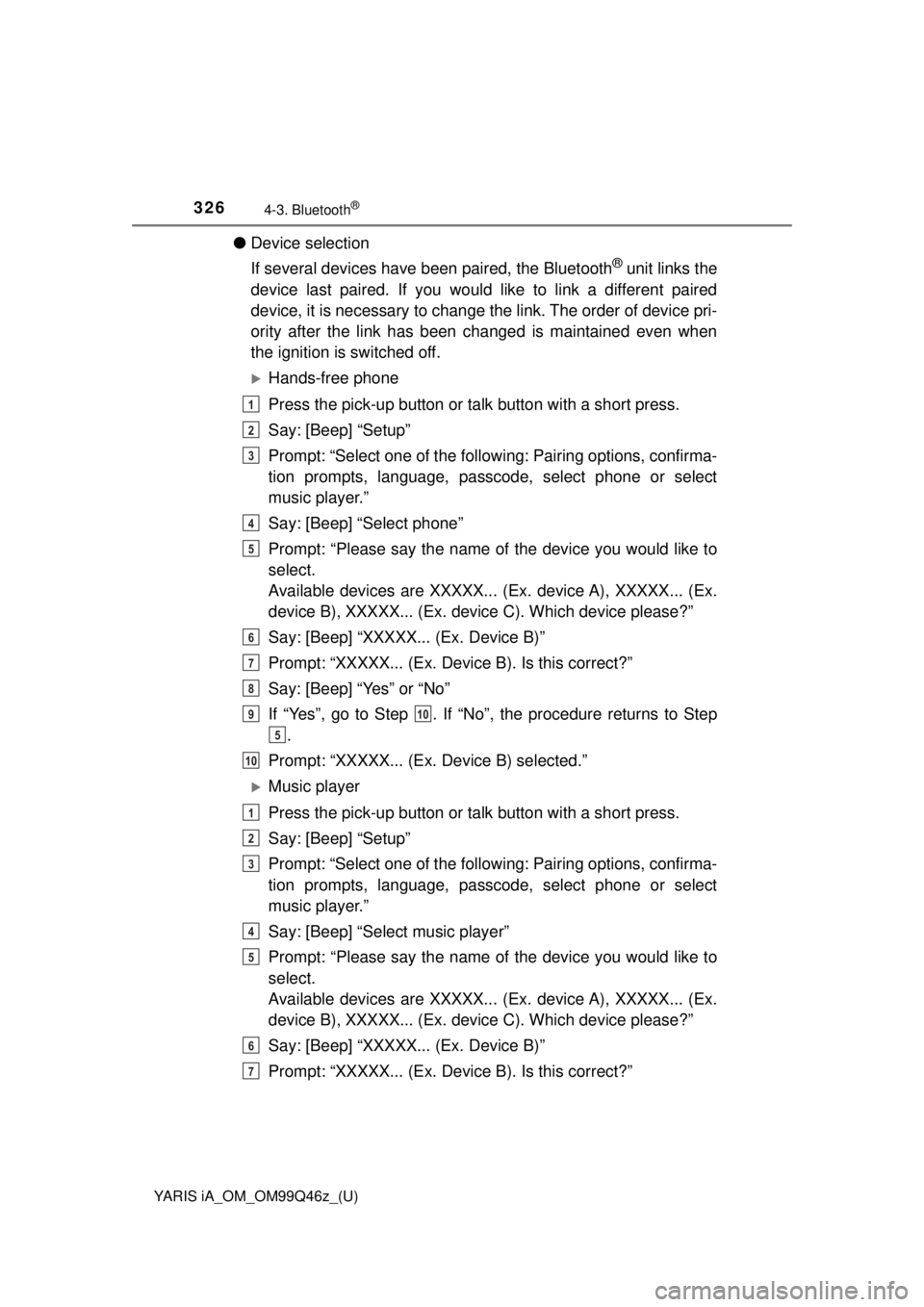
326
YARIS iA_OM_OM99Q46z_(U)
4-3. Bluetooth®
●Device selection
If several devices have been paired, the Bluetooth
® unit links the
device last paired. If you would like to link a different paired
device, it is necessary to change the link. The order of device pri-
ority after the link has been changed is maintained even when
the ignition is switched off.
Hands-free phone
Press the pick-up button or ta lk button with a short press.
Say: [Beep] “Setup”
Prompt: “Select one of the followi ng: Pairing options, confirma-
tion prompts, language, passcode, select phone or select
music player.”
Say: [Beep] “Select phone”
Prompt: “Please say the name of the device you would like to
select.
Available devices are XXXXX... (Ex. device A), XXXXX... (Ex.
device B), XXXXX... (Ex. dev ice C). Which device please?”
Say: [Beep] “XXXXX... (Ex. Device B)”
Prompt: “XXXXX... (Ex. Device B). Is this correct?”
Say: [Beep] “Yes” or “No”
If “Yes”, go to Step . If “No”, the procedure returns to Step .
Prompt: “XXXXX... (Ex. Device B) selected.”
Music player
Press the pick-up button or ta lk button with a short press.
Say: [Beep] “Setup”
Prompt: “Select one of the followi ng: Pairing options, confirma-
tion prompts, language, passcode, select phone or select
music player.”
Say: [Beep] “Select music player”
Prompt: “Please say the name of the device you would like to
select.
Available devices are XXXXX... (Ex. device A), XXXXX... (Ex.
device B), XXXXX... (Ex. dev ice C). Which device please?”
Say: [Beep] “XXXXX... (Ex. Device B)”
Prompt: “XXXXX... (Ex. Device B). Is this correct?”
1
2
3
4
5
6
7
8
910
5
10
1
2
3
4
5
6
7