Page 75 of 296
75
1. BASIC OPERATION
AUDIO SYSTEM
3
1Press the “AUDIO” button.
2Select “Source” on the audio screen
or press “AUDIO” button again.
3Select the desired source.
1Select “Reorder” .
2Select the desired audio source then
or to reorder.
3Select “OK”.
SELECTING AN AUDIO
SOURCE
INFORMATION
●Dimmed screen buttons cannot be oper-
ated.
● When there are two pages, select or
to change the page.
REORDERING THE AUDIO
SOURCE
Page 81 of 296
81
2. RADIO OPERATION
AUDIO SYSTEM
3
Entune Audio Plus
No.Function
Select to scroll the page of preset buttons.
Select to display the option screen.
Select to display the audio source selection screen.
Select to display the cache radio operation buttons. ( →P. 8 4 )
Select to display the sound setting screen.
Cache radio only: Select to play/pause.
Select to display a list of receivable stations/channels.
Select to store information of the audio currently being broadcast on the radio.
Select to tune to preset stations/channels.
Select to display the additional text information.
Select to scan for receivable stations/channels.
Select to turn HD Radio mode on/off.
When the “HD Radio” indicator is off, the station list shows only analog broadcasts.
Analog FM only: Select to display RBDS text messages.
Press to turn mute on/off.
Cache radio only: Select to play/pause.
Page 84 of 296
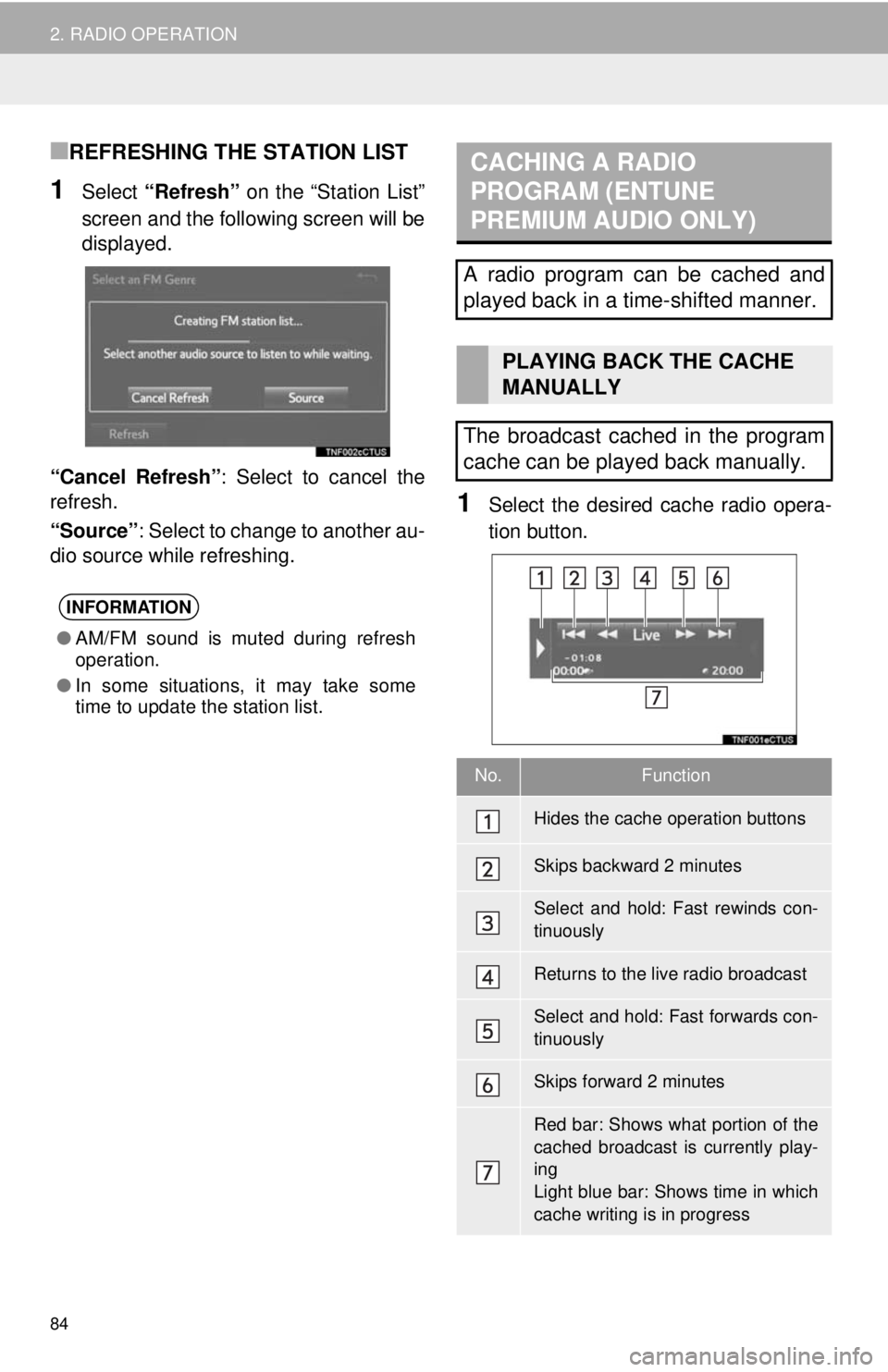
84
2. RADIO OPERATION
■REFRESHING THE STATION LIST
1Select “Refresh” on the “Station List”
screen and the following screen will be
displayed.
“Cancel Refresh” : Select to cancel the
refresh.
“Source” : Select to change to another au-
dio source while refreshing.
1Select the desired cache radio opera-
tion button.
INFORMATION
● AM/FM sound is muted during refresh
operation.
● In some situations, it may take some
time to update the station list.
CACHING A RADIO
PROGRAM (ENTUNE
PREMIUM AUDIO ONLY)
A radio program can be cached and
played back in a time-shifted manner.
PLAYING BACK THE CACHE
MANUALLY
The broadcast cached in the program
cache can be played back manually.
No.Function
Hides the cache operation buttons
Skips backward 2 minutes
Select and hold: Fast rewinds con-
tinuously
Returns to the live radio broadcast
Select and hold: Fast forwards con-
tinuously
Skips forward 2 minutes
Red bar: Shows what portion of the
cached broadcast is currently play-
ing
Light blue bar: Shows time in which
cache writing is in progress
Page 92 of 296
92
2. RADIO OPERATION
No.Function
Select to scroll the page of preset buttons.
Select to display the option screen.
•Select to scan for receivable channels.
• Select “Additional Information” to display the information.
Select to display the “Select Audio Source” screen.
Select to display the sound setting screen.
Select to display a list of receivable channels.
Select to tune to preset stations/channels.
•Press to seek for a channel.
• Press and hold to seek continuously.
•Turn to step up/down channels.
• Turn to move up/down the list. Also, the k nob can be used to enter selections on the
list screens by pressing it.
• Turn to adjust volume.
• Press to turn the audio system on/off.
• Press and hold to restart the audio system.
Page 200 of 296
200
1. BASIC OPERATION
1. QUICK REFERENCE
MAP SCREEN
To display this screen, press the “APPS” button, then select “Navigation” on the
“Apps” screen.
No.NameFunctionPage
2D North-up, 2D
heading-up or 3D
heading-up sym-
bolIndicates whether the map orientation is set to
north-up or heading-up. The letter(s) beside this
symbol indicate the vehicle’s heading direction
(e.g. N for north). In 3D map, only a heading-up
view is available.
204
Options buttonSelect to display the “Navigation Options” screen.202
“GPS” mark
(Global Position-
ing System)Shows that the vehicle is receiving signals from
the GPS.261
Traffic indicator
Shows that traffic information is received. Select
to start voice guidance for traffic information.
When traffic information is received via HD, HD
mark is displayed on the right.
212
Scale indicatorThis figure indicates the map scale.203
Page 201 of 296
201
1. BASIC OPERATION
NAVIGATION SYSTEM
8
Zoom in/out but-
tonSelect to magnify or reduce the map scale. When
either button is selected, the map scale indicator
bar appears at the bottom of the screen.
203
Current position
button/voice
guidance button•Select to display the current position address.
• Select to repeat voice guidance.203
Destination but-
tonSelect to display the “Destination” screen.215
Speed limit iconIndicates the speed limit on the current road. The
display of the speed limit icon can be set to on/off.203
Route informa-
tion bar
Displays the current street name, or the distance
with the estimated travel time/arrival time to the
destination. The route information bar fills from
left to right as the vehicle progresses on the
route.
232
Route informa-
tion buttonSelect to change the display between the current
street name and the distance with the estimated
travel/arrival time.
233
No.NameFunctionPage
Page 205 of 296
205
1. BASIC OPERATION
NAVIGATION SYSTEM
8
Depending on the conditions, certain
screen configuration buttons cannot be
selected.
■MAP ONLY
■DUAL MAP
The map on the left is the main map.
Editing right map
1Select any point on the right side map.
2Select the desired item.
When set to on, the indicator will illumi-
nate.
Select to display the inter-
section guidance screen or
the guidance screen on the
freeway.
235
Select to display the turn-
by-turn arrow screen.236
No.FunctionPage
The right side map can be edited.
No.FunctionPage
Select to change the orien-
tation of the map.204
Select to display POI icons.208
Select to show traffic infor-
mation. 212
Select to change the map
scale.203
Page 218 of 296

218
2. DESTINATION SEARCH
1Display the “Destination” screen.
(→P.217)
2Select “Address” , “Point of Interest”
or “Intersection & Freeway” .
3Select “Select State/Province” or
“Change State/Province” .
If a state (province) has not been selected
yet, “Select State/Province” is dis-
played.
4Select the desired state (province).
To change countries, select the “United
States” , “Canada” or “Mexico” tab.
For map database information and
updates: →P. 2 6 3
1Display the “Destination” screen.
(→ P.217)
2Select “Go Home” .
The navigation system performs a search
for the route and the entire route map is
displayed. ( →P.228)
1Display the “Destination” screen.
(→ P.217)
2Select any of the preset destination
buttons ( 1-5).
The navigation system performs a search
for the route and the entire route map is
displayed. ( →P.228)
SELECTING SEARCH AREA
The selected state (province) can be
changed to set a destination from a
different state (province) by using
“Address”, “Point of Interest” or
“Intersection & Freeway” .
SETTING HOME AS
DESTINATION
To use this function, it is necessary to
register a home address. (→P.243)
SETTING PRESET
DESTINATIONS AS
DESTINATION
To use this function, it is necessary to
register preset destinations to the
preset screen buttons (1-5). ( →P.244)