Page 353 of 435
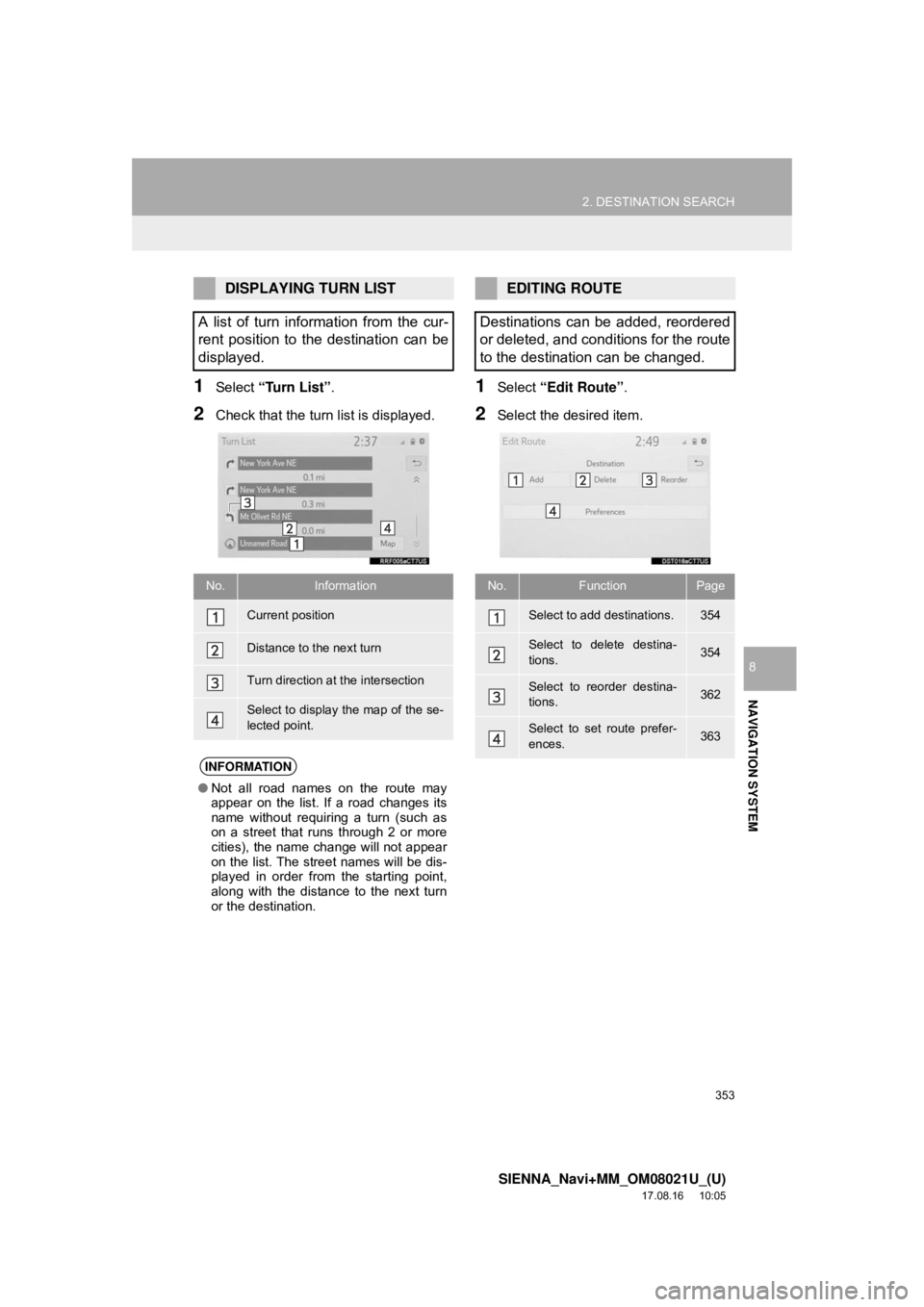
353
2. DESTINATION SEARCH
SIENNA_Navi+MM_OM08021U_(U)
17.08.16 10:05
NAVIGATION SYSTEM
8
1Select “Turn List” .
2Check that the turn list is displayed.
1Select “Edit Route” .
2Select the desired item.
DISPLAYING TURN LIST
A list of turn information from the cur-
rent position to the destination can be
displayed.
No.Information
Current position
Distance to the next turn
Turn direction at the intersection
Select to display the map of the se-
lected point.
INFORMATION
● Not all road names on the route may
appear on the list. If a road changes its
name without requiring a turn (such as
on a street that runs through 2 or more
cities), the name change will not appear
on the list. The street names will be dis-
played in order from the starting point,
along with the distance to the next turn
or the destination.
EDITING ROUTE
Destinations can be added, reordered
or deleted, and conditions for the route
to the destination can be changed.
No.FunctionPage
Select to add destinations.354
Select to delete destina-
tions.354
Select to reorder destina-
tions.362
Select to set route prefer-
ences.363
Page 355 of 435
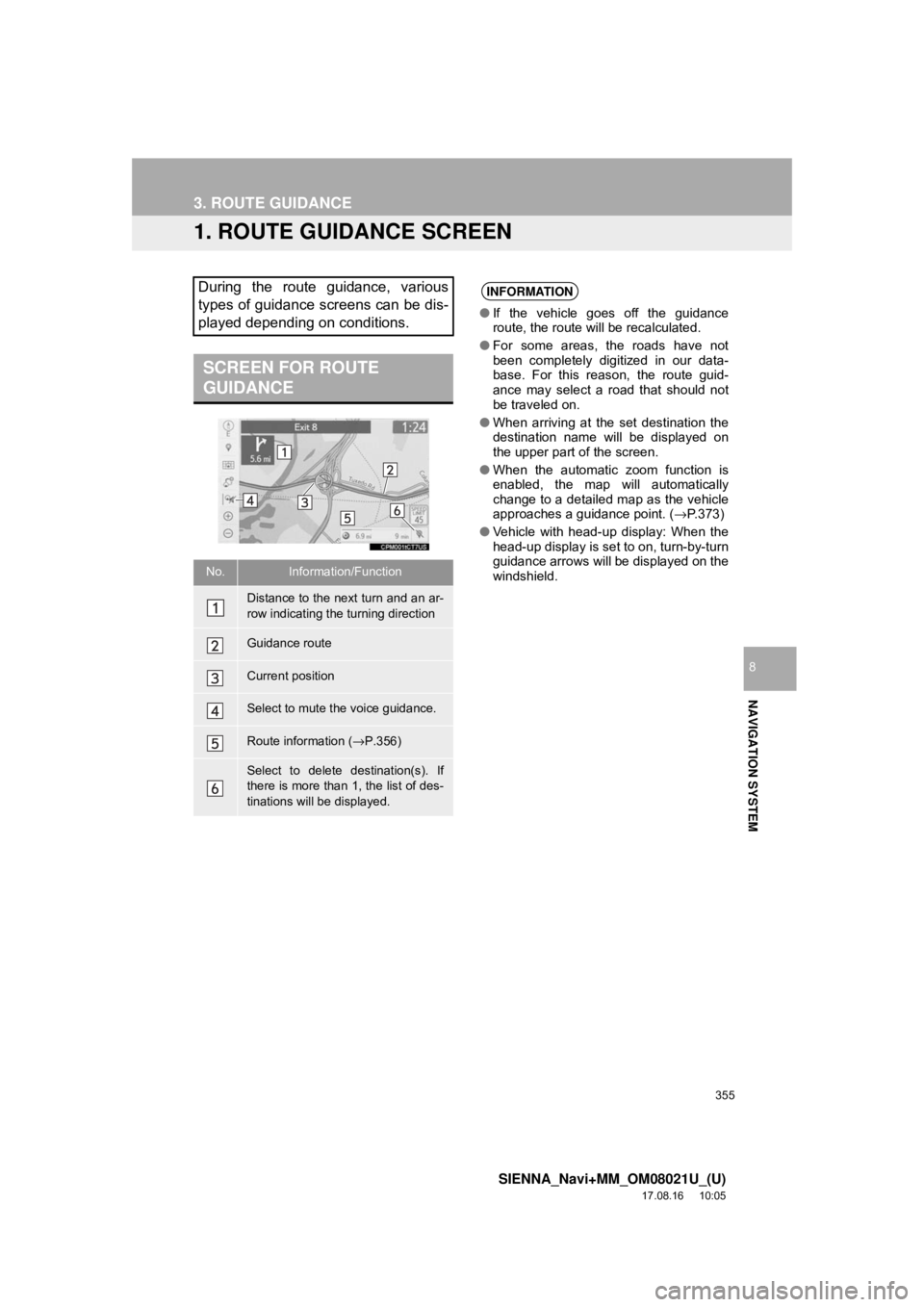
355
SIENNA_Navi+MM_OM08021U_(U)
17.08.16 10:05
NAVIGATION SYSTEM
8
3. ROUTE GUIDANCE
1. ROUTE GUIDANCE SCREEN
During the route guidance, various
types of guidance screens can be dis-
played depending on conditions.
SCREEN FOR ROUTE
GUIDANCE
No.Information/Function
Distance to the next turn and an ar-
row indicating the turning direction
Guidance route
Current position
Select to mute the voice guidance.
Route information (→P.356)
Select to delete destination(s). If
there is more than 1, the list of des-
tinations will be displayed.
INFORMATION
● If the vehicle goes off the guidance
route, the route will be recalculated.
● For some areas, the roads have not
been completely digitized in our data-
base. For this reason, the route guid-
ance may select a road that should not
be traveled on.
● When arriving at the set destination the
destination name will be displayed on
the upper part of the screen.
● When the automatic zoom function is
enabled, the map will automatically
change to a detailed map as the vehicle
approaches a guidance point. ( →P.373)
● Vehicle with head-up display: When the
head-up display is set to on, turn-by-turn
guidance arrows will be displayed on the
windshield.
Page 357 of 435
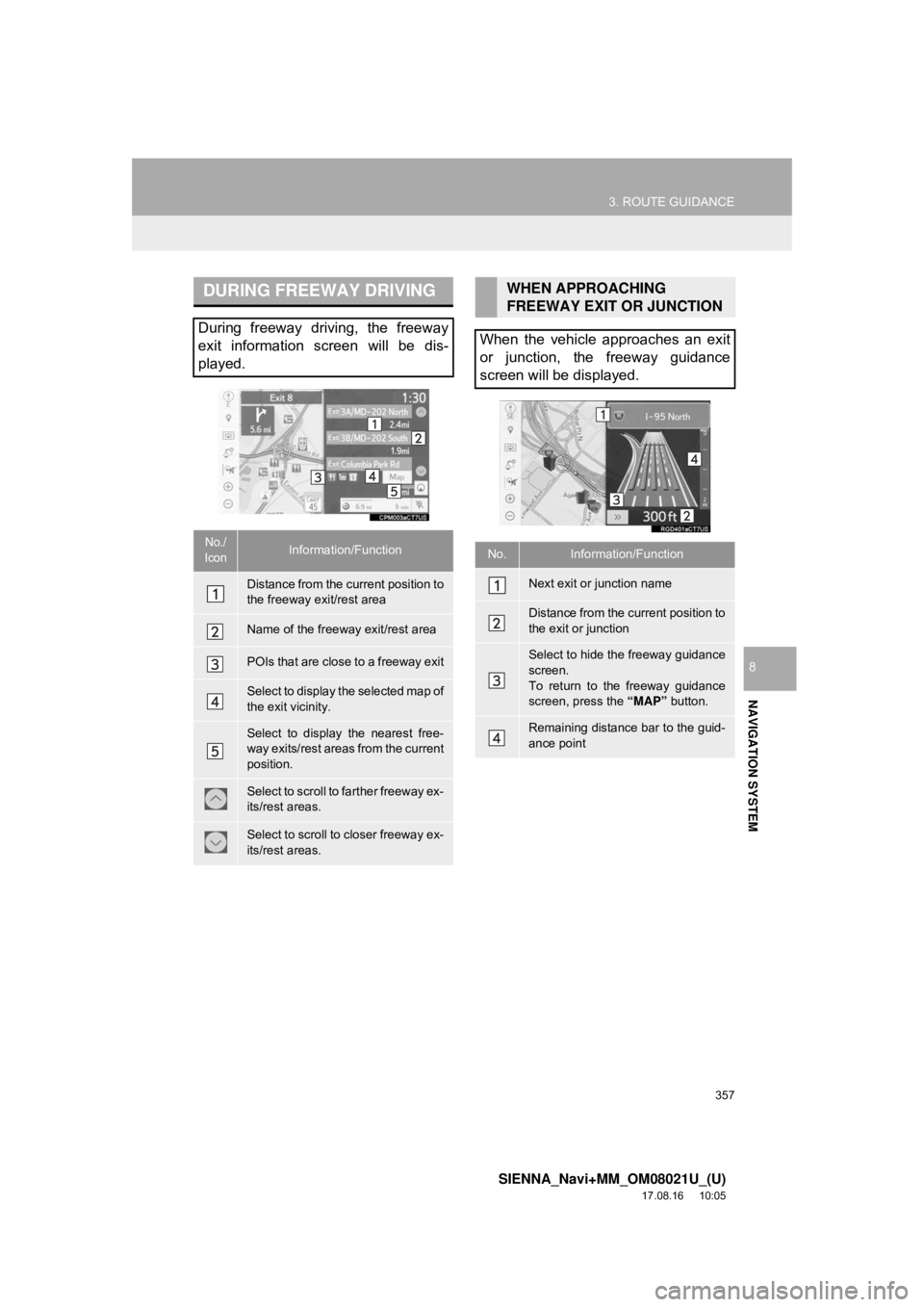
357
3. ROUTE GUIDANCE
SIENNA_Navi+MM_OM08021U_(U)
17.08.16 10:05
NAVIGATION SYSTEM
8
DURING FREEWAY DRIVING
During freeway driving, the freeway
exit information screen will be dis-
played.
No./
IconInformation/Function
Distance from the current position to
the freeway exit/rest area
Name of the freeway exit/rest area
POIs that are close to a freeway exit
Select to display the selected map of
the exit vicinity.
Select to display the nearest free-
way exits/rest areas from the current
position.
Select to scroll to farther freeway ex-
its/rest areas.
Select to scroll to closer freeway ex-
its/rest areas.
WHEN APPROACHING
FREEWAY EXIT OR JUNCTION
When the vehicle approaches an exit
or junction, the freeway guidance
screen will be displayed.
No.Information/Function
Next exit or junction name
Distance from the current position to
the exit or junction
Select to hide the freeway guidance
screen.
To return to the freeway guidance
screen, press the “MAP” button.
Remaining distance bar to the guid-
ance point
Page 359 of 435
359
3. ROUTE GUIDANCE
SIENNA_Navi+MM_OM08021U_(U)
17.08.16 10:05
NAVIGATION SYSTEM
8
1Select “Turn List” on the map mode
screen. ( →P.332)
2Check that the turn list screen is dis-
played.
WHEN APPROACHING AN
INTERSECTION
When the vehicle approaches an inter-
section where it is necessary to turn,
the intersection guidance screen will
be displayed.
No.Information/Function
Next street name
Distance to the intersection
Select to hide the intersection guid-
ance screen.
To return to the intersection guid-
ance screen, press the “MAP” but-
ton.
Remaining distance bar to the guid-
ance point
TURN LIST SCREEN
No.Information/Function
Turn direction
Distance between turns
Next street or destination name
Page 361 of 435
361
3. ROUTE GUIDANCE
SIENNA_Navi+MM_OM08021U_(U)
17.08.16 10:05
NAVIGATION SYSTEM
8
2. TYPICAL VOICE GUIDANCE PROMPTS
As the vehicle approaches an intersec-
tion, or point, where maneuvering the
vehicle is necessary, the system’s
voice guidance will provide various
messages.
WA R N I N G
●Be sure to obey the traffic regulations
and keep the road condition in mind
especially when you are driving on IPD
roads. The route guidance may not have
the updated information such as the
direction of a one way street.
INFORMATION
●If a voice guidance command cannot be
heard, press the “MAP” button to hear it
again.
● To adjust the voice guidance volume:
→P. 6 7
● To mute the voice guidance: →P. 3 5 5
● Voice guidance may be made early or
late.
● If the system cannot determine the cur-
rent position correctly, you may not hear
voice guidance or may not see the mag-
nified intersection on the screen.
Page 363 of 435
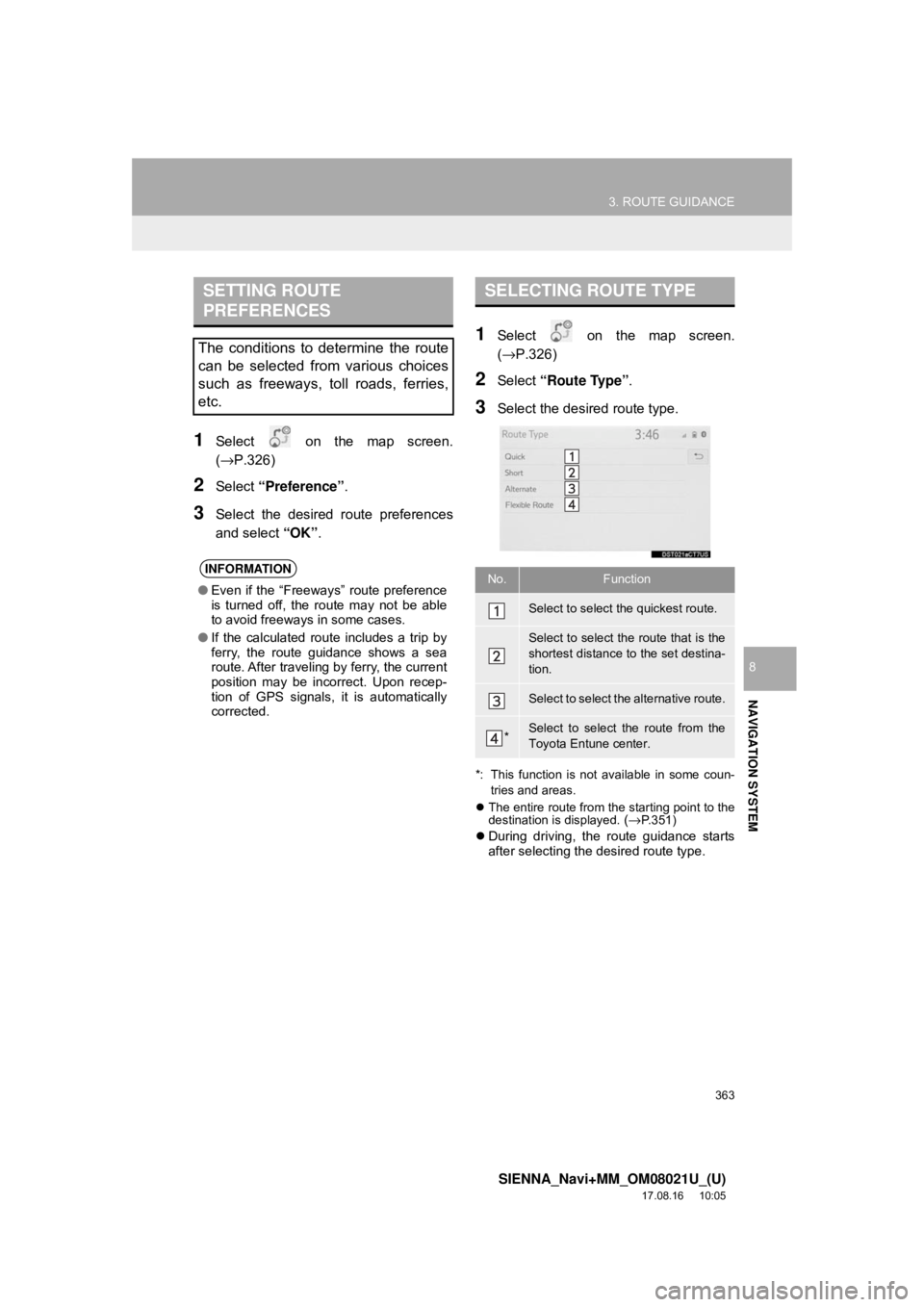
363
3. ROUTE GUIDANCE
SIENNA_Navi+MM_OM08021U_(U)
17.08.16 10:05
NAVIGATION SYSTEM
8
1Select on the map screen.
(→P.326)
2Select “Preference” .
3Select the desired route preferences
and select “OK”.
1Select on the map screen.
(→P.326)
2Select “Route Type” .
3Select the desired route type.
*: This function is not available in some coun-
tries and areas.
The entire route from the starting point to the
destination is displayed.
(→P.351)
During driving, the route guidance starts
after selecting the desired route type.
SETTING ROUTE
PREFERENCES
The conditions to determine the route
can be selected from various choices
such as freeways, toll roads, ferries,
etc.
INFORMATION
● Even if the “Freeways” route preference
is turned off, the route may not be able
to avoid freeways in some cases.
● If the calculated route includes a trip by
ferry, the route guidance shows a sea
route. After traveling by ferry, the current
position may be incorrect. Upon recep-
tion of GPS signals, it is automatically
corrected.
SELECTING ROUTE TYPE
No.Function
Select to select the quickest route.
Select to select the route that is the
shortest distance to the set destina-
tion.
Select to select the alternative route.
*Select to select the route from the
Toyota Entune center.
Page 365 of 435
365
3. ROUTE GUIDANCE
SIENNA_Navi+MM_OM08021U_(U)
17.08.16 10:05
NAVIGATION SYSTEM
8
1Select on the map screen.
(→P.326)
2Select “Adjacent Road” .
ADJACENT ROAD
When a freeway and a surface road
run in parallel, the system may show
the guidance route going on the free-
way while driving on the surface road,
or vice versa.
If this happens, you can instantly
choose the adjacent road for the route
guidance.
INFORMATION
●When there is no adjacent road, this
screen button will not be displayed.
Page 366 of 435
366
SIENNA_Navi+MM_OM08021U_(U)
17.08.16 10:05
4. MEMORY POINTS
1. MEMORY POINTS SETTINGS
1Press the “MENU” button.
2Select “Setup” .
3Select “Navigation” .
4Select the desired item to be set.Home, Favorites, areas to avoid can
be set as memory points. The regis-
tered points can be used as the desti-
nations. (→P.340)
Registered areas to avoid, will be
avoided when the system searches for
a route.
No.FunctionPage
Select to set home.367
Select to set the favorites
list.368
Select to set areas to
avoid.371
Select to set detailed navi-
gation settings.373
INFORMATION
● When “Useful Navi. Information Set-
tings” is displayed on the screen:
→ P. 3 8 2