2018 TOYOTA SIENNA radio
[x] Cancel search: radioPage 218 of 435
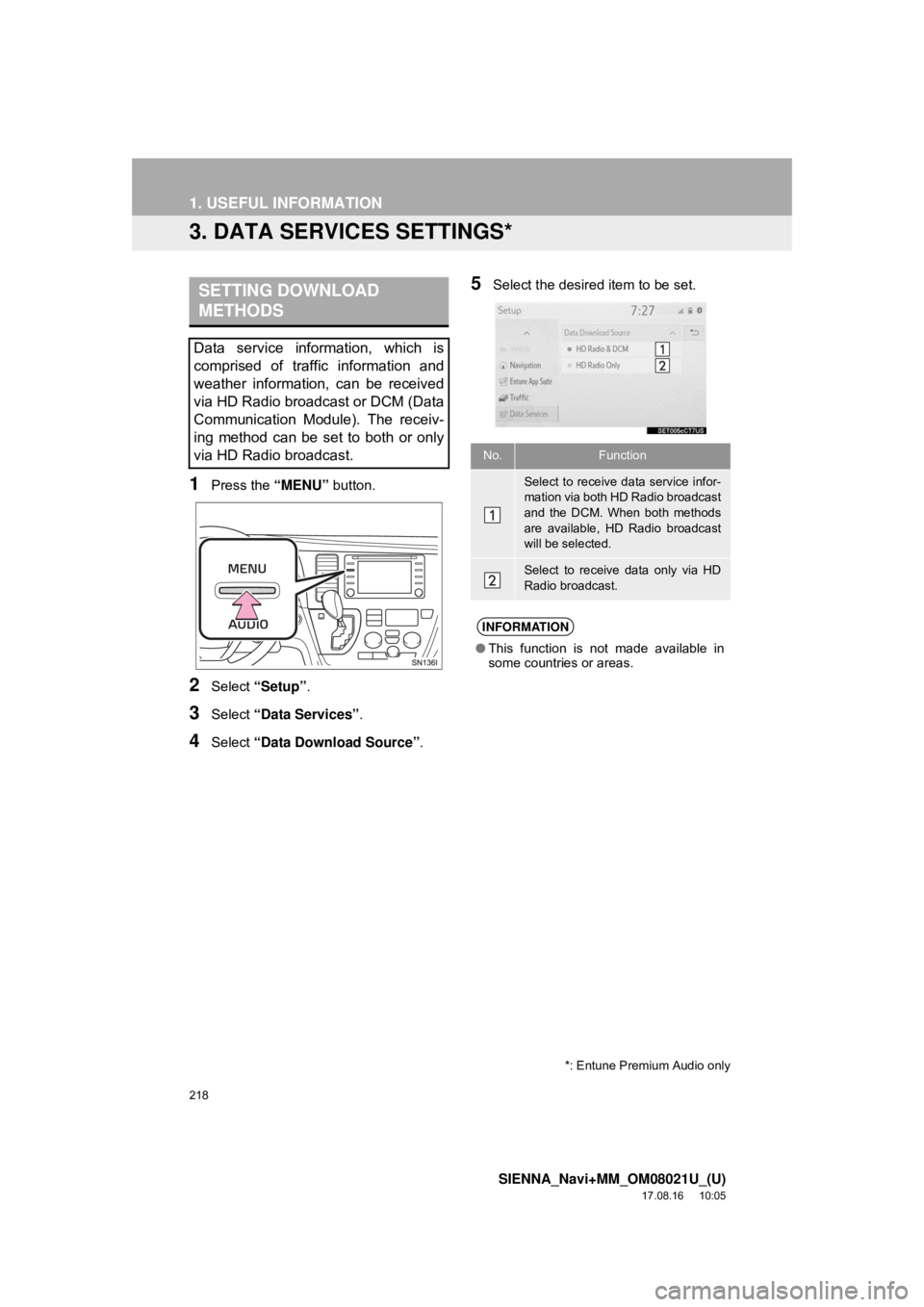
218
1. USEFUL INFORMATION
SIENNA_Navi+MM_OM08021U_(U)
17.08.16 10:05
3. DATA SERVICES SETTINGS*
1Press the “MENU” button.
2Select “Setup” .
3Select “Data Services” .
4Select “Data Download Source” .
5Select the desired item to be set.SETTING DOWNLOAD
METHODS
Data service information, which is
comprised of traffic information and
weather information, can be received
via HD Radio broadcast or DCM (Data
Communication Module). The receiv-
ing method can be set to both or only
via HD Radio broadcast.
*: Entune Premium Audio only
No.Function
Select to receive data service infor-
mation via both HD Radio broadcast
and the DCM. When both methods
are available, HD Radio broadcast
will be selected.
Select to receive data only via HD
Radio broadcast.
INFORMATION
●This function is not made available in
some countries or areas.
Page 287 of 435
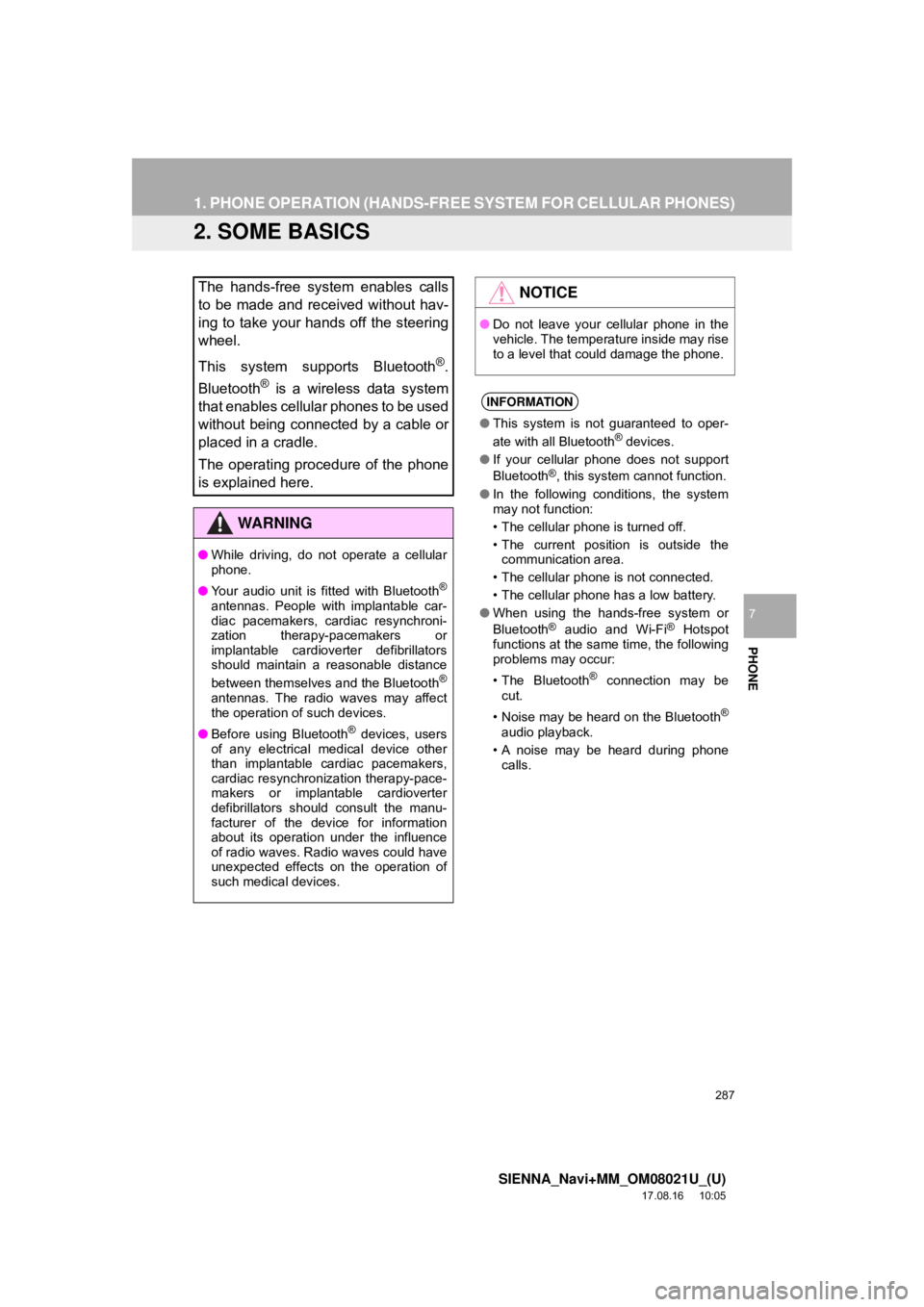
287
1. PHONE OPERATION (HANDS-FREE SYSTEM FOR CELLULAR PHONES)
SIENNA_Navi+MM_OM08021U_(U)
17.08.16 10:05
PHONE
7
2. SOME BASICS
The hands-free system enables calls
to be made and received without hav-
ing to take your hands off the steering
wheel.
This system supports Bluetooth
®.
Bluetooth
® is a wireless data system
that enables cellular phones to be used
without being connected by a cable or
placed in a cradle.
The operating procedure of the phone
is explained here.
WA R N I N G
● While driving, do not operate a cellular
phone.
● Your audio unit is fitted with Bluetooth
®
antennas. People with implantable car-
diac pacemakers, cardiac resynchroni-
zation therapy-pacemakers or
implantable cardioverter defibrillators
should maintain a reasonable distance
between themselves and the Bluetooth
®
antennas. The radio waves may affect
the operation of such devices.
● Before using Bluetooth
® devices, users
of any electrical medical device other
than implantable cardiac pacemakers,
cardiac resynchronization therapy-pace-
makers or implantable cardioverter
defibrillators should consult the manu-
facturer of the device for information
about its operation under the influence
of radio waves. Radio waves could have
unexpected effects on the operation of
such medical devices.
NOTICE
● Do not leave your cellular phone in the
vehicle. The temperature inside may rise
to a level that could damage the phone.
INFORMATION
●This system is not guaranteed to oper-
ate with all Bluetooth® devices.
● If your cellular phone does not support
Bluetooth
®, this system cannot function.
● In the following conditions, the system
may not function:
• The cellular phone is turned off.
• The current position is outside the
communication area.
• The cellular phone is not connected.
• The cellular phone has a low battery.
● When using the hands-free system or
Bluetooth
® audio and Wi-Fi® Hotspot
functions at the same time, the following
problems may occur:
• The Bluetooth
® connection may be
cut.
• Noise may be heard on the Bluetooth
®
audio playback.
• A noise may be heard during phone calls.
Page 323 of 435

323
3. WHAT TO DO IF...
SIENNA_Navi+MM_OM08021U_(U)
17.08.16 10:05
PHONE
7
Even though all con-
ceivable measures
have been taken, the
symptom status does
not change.
The cellular phone
is not close enough
to this system.Bring the cellular
phone closer to this
system.⎯⎯
Radio interference
has occurred.Turn off Wi-Fi® devices
or other devices that
may emit radio waves.⎯⎯
The cellular phone
is the most likely
cause of the symp-
tom.
Turn the cellular phone
off, remove and rein-
stall the battery pack,
and then restart the
cellular phone.
∗⎯
Enable the cellular
phone’s Bluetooth®
connection.
∗⎯
Disable the Wi-Fi®
connection of the cellu-
lar phone.∗⎯
Stop the cellular
phone’s security soft-
ware and close all ap-
plications.
∗⎯
Before using an appli-
cation installed on the
cellular phone, careful-
ly check its source and
how its operation might
affect this system.
∗⎯
∗ : For details, refer to the owner’s manual that came with the cellular phone.
SymptomLikely causeSolution
Page
Cellular
phoneThis
system
Page 336 of 435

336
1. BASIC OPERATION
SIENNA_Navi+MM_OM08021U_(U)
17.08.16 10:05
4. TRAFFIC INFORMATION*
1Press the “MENU” button.
2Select “Info”.
3Select “Traffic incidents” .
4Select the desired item.
When the route has not been set
When the route has been set
Traffic data can be received via HD
Radio broadcast or DCM (Data Com-
munication Module) to display traffic
information on the map screen.
No.FunctionPage
Select to display traffic in-
formation for the current
road.337
Select to display nearby
traffic information.337
Select to display a map
with predictive traffic data.338
Select to display traffic
along the saved routes.338
Select to display traffic in-
formation for the set route.337
*: This function is not avail able in some countries and areas.
Page 337 of 435

337
1. BASIC OPERATION
SIENNA_Navi+MM_OM08021U_(U)
17.08.16 10:05
NAVIGATION SYSTEM
8
1Display the traffic incidents screen.
(→P.336)
2Select “Traffic Events on Current
Road” , “Traffic Events on Current
Route” or “Traffic Events Nearby” .
3Select the desired traffic information.
When “Traffic Even ts Nearby” is se-
lected, depending on whether the traffic
flow information is enabled/disabled, the
following will be displayed:
When enabled: Traffic event and conges-
tion information
When disabled: Traffic event information
only
4Check that the traffic information is dis-
played.
“Detail” : Select to displa y detailed traffic
information.
INFORMATION
● If a large amount of information is being
received, it may take longer than normal
for the information to be displayed on
the screen.
● If traffic information cannot be received
because the vehicle is outside of HD
Radio coverage area, it may still be able
to be received using DCM. ( →P.218)
DISPLAYING TRAFFIC
INFORMATION
A list of current traffic information can
be displayed along with information on
the location of each incident.
Page 391 of 435
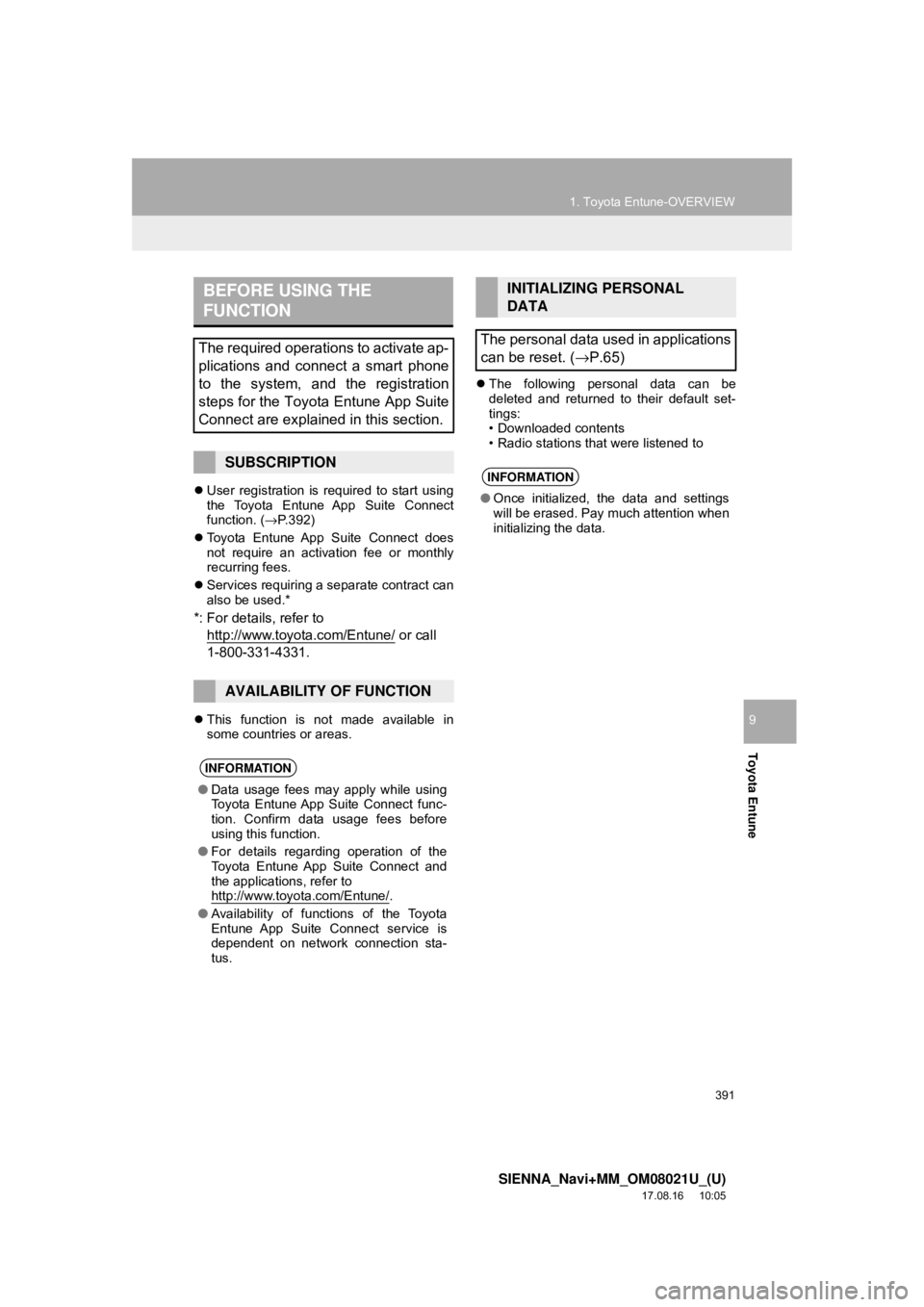
391
1. Toyota Entune-OVERVIEW
SIENNA_Navi+MM_OM08021U_(U)
17.08.16 10:05
Toyota Entune
9
User registration is required to start using
the Toyota Entune App Suite Connect
function. ( →P.392)
Toyota Entune App Suite Connect does
not require an activation fee or monthly
recurring fees.
Services requiring a separate contract can
also be used.*
*: For details, refer to
http://www.toy ota.com/Entune/
or call
1-800-331-4331.
This function is not made available in
some countries or areas.
The following personal data can be
deleted and returned to their default set-
tings:
• Downloaded contents
• Radio stations that were listened to
BEFORE USING THE
FUNCTION
The required operations to activate ap-
plications and connect a smart phone
to the system, and the registration
steps for the Toyota Entune App Suite
Connect are explained in this section.
SUBSCRIPTION
AVAILABILITY OF FUNCTION
INFORMATION
●Data usage fees may apply while using
Toyota Entune App Suite Connect func-
tion. Confirm data usage fees before
using this function.
● For details regarding operation of the
Toyota Entune App Suite Connect and
the applications, refer to
http://www.toyota.com/Entune/
.
● Availability of functions of the Toyota
Entune App Suite Connect service is
dependent on network connection sta-
tus.
INITIALIZING PERSONAL
DATA
The personal data used in applications
can be reset. ( →P.65)
INFORMATION
●Once initialized, the data and settings
will be erased. Pay much attention when
initializing the data.
Page 396 of 435

396
1. Toyota Entune-OVERVIEW
SIENNA_Navi+MM_OM08021U_(U)
17.08.16 10:05
4. TYPE C: FUNCTION ACHIEVED BY USING DCM*
Safety Connect
The functionality of Safety Connect is made possible by the use of a DCM\
.
For details, refer to “Owner’s Manual”.
INFORMATION
●Free/Open Source Software Information
This product contains Free/Open Source Software (FOSS).
The license information and/or the source c ode of such FOSS can be found at the follow-
ing URL. https://www.toyota.com/opensource/dcm
● Exposure to radio frequency signals:
The Toyota Entune system installed in your vehicle includes a low power radio transmitter
and receiver. The system receives and also sends out radio frequency (RF) signals.
● In August 1996, the Federal Communications Commission (FCC) adopted RF exposure
guidelines with safety levels for mobile wireless phones. Those guidelines are consistent
with the safety standards previously set by both U.S. and international standards bodies.
• ANSI (American National Standards Institute) C95.1 [1992]
• NCRP (National Council on Radiation Prot ection and Measurement) Report 86 [1986]
• ICNIRP (International Commission on Non-Ionizing Radiation Protection) [1996]
● These standards are based on comprehensive and periodic evaluations of the relevant
scientific literature. Over 120 scientists, engineers, and physicians from universities, gov-
ernment health agencies, and industry reviewed the available body of research to
develop the ANSI Standard (C95.1).
● The design of Toyota Entune system complies with the FCC guidelines in addition to
those standards.
● Contact with the Toyota Entune center is dependent upon the telematics device being in
operative condition, cellular connection availability, navigation map data, and GPS satel-
lite signal reception, which can limit the ability to reach the Toyota Entune center or
receive support. Enrollment and Telematics Subscription Service Agreement required. A
variety of subscription terms are available; charges vary by subscription term selected.
● The Toyota Entune center offers support in multiple languages.
● Select Safety Connect-subscribed vehicles are capable of communicating vehicle infor-
mation. Please see the terms and conditions for additional details.
Owners who do not wish to have their vehicle transmit this information can opt out at the
time of enrollment or by calling 1-800-3 31-4331 and following the prompts for Safety
Connect.
● For further details about the service, contact your Toyota dealer.
● Toyota Entune functions are not subject to section 255 of the Telecommunications Act
and the system is not TTY compatible.
*: Vehicles with DCM
Page 428 of 435

428
ALPHABETICAL INDEX
SIENNA_Navi+MM_OM08021U_(U)
17.08.16 10:05
A
AM/FM/SiriusXM (SXM) radio ................... 86Available HD Radio™ technology ......... 93
Caching a radio program ....................... 89
Displaying the radio id ........................... 97
HD Radio™ troubleshooting guide ........ 94
How to subscribe to SiriusXM Satellite Radio.................................... 95
If the satellite radio tuner malfunctions....................................... 98
Overview ............................................... 86
Presetting a station................................ 89
Radio broadcast data system ................ 92
Radio options ........................................ 92
Selecting a station from the list ............. 91
Using HD Radio™ technology............... 93
Audio settings ......................................... 120 Audio settings screen .......................... 120
Audio/visual remote controls ................... 117
Audio/visual system .................................. 75
AUX......................................................... 114 Overview ............................................. 114
B
Basic function...................................... 12, 29
Basic information before operation ........... 30
Basic operation ................................. 78, 326
Bluetooth
® audio ..................................... 109
Overview ............................................. 109
Registering/connecting a Bluetooth
®
device .............................................. 113 Bluetooth
® phone message function.......300
Calling the message sender ................304
Checking received messages..............301
Displaying the message screen...........300
Receiving a message ..........................300
Replying to a message (Dictation reply) ................................302
Replying to a message (Quick reply).....................................303
Buttons overview .......................................12
C
CD ...........................................................100 Overview..............................................100
Checking around the vehicle ...................254 Screen display .....................................254
Checking the front and around the vehicle .................................................255
Screen display .....................................255
Checking the rear and around the vehicle .................................................261
Guide lines displayed on the screen ..............................................263
Parking ................................................266
Screen display .....................................261
Checking the sides of the vehicle............258 Screen display .....................................258
Command list ..........................................205
Connectivity settings .................................43
Copyrights and trademarks .....................189
Customizing the panoramic view monitor.................................................270
Changing the body color displayed in the panoramic view monitor .........270
ALPHABETICAL INDEX