Page 287 of 435
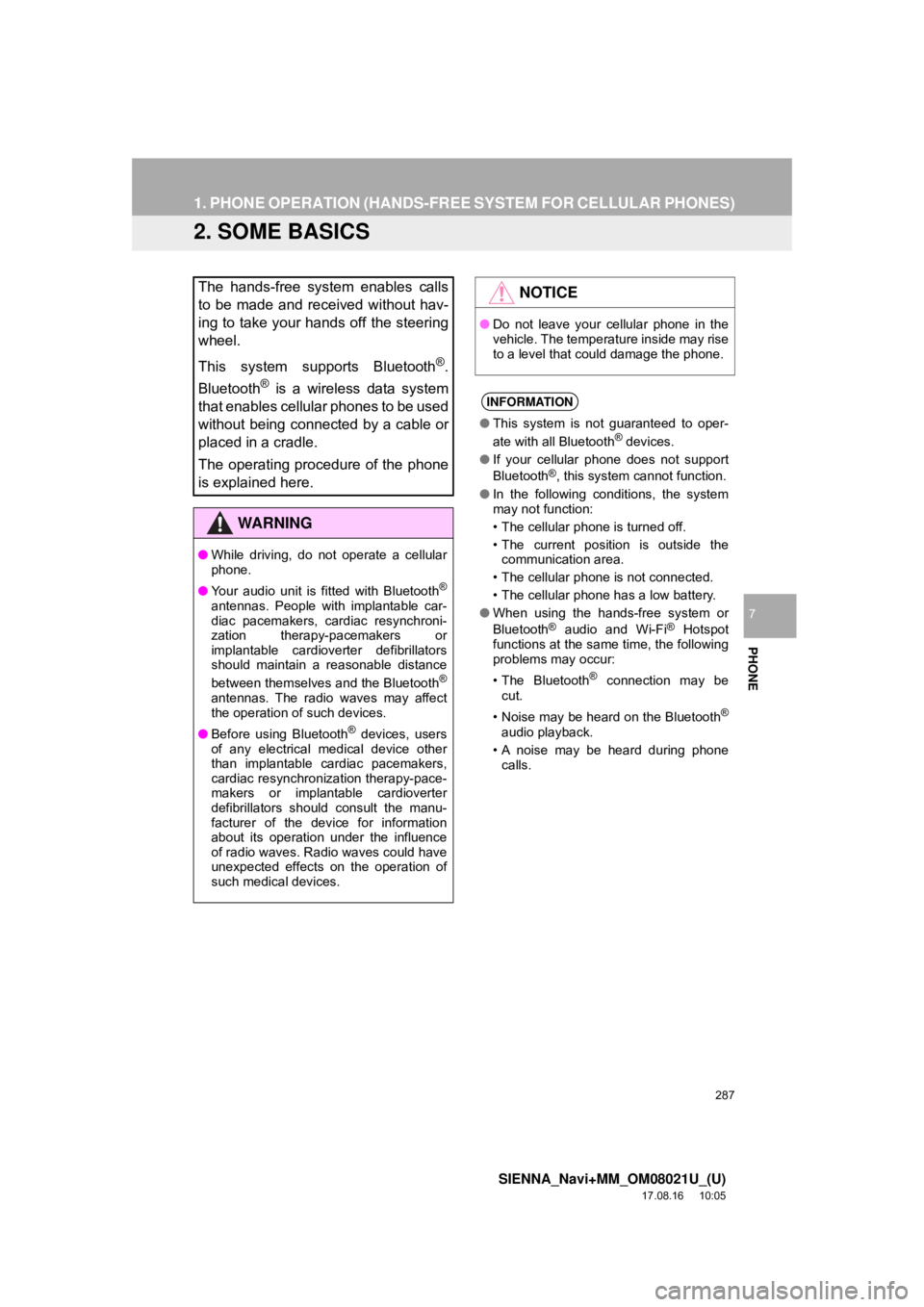
287
1. PHONE OPERATION (HANDS-FREE SYSTEM FOR CELLULAR PHONES)
SIENNA_Navi+MM_OM08021U_(U)
17.08.16 10:05
PHONE
7
2. SOME BASICS
The hands-free system enables calls
to be made and received without hav-
ing to take your hands off the steering
wheel.
This system supports Bluetooth
®.
Bluetooth
® is a wireless data system
that enables cellular phones to be used
without being connected by a cable or
placed in a cradle.
The operating procedure of the phone
is explained here.
WA R N I N G
● While driving, do not operate a cellular
phone.
● Your audio unit is fitted with Bluetooth
®
antennas. People with implantable car-
diac pacemakers, cardiac resynchroni-
zation therapy-pacemakers or
implantable cardioverter defibrillators
should maintain a reasonable distance
between themselves and the Bluetooth
®
antennas. The radio waves may affect
the operation of such devices.
● Before using Bluetooth
® devices, users
of any electrical medical device other
than implantable cardiac pacemakers,
cardiac resynchronization therapy-pace-
makers or implantable cardioverter
defibrillators should consult the manu-
facturer of the device for information
about its operation under the influence
of radio waves. Radio waves could have
unexpected effects on the operation of
such medical devices.
NOTICE
● Do not leave your cellular phone in the
vehicle. The temperature inside may rise
to a level that could damage the phone.
INFORMATION
●This system is not guaranteed to oper-
ate with all Bluetooth® devices.
● If your cellular phone does not support
Bluetooth
®, this system cannot function.
● In the following conditions, the system
may not function:
• The cellular phone is turned off.
• The current position is outside the
communication area.
• The cellular phone is not connected.
• The cellular phone has a low battery.
● When using the hands-free system or
Bluetooth
® audio and Wi-Fi® Hotspot
functions at the same time, the following
problems may occur:
• The Bluetooth
® connection may be
cut.
• Noise may be heard on the Bluetooth
®
audio playback.
• A noise may be heard during phone calls.
Page 288 of 435

288
1. PHONE OPERATION (HANDS-FREE SYSTEM FOR CELLULAR PHONES)
SIENNA_Navi+MM_OM08021U_(U)
17.08.16 10:05
Registering an additional device
1Display the phone top screen.
(→P.286)
2Select “Select Device” .
3Select “Add Device” .
When another Bluetooth® device is con-
nected, a confirmation screen will be dis-
played. To disconnect the Bluetooth
®
device, select “Yes”.
4Follow the steps in “REGISTERING A
Bluetooth
® PHONE FOR THE FIRST
TIME” from “STEP 5”. ( →P.43)
Selecting a registered device
1Display the phone top screen.
(→P.286)
2Select “Select Device” .
3Select the desired device to be con-
nected.
4Check that a confirmation screen is
displayed when the connection is com-
plete.
If an error message is displayed, follow
the guidance on the screen to try again. Volume control switch
Press the “+” side to increase the volume.
Press the “-” side to decrease the vol-
ume.
Off hook switch
On hook switch
REGISTERING/CONNECTING
A Bluetooth® PHONE
To use the hands-free system for cellu-
lar phones, it is necessary to register a
cellular phone with the system.
(→ P.43)
CONNECTING A Bluetooth®
DEVICE
Bluetooth® PHONE CONDITION
DISPLAY
The condition of the Bluetooth
® phone
appears on the upper right side of the
screen. ( →P.18)
USING THE PHONE SWITCH/
MICROPHONE
STEERING SWITCH
By pressing the phone switch, a call
can be received or ended without tak-
ing your hands off the steering wheel.
Page 292 of 435

292
1. PHONE OPERATION (HANDS-FREE SYSTEM FOR CELLULAR PHONES)
SIENNA_Navi+MM_OM08021U_(U)
17.08.16 10:05
1Press the switch on the steering
wheel to display the phone top screen.
2Press the switch on the steering
wheel to display the call history screen.
3Press the switch on the steering
wheel to call the latest history item.
4Check that the “Dialing...” screen is
displayed.
1Display the phone top screen.
(→P.286)
2Select “Favorites” and select the de-
sired contact.
3Select the desired number.
4Check that the “Dialing...” screen is
displayed.
1Display the phone top screen.
(→ P.286)
2Select “Contacts” and select the de-
sired contact.
3Select the desired number.
“Add Favorite” /“Remove Favorite” : Se-
lect to register/remov e the contact in the
favorites list.( →P.313, 314)
“E-mail Addresses” : Select to display all
registered e-mail addresses for the con-
tact.
“Addresses” : Select to display all regis-
tered addresses for the contact.
4Check that the “Dialing...” screen is
displayed.
CALLING THE LATEST CALL
HISTORY ITEM
BY FAVORITES LIST
Calls can be made using registered
contacts which can be selected from a
contact list. ( →P.313)
BY CONTACTS LIST
Calls can be made by using contact
data which is transferred from a regis-
tered cellular phone. ( →P.293)
Up to 5000 contacts (maximum of 4
phone numbers, e-mail addresses and
addresses per contact) can be regis-
tered in the contact list.
Page 294 of 435
294
1. PHONE OPERATION (HANDS-FREE SYSTEM FOR CELLULAR PHONES)
SIENNA_Navi+MM_OM08021U_(U)
17.08.16 10:05
1Display the phone top screen.
(→P.286)
2Select “Keypad” and enter the phone
number.
3Select or press the switch on
the steering wheel.
4Check that the “Dialing...” screen is
displayed.
INFORMATION
● Manual transfer operation cannot be
performed while driving.
● If your cellular phone is neither PBAP
nor OPP compatible, the contacts can-
not be transferred.
● Depending on the type of Bluetooth
®
phone:
• It may be necessary to perform addi-
tional steps on the phone when trans-
ferring contact data.
• The registered image in the contact list may not transfer depending on the
type of Bluetooth
® phone connected.
BY KEYPAD
INFORMATION
● Depending on the type of Bluetooth®
phone being connected, it may be nec-
essary to perform additional steps on
the phone.
Page 296 of 435

296
1. PHONE OPERATION (HANDS-FREE SYSTEM FOR CELLULAR PHONES)
SIENNA_Navi+MM_OM08021U_(U)
17.08.16 10:05
4. RECEIVING A CALL USING THE Bluetooth® HANDS-FREE SYSTEM
1Select “Answer” or press the
switch on the steering wheel to talk on
the phone.
To refuse to receive the call : Select
“Decline” or press the switch on
the steering wheel.
To adjust the volume of a received call :
Turn the “POWER/VOLUME” knob, or
use the volume control switch on the steer-
ing wheel.
INCOMING CALLS
When a call is received, this screen is
displayed with a sound.
INFORMATION
● The contact image picture can be dis-
played only when the vehicle is not mov-
ing.
● During international phone calls, the
other party’s name or number may not
be displayed correctly depending on the
type of cellular phone you have.
● The incoming call display mode can be
set. ( →P.307)
● The ringtone that has been set in the
sound settings screen can be heard
when there is an incoming call.
Depending on the type of Bluetooth
®
phone, both the system and Bluetooth®
phone may ring simultaneously when
there is an incoming call. ( →P.306)
Page 299 of 435
299
1. PHONE OPERATION (HANDS-FREE SYSTEM FOR CELLULAR PHONES)
SIENNA_Navi+MM_OM08021U_(U)
17.08.16 10:05
PHONE
7
1Select “Answer” or press the
switch on the steering wheel to start
talking with the other party.
To refuse to receive the call : Select
“Decline” or press the switch on
the steering wheel.
■CHANGING PARTIES
1Press the on the steering wheel.
Each time press the on the steering
wheel is selected during an interrupted
call, the party who is on hold will be
switched.
INCOMING CALL WAITING
When a call is interrupted by a third
party while talking, the incoming call
screen is displayed.
INFORMATION
●This function may not be available
depending on the type of cellular phone.
Page 302 of 435

302
1. PHONE OPERATION (HANDS-FREE SYSTEM FOR CELLULAR PHONES)
SIENNA_Navi+MM_OM08021U_(U)
17.08.16 10:05
1Display the message screen.(→P.300)
2Select the desired message from the
list.
3Select “Reply” .
4Select “Dictation”.
5When the “Say Your Message”
screen is displayed, speak message
that you want to send.
6Select “Send” to send message.
“Cancel” : Select to cancel sending the
message.
“Retry” : Select to retry speaking message
that you want to send.
While the message is being sent, a send-
ing message screen is displayed.
7Check that a confirmation screen is
displayed when the operation is com-
plete.
If an error message is displayed, follow
the guidance on the screen to try again.
INFORMATION
●Reading a text message is not available
while driving.
● Depending on the type of Bluetooth
®
phone being connected, it may be
necessary to perform additional steps on
the phone.
● Messages are displayed in the
appropriate connected Bluetooth
®
phone’s registered mail address folder.
Select the desired folder to be
displayed.
● Only received messages on the
connected Bluetooth
® phone can be
displayed.
● The text of the message is not displayed
while driving.
● Turn the “POWER/VOLUME” knob, or
use the volume control switch on the
steering wheel to adjust the message
read out volume.
● E-mail only: Select “Mark Unread” or
“Mark Read” to mark mail unread or
read on the message screen.
This function is available when “Update
Message Read Stat us on Phone” is
set to on. ( →P.315)
REPLYING TO A MESSAGE
(DICTATION REPLY)*
INFORMATION
● Depending on the type of Bluetooth®
phone, reply function is not available.
*: If equipped
Page 304 of 435

304
1. PHONE OPERATION (HANDS-FREE SYSTEM FOR CELLULAR PHONES)
SIENNA_Navi+MM_OM08021U_(U)
17.08.16 10:05
■CALLING FROM E-MAIL/SMS/MMS
MESSAGE DISPLAY
1Display the message screen.
(→P.300)
2Select the desired message.
3Select , or press the switch on
the steering wheel.
If there are 2 or more phone numbers,
select the desired number.
4Check that the “Dialing...” screen is
displayed.
■CALLING FROM A NUMBER WITH-
IN A MESSAGE
1Display the message screen.
(→ P.300)
2Select the desired message.
3Select the text area.
Identified phone numbers contained in the
message are displayed in blue text.
4Select the desired number.
5Check that the “Dialing...” screen is
displayed.
■CALLING FROM THE INCOMING
MESSAGE SCREEN
→P.300
CALLING THE MESSAGE
SENDER
Calls can be made to an e-mail/SMS/
MMS message sender’s phone num-
ber.
This operation can be performed while
driving.Calls can be made to a number identi-
fied in a message’s text area.
This operation cannot be performed
while driving.
INFORMATION
●A series of numbers may be recognized
as a phone number. Additionally, some
phone numbers may not be recognized,
such as those for other countries.