2018 TOYOTA SIENNA navigation system
[x] Cancel search: navigation systemPage 282 of 435

282
3. PANORAMIC VIEW MONITOR
SIENNA_Navi+MM_OM08021U_(U)
17.08.16 10:05
10. THINGS YOU SHOULD KNOW
If you notice any of the following symptoms, refer to the likely cause and the
solution, and re-check.
If the symptom is not resolved by the solution, have the vehicle inspected by
your Toyota dealer.
IF YOU NOTICE ANY SYMPTOMS
SymptomLikely causeSolution
The image is difficult to see
•The vehicle is in a dark
area
• The temperature around
the lens is either high or low
• The outside temperature is
low
• There are water droplets on
the camera
• It is raining or humid
• Foreign matter (mud etc.) is
adhering to the camera
• Sunlight or headlights are
shining directly into the
camera
• The vehicle is under fluo-
rescent lights, sodium
lights, mercury lights etc.
Back up while visually check-
ing the vehicle’s surround-
ings. (Use the monitor again
once conditions have been
improved.)
The procedure for adjusting
the picture quality of the pan-
oramic view monitor system
is the same as the procedure
for adjusting the navigation
screen. ( →P.40)
The image is blurry
Dirt or foreign matter (such as
water droplets, snow, mud
etc.) is adhering to the cam-
era.Flush the camera with a large
quantity of water and wipe the
camera lens clean with a soft
and wet cloth.
The image is out of alignmentThe camera or surrounding
area has received a strong
impact.Have the vehicle inspected by
your Toyota dealer.
The guide lines are very far
out of alignment
The camera position is out of
alignment.Have the vehicle inspected by
your Toyota dealer.
•The vehicle is tilted. (There
is a heavy load on the vehi-
cle, tire pressure is low due
to a tire puncture, etc.)
• The vehicle is used on an
incline.If this happens due to these
causes, it does not indicate a
malfunction.
Back up while visually check-
ing the vehicle’s surround-
ings.
The estimated course lines
move even though the steer-
ing wheel is straightThere is a malfunction in the
signals being output by the
steering sensor.Have the vehicle inspected by
your Toyota dealer.
Page 303 of 435

303
1. PHONE OPERATION (HANDS-FREE SYSTEM FOR CELLULAR PHONES)
SIENNA_Navi+MM_OM08021U_(U)
17.08.16 10:05
PHONE
7
1Display the message screen.
(→P.300)
2Select the desired message from the
list.
3Select “Reply”.
4Select “Quick Message” .
5Select the desired message.
: Select to edit the message.(→P.303)
6Select “Send” .
“Cancel” : Select to cancel sending the
message.
While the message is being sent, a send-
ing message screen is displayed.
7Check that a confirmation screen is
displayed when the operation is com-
plete.
If an error message is displayed, follow
the guidance on the screen to try again.
■EDITING QUICK REPLY MESSAG-
ES
1Select corresponding to the de-
sired message to edit.
2Select “OK” when editing is complet-
ed.
*: Entune Premium Audio only
REPLYING TO A MESSAGE
(QUICK REPLY)
15 messages have already been
stored.
INFORMATION
● Depending on the type of Bluetooth®
phone, reply function is not available.
This operation cannot be performed
while driving.
INFORMATION
●To reset the edit quick reply messages,
select “Default” .
● “Quick Message 1” (“I am driving and
will arrive in approximately [##]
minutes.”)* :
This message cannot be edited and will
automatically fill in [##] with the
navigation calculated estimated time of
arrival on the confirm message screen.
If there are waypoints set, [##] to the
next waypoint will be shown.
If there is no route currently set in the
navigation system, “Quick Message 1”
cannot be selected.
Page 324 of 435

324
SIENNA_Navi+MM_OM08021U_(U)
17.08.16 10:05
1. QUICK REFERENCE ................... 326
MAP SCREEN ..................................... 326
2. MAP SCREEN OPERATION ....... 328
CURRENT POSITION DISPLAY ......... 328
MAP SCALE ........................................ 328
ORIENTATION OF THE MAP ............. 329
MAP SCROLL OPERATION................ 330
ADJUSTING LOCATION IN SMALL INCREMENTS................................... 330
DISPLAYING INFORMATION ABOUT THE ICON WHERE THE CURSOR
IS SET ............................................... 331
STANDARD MAP ICONS .................... 331
3. MAP OPTIONS OPERATION ...... 332
SWITCHING THE MAP MODE............ 332
SELECTING THE POI*2 ICONS .......... 334
ROUTE TRACE ................................... 335
4. TRAFFIC INFORMATION ............ 336
DISPLAYING TRAFFIC INFORMATION ON THE MAP .......... 339
1. DESTINATION SEARCH OPERATION ............................. 340
SELECTING SEARCH AREA .............. 342
SETTING HOME AS
DESTINATION................................... 342
SEARCHING BY KEYWORD............... 342
SEARCHING BY FAVORITES LIST .... 343
SEARCHING BY Destination Assist Connect ............................................. 343
SEARCHING BY RECENT DESTINATIONS ................................ 343
SEARCHING BY EMERGENCY .......... 344
SEARCHING BY CONTACT ................ 344
SEARCHING BY ADDRESS ................ 344
SEARCHING BY POINT OF INTEREST ......................................... 345
ONE-TOUCH SETTING HOME/ FAVORITE AS A DESTINATION ..... 348
2. STARTING ROUTE GUIDANCE ....... ......................... 350
CONFIRM DESTINATION SCREEN ... 351
ROUTE OVERVIEW SCREEN ............ 351
A ROUTE FROM THE Toyota
Entune CENTER (VEHICLES WITH
DCM) ................................................. 354
1BASIC OPERATION2DESTINATION SEARCH
8
NAVIGATION SYSTEM *1
Page 325 of 435
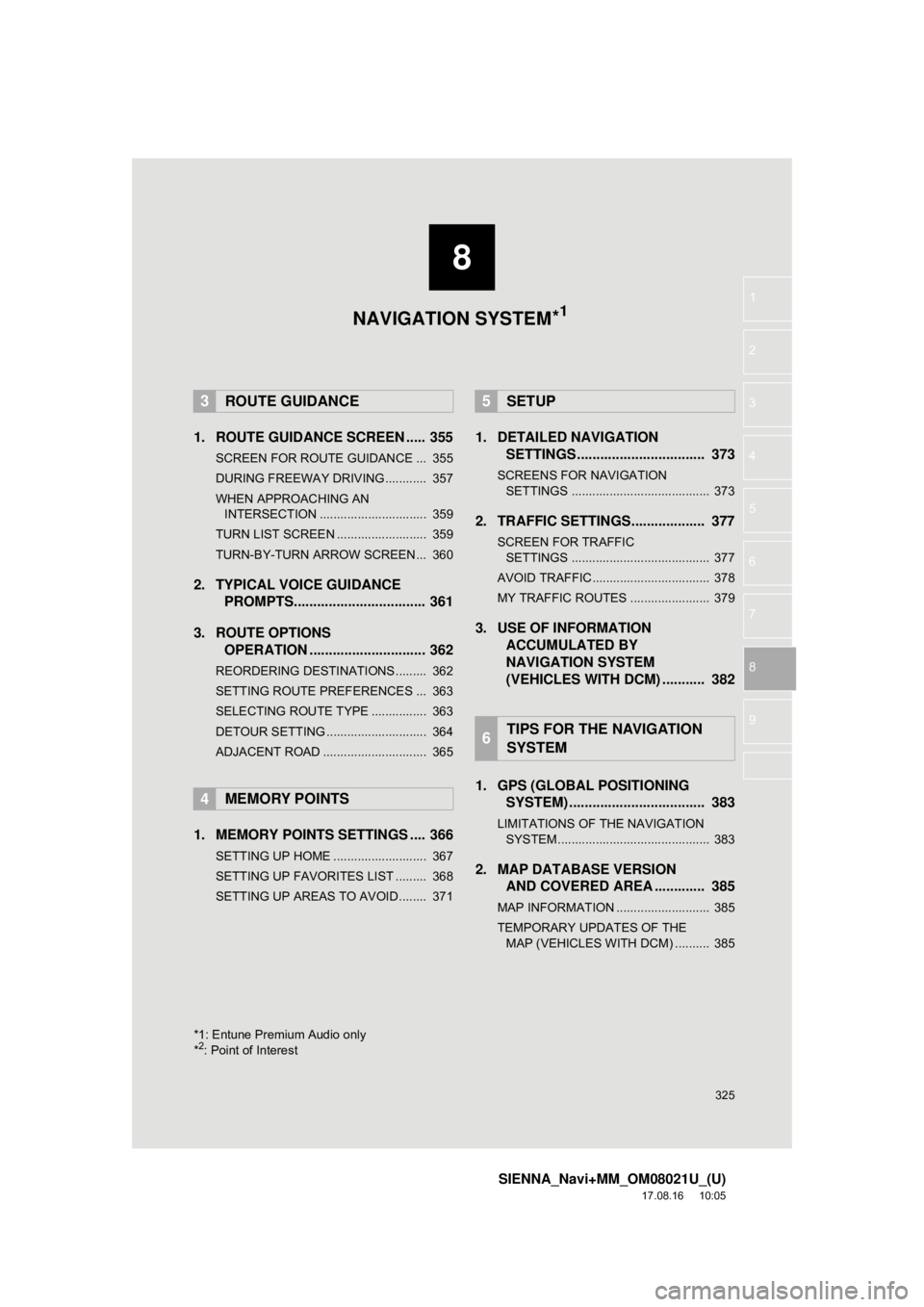
8
325
SIENNA_Navi+MM_OM08021U_(U)
17.08.16 10:05
1
2
3
4
5
6
7
8
9
1. ROUTE GUIDANCE SCREEN ..... 355
SCREEN FOR ROUTE GUIDANCE ... 355
DURING FREEWAY DRIVING............ 357
WHEN APPROACHING AN INTERSECTION ............................... 359
TURN LIST SCREEN .......................... 359
TURN-BY-TURN ARROW SCREEN ... 360
2. TYPICAL VOICE GUIDANCE PROMPTS.................................. 361
3. ROUTE OPTIONS OPERATION .............................. 362
REORDERING DESTINATIONS ......... 362
SETTING ROUTE PREFERENCES ... 363
SELECTING ROUTE TYPE ................ 363
DETOUR SETTING ............................. 364
ADJACENT ROAD .............................. 365
1. MEMORY POINTS SETTINGS .... 366
SETTING UP HOME ........................... 367
SETTING UP FAVORITES LIST ......... 368
SETTING UP AREAS TO AVOID ........ 371
1. DETAILED NAVIGATIONSETTINGS ................................. 373
SCREENS FOR NAVIGATION
SETTINGS ........................................ 373
2. TRAFFIC SETTINGS................... 377
SCREEN FOR TRAFFIC SETTINGS ........................................ 377
AVOID TRAFFIC.................................. 378
MY TRAFFIC ROUTES ....................... 379
3. USE OF INFORMATION ACCUMULATED BY
NAVIGATION SYSTEM
(VEHICLES WITH DCM) ........... 382
1. GPS (GLOBAL POSITIONING SYSTEM) .................... ............... 383
LIMITATIONS OF THE NAVIGATION
SYSTEM ............................................ 383
2. MAP DATABASE VERSION AND COVERED AREA ............. 385
MAP INFORMATION ........................... 385
TEMPORARY UPDATES OF THE
MAP (VEHICLES WITH DCM) .......... 385
3ROUTE GUIDANCE
4MEMORY POINTS
5SETUP
6TIPS FOR THE NAVIGATION
SYSTEM
*1: Entune Premium Audio only
*2: Point of Interest
NAVIGATION SYSTEM*1
Page 327 of 435

327
1. BASIC OPERATION
SIENNA_Navi+MM_OM08021U_(U)
17.08.16 10:05
NAVIGATION SYSTEM
8
Zoom in/out but-
tonSelect to magnify or reduce the map scale. When
either button is selected, the map scale indicator
bar appears at the bottom of the screen.328
Micro city map
buttonSelect to display the micro city map screen.329
Route informa-
tion bar
Displays the distance with the estimated travel
time/arrival time to the destination. The route in-
formation bar fills from left to right as the vehicle
progresses on the route.
356
Delete destina-
tion buttonSelect to delete destinations.⎯
Speed limit iconIndicates the speed limit on the current road. The
display of the speed limit icon can be set to on/off.332
No.NameFunctionPage
INFORMATION
●When the vehicle is not receiving GPS signals, such as when driving in a tunnel,
will be displayed at the bottom left corner of the screen.
Page 329 of 435

329
1. BASIC OPERATION
SIENNA_Navi+MM_OM08021U_(U)
17.08.16 10:05
NAVIGATION SYSTEM
8
1Select on the map screen.
2Check that the micro city map is dis-
played.
To return to the normal map display, select
.
If the map or the current position is moved
to the area which is not covered by the
micro city map, the screen scale automati-
cally changes to 150 ft. (50 m).
On the micro city map, a one way street is
displayed by .
Scrolling the micro city map is not avail-
able while driving.
: North-up symbol
Regardless of the direction of vehicle trav-
el, north is always up.
: Heading-up symbol
The direction of vehicle travel is always up.
: 3D Heading-up symbol
The direction of vehicle travel is always up.
The letter(s) under this symbol indicate
the vehicle’s heading direction (e.g. N for
north).
MICRO CITY MAP
For areas covered by the micro city
map (some major cities), a micro city
map on a scale of 75 ft. (25 m) can be
selected.
When the map is scaled down to 150 ft.
(50 m), changes to and
can be selected to display the micro
city map.
Building micro cities in the database
were created and provided by HERE.ORIENTATION OF THE MAP
The orientation of the map can be
changed between 2D north-up, 2D
heading-up and 3D heading-up by se-
lecting the orientation symbol dis-
played at the top left of the screen.
Page 331 of 435

331
1. BASIC OPERATION
SIENNA_Navi+MM_OM08021U_(U)
17.08.16 10:05
NAVIGATION SYSTEM
8
1Place the cursor over an icon.
2Select “Info”.
The information screen will be displayed.
“Save”: Select to register as a memory
point.To change the icon, name, etc.
(→ P.368)
“Go”/“Enter” : Select to set as a destina-
tion.
: Select to call the registered
number.
“Delete” : Select to delete destination or
memory point.
“Edit” : Select to display the edit memory
point screen.
DISPLAYING INFORMATION
ABOUT THE ICON WHERE
THE CURSOR IS SET
When the cursor is placed over an icon
on the map screen, the name is dis-
played at the top of the screen. If “In-
fo” is shown to the right of the name,
detailed information can be displayed.
STANDARD MAP ICONS
IconName
Park
Business facility
Airport
Military
University
Hospital
Stadium
Shopping mall
Golf
Page 333 of 435

333
1. BASIC OPERATION
SIENNA_Navi+MM_OM08021U_(U)
17.08.16 10:05
NAVIGATION SYSTEM
8
1Select any point on the right side map.
2Select the desired item.
3Select “OK”.
DUAL MAP
The map on the left is the main map.
The right side map can be edited.
No.FunctionPage
Select to change the orien-
tation of the map.329
Select to display POI
icons.334
*Select to show traffic infor-
mation. 336
Select to change the map
scale.328
*: This function is not available in some countries and areas.
COMPASS
Information about the destination, cur-
rent position and a compass is dis-
played on the screen.
INFORMATION
● The destination mark is displayed in the
direction of the destination. When driv-
ing, refer to the longitude and latitude
coordinates, and the compass, to make
sure that the vehicle is headed in the
direction of the destination.
● When the vehicle travels out of the cov-
erage area, the guidance screen
changes to the whole compass mode
screen.