Page 360 of 435
360
3. ROUTE GUIDANCE
SIENNA_Navi+MM_OM08021U_(U)
17.08.16 10:05
1Select “Turn-by-Turn Arrow” on the
map mode screen. ( →P.332)
2Check that the turn-by-turn arrow
screen is displayed.
TURN-BY-TURN ARROW
SCREEN
On this screen, information about the
next turn on the guidance route can be
displayed.
No.Information/Function
Exit number or street name
Turn direction
Distance to the next turn
Page 362 of 435
362
3. ROUTE GUIDANCE
SIENNA_Navi+MM_OM08021U_(U)
17.08.16 10:05
3. ROUTE OPTIONS OPERATION
1Select on the map screen.
(→P.326)
2Select the desired item to be set.
To hide the route options screen, touch
any part of the map screen.
3Check that the route overview is dis-
played. ( →P.351)
1Select on the map screen.
(→P.326)
2Select “Reorder” .
3Select the desired destination and se-
lect “Move Up” or “Move Down” to
change the arrival order. Then select
“OK” .No.FunctionPage
Select to display the over-
view of the entire route.351
Select to reorder destina-
tions.362
Select to change route
type.363
Select to set route prefer-
ences.363
Select to set detours.364
Select to start from adja-
cent road.365
REORDERING
DESTINATIONS
When more than 1 destination has
been set, the arrival order of the desti-
nations can be changed.
Page 363 of 435
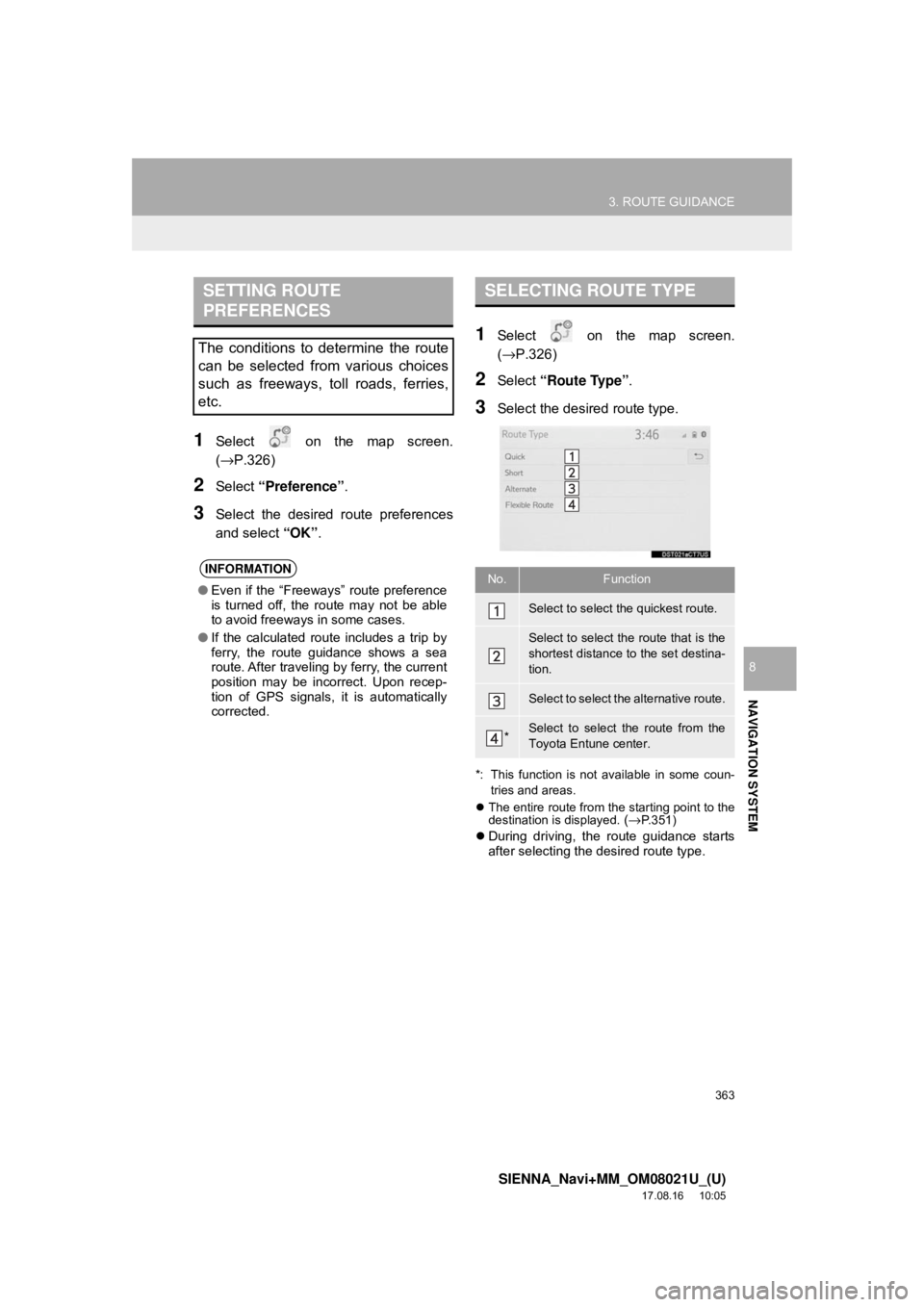
363
3. ROUTE GUIDANCE
SIENNA_Navi+MM_OM08021U_(U)
17.08.16 10:05
NAVIGATION SYSTEM
8
1Select on the map screen.
(→P.326)
2Select “Preference” .
3Select the desired route preferences
and select “OK”.
1Select on the map screen.
(→P.326)
2Select “Route Type” .
3Select the desired route type.
*: This function is not available in some coun-
tries and areas.
The entire route from the starting point to the
destination is displayed.
(→P.351)
During driving, the route guidance starts
after selecting the desired route type.
SETTING ROUTE
PREFERENCES
The conditions to determine the route
can be selected from various choices
such as freeways, toll roads, ferries,
etc.
INFORMATION
● Even if the “Freeways” route preference
is turned off, the route may not be able
to avoid freeways in some cases.
● If the calculated route includes a trip by
ferry, the route guidance shows a sea
route. After traveling by ferry, the current
position may be incorrect. Upon recep-
tion of GPS signals, it is automatically
corrected.
SELECTING ROUTE TYPE
No.Function
Select to select the quickest route.
Select to select the route that is the
shortest distance to the set destina-
tion.
Select to select the alternative route.
*Select to select the route from the
Toyota Entune center.
Page 365 of 435
365
3. ROUTE GUIDANCE
SIENNA_Navi+MM_OM08021U_(U)
17.08.16 10:05
NAVIGATION SYSTEM
8
1Select on the map screen.
(→P.326)
2Select “Adjacent Road” .
ADJACENT ROAD
When a freeway and a surface road
run in parallel, the system may show
the guidance route going on the free-
way while driving on the surface road,
or vice versa.
If this happens, you can instantly
choose the adjacent road for the route
guidance.
INFORMATION
●When there is no adjacent road, this
screen button will not be displayed.
Page 366 of 435
366
SIENNA_Navi+MM_OM08021U_(U)
17.08.16 10:05
4. MEMORY POINTS
1. MEMORY POINTS SETTINGS
1Press the “MENU” button.
2Select “Setup” .
3Select “Navigation” .
4Select the desired item to be set.Home, Favorites, areas to avoid can
be set as memory points. The regis-
tered points can be used as the desti-
nations. (→P.340)
Registered areas to avoid, will be
avoided when the system searches for
a route.
No.FunctionPage
Select to set home.367
Select to set the favorites
list.368
Select to set areas to
avoid.371
Select to set detailed navi-
gation settings.373
INFORMATION
● When “Useful Navi. Information Set-
tings” is displayed on the screen:
→ P. 3 8 2
Page 367 of 435
367
4. MEMORY POINTS
SIENNA_Navi+MM_OM08021U_(U)
17.08.16 10:05
NAVIGATION SYSTEM
8
1Display the navigation settings screen.
(→P.366)
2Select “Home” .
3Select the desired item to be set.
1Select “Save Home” .
2Select the desired item to search for
the location. (→P.340).
3Select “Enter” when the setting map
screen appears.
4Select “OK”.
1Select “Edit”.
2Select the desired item to be edited.
3Select “OK”.
1Select “Delete” .
2Select “Yes” when the confirmation
screen appears.
SETTING UP HOME
If home has been registered, that infor-
mation can be recalled by selecting
on the destination screen.
( →P.342)
No.FunctionPage
Select to register home.367
Select to edit home.367
Select to delete home.367
REGISTERING HOME
EDITING HOME
No.FunctionPage
Select to edit the home
name.370
Select to set display of the
home name on/off.⎯
Select to edit location infor-
mation.370
Select to change the icon
to be displayed on the map
screen.370
DELETING HOME
Page 368 of 435
368
4. MEMORY POINTS
SIENNA_Navi+MM_OM08021U_(U)
17.08.16 10:05
1Display the navigation settings screen.
(→P.366)
2Select “Favorites” .
3Select the desired item.
1Select “New”.
2Select the desired item to search for
the location. ( →P.340)
3Select “Enter” when the setting map
screen appears.
4Select “OK” when the edit favorites
entry screen appears. ( →P.369)
SETTING UP FAVORITES
LIST
Points on the map can be registered.
No.FunctionPage
Select to register favorites
list entry.368
Select to edit favorites list
entry.369
Select to delete favorites
list entry.370
REGISTERING FAVORITE LIST
ENTRIES
INFORMATION
●Up to 100 favorites list entries can be
registered.
Page 369 of 435
369
4. MEMORY POINTS
SIENNA_Navi+MM_OM08021U_(U)
17.08.16 10:05
NAVIGATION SYSTEM
8
1Select “Edit”.
2Select the desired favorites list entry.
Each time a star icon is selected, its color
will change. Colored star icons indicate
that the favorite is registered to the corre-
sponding preset destination button. Up to
2 entries can be registered as quick favor-
ite destinations. ( →P.348)
3Select the desired item to be edited.4Select “OK”.
EDITING FAVORITE LIST
ENTRIES
The icon, name, location and/or phone
number of a registered favorites list en-
try can be edited.No.FunctionPage
Select to edit the favorites
list entry name.370
Select to set display of the
favorites list entry name on/
off.⎯
Select to edit location infor-
mation.370
Select to edit the phone
number.370
Select to change the icon
to be displayed on the map
screen.
370