Page 3 of 44
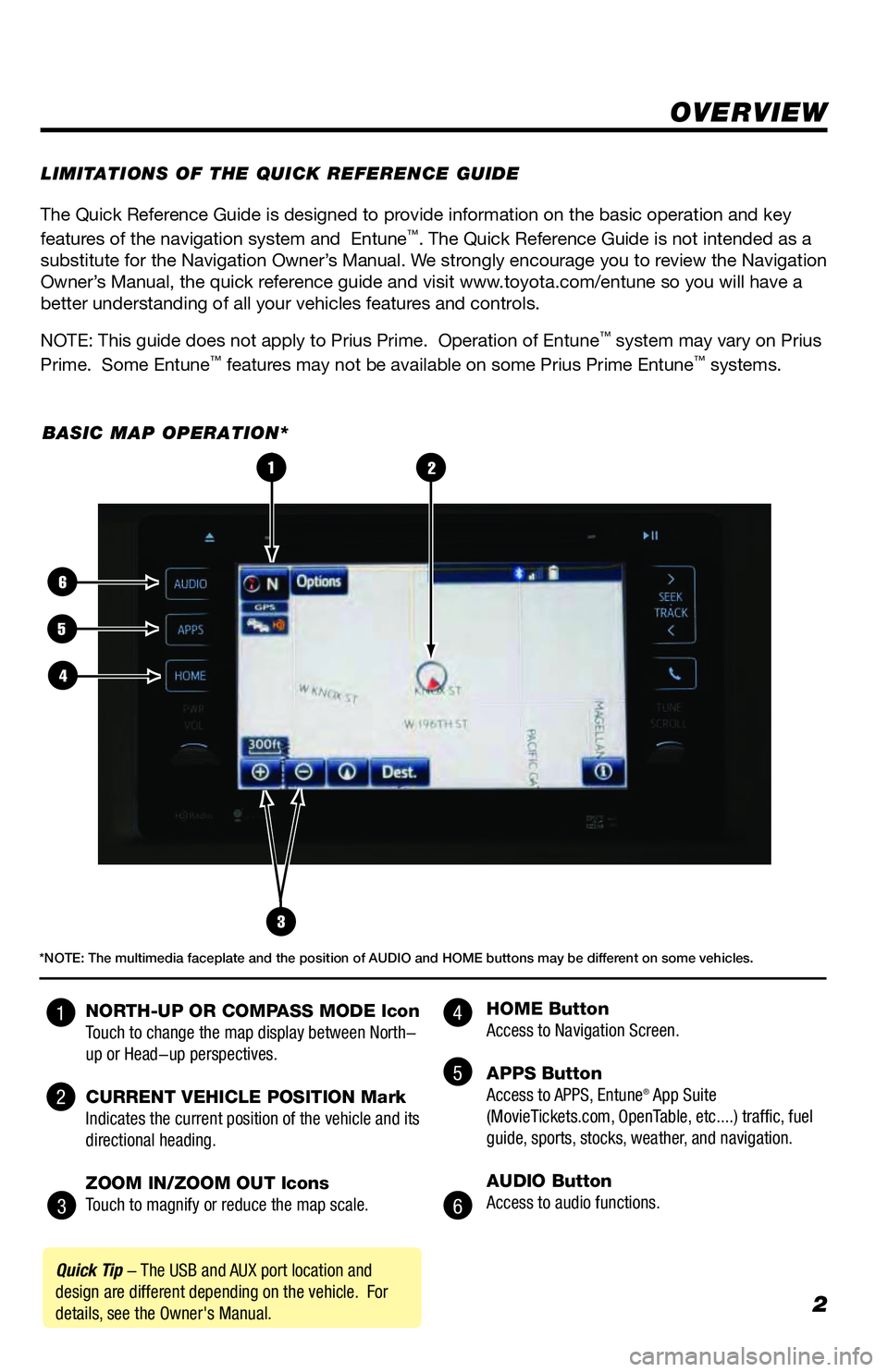
2
The Quick Reference Guide is designed to provide information on the basic operation and key
features of the navigation system and Entune™. The Quick Reference Guide is not intended as a
substitute for the Navigation Owner’s Manual. We strongly encourage you to review the Navigation
Owner’s Manual, the quick reference guide and visit www.toyota.com/entune so you will have a
better understanding of all your vehicles features and controls.
NOTE: This guide does not apply to Prius Prime. Operation of Entune
™ system may vary on Prius
Prime. Some Entune™ features may not be available on some Prius Prime Entune™ systems.
OVERVIEW
LIMITATIONS OF THE QUICK REFERENCE GUIDE
BASIC MAP OPERATION*
3
2
6
5
4
1
Quick Tip - The USB and AUX port location and
design are different depending on the vehicle. For
details, see the Owner's Manual.
*NOTE: The multimedia faceplate and the position of AUDIO and HOME buttons may be different on some vehicles.
NORTH-UP OR COMPASS MODE Icon
Touch to change the map display between North-
up or Head-up perspectives.
CURRENT VEHICLE POSITION Mark
Indicates the current position of the vehicle and its
directional heading.
ZOOM IN/ZOOM OUT Icons
Touch to magnify or reduce the map scale. HOME Button
Access to Navigation Screen.
APPS Button
Access to APPS, Entune
® App Suite
(MovieTickets.com, OpenTable, etc....) traffic, fuel
guide, sports, stocks, weather, and navigation.
AUDIO Button
Access to audio functions.
4
5
6 1
2
3
Page 4 of 44
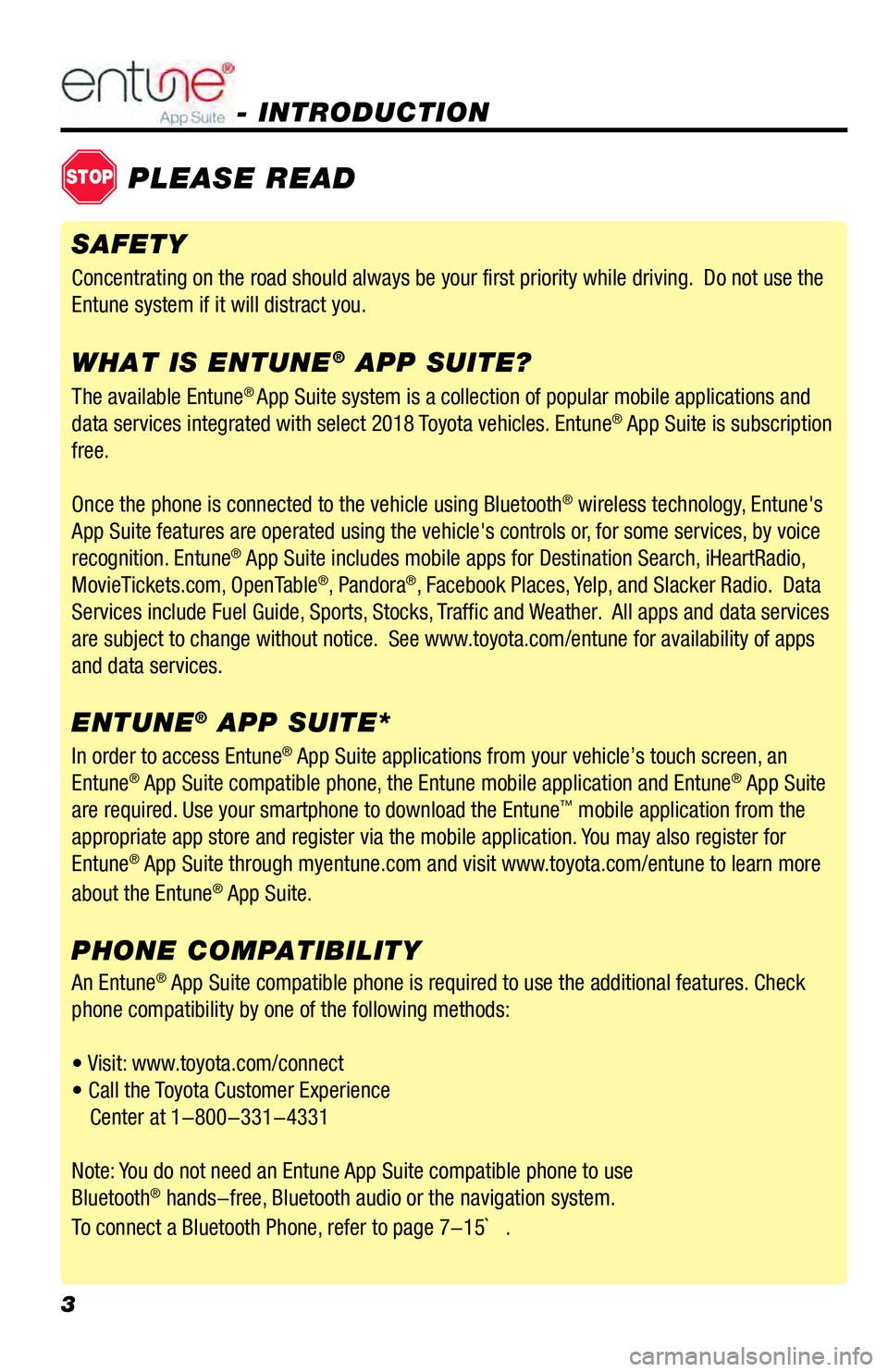
3
- INTRODUCTION
STOPPLEASE READ
The available Entune® App Suite system is a collection of popular mobile applications and
data services integrated with select 2018 Toyota vehicles. Entune® App Suite is subscription
free.
Once the phone is connected to the vehicle using Bluetooth
® wireless technology, Entune's
App Suite features are operated using the vehicle's controls or, for some services, by voice
recognition. Entune
® App Suite includes mobile apps for Destination Search, iHeartRadio,
MovieTickets.com, OpenTable®, Pandora®, Facebook Places, Yelp, and Slacker Radio. Data
Services include Fuel Guide, Sports, Stocks, Traffic and Weather. All apps and data services
are subject to change without notice. See www.toyota.com/entune for availability of apps
and data services.
In order to access Entune
® App Suite applications from your vehicle’s touch screen, an
Entune® App Suite compatible phone, the Entune mobile application and Entune® App Suite
are required. Use your smartphone to download the Entune™ mobile application from the
appropriate app store and register via the mobile application. You may also register for
Entune
® App Suite through myentune.com and visit www.toyota.com/entune to learn more
about the Entune® App Suite.
ENTUNE® APP SUITE* WHAT IS ENTUNE
® APP SUITE?
An Entune® App Suite compatible phone is required to use the additional features. Check
phone compatibility by one of the following methods:
• Visit: www.toyota.com/connect
• Call the Toyota Customer Experience
Center at 1-800-331-4331
Note: You do not need an Entune App Suite compatible phone to use
Bluetooth
® hands-free, Bluetooth audio or the navigation system.
To connect a Bluetooth Phone, refer to page 7-15` .
PHONE COMPATIBILITY
SAFETY
Concentrating on the road should always be your first priority while driving. Do not use the
Entune system if it will distract you.
Page 25 of 44
24
DESTINATION INPUT - POINT OF INTEREST (POI)*
POINT OF INTEREST BY CATEGORY - VOICE RECOGNITION
Press
on the steering wheel. After
the beep say, “Find Nearby
egory>” (e.g., "Find Nearby Hotel.")After the beep say, the number that
corresponds to the desired destination.
After the beep say, “Start guidance” or
"Call them."step1step2
step3step4
Quick Tip - If you know your next command, you
can press
at any time to interrupt the prompt.
Speak your command after the beep.
Start route guidance.
Quick Tip -You can search for many dining, hotel and fuel chains by name, e.g., "Find Nearby Starbucks."