2018 TOYOTA SEQUOIA audio
[x] Cancel search: audioPage 1 of 44

ENTUNE™ AUDIOENTUNE™ AUDIO2 0182 018- Audio Sy s tem- Bluetooth Functions - Entune® App Suite- Scout® GPS Link - Integrated Navigation- Audio Sy s tem- Bluetooth Functions - Entune® App Suite- Scout® GPS Link - Integrated NavigationENTUNE™ SYSTEM QUICK REFERENCE GUIDEENTUNE™ SYSTEM QUICK REFERENCE GUIDE
Page 2 of 44
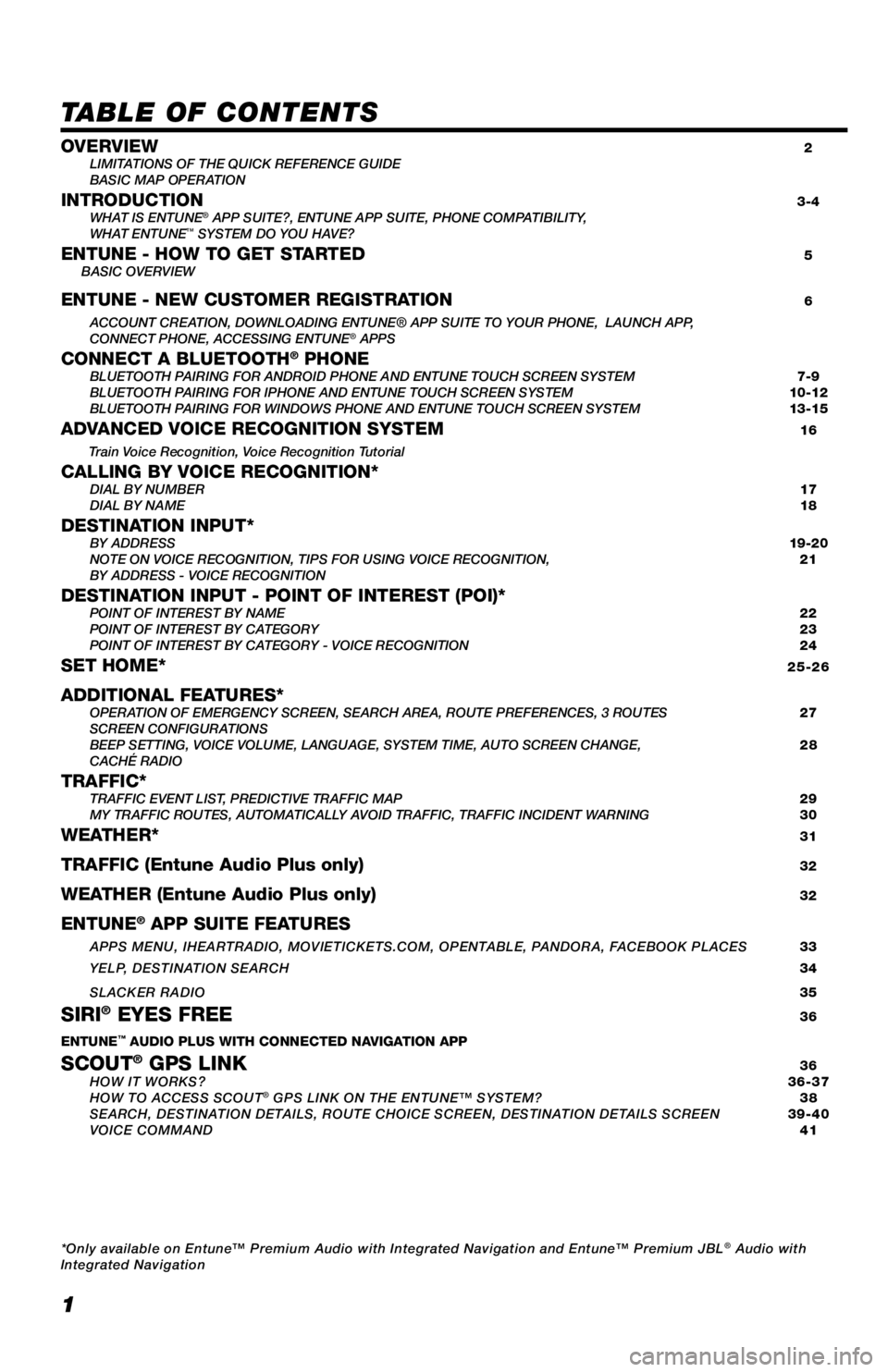
1
TABLE OF CONTENTS
OVERVIEW 2
LIMITATIONS OF THE QUICK REFERENCE GUIDE
BASIC MAP OPERATION
INTRODUCTION 3-4
WHAT IS ENTUNE® APP SUITE?, ENTUNE APP SUITE, PHONE COMPATIBILITY,
WHAT ENTUNE™ SYSTEM DO YOU HAVE?ENTUNE - HOW TO GET STARTED 5
BASIC OVERVIEW
ENTUNE - NEW CUSTOMER REGISTRATION 6
ACCOUNT CREATION, DOWNLOADING ENTUNE® APP SUITE TO YOUR PHONE, LAUNCH APP,
CONNECT PHONE, ACCESSING ENTUNE® APPSCONNECT A BLUETOOTH® PHONE BLUETOOTH PAIRING FOR ANDROID PHONE AND ENTUNE TOUCH SCREEN SYSTEM 7-9
BLUETOOTH PAIRING FOR IPHONE AND ENTUNE TOUCH SCREEN SYSTEM 10-12
BLUETOOTH PAIRING FOR WINDOWS PHONE AND ENTUNE TOUCH SCREEN SYSTEM 13-15
ADVANCED VOICE RECOGNITION SYSTEM 16
Train Voice Recognition, Voice Recognition Tutorial
CALLING BY VOICE RECOGNITION* DIAL BY NUMBER 17
DIAL BY NAME 18
DESTINATION INPUT* BY ADDRESS 19-20
NOTE ON VOICE RECOGNITION, TIPS FOR USING VOICE RECOGNITION, 21
BY ADDRESS - VOICE RECOGNITION
DESTINATION INPUT - POINT OF INTEREST (POI)* POINT OF INTEREST BY NAME 22
POINT OF INTEREST BY CATEGORY 23
POINT OF INTEREST BY CATEGORY - VOICE RECOGNITION 24
SET HOME* 25-26
ADDITIONAL FEATURES* OPERATION OF EMERGENCY SCREEN, SEARCH AREA, ROUTE PREFERENCES, 3 ROUTES 27
SCREEN CONFIGURATIONS
BEEP SETTING, VOICE VOLUME, LANGUAGE, SYSTEM TIME, AUTO SCREEN CHANGE, 28
CACHÉ RADIO
TRAFFIC* TRAFFIC EVENT LIST, PREDICTIVE TRAFFIC MAP 29
MY TRAFFIC ROUTES, AUTOMATICALLY AVOID TRAFFIC, TRAFFIC INCIDENT WARNING 30
WEATHER* 31
TRAFFIC (Entune Audio Plus only) 32
WEATHER (Entune Audio Plus only) 32
ENTUNE® APP SUITE FEATURES
APPS MENU, IHEARTRADIO, MOVIETICKETS.COM, OPENTABLE, PANDORA, FACEBOOK PLACES 33
YELP, DESTINATION SEARCH 34
SLACKER RADIO
35
SIRI® EYES FREE 36
ENTUNE™ AUDIO PLUS WITH CONNECTED NAVIGATION APP
SCOUT® GPS LINK 36
HOW IT WORKS? 36-37
HOW TO ACCESS SCOUT
® GPS LINK ON THE ENTUNE™ SYSTEM? 38
SEARCH, DESTINATION DETAILS, ROUTE CHOICE SCREEN, DESTINATION DETAILS SCREEN 39-40
VOICE COMMAND 41
*Only available on Entune™ Premium Audio with Integrated Navigation and Entune™ Premium JBL
® Audio with
Integrated Navigation
Page 3 of 44
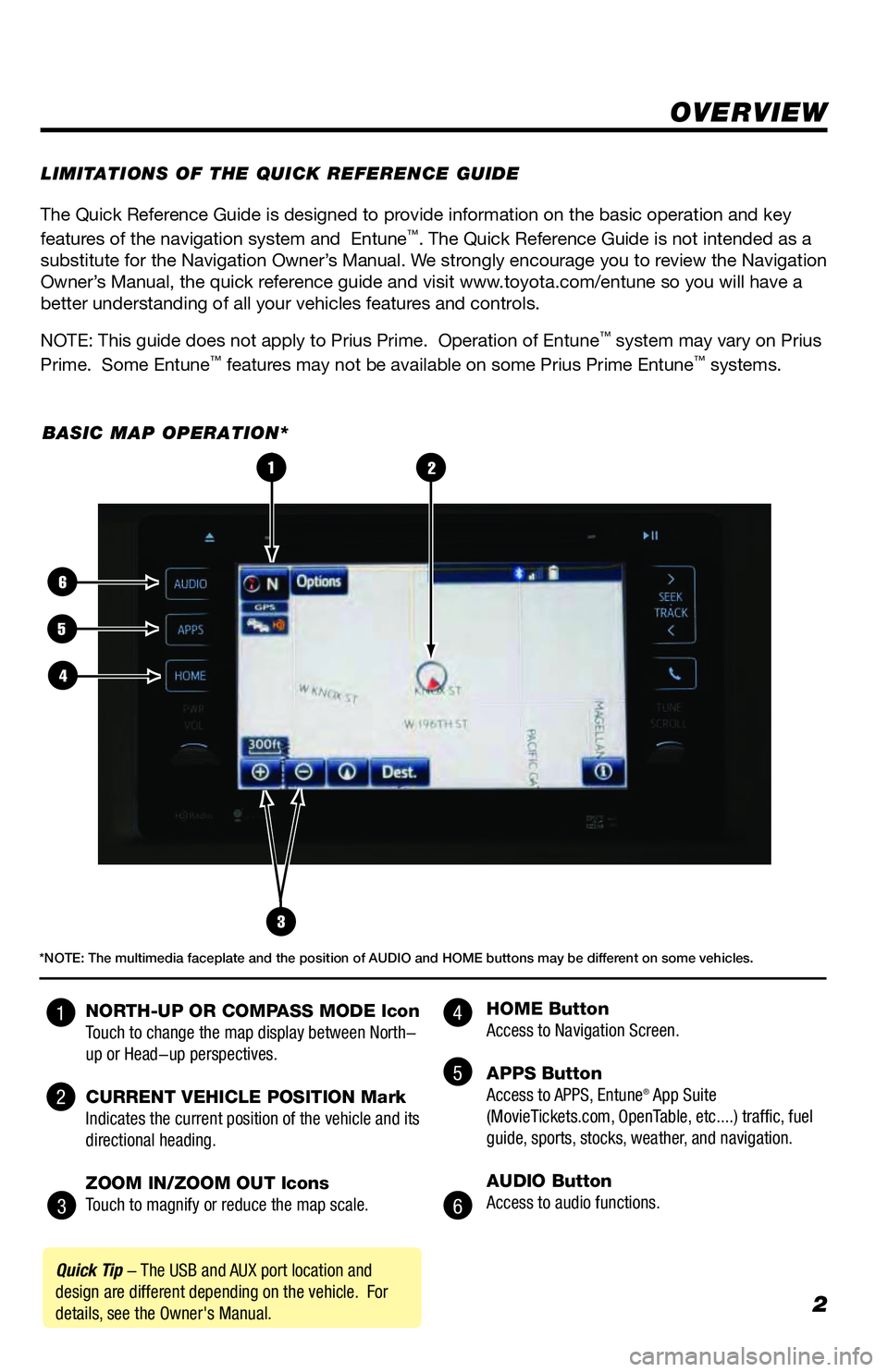
2
The Quick Reference Guide is designed to provide information on the basic operation and key
features of the navigation system and Entune™. The Quick Reference Guide is not intended as a
substitute for the Navigation Owner’s Manual. We strongly encourage you to review the Navigation
Owner’s Manual, the quick reference guide and visit www.toyota.com/entune so you will have a
better understanding of all your vehicles features and controls.
NOTE: This guide does not apply to Prius Prime. Operation of Entune
™ system may vary on Prius
Prime. Some Entune™ features may not be available on some Prius Prime Entune™ systems.
OVERVIEW
LIMITATIONS OF THE QUICK REFERENCE GUIDE
BASIC MAP OPERATION*
3
2
6
5
4
1
Quick Tip - The USB and AUX port location and
design are different depending on the vehicle. For
details, see the Owner's Manual.
*NOTE: The multimedia faceplate and the position of AUDIO and HOME buttons may be different on some vehicles.
NORTH-UP OR COMPASS MODE Icon
Touch to change the map display between North-
up or Head-up perspectives.
CURRENT VEHICLE POSITION Mark
Indicates the current position of the vehicle and its
directional heading.
ZOOM IN/ZOOM OUT Icons
Touch to magnify or reduce the map scale. HOME Button
Access to Navigation Screen.
APPS Button
Access to APPS, Entune
® App Suite
(MovieTickets.com, OpenTable, etc....) traffic, fuel
guide, sports, stocks, weather, and navigation.
AUDIO Button
Access to audio functions.
4
5
6 1
2
3
Page 4 of 44
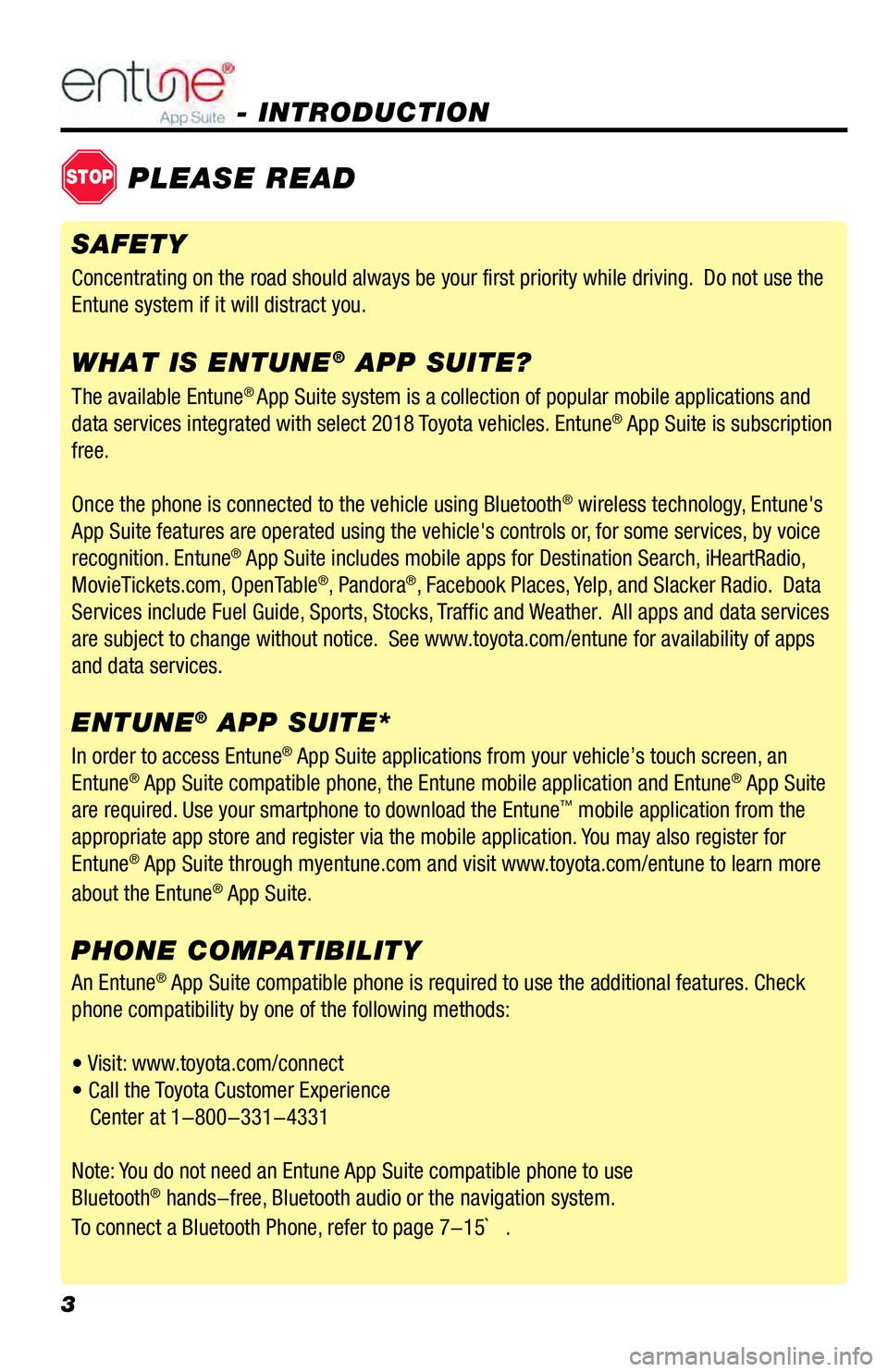
3
- INTRODUCTION
STOPPLEASE READ
The available Entune® App Suite system is a collection of popular mobile applications and
data services integrated with select 2018 Toyota vehicles. Entune® App Suite is subscription
free.
Once the phone is connected to the vehicle using Bluetooth
® wireless technology, Entune's
App Suite features are operated using the vehicle's controls or, for some services, by voice
recognition. Entune
® App Suite includes mobile apps for Destination Search, iHeartRadio,
MovieTickets.com, OpenTable®, Pandora®, Facebook Places, Yelp, and Slacker Radio. Data
Services include Fuel Guide, Sports, Stocks, Traffic and Weather. All apps and data services
are subject to change without notice. See www.toyota.com/entune for availability of apps
and data services.
In order to access Entune
® App Suite applications from your vehicle’s touch screen, an
Entune® App Suite compatible phone, the Entune mobile application and Entune® App Suite
are required. Use your smartphone to download the Entune™ mobile application from the
appropriate app store and register via the mobile application. You may also register for
Entune
® App Suite through myentune.com and visit www.toyota.com/entune to learn more
about the Entune® App Suite.
ENTUNE® APP SUITE* WHAT IS ENTUNE
® APP SUITE?
An Entune® App Suite compatible phone is required to use the additional features. Check
phone compatibility by one of the following methods:
• Visit: www.toyota.com/connect
• Call the Toyota Customer Experience
Center at 1-800-331-4331
Note: You do not need an Entune App Suite compatible phone to use
Bluetooth
® hands-free, Bluetooth audio or the navigation system.
To connect a Bluetooth Phone, refer to page 7-15` .
PHONE COMPATIBILITY
SAFETY
Concentrating on the road should always be your first priority while driving. Do not use the
Entune system if it will distract you.
Page 5 of 44
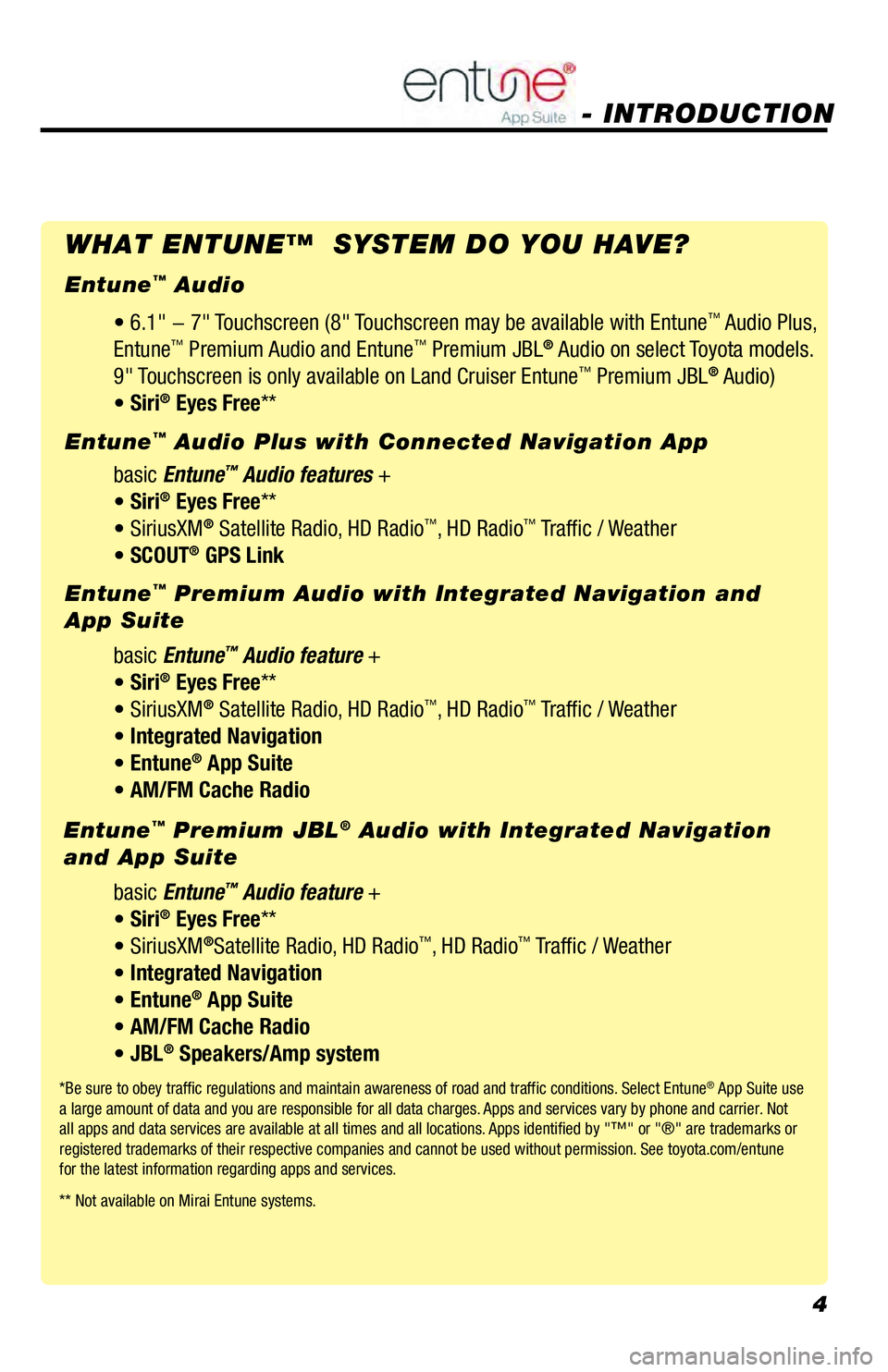
4
• 6.1" - 7" Touchscreen (8" Touchscreen may be available with Entune™ Audio Plus,
Entune™ Premium Audio and Entune™ Premium JBL® Audio on select Toyota models.
9" Touchscreen is only available on Land Cruiser Entune™ Premium JBL® Audio)
• Siri® Eyes Free**
*Be sure to obey traffic regulations and maintain awareness of road and traffic conditions. Select Entune® App Suite use
a large amount of data and you are responsible for all data charges. Apps and services vary by phone and carrier. Not
all apps and data services are available at all times and all locations. Apps identified by "™" or "®" are trademarks or
registered trademarks of their respective companies and cannot be used without permission. See toyota.com/entune
for the latest information regarding apps and services.
** Not available on Mirai Entune systems.
- INTRODUCTION
WHAT ENTUNE™ SYSTEM DO YOU HAVE?
Entune™ Audio
basic Entune
™ Audio features +
• Siri® Eyes Free**
• SiriusXM® Satellite Radio, HD Radio™, HD Radio™ Traffic / Weather
• SCOUT® GPS Link Entune
™ Audio Plus with Connected Navigation App
basic Entune
™ Audio feature +
• Siri® Eyes Free**
• SiriusXM® Satellite Radio, HD Radio™, HD Radio™ Traffic / Weather
• Integrated Navigation
• Entune
® App Suite
• AM/FM Cache Radio Entune
™ Premium Audio with Integrated Navigation and
App Suite
basic Entune
™ Audio feature +
• Siri® Eyes Free**
• SiriusXM®Satellite Radio, HD Radio™, HD Radio™ Traffic / Weather
• Integrated Navigation
• Entune
® App Suite
• AM/FM Cache Radio
• JBL
® Speakers/Amp system Entune
™ Premium JBL® Audio with Integrated Navigation
and App Suite
Page 8 of 44

7
Pairing your phone is the first step in connecting with your Toyota for hands-free calling and for
audio streaming via Bluetooth. This pairing process is quick and easy: all Android mobile digital
devices have Bluetooth integrated; all you have to do is setup the phone and multimedia system to
“talk” to each other and form a connection.
1
INITIATE BLUETOOTH ON YOUR ANDROID
step 2step 1step 3
step 5
step 4
From your APPS
SCREEN, select
SETTINGS.Select CONNECTIONS
and select
BLUETOOTH.Ensure
BLUETOOTH
is ON.Select YOUR PHONE
DEVICE to make it
discoverable.
Phone will seek out Bluetooth
devices while remaining
discoverable.
While your Android device is seeking
out Bluetooth devices, proceed to your
Entune
™ Multimedia Head Unit on your
Toyota vehicle.
BLUETOOTH PAIRING FOR ANDROID PHONE
AND ENTUNE TOUCH SCREEN SYSTEM
1 Some Android devices may have slightly different SETTINGS screen layout depending on manufac-
turer of device and Android OS version. To begin the Bluetooth Pairing process, press the HOME button on the faceplate of your Toyota Vehicle
Entune
™ Multimedia Head Unit.
CONNECT A BLUETOOTH PHONE
Page 9 of 44

8
INITIATE BLUETOOTH ON YOUR ENTUNE MULTIMEDIA HEAD UNIT
Once you have Bluetooth® enabled on your phone and ready to pair, you will need to initiate
Bluetooth® on your Entune™ head unit. Please follow the instructions below to pair your Bluetooth
enabled phone to your Entune™ system.
On your Toyota Vehicle Entune™
Multimedia Head Unit, select
SETUP BUTTON on the Home
Screen.
For Entune
™ Audio System,
press the SETUP BUTTON on
the faceplate to access the
Setup Screen
Select BLUETOOTH.Select ADD, to add your phone
device.
Back on your smartphone,
you can now select your
TOYOTA VEHICLE in
Bluetooth Settings.
You may need to enter the provided
Bluetooth PIN on your phone.
Your smartphone is now paired
with Entune™.
Once paired, Entune™ will
attempt to connect audio and
contacts on your phone.
step 6
step 9
step 7
step 10
step 8
step 11
Page 11 of 44

10
Pairing your phone is the first step in connecting with your Toyota for hands-free calling and for
audio streaming via Bluetooth®. This pairing process is quick and easy: all iPhone® mobile digital
devices have Bluetooth® integrated; all you have to do is setup the phone and multimedia system to
“talk” to each other and form a connection.
INITIATE BLUETOOTH ON YOUR IPHONE
From the HOME
SCREEN, select
SETTINGS.Select BLUETOOTH.Ensure
BLUETOOTH
is ON.Your iPhone will seek
out Bluetooth devices
while remaining
discoverable.
While your iPhone device is seeking
out Bluetooth devices, proceed to your
Entune
™ Multimedia Head Unit on your
Toyota vehicle.
BLUETOOTH PAIRING FOR IPHONE AND ENTUNE
TOUCH SCREEN SYSTEM
step
1step 2step 3step 4
step 5