Page 38 of 44
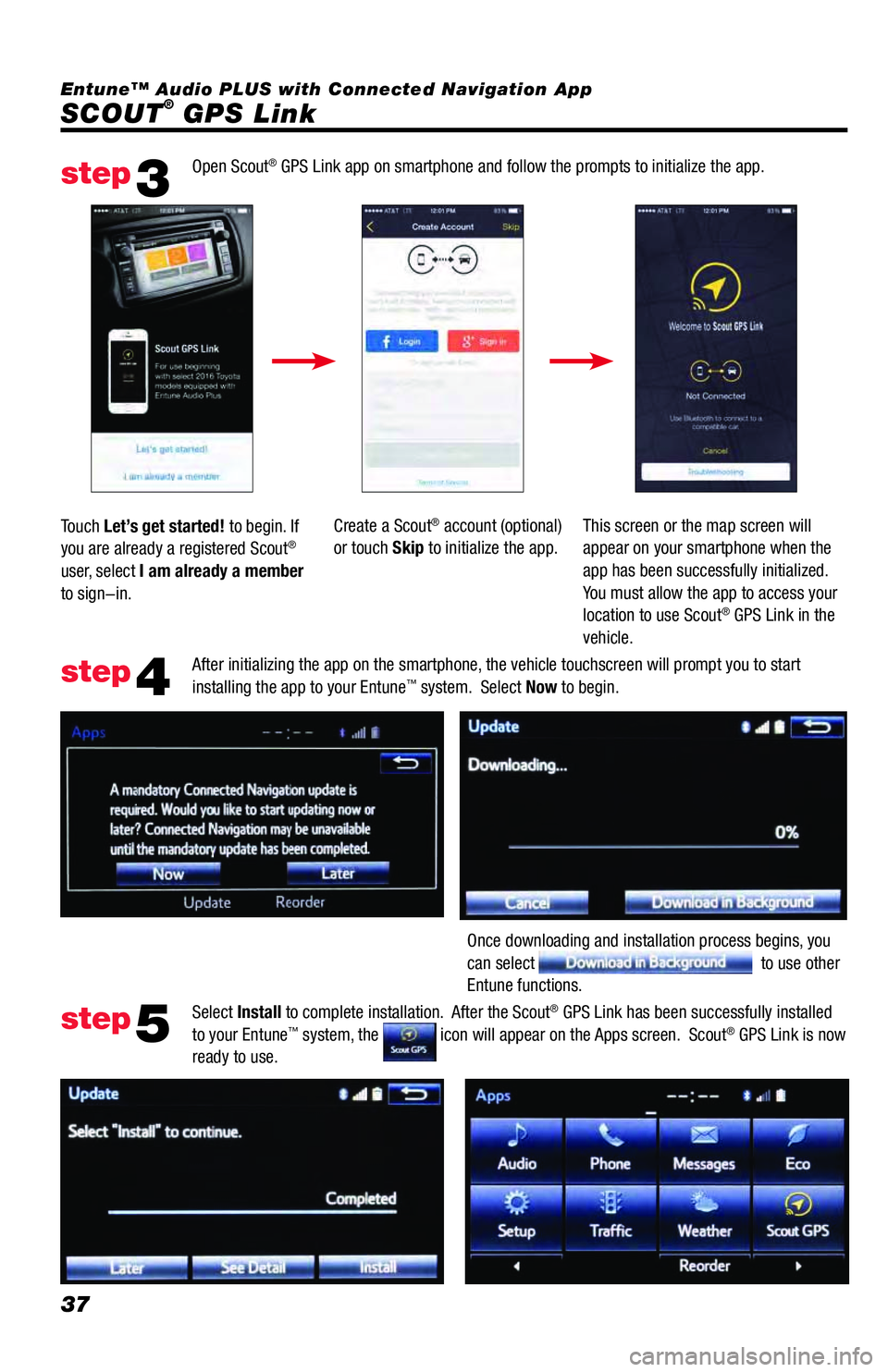
37
SCOUT® GPS Link Entune™ Audio PLUS with Connected Navigation App
Open Scout
® GPS Link app on smartphone and follow the prompts to initialize the app.
After initializing the app on the smartphone, the vehicle touchscreen will prompt you to start
installing the app to your Entune
™ system. Select Now to begin.
Select Install to complete installation. After the Scout
® GPS Link has been successfully installed
to your Entune™ system, the icon will appear on the Apps screen. Scout® GPS Link is now
ready to use. Touch Let’s get started! to begin. If
you are already a registered Scout
®
user, select I am already a member
to sign-in.Create a Scout
® account (optional)
or touch Skip to initialize the app.This screen or the map screen will
appear on your smartphone when the
app has been successfully initialized.
You must allow the app to access your
location to use Scout
® GPS Link in the
vehicle.
Once downloading and installation process begins, you
can select
to use other
Entune functions.
step3
step4
step5
Page 40 of 44
39
SCOUT® GPS Link
Find addresses and POI.Push to setup your home.
Push to setup your work. Once you set home, you can press
this button to get directions to home.
Shows estimated time of arrival
based on current traffic.
Once you set work, you can press this
button to get directions to work.
Shows estimated time of arrival
based on current traffic. List of recent destinations.
Destinations saved for quicker access
in the future.
Select
or
.Type your home (or work) address. The
system will display addresses near your
location as you type so you can select
your home (or work) address quickly.
(Keyboard appears when you touch in the search area)
Confirm your address and press to return to main
screen.
Press X to delete Home or Work address. Select your address to set.
Setup Home or Work
step1
step3
step2
Entune™ Audio PLUS with Connected Navigation App
Page 41 of 44
40
SCOUT® GPS Link
• After selecting , enter an address or POI.
•As you type, the system will display addresses or POI's
near your location that you can select.
• By selecting
(or , etc.), you can find a
nearby POI by category.
• After selecting
, you can select 1 from up to 3
options.
• All route choices show estimated time of arrival based
on traffic conditions.• Turn-by-turn guidance with audio prompts. • Gas prices are shown for gas stations where available.
• Select
to process navigation guidance (see step 3)
• Select
to add to your Likes list
• Select
to call the destinationDestination You are here
Repeat voice guidance
Search
Route Choice ScreenDestination Details
Destination Guidance Screen
step1
step3
step2
step4
Entune™ Audio PLUS with Connected Navigation App
Page 42 of 44
41
SCOUT® GPS Link
Push switch on the steering
wheel.
You can search for a name,
category or address.Confirm your request by selecting
or saying the number.
Select 1 from up to 3 options.View the selected location's details.
You can
to navigate, add to
like or to call. Select from the list.
The system prompts you with
turn-by-turn guidance.
Voice Command
step1
step2step3
step6
step5step4
step7
Route Choice Screen
Destination Guidance Screen Entune™ Audio PLUS with Connected Navigation App
Page:
< prev 1-8 9-16 17-24