Page 33 of 44
32
TRAFFIC (Entune Audio Plus only)
WEATHER (Entune Audio Plus only)
The Weather App options show current weather and recently checked locations weather. You can also search for a
weather forecast by national or local cities. The Traffic App displays a scrollable map showing local traffic in 3 colors. Traffic conditions are displayed in red,
yellow and green for heavy, moderate or light traffic conditions. Use
or arrows to scroll the map up or down.
Always drive safely, obey traffic laws & focus on the road while driving. Availability and accuracy of the information
provided by HD services is dependent upon many factors. Services not available in every city or roadway. Use common
sense when relying on information provided. HD Radio
™ Technology manufactured under license from iBiquity Digital
Corporation U.S. and Foreign Patents. HD Radio™ and the HD, HD Radio, and “Arc” logos are proprietary trademarks of
iBiquity Digital Corp.
Page 37 of 44
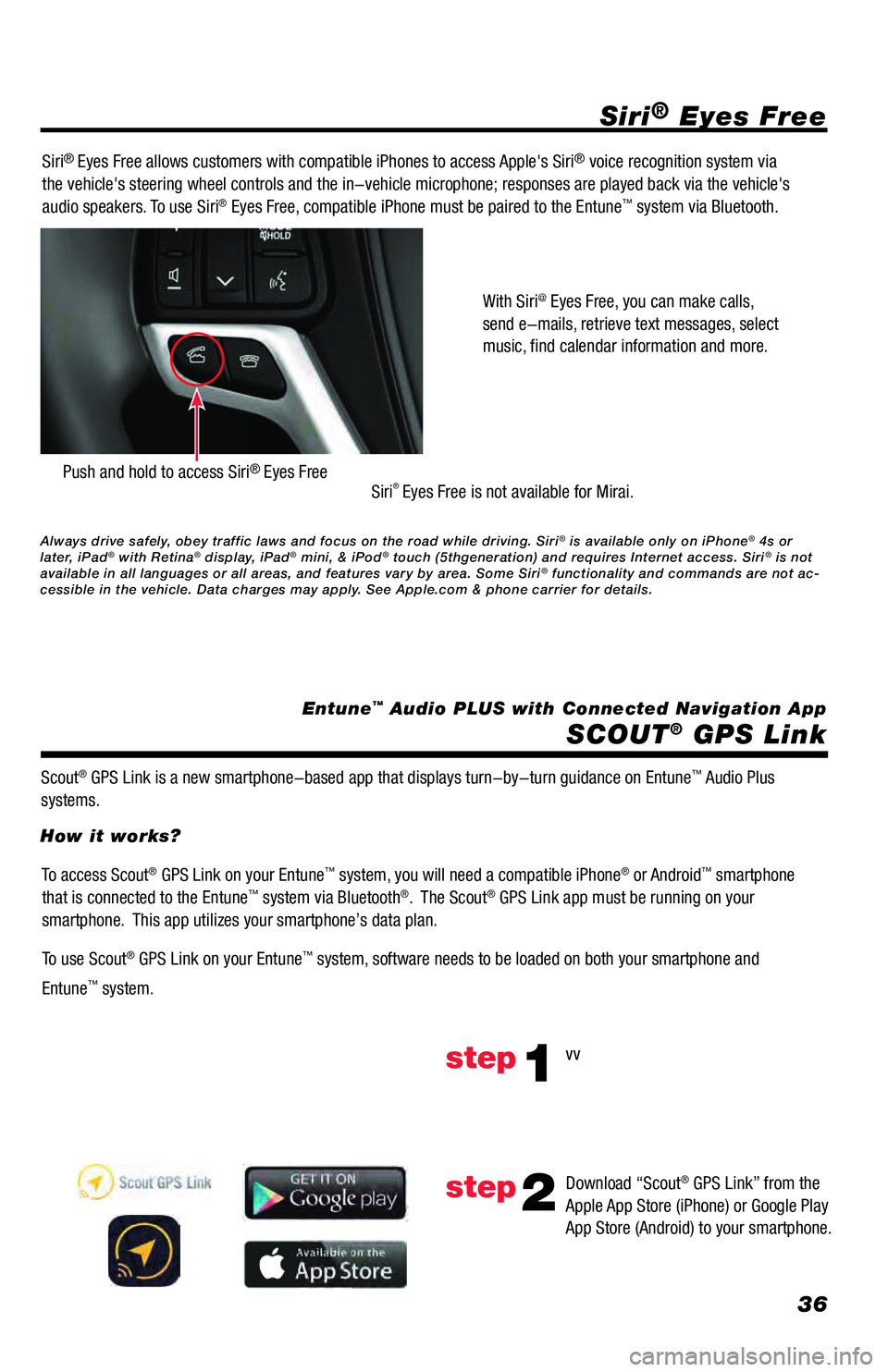
36
Siri® Eyes Free
SCOUT
® GPS Link
Entune™ Audio PLUS with Connected Navigation App Siri
® Eyes Free allows customers with compatible iPhones to access Apple's Siri® voice recognition system via
the vehicle's steering wheel controls and the in-vehicle microphone; responses are played back via the vehicle's
audio speakers. To use Siri
® Eyes Free, compatible iPhone must be paired to the Entune™ system via Bluetooth.
Siri
® Eyes Free is not available for Mirai.
Scout
® GPS Link is a new smartphone-based app that displays turn-by-turn guidance on Entune™ Audio Plus
systems.With Siri
@ Eyes Free, you can make calls,
send e-mails, retrieve text messages, select
music, find calendar information and more.
Push and hold to access Siri® Eyes Free
To access Scout® GPS Link on your Entune™ system, you will need a compatible iPhone® or Android™ smartphone
that is connected to the Entune™ system via Bluetooth®. The Scout® GPS Link app must be running on your
smartphone. This app utilizes your smartphone’s data plan.
To use Scout
® GPS Link on your Entune™ system, software needs to be loaded on both your smartphone and
Entune
™ system. How it works?
vv
Download “Scout
® GPS Link” from the
Apple App Store (iPhone) or Google Play
App Store (Android) to your smartphone.
step1
step2
Always drive safely, obey traffic laws and focus on the road while driving. Siri® is available only on iPhone® 4s or
later, iPad® with Retina® display, iPad® mini, & iPod® touch (5thgeneration) and requires Internet access. Siri® is not
available in all languages or all areas, and features vary by area. Some Siri® functionality and commands are not ac-
cessible in the vehicle. Data charges may apply. See Apple.com & phone carrier for details.
Page 40 of 44
39
SCOUT® GPS Link
Find addresses and POI.Push to setup your home.
Push to setup your work. Once you set home, you can press
this button to get directions to home.
Shows estimated time of arrival
based on current traffic.
Once you set work, you can press this
button to get directions to work.
Shows estimated time of arrival
based on current traffic. List of recent destinations.
Destinations saved for quicker access
in the future.
Select
or
.Type your home (or work) address. The
system will display addresses near your
location as you type so you can select
your home (or work) address quickly.
(Keyboard appears when you touch in the search area)
Confirm your address and press to return to main
screen.
Press X to delete Home or Work address. Select your address to set.
Setup Home or Work
step1
step3
step2
Entune™ Audio PLUS with Connected Navigation App
Page 41 of 44
40
SCOUT® GPS Link
• After selecting , enter an address or POI.
•As you type, the system will display addresses or POI's
near your location that you can select.
• By selecting
(or , etc.), you can find a
nearby POI by category.
• After selecting
, you can select 1 from up to 3
options.
• All route choices show estimated time of arrival based
on traffic conditions.• Turn-by-turn guidance with audio prompts. • Gas prices are shown for gas stations where available.
• Select
to process navigation guidance (see step 3)
• Select
to add to your Likes list
• Select
to call the destinationDestination You are here
Repeat voice guidance
Search
Route Choice ScreenDestination Details
Destination Guidance Screen
step1
step3
step2
step4
Entune™ Audio PLUS with Connected Navigation App