Page 250 of 308
250
4. MEMORY POINTS
PRIUS PRIME_Wide Navi_OM47C24U_(U)
17.10.16 11:18
1Display the “Navigation Settings”
screen. (P.249)
2Select “Home” .
3Select the desired item to be set.
1Select “Set Home” .
2Select the desired item to search for
the location. ( P.221)
3Select “OK” when the editing home
screen appears.
1Select “Edit”.
2Select the desired item to be edited.
3Select “OK”.
1Select “Delete” .
2Select “Yes” when the confirmation
screen appears.
SETTING UP HOME
If home has been registered, that infor-
mation can be recalled by selecting
“Go Home” on the “Destination”
screen. ( P.224)
No.FunctionPage
Select to register home.250
Select to edit home.250
Select to delete home.250
REGISTERING HOME
EDITING HOME
No.FunctionPage
Select to edit the home
name.255
Select to set display of the
home name on/off.
Select to edit location infor-
mation.255
Select to edit the phone
number.255
Select to change the icon
to be displayed on the map
screen.254
DELETING HOME
Page 251 of 308
251
4. MEMORY POINTS
PRIUS PRIME_Wide Navi_OM47C24U_(U)
17.10.16 11:18
NAVIGATION SYSTEM
8
1Display the “Navigation Settings”
screen. (P.249)
2Select “Preset Destinations” .
3Select the desired item.
1Select “Set”.
2Select the desired item to search for
the location. ( P.221)
3Select a position for this preset desti-
nation.
4Select “OK” when the editing preset
destination screen appears. ( P.252)
SETTING UP PRESET
DESTINATIONS
If a preset destination has been regis-
tered, that information can be recalled
by using preset destinations on the
“Destination” screen. ( P.224)
No.FunctionPage
Select to register a preset
destination.251
Select to edit a preset des-
tination.252
Select to delete a preset
destination.252
REGISTERING PRESET
DESTINATIONS
INFORMATION
●Up to 5 preset destinations can be regis-
tered.
Page 253 of 308
253
4. MEMORY POINTS
PRIUS PRIME_Wide Navi_OM47C24U_(U)
17.10.16 11:18
NAVIGATION SYSTEM
8
1Display the “Navigation Settings”
screen. (P.249)
2Select “Address Book” .
3Select the desired item.
1Select “New”.
2Select the desired item to search for
the location. ( P.221)
3Select “OK” when the editing address
book entry screen appears. ( P.254)
SETTING UP ADDRESS
BOOK
Points on the map can be registered.
No.FunctionPage
Select to register address
book entries.253
Select to edit address book
entries.254
Select to delete address
book entries.255
REGISTERING ADDRESS
BOOK ENTRIES
INFORMATION
● Up to 100 address book entries can be
registered.
Page 255 of 308
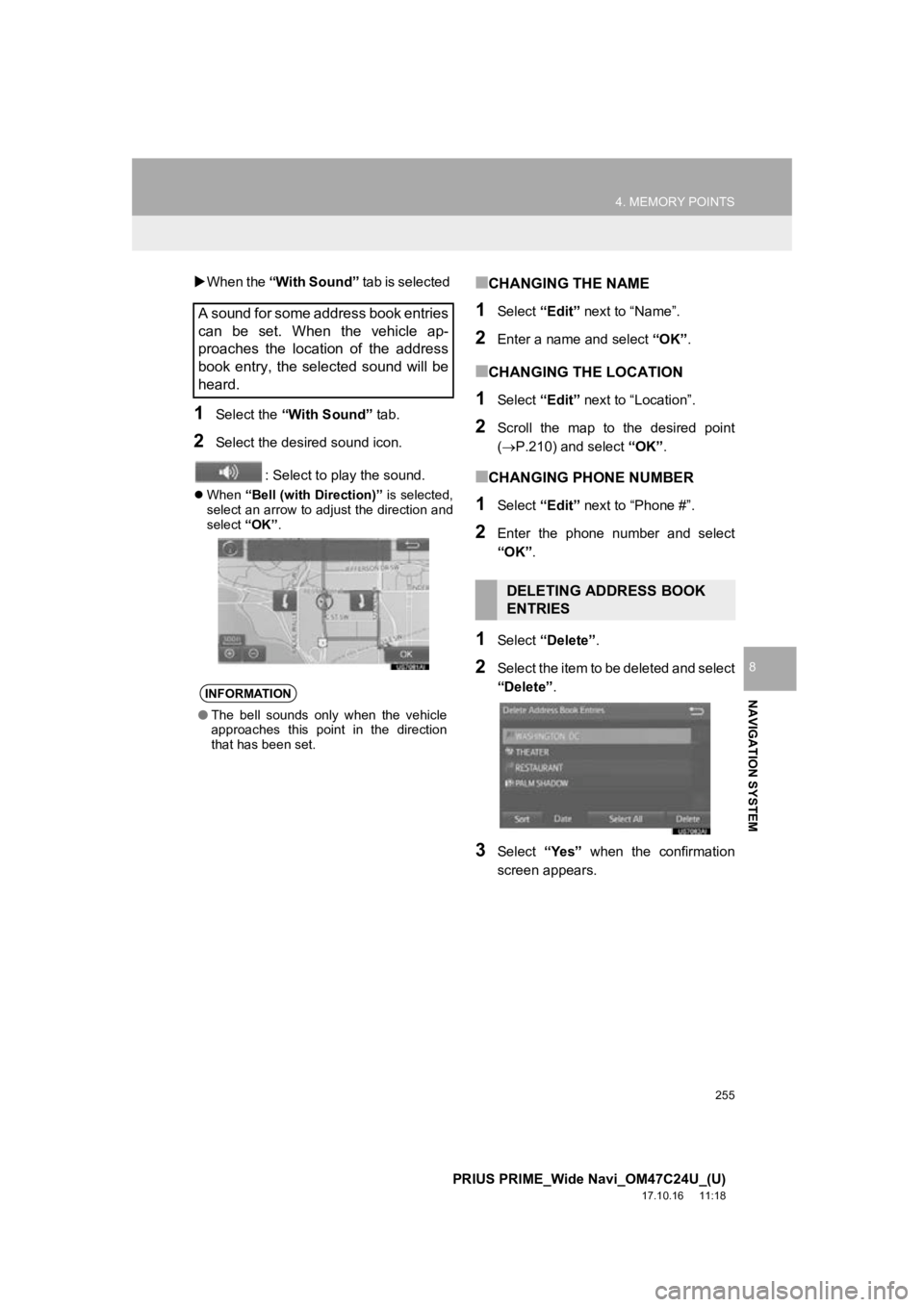
255
4. MEMORY POINTS
PRIUS PRIME_Wide Navi_OM47C24U_(U)
17.10.16 11:18
NAVIGATION SYSTEM
8
When the “With Sound” tab is selected
1Select the “With Sound” tab.
2Select the desired sound icon.
: Select to play the sound.
When “Bell (with Direction)” is selected,
select an arrow to adjust the direction and
select “OK”.
■CHANGING THE NAME
1Select “Edit” next to “Name”.
2Enter a name and select “OK”.
■CHANGING THE LOCATION
1Select “Edit” next to “Location”.
2Scroll the map to the desired point
(P.210) and select “OK”.
■CHANGING PHONE NUMBER
1Select “Edit” next to “Phone #”.
2Enter the phone number and select
“OK”.
1Select “Delete” .
2Select the item to be deleted and select
“Delete”.
3Select “Yes” when the confirmation
screen appears.
A sound for some address book entries
can be set. When the vehicle ap-
proaches the location of the address
book entry, the selected sound will be
heard.
INFORMATION
● The bell sounds only when the vehicle
approaches this point in the direction
that has been set.
DELETING ADDRESS BOOK
ENTRIES
Page 256 of 308
256
4. MEMORY POINTS
PRIUS PRIME_Wide Navi_OM47C24U_(U)
17.10.16 11:18
1Display the “Navigation Settings”
screen. (P.249)
2Select “Areas to Avoid” .
3Select the desired item.
1Select “New”.
2Select the desired item to search for
the location. ( P.221)
3Select either or to
change the size of the area to be avoid-
ed and select “OK”.
4Select “OK” when the editing area to
avoid screen appears.
SETTING UP AREAS TO
AVOID
Areas to be avoided because of traffic
jams, construction work or other rea-
sons can be registered as “Areas to
Avoid”.
No.FunctionPage
Select to register areas to
avoid.256
Select to edit areas to
avoid.257
Select to delete areas to
avoid.258
REGISTERING AREAS TO
AVOID
INFORMATION
● If a destination is entered in the area to
avoid or the route calculation cannot be
made without running through the area
to avoid, a route passing through the
area to be avoided may be shown.
● Up to 10 locations can be registered as
points/areas to avoid.
Page 257 of 308
257
4. MEMORY POINTS
PRIUS PRIME_Wide Navi_OM47C24U_(U)
17.10.16 11:18
NAVIGATION SYSTEM
8
1Select “Edit”.
2Select the area and select “OK”.
3Select the item to be edited.
4Select “OK”.
■CHANGING THE NAME
1Select “Edit” next to “Name”.
2Enter a name and select “OK”.
■CHANGING THE LOCATION
1Select “Edit” next to “Location”.
2Scroll the map to the desired point
(P.210) and select “OK”.
■CHANGING THE AREA SIZE
1Select “Edit” next to “Size”.
2Select either or to
change the size of the area to be avoid-
ed and select “OK”.
EDITING AREAS TO AVOID
The name, location and/or area size of
a registered area can be edited.
No.FunctionPage
Select to edit the name of
the area to avoid.257
Select to set display of the
area to avoid name on/off.
Select to edit area location.257
Select to edit area size.257
Select to set the area to
avoid function on/off.
Page 258 of 308
258
4. MEMORY POINTS
PRIUS PRIME_Wide Navi_OM47C24U_(U)
17.10.16 11:18
1Select “Delete” .
2Select the area to be deleted and se-
lect “Delete” .
3Select “Yes” when the confirmation
screen appears.
1Display the “Navigation Settings”
screen. ( P.249)
2Select “Delete Previous Dest.” .
3Select the previous destination to be
deleted and select “Delete”.
4Select “Yes” when the confirmation
screen appears.
DELETING AREAS TO AVOID
DELETING PREVIOUS
DESTINATIONS
Previous destinations can be deleted.
Page 259 of 308
259
PRIUS PRIME_Wide Navi_OM47C24U_(U)
17.10.16 11:18
NAVIGATION SYSTEM
8
5. SETUP
1. DETAILED NAVIGATION SETTINGS
1Press the “MENU” button.
2Select “Settings” .
3Select “Navigation” .
4Select “Detailed Navi. Settings” .
5Select the items to be set.
6Select “OK”.
Settings are available for pop-up infor-
mation, favorite POI categories, low
fuel warning, etc.SCREENS FOR NAVIGATION
SETTINGS