2018 TOYOTA PRIUS PRIME change time
[x] Cancel search: change timePage 220 of 308
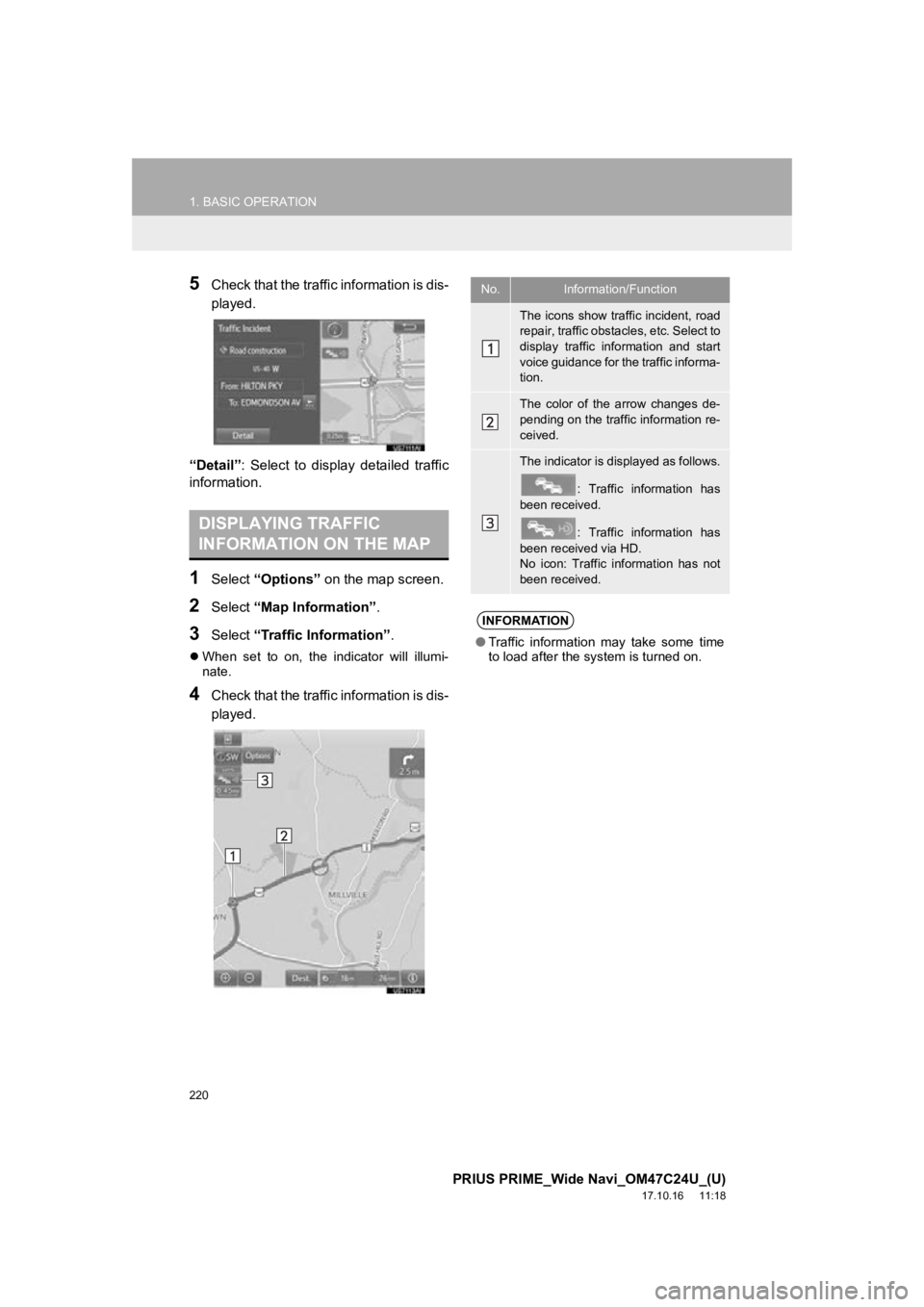
220
1. BASIC OPERATION
PRIUS PRIME_Wide Navi_OM47C24U_(U)
17.10.16 11:18
5Check that the traffic information is dis-
played.
“Detail” : Select to display detailed traffic
information.
1Select “Options” on the map screen.
2Select “Map Information” .
3Select “Traffic Information” .
When set to on, the indicator will illumi-
nate.
4Check that the traffic information is dis-
played.
DISPLAYING TRAFFIC
INFORMATION ON THE MAP
No.Information/Function
The icons show traffic incident, road
repair, traffic obstacles, etc. Select to
display traffic information and start
voice guidance for the traffic informa-
tion.
The color of the arrow changes de-
pending on the traffic information re-
ceived.
The indicator is displayed as follows.
: Traffic information has
been received.
: Traffic information has
been received via HD.
No icon: Traffic information has not
been received.
INFORMATION
● Traffic information may take some time
to load after the syst em is turned on.
Page 238 of 308

238
3. ROUTE GUIDANCE
PRIUS PRIME_Wide Navi_OM47C24U_(U)
17.10.16 11:18
1Select the route information bar ( ) or
the route information button ( ) to
change the display of the route infor-
mation bar.
CHANGING ROUTE
INFORMATION BAR
When the vehicle is on the guidance
route, the route information bar dis-
plays the current street name or the
distance with the estimated travel/ar-
rival time to the destination.
No.Information/Function
Select to change the display be-
tween the estimated travel time and
the estimated arrival time.
Select to change the display be-
tween the current street name and
the distance with the estimated trav-
el/arrival time.
INFORMATION
● When the vehicle is on the guidance
route, the distance measured along the
route is displayed. Travel time and
arrival time are calculated based on the
average speed for the specified speed
limit.
● When the vehicle gets off the guidance
route, the arrow facing the destination is
displayed instead of the estimated
travel/arrival time.
● The route information bar fills from left to
right as the vehicle progresses on the
route.
Page 271 of 308

271
6. TIPS FOR THE NAVIGATION SYSTEM
PRIUS PRIME_Wide Navi_OM47C24U_(U)
17.10.16 11:18
NAVIGATION SYSTEM
8
Accurate current position may not be
shown in the following cases:
• When driving on a small angled Y-
shaped road.
• When driving on a winding road.
• When driving on a slippery road such as in sand, gravel, snow, etc.
• When driving on a long straight road.
• When freeway and surface streets run in parallel.
• After moving by ferry or vehicle carrier.
• When a long route is searched during high speed driving.
• When driving without setting the current position calibration correctly.
• After repeating a change of direction by going forward and backward, or turning
on a turntable in a parking lot.
• When leaving a covered parking lot or parking garage.
• When a roof carrier is installed.
• When driving with tire chains installed.
• When the tires are worn.
• After replacing a tire or tires.
• When using tires that are smaller or larger than the factory specifications.
• When the tire pressure in any of the 4
tires is not correct.
Inappropriate route guidance may occur in
the following cases:
• When turning at an intersection off the
designated route guidance.
• If you set more than 1 destination but skip any of them, auto reroute will dis-
play a route returning to the destination
on the previous route.
• When turning at an intersection for which there is no route guidance.
• When passing through an intersection for which there is no route guidance.
• During auto reroute, the route guidance
may not be available for the next turn to
the right or left.
• During high speed driving, it may take a long time for auto reroute to operate. In
auto reroute, a detour route may be
shown.
• After auto reroute, the route may not be changed.
• If an unnecessary U-turn is shown or announced.
• If a location has multiple names and the
system announces 1 or more of them.
• When a route cannot be searched.
• If the route to your destination includes
gravel, unpaved roads or alleys, the
route guidance may not be shown.
• Your destination point might be shown
on the opposite side of the street.
• When a portion of the route has regula- tions prohibiting the entry of the vehicle
that vary by time or season or other rea-
sons.
• The road and map data stored in the
navigation system may not be complete
or may not be the latest version.
If the vehicle cannot receive GPS sig-
nals, the current position can be
adjusted manually. For information on
setting the current position calibration:
P. 2 6 1
After replacing a tire: P. 2 6 2
Page 294 of 308

294
ALPHABETICAL INDEX
PRIUS PRIME_Wide Navi_OM47C24U_(U)
17.10.16 11:18
O
Operating information ............................. 120Error messages ................................... 126
File information .................................... 122
iPod ..................................................... 121
Radio ................................................... 120
Terms .................................................. 124
Operation flow: Guiding the route ............. 30
Operation of menu buttons on map screen.................................................... 42
Change the menu buttons ..................... 43
Display/hide the menu buttons .............. 42
Other settings............................................ 67
P
Peripheral monitoring system ................. 149
Phone...................................................... 161
Phone operation (Hands-free system for cellular phones) ................................... 162
Phone settings ........................................ 182
“Contacts/Call History” screen............. 184
“Messaging” screen ............................. 190
“Notifications” screen........................... 191
“Sounds” screen .................................. 183
Plug-in hybrid applications ...................... 288 Plug-in hybrid applications operation .......................................... 288
Q
Quick guide ............................................... 11
Quick reference................... 22, 78, 162, 202
Map screen.......................................... 202
Navigation options screen ................... 204
R
Radio operation .........................................85
Rear view monitor system .......................150
Driving precautions ..............................150
Screen description ...............................152
Rear view monitor system precautions ...154 Area displayed on screen ....................154
Differences between the screen and the actual road .................................156
The camera .........................................155
When approaching three-dimensional objects..............................................157
Receiving on the Bluetooth
® phone ........173
Incoming calls ......................................173
Receiving weather information ................146
Displaying weather information ...........146
Registering home ......................................26
Registering preset destinations .................28
Registering/connecting Bluetooth
®
device ....................................................51
Certification............................................55
Profiles...................................................53
Registering a Bluetooth
® audio player
for the first time ..................................52
Registering a Bluetooth
® phone for the
first time .............................................51
Route guidance .......................................237
Route guidance screen ...........................237 During freeway driving .........................240
Route overview ....................................239
Screen for route guidance ...................237
Turn list screen ....................................242
Turn-by-turn arrow screen ...................242
When approaching intersection ...........241