2018 TOYOTA PRIUS PRIME USB
[x] Cancel search: USBPage 126 of 308
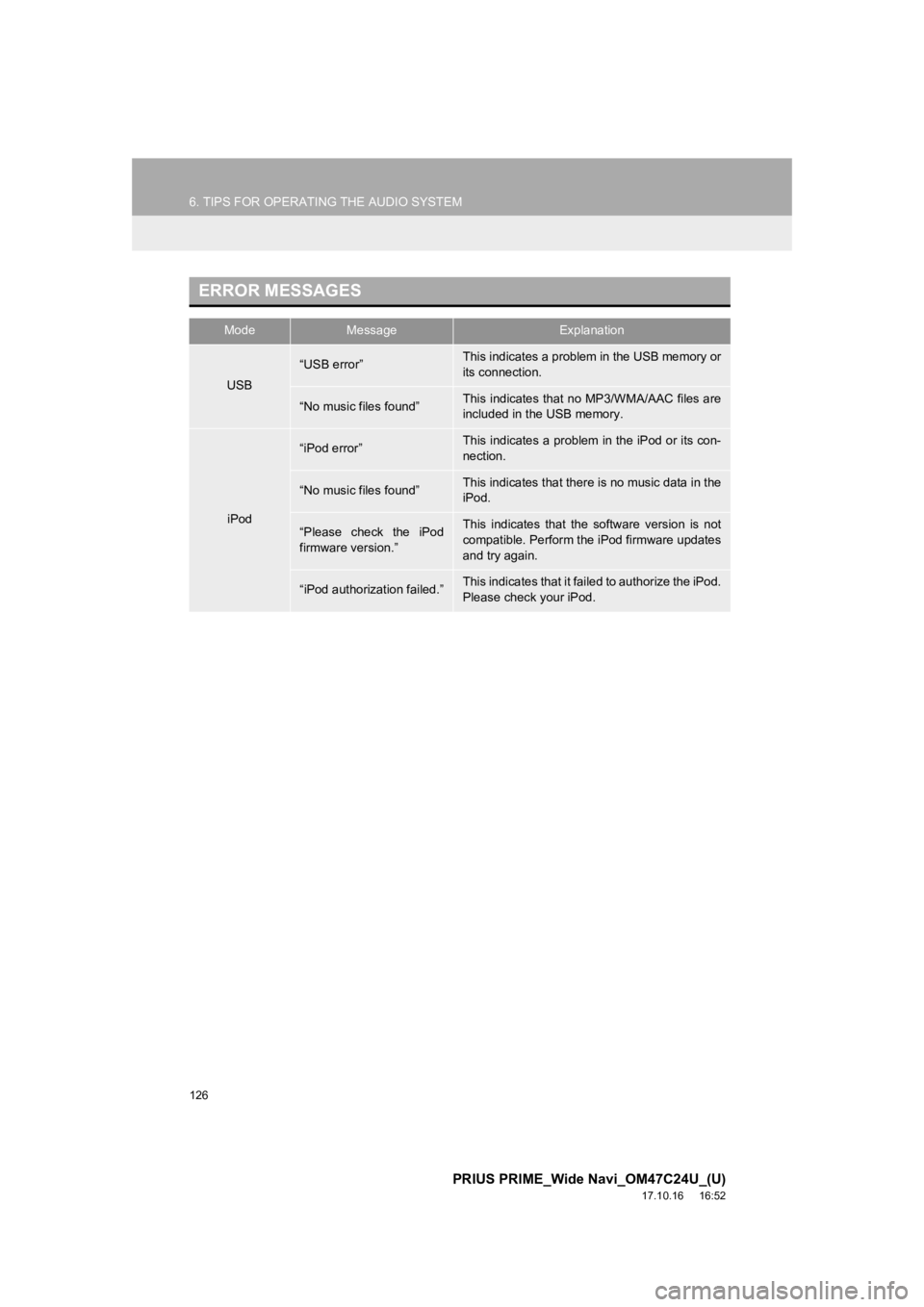
126
6. TIPS FOR OPERATING THE AUDIO SYSTEM
PRIUS PRIME_Wide Navi_OM47C24U_(U)
17.10.16 16:52
ERROR MESSAGES
ModeMessageExplanation
USB
“USB error”This indicates a problem in the USB memory or
its connection.
“No music files found”This indicates that no MP3/WMA/AAC files are
included in the USB memory.
iPod
“iPod error”This indicates a problem in the iPod or its con-
nection.
“No music files found”This indicates that there is no music data in the
iPod.
“Please check the iPod
firmware version.”This indicates that the software version is not
compatible. Perform the iPod firmware updates
and try again.
“iPod authorization failed.”This indicates that it failed to authorize the iPod.
Please check your iPod.
Page 134 of 308

134
1. VOICE COMMAND SYSTEM OPERATION
PRIUS PRIME_Wide Navi_OM47C24U_(U)
17.10.16 11:18
1Press the talk switch.
2Say “Play song
A confirmation screen will be displayed
showing the recognition results. If multiple
matching items are found, a selection
screen will be displayed. Say “
The system starts playing music and the
song lists are displayed.
INFORMATION
●The voice command recognition is
designed to recognize the main body of
the official street name.
For example: if the official street name is
“East Main Street”, the voice command
recognition will recognize
“Main”.
● Say the desired number, cardinal direc-
tion etc. in the place of the “<>”.
For example: Say “West 555” .
●Inputting the house number can be
skipped.
● Even if the state set using voice recogni-
tion is different from the set state in the
“Address” screen (which was set when a
destination was set manually), the set
state in the “Address” screen will not
change. ( P.225)
● The house number voice recognition
conditions are outlined below:
• Numerals: 10 digits or less
• Numerals and cardinal direction or a
hyphen and numerals: A total of 9
digits or less (Do not say “and”.)
• Cardinal direction and numerals: A total of 9 digits or less (Do not say
“and”.)
• Numerals are recognized as single digits only.
• The cardinal direction and hyphens are only recognized once.
• The following cardinal directions can be recognized: North, East, West and
South.
VOICE COMMAND EXAMPLE:
SEARCH FOR A SONG*
INFORMATION
● The Gracenote database is only com-
patible with the USB or iPod mode.
● A USB memory or iPod must be con-
nected to enable track searching and
playback. ( P.102, 106)
● When a USB memory or iPod is con-
nected, recognition data is created so
tracks can be searched using voice
commands.
● Recognition data is updated under the
following conditions:
• When the USB memory or iPod data
has changed.
• When the voice recognition language
is changed. ( P.67)
● While the recognition data is being cre-
ated or being updated, a track search
cannot be performed using a voice com-
mand.
*: Only for external music device
Page 280 of 308

280
1. Entune App Suite OVERVIEW
PRIUS PRIME_Wide Navi_OM47C24U_(U)
17.10.16 11:18
1Download the Entune App Suite appli-
cation to your cellular phone.
2Run the Entune App Suite application
on your cellular phone.
3Enter the information required into the
Entune App Suite application. Login to
the application.
1The actions on P.279 need to be per-
formed before Entune App Suite appli-
cations can be downloaded.
2Once your phone is running the Entune
App Suite application with a valid ac-
count logged in and is connected to the
system, an on-screen pop-up will be
displayed offering to begin download-
ing Entune App Suite applications to
the system. After download has start-
ed, see P.283 for mo re information.
REGISTERING THE Entune App
Suite APPLICATION
INFORMATION
●Applications can only be used when the
Entune App Suite application has been
downloaded to your cellular phone and
the application is running.
● Entune App Suite operational proce-
dures can also be confirmed by visiting
http://www.toyota.com/entune/
.
● In order to use applications, it is neces-
sary to run the Entune App Suite appli-
cation on your cellular phone.
● If an iPhone is connected via Bluetooth
®
and USB at the same time, system oper-
ation may become unstable. For known
phone compatibility information, refer to
http://www.toyota.com/entune/
.
DOWNLOADING Entune App
Suite APPLICATIONS
Page 295 of 308

295
PRIUS PRIME_Wide Navi_OM47C24U_(U)
17.10.16 11:18
S
Screen adjustment .................................... 48
Search operation .................................... 223Searching by address ......................... 225
Searching by address book................. 229
Searching by coordinates.................... 232
Searching by emergency .................... 230
Searching by intersection and freeway ............................................ 230
Searching by map ............................... 232
Searching by point of interest.............. 226
Searching from previous destinations ..................................... 229
Selecting search area ......................... 224
Setting home as destination ................ 224
Setting preset destinations as destination ....................................... 224
Setting Bluetooth
® details ......................... 57
“Bluetooth* Setup” screen ..................... 57
Connecting a Bluetooth
® device ........... 60
Deleting a Bluetooth® device ................ 59
Editing the Bluetooth® device
information ......................................... 62
Registering a Bluetooth
® device ........... 58
“System Settings” screen ...................... 63
Setting home as the destination ............... 31
Setup .............................. 118, 182, 259, 290
“Setup” screen .......................................... 22
Some basics ..................................... 79, 163 About the contacts in the contact list... 166
Audio screen adjustment....................... 83
Registering/connecting a Bluetooth
®
phone............................................... 164
Selecting an audio source ..................... 80
“Sound Settings” screen........................ 81
Turning the system on and off............... 79 USB/AUX port ....................................... 81
Using the phone switch/microphone ... 164
Voice command system ....
............ 84, 165
When selling or disposing of the vehicle.............................................. 167
Starting route guidance ........................... 233 Pausing guidance ................................ 236
Starting route guidance ....................... 233
Steering switches .................................... 116
T
Talking on the Bluetooth® phone ............ 174
Incoming call waiting ........................... 176
Things you should know ......................... 159 If you notice any symptoms ................. 159
Tips for operat ing the audio system ........ 120
Tips for the navigation system ................ 270
Touch screen gestures ............................. 40
Touch screen operation ............................ 41
Traffic information ................................... 218 Displaying traffic information on the map .................................................. 220
Traffic settings......................................... 263
Auto avoid traffic.................................. 264
My traffic routes ................................... 265
Screen for traffic settings..................... 263
Troubleshooting ...................................... 193
Typical voice guidance prompts.............. 243
U
USB memory........................................... 102
Overview ............................................. 102
USB audio ........................................... 105
USB video ........................................... 105
Useful information ................................... 146
*: Bluetooth is a registered trademark of Bluetooth SIG, Inc.