Page 204 of 308
204
1. BASIC OPERATION
PRIUS PRIME_Wide Navi_OM47C24U_(U)
17.10.16 11:18
NAVIGATION OPTIONS SCREEN
The navigation options allow you to change map configurations, display/hide POI
icons, and edit the navigation routes. To display the “Navigati on Options” screen,
press the “HOME” button, then select “Options” on the map screen.
No.FunctionPage
Select to change the map configuration.207
Select to change the displayed map information such as POI icon s,
route trace, speed limit, etc.211
Select to display the map version and coverage area.273
Select to edit the set route.244
Select to pause or resume route guidance.236
Select to display the over view of the entire route.239
Page 205 of 308
205
1. BASIC OPERATION
PRIUS PRIME_Wide Navi_OM47C24U_(U)
17.10.16 11:18
NAVIGATION SYSTEM
8
2. MAP SCREEN OPERATION
1Press the “HOME” button.
2Check that the current position map is
displayed.
CURRENT POSITION
DISPLAY
To correct the current position manually:
P. 2 6 1
INFORMATION
● While driving, the current position mark
is fixed on the screen and the map
moves.
● The current position is automatically set
as the vehicle receives signals from the
GPS (Global Positioning System). If the
current position is not correct, it is auto-
matically corrected after the vehicle
receives signals from the GPS.
● After the battery disconnection, or on a
new vehicle, the current position may
not be correct. As soon as the system
receives signals from the GPS, the cor-
rect current position is displayed.
Page 206 of 308
206
1. BASIC OPERATION
PRIUS PRIME_Wide Navi_OM47C24U_(U)
17.10.16 11:18
1Select or to change the
scale of the map screen.
The scale indicator bar appears at the bot-
tom of the screen.
Select and hold or to con-
tinue changing the scale of the map
screen.
The scale of the map screen can also be
changed by selecting the scale bar
directly. This function is not available while
driving.
1Select , or .
North-up screen
Heading-up screen
MAP SCALE
INFORMATION
● The map scale is displayed at the left of
the screen. ( P.202)
ORIENTATION OF THE MAP
The orientation of the map can be
changed between 2D north-up, 2D
heading-up and 3D heading-up by se-
lecting the orientation symbol dis-
played at the top left of the screen.
Page 207 of 308
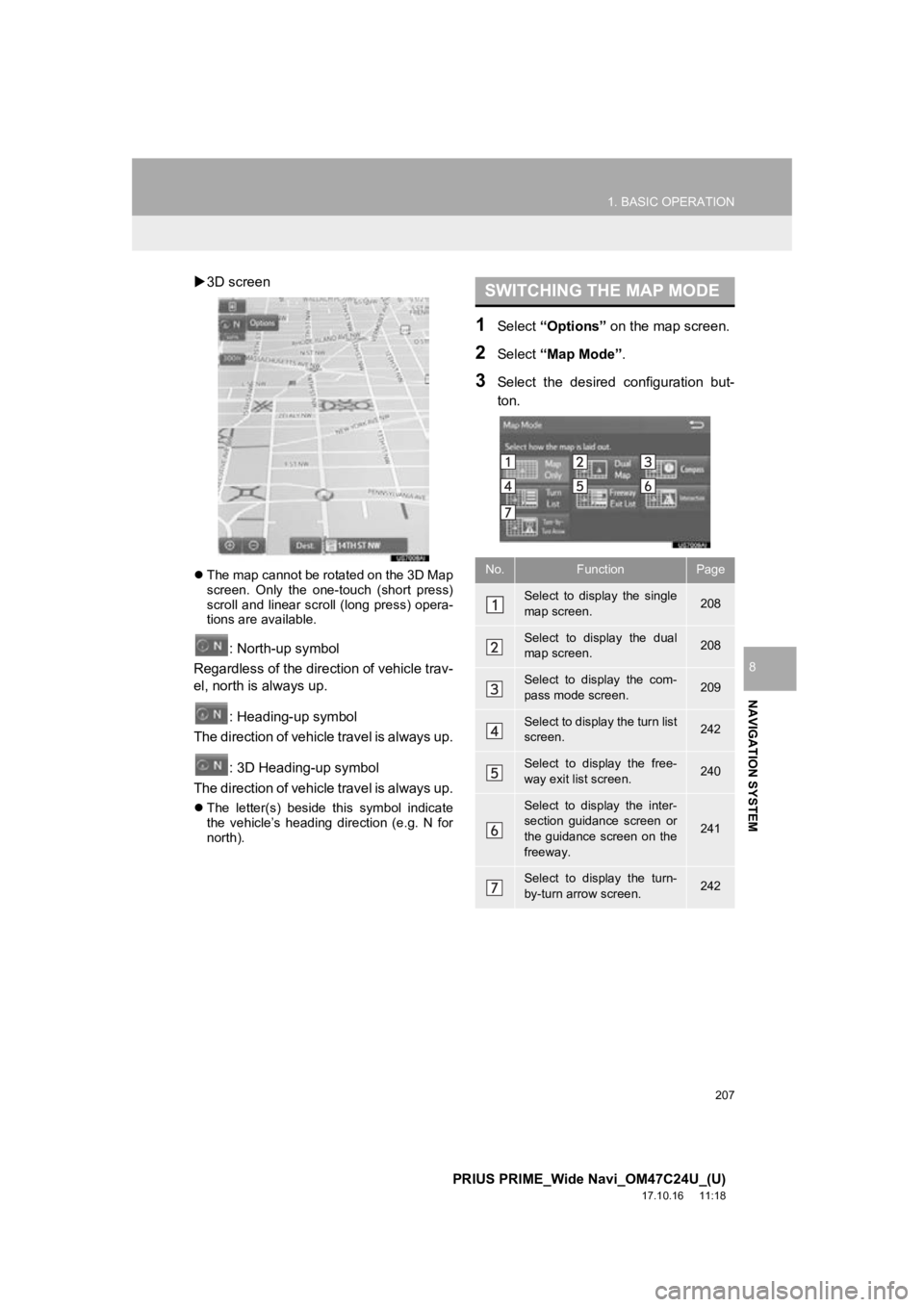
207
1. BASIC OPERATION
PRIUS PRIME_Wide Navi_OM47C24U_(U)
17.10.16 11:18
NAVIGATION SYSTEM
8
3D screen
The map cannot be rotated on the 3D Map
screen. Only the one-touch (short press)
scroll and linear scroll (long press) opera-
tions are available.
: North-up symbol
Regardless of the direction of vehicle trav-
el, north is always up.
: Heading-up symbol
The direction of vehicle travel is always up.
: 3D Heading-up symbol
The direction of vehicle travel is always up.
The letter(s) beside this symbol indicate
the vehicle’s heading direction (e.g. N for
north).
1Select “Options” on the map screen.
2Select “Map Mode” .
3Select the desired configuration but-
ton.
SWITCHING THE MAP MODE
No.FunctionPage
Select to display the single
map screen. 208
Select to display the dual
map screen.208
Select to display the com-
pass mode screen.209
Select to display the turn list
screen.242
Select to display the free-
way exit list screen.240
Select to display the inter-
section guidance screen or
the guidance screen on the
freeway.
241
Select to display the turn-
by-turn arrow screen.242
Page 208 of 308
208
1. BASIC OPERATION
PRIUS PRIME_Wide Navi_OM47C24U_(U)
17.10.16 11:18
Depending on the conditions, certain
screen configuration buttons cannot be
selected.
■MAP ONLY
■DUAL MAP
The map on the left is the main map.
Editing right map
1Select any point on the right side map.
2Select the desired item.
When set to on, the indicator will illumi-
nate.
The right side map can be edited.
No.FunctionPage
Select to change the orien-
tation of the map.206
Select to display POI icons.211
Select to show traffic infor-
mation. 218
Select to change the map
scale.206
Page 209 of 308
209
1. BASIC OPERATION
PRIUS PRIME_Wide Navi_OM47C24U_(U)
17.10.16 11:18
NAVIGATION SYSTEM
8
■COMPASS
Information about the destination, cur-
rent position and a compass is dis-
played on the screen.
INFORMATION
● The destination mark is displayed in the
direction of the destination. When driv-
ing, refer to the longitude and latitude
coordinates, and the compass, to make
sure that the vehicle is headed in the
direction of the destination.
● When the vehicle travels out of the cov-
erage area, the guidance screen
changes to the whole compass mode
screen.
SCREEN SCROLL
OPERATION
Use the scroll feature to move the de-
sired point to the center of the screen
for looking at a point on the map that is
different from the current position.
Page 210 of 308

210
1. BASIC OPERATION
PRIUS PRIME_Wide Navi_OM47C24U_(U)
17.10.16 11:18
To scroll over the map screen, place the
cursor mark in the desired position and
then touch and hold the map screen. The
map will continue scrolling in that direction
until the finger is released. (Only for 3D
map screen)
1Select one of the 8 directional arrows
to move the cursor to the desired point
and then select “OK”.
No.Information/Function
Cursor mark
Distance from the current position to
the cursor mark.
Select to set as a destination.
When selecting “Go to ” on the
following map screen, the navigation
system performs a search for the
route. ( P.233)
If a destination has already been set,
“Go to ” and “Add to Route” will
be displayed.
“Go to ” : Select to delete the ex-
isting destination(s) and set a new
one.
“Add to Route” : Select to add a
destination.
Select to register as a memory point.
To change the icon, name, etc.:
P.253
ADJUSTING LOCATION IN
SMALL INCREMENTS
The cursor location can be adjusted in
small increments when “Adjust Loca-
tion” is selected on the setting map
screen.
Also, when changing the location of
memory points on the editing screen
(P.255) and adjusting the current posi-
tion mark manually on the “Calibration”
screen (P.261), 8 directional arrows
may appear for this purpose.
Page 211 of 308

211
1. BASIC OPERATION
PRIUS PRIME_Wide Navi_OM47C24U_(U)
17.10.16 11:18
NAVIGATION SYSTEM
8
3. MAP SCREEN INFORMATION
1Select “Options” on the map screen.
2Select “Map Information” .
3Select the desired items to be dis-
played.
When set to on, the indicator will illumi-
nate.
1Display the “Map Information” screen.
(P.211)
2Select “Select POI”.
When the POI icons to be displayed on
the map screen have already been set,
“Change POI” is displayed.
3Select the desired POI category and
select “OK”.
DISPLAYING MAP
INFORMATION
Information such as POI icons, route
trace, speed limit, etc. can be dis-
played on the map screen.
No.FunctionPage
Select to display the select-
ed POI icons.
Select to select or change
POI icons.211
Select to display the predic-
tive efficient drive icons.213
Select to display route
trace.215
Select to display speed limit
icon.
Select to display traffic infor-
mation.218
Select to display charging
station POI.288
SELECTING THE POI ICONS
No.Information/FunctionPage
Displays up to 5 selected
POI icons on the map
screen
Select to cancel the select-
ed POI icons.
Displays up to 6 POI icons
as favorite POI categories260
Select to display other POI
categories if the desired
POIs cannot be found on
the screen.
212
Select to search for the
nearest POIs.212