Page 172 of 292
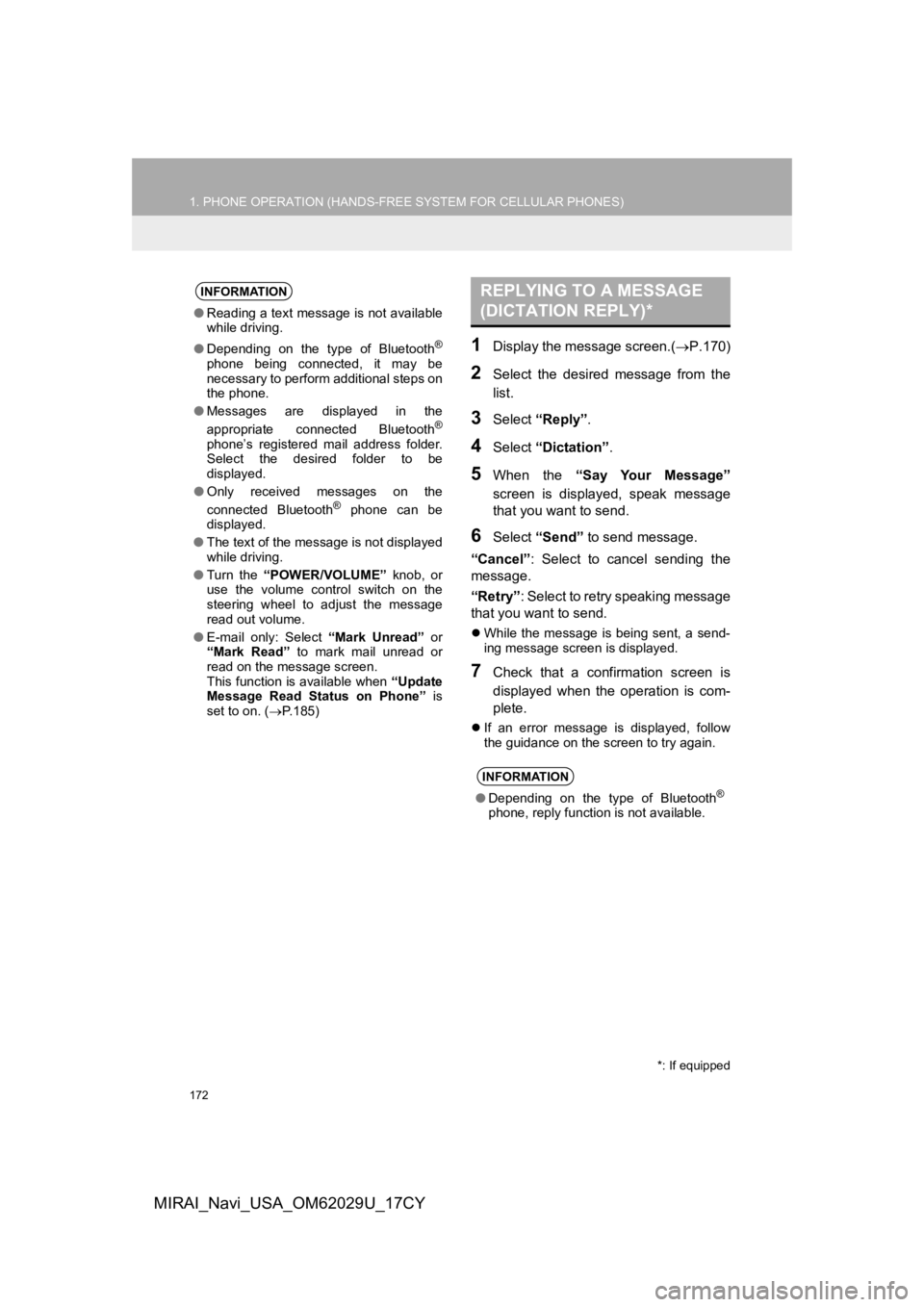
172
1. PHONE OPERATION (HANDS-FREE SYSTEM FOR CELLULAR PHONES)
MIRAI_Navi_USA_OM62029U_17CY
1Display the message screen.(P.170)
2Select the desired message from the
list.
3Select “Reply” .
4Select “Dictation”.
5When the “Say Your Message”
screen is displayed, speak message
that you want to send.
6Select “Send” to send message.
“Cancel” : Select to cancel sending the
message.
“Retry” : Select to retry speaking message
that you want to send.
While the message is being sent, a send-
ing message screen is displayed.
7Check that a confirmation screen is
displayed when the operation is com-
plete.
If an error message is displayed, follow
the guidance on the screen to try again.
INFORMATION
●Reading a text message is not available
while driving.
● Depending on the type of Bluetooth
®
phone being connected, it may be
necessary to perform additional steps on
the phone.
● Messages are displayed in the
appropriate connected Bluetooth
®
phone’s registered mail address folder.
Select the desired folder to be
displayed.
● Only received messages on the
connected Bluetooth
® phone can be
displayed.
● The text of the message is not displayed
while driving.
● Turn the “POWER/VOLUME” knob, or
use the volume control switch on the
steering wheel to adjust the message
read out volume.
● E-mail only: Select “Mark Unread” or
“Mark Read” to mark mail unread or
read on the message screen.
This function is available when “Update
Message Read Status on Phone” is
set to on. ( P.185)
REPLYING TO A MESSAGE
(DICTATION REPLY)*
INFORMATION
● Depending on the type of Bluetooth®
phone, reply function is not available.
*: If equipped
Page 174 of 292
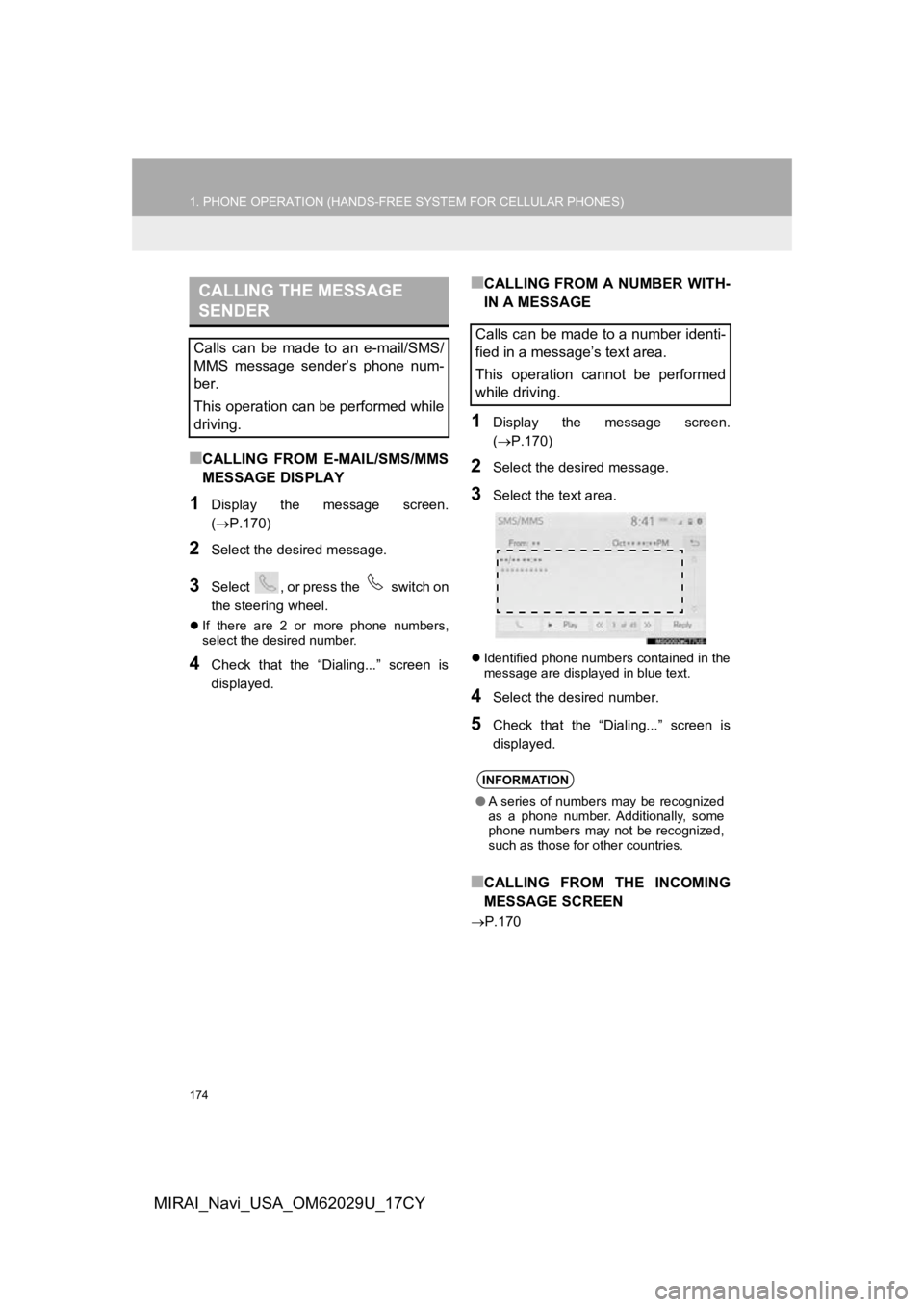
174
1. PHONE OPERATION (HANDS-FREE SYSTEM FOR CELLULAR PHONES)
MIRAI_Navi_USA_OM62029U_17CY
■CALLING FROM E-MAIL/SMS/MMS
MESSAGE DISPLAY
1Display the message screen.
(P.170)
2Select the desired message.
3Select , or press the switch on
the steering wheel.
If there are 2 or more phone numbers,
select the desired number.
4Check that the “Dialing...” screen is
displayed.
■CALLING FROM A NUMBER WITH-
IN A MESSAGE
1Display the message screen.
( P.170)
2Select the desired message.
3Select the text area.
Identified phone numbers contained in the
message are displayed in blue text.
4Select the desired number.
5Check that the “Dialing...” screen is
displayed.
■CALLING FROM THE INCOMING
MESSAGE SCREEN
P.170
CALLING THE MESSAGE
SENDER
Calls can be made to an e-mail/SMS/
MMS message sender’s phone num-
ber.
This operation can be performed while
driving.Calls can be made to a number identi-
fied in a message’s text area.
This operation cannot be performed
while driving.
INFORMATION
●A series of numbers may be recognized
as a phone number. Additionally, some
phone numbers may not be recognized,
such as those for other countries.
Page 263 of 292

263
1. Toyota Entune-OVERVIEW
Toyota Entune
9
MIRAI_Navi_USA_OM62029U_17CY
From the “MENU” button
1Press the “MENU” button.
2Select “Destination”.
From the “MAP” button
1Press the “MAP” button.
2Select .
3Select “Dest Assist” .
4When an agent comes on the line, tell
the agent the address, business name,
or the type of POI or service.
To adjust the call volume, select “-” or
“+”, or use the volume switch on the
steering wheel during the call.
To hang up the phone, select “End” or
press the switch on the steering
wheel.
5After the agent helps you determine
your location of choice, select the
screen button of the desired action.
“Save” : Select to register as a memory
point.
“Go” : Select to set as a destination.
:Select to call the registerednumber.
Destination Assist Connect
Destination Assist Connect provides
you with live assistance for finding des-
tinations via the Toyota Entune center.
You can request either a specific busi-
ness, address, or ask for help locating
your desired destination by category,
such as restaurants, gas stations,
shopping centers or other Points of In-
terest (POI).
After you tell the agent your choice of
destination, its coordinates are sent
wirelessly to your vehicle’s navigation
system.
INFORMATION
● The hands-free system can not be used
while Destination Assist Connect is
being used.
MAKE A CALL WITH
Destination Assist Connect
Page 291 of 292

291
MIRAI_Navi_USA_OM62029U_17CY
Route guidance....................................... 223
Route guidance screen ........................... 223During freeway driving ........................ 225
Screen for route guidance ................... 223
Turn list screen.................................... 227
Turn-by-turn arrow screen................... 228
When approaching an intersection...... 227
Route options operation.......................... 230 Adjacent road ...................................... 233
Detour setting ...................................... 232
Reordering destinations ...................... 230
Selecting route type ............................ 231
Setting route preferences .................... 231
S
Screen adjustment .................................... 39
Setting Bluetooth® details ......................... 47
Bluetooth® settings screen.................... 47
Connecting a Bluetooth® device ........... 48
Deleting a Bluetooth® device ................ 50
Editing the Bluetooth® device
information ......................................... 51
Registering a Bluetooth
® device ........... 50
Setting Bluetooth® system ........ ............ 52
Setting home as the destination ............... 25
Setup .............................. 111, 175, 241, 271
“Setup” screen .......................................... 20 Some basics ..................................... 74, 157
About the contacts in the contact list .................................................... 160
Audio screen adjustment ....................... 78
Disc slot ................................................. 75
Registering/connecting a Bluetooth
®
phone ............................................... 158
Selecting an audio source ..................... 74
Sound settings....................................... 76
Turning the system on and off ............... 74
USB/AUX port ....................................... 76
Using the phone switch/microphone ... 158
Voice command system .... ............ 79, 159
When selling or disposing of the vehicle.............................................. 160
Starting route guidance ........................... 218 A route from the Toyota Entune center (Vehicles with DCM) ............. 222
Confirm destination screen.................. 219
Route overview screen ........................ 219
Steering switches .................................... 109
T
Talking on the Bluetooth® hands-free
system .......... .................................. ..... 167
Incoming call waiting ........................... 169
Things you should know ......................... 154
If you notice any symptoms ................. 154
Tips for operating the audio/visual system .......... .................................. ..... 113
Tips for the navigation system ................ 251
Touch screen gestures ............................. 31
Touch screen operation ............................ 32
Page:
< prev 1-8 9-16 17-24