2018 TOYOTA MIRAI USB
[x] Cancel search: USBPage 178 of 292
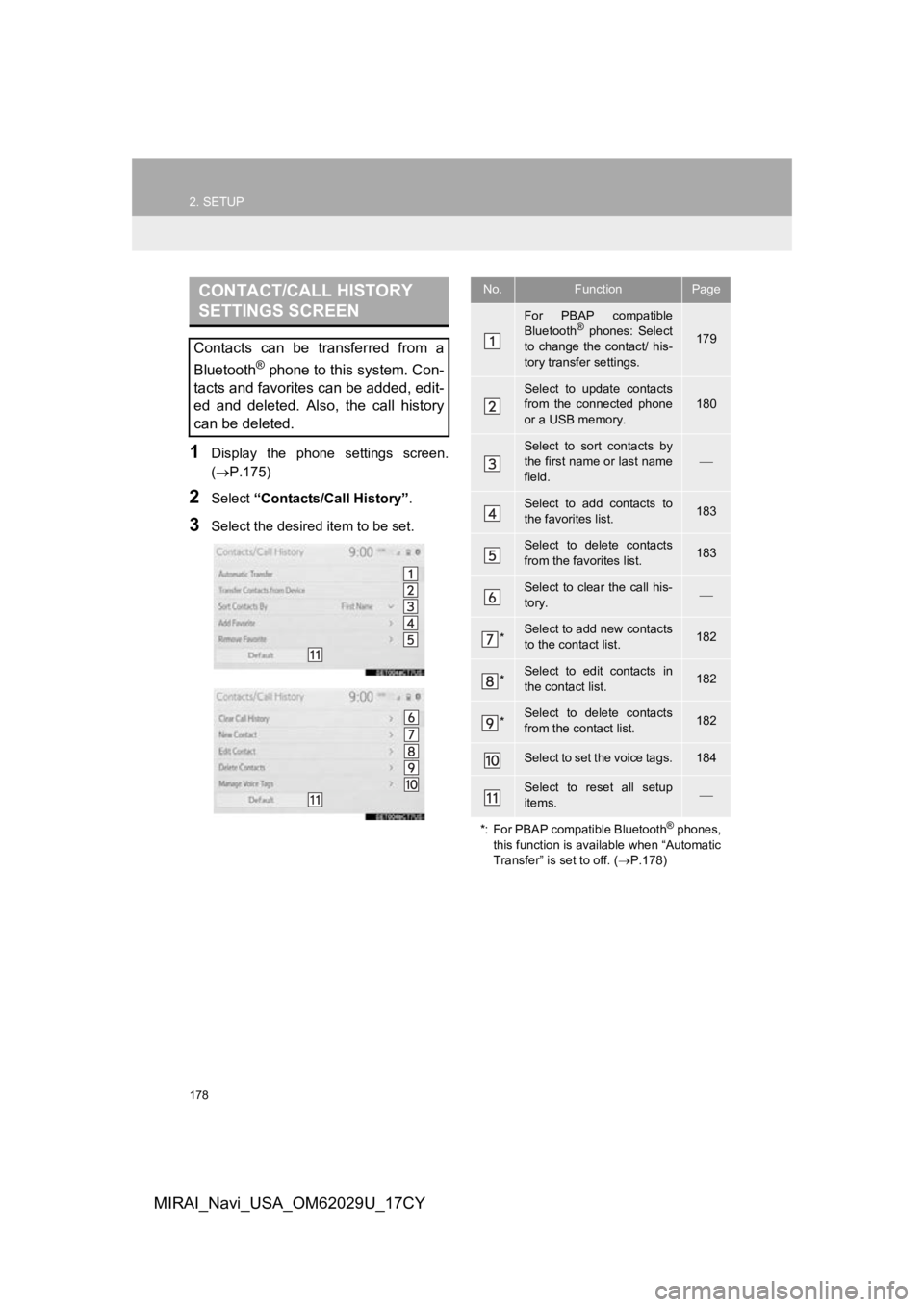
178
2. SETUP
MIRAI_Navi_USA_OM62029U_17CY
1Display the phone settings screen.
(P.175)
2Select “Contacts/Call History” .
3Select the desired item to be set.
CONTACT/CALL HISTORY
SETTINGS SCREEN
Contacts can be transferred from a
Bluetooth
® phone to this system. Con-
tacts and favorites can be added, edit-
ed and deleted. Also, the call history
can be deleted.
No.FunctionPage
For PBAP compatible
Bluetooth® phones: Select
to change the contact/ his-
tory transfer settings.179
Select to update contacts
from the connected phone
or a USB memory.
180
Select to sort contacts by
the first name or last name
field.
Select to add contacts to
the favorites list. 183
Select to delete contacts
from the favorites list. 183
Select to clear the call his-
tory.
*Select to add new contacts
to the contact list.182
*Select to edit contacts in
the contact list.182
*Select to delete contacts
from the contact list.182
Select to set the voice tags.184
Select to reset all setup
items.
*: For PBAP compatible Bluetooth
® phones,
this function is available when “Automatic
Transfer” is set to off. ( P.178)
Page 181 of 292
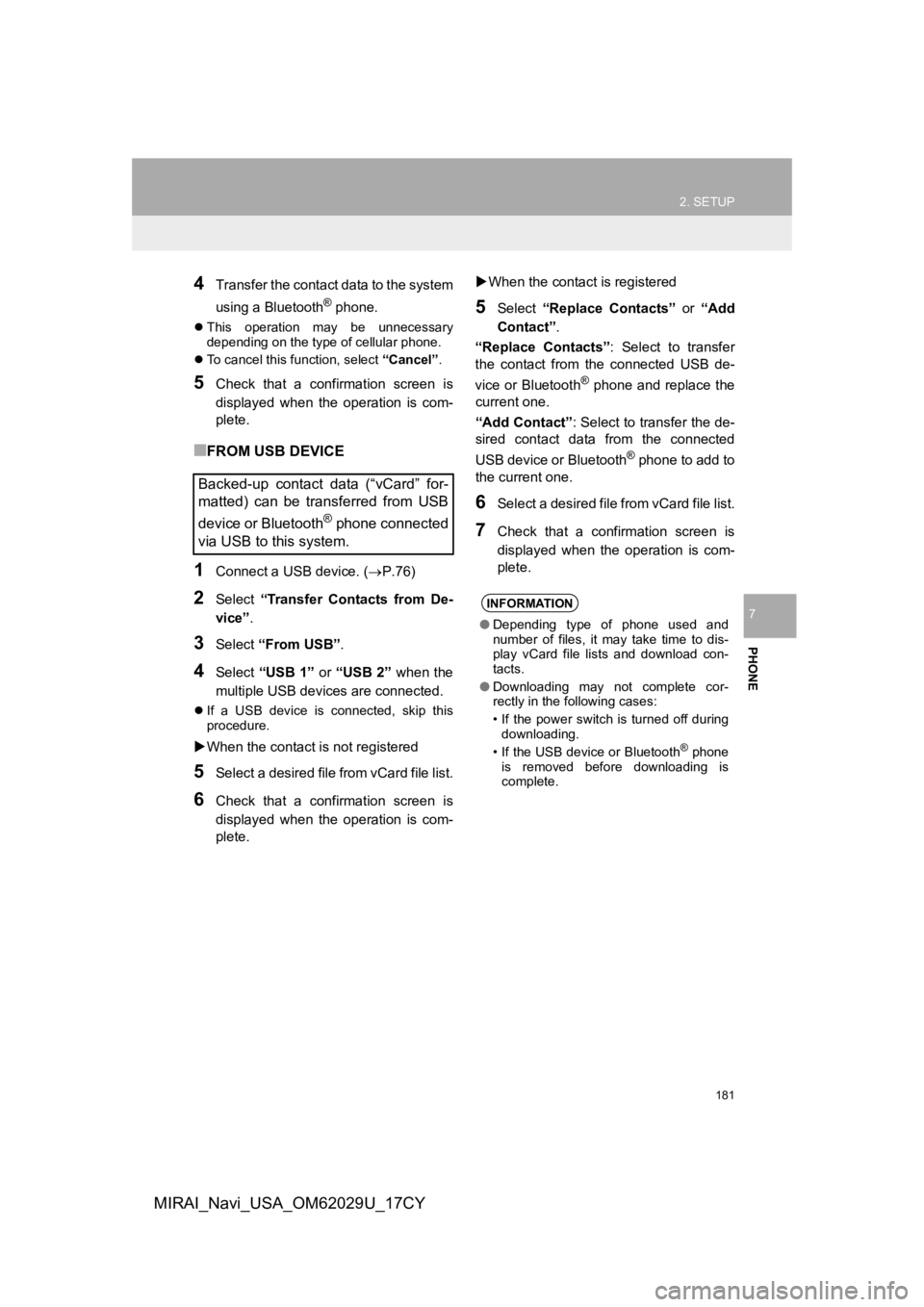
181
2. SETUP
PHONE
7
MIRAI_Navi_USA_OM62029U_17CY
4Transfer the contact data to the system
using a Bluetooth
® phone.
This operation may be unnecessary
depending on the type of cellular phone.
To cancel this function, select “Cancel”.
5Check that a confirmation screen is
displayed when the operation is com-
plete.
■FROM USB DEVICE
1Connect a USB device. ( P.76)
2Select “Transfer Contacts from De-
vice” .
3Select “From USB” .
4Select “USB 1” or “USB 2” when the
multiple USB devices are connected.
If a USB device is connected, skip this
procedure.
When the contact is not registered
5Select a desired file from vCard file list.
6Check that a confirmation screen is
displayed when the operation is com-
plete.
When the contact is registered
5Select “Replace Contacts” or “Add
Contact” .
“Replace Contacts”: Select to transfer
the contact from the connected USB de-
vice or Bluetooth
® phone and replace the
current one.
“Add Contact” : Select to transfer the de-
sired contact data from the connected
USB device or Bluetooth
® phone to add to
the current one.
6Select a desired file from vCard file list.
7Check that a confirmation screen is
displayed when the operation is com-
plete.
Backed-up contact data (“vCard” for-
matted) can be transferred from USB
device or Bluetooth
® phone connected
via USB to this system.
INFORMATION
● Depending type of phone used and
number of files, it may take time to dis-
play vCard file lists and download con-
tacts.
● Downloading may not complete cor-
rectly in the following cases:
• If the power switch is turned off during
downloading.
• If the USB device or Bluetooth
® phone
is removed before downloading is
complete.
Page 257 of 292

257
1. Toyota Entune-OVERVIEW
Toyota Entune
9
MIRAI_Navi_USA_OM62029U_17CY
2. TYPE A: FUNCTION ACHIEVED BY USING A SMART PHONE OR DCM
Of the functions included with Toyota Entune, the Toyota Entune App Suite Con-
nect relies on the use of a smart phone or DCM.
Using a smart phone
Toyota Entune App Suite Connect enables applicable apps install ed on a smart phone to
be displayed on and operated from the screen via a Bluetooth® and USB.
Via DCM
Toyota Entune App Suite Connect enables applicable apps install ed on the system to be
displayed on and operated from the screen.
A few settings must be performed before Toyota Entune App Suite Connect can be
used. ( P.260)
Page 271 of 292

271
Toyota Entune
9
MIRAI_Navi_USA_OM62029U_17CY
3. SETUP
1. Toyota Entune App Suite Connect SETTINGS
1Press the “MENU” button.
2Select “Setup” .
3Select “Entune App Suite” .
4Select the desired items to be set.
The settings of Toyota Entune App
Suite Connect can be changed.Toyota Entune App Suite
Connect SETTINGS SCREEN
No.Function
Select to set the pop up reminder for
smart phone data usage. ( P.272)
Select to detect iPhone app auto-
matically on/off.
Select to set the enhanced mode
with connecting USB device on/off.
Select to configure the Apps menu
layout (e.g. app order, which appli-
cations are activated, etc.).
This updates a setting file stored on
the Toyota Entune center, this set-
tings file can also be updated from
the navigation system, smartphone
app and by web portal.
Select to install the Apps via a USB
memory device. For details, contact
your Toyota dealer.
Select to reset all setup items.
Page 291 of 292

291
MIRAI_Navi_USA_OM62029U_17CY
Route guidance....................................... 223
Route guidance screen ........................... 223During freeway driving ........................ 225
Screen for route guidance ................... 223
Turn list screen.................................... 227
Turn-by-turn arrow screen................... 228
When approaching an intersection...... 227
Route options operation.......................... 230 Adjacent road ...................................... 233
Detour setting ...................................... 232
Reordering destinations ...................... 230
Selecting route type ............................ 231
Setting route preferences .................... 231
S
Screen adjustment .................................... 39
Setting Bluetooth® details ......................... 47
Bluetooth® settings screen.................... 47
Connecting a Bluetooth® device ........... 48
Deleting a Bluetooth® device ................ 50
Editing the Bluetooth® device
information ......................................... 51
Registering a Bluetooth
® device ........... 50
Setting Bluetooth® system ........ ............ 52
Setting home as the destination ............... 25
Setup .............................. 111, 175, 241, 271
“Setup” screen .......................................... 20 Some basics ..................................... 74, 157
About the contacts in the contact list .................................................... 160
Audio screen adjustment ....................... 78
Disc slot ................................................. 75
Registering/connecting a Bluetooth
®
phone ............................................... 158
Selecting an audio source ..................... 74
Sound settings....................................... 76
Turning the system on and off ............... 74
USB/AUX port ....................................... 76
Using the phone switch/microphone ... 158
Voice command system .... ............ 79, 159
When selling or disposing of the vehicle.............................................. 160
Starting route guidance ........................... 218 A route from the Toyota Entune center (Vehicles with DCM) ............. 222
Confirm destination screen.................. 219
Route overview screen ........................ 219
Steering switches .................................... 109
T
Talking on the Bluetooth® hands-free
system .......... .................................. ..... 167
Incoming call waiting ........................... 169
Things you should know ......................... 154
If you notice any symptoms ................. 154
Tips for operating the audio/visual system .......... .................................. ..... 113
Tips for the navigation system ................ 251
Touch screen gestures ............................. 31
Touch screen operation ............................ 32
Page 292 of 292

292
ALPHABETICAL INDEX
MIRAI_Navi_USA_OM62029U_17CY
Toyota Entune......................................... 255
Toyota Entune app suite connect ........... 267Entering keyword operation................. 270
Using Toyota Entune app suite connect ............................................ 267
Toyota Entune app suite connect settings ................................................ 271
Toyota Entune app suite connect settings screen................................. 271
Toyota Entune operation......................... 267
Toyota Entune-overview ......................... 256
Traffic information ................................... 204
Displaying traffic information on the map .................................................. 207
Traffic settings......................................... 245
Avoid traffic.......................................... 246
My traffic routes ................................... 247
Screen for traffic settings..................... 245
Troubleshooting ...................................... 187
Typical voice guidance prompts.............. 229U
USB memory .............................................96 Overview................................................96
Use of information accumulated by navigation system (Vehicles with
DCM) ...................................................250
Useful information ...................................140
V
Vehicle settings .........................................65 Maintenance ..........................................65
Valet mode ............................................68
Voice command system ..................125, 126 Using the voice command system .......126
Voice command system operation ......127
Voice command system oper ation ..........126
Voice settings ............................................64
Voice settings screen ............................64
W
What to do if... .........................................187
Wi-Fi® Hotspot ..........................................56
Changing the Wi-Fi® settings ................56
Connecting a device to the in-vehicle access point .......................................56
Wi-Fi
® function operating hints ..............59