2018 TOYOTA COROLLA iM change time
[x] Cancel search: change timePage 29 of 164

3. MEDIA OPERATION 3. MEDIA OPERATION
No. Function
Select to display a track list.
Select to display the browse options selection screen and then select the desired item.
“Play More Like This”: A play-list of similar songs from the iPod device
Select to resume playback of tr acks
from the beginning of the track list when the playb ack of the last track on the list is finished.
Select to set random playback.
Se lect to set repeat playback track.
iPod AUDIO
REPEAT ING
1 Select .
Each time is s elect ed, the
mo de changes as f ollows:
• t rac k rep eat → off
1
Select
.
• Total track count will be updated to
show the number of similar songs found
iPod OPTIO NS
1 Displ ay the iPod Top Scree n. (→P. 26)
2 Select .
3 Select the b utton to be set.
RAND OM OR DER
1 Select .
Each time is s elect ed, the
mo de changes as f ollows:
• ran dom →
off
4
1
2
3
5
6
The track currently being listened
to can be repeated.
Tracks can be automatically and
randomly selected.
PLAY MORE LIKE THIS
A play-list of similar songs from
the iPod device can be generated.
29
Page 35 of 164

3. MEDIA OPERATION 3. MEDIA OPERATION
No. Function
Select to display a track list.
Select to display the browse options
selection screen and then select the desired item.
Select to resume playback of tr acks
from the beginning of the track list when the playb ack of the last track on the list is finishe d.
Select to set random playback.
Select to set repeat playback track.
3. MEDIA OPERATION
LISTEN ING TO Bluetooth®
AUDIO
REPEAT ING
The track currently being listened to
can be repeated.
1 Select .
Each time is s elect ed, the
mo de changes as f ollows:
• t rac k rep eat
→ off
Bluetooth® A
UDIO O PTIONS
1 Displ ay the Blueto oth® Audio top
screen . (→P. 30)
2 Select .
3 Select the b utton to be set.
RAND OM OR DER
Tracks can be automatically and
randomly sele cted.
1 Select .
Each time is s elect ed, the
mo de changes as f ollows:
• ran dom →
off
1
2
3
4
5
INFORMA TION
If a portable device supports AVRCP 1.4
and Browsing, title list and browse for
music will be available. (If the device
does not support browsing, these menu
entries will be shown grayed out.)
Lower grade devices do not support
these features. (For these devices, the
title list and browse for music will be
shown grayed out.)
35
Page 108 of 164

1. BASIC INFORMATION BEFORE OPERATION
1. QUICK REFERENCE
1. BASIC INFORMATION BEFORE OPERATION
“Navigation” MENU SCREEN
No. Function Page
Select any of the listed favorite destinations to set as destination or
waypoint. 124
Select to display and manage the “Favorite destination” list. 143
Select to enter an address for destination or waypoint. 138
Select to display the list of previous destinations. 124
Select to search among available POIs. 126
Select to search in the phone book for contacts with an address. 125
To display the “Navigation” menu screen, press the “MEDIA” button.
Each time the “
MEDIA” button is pressed the Premium Audio System
will switch between MAP and the la st audio mode used. While on the
MAP when
is selected, the Navigation screen that was last
displayed will be shown. Select to display the “Navigation” menu
screen or press the “MEDIA ” button to show the map. From these
screens destinations can be entered and route related settings can be
changed.
1
2
3
4
5
6
1. QUICK REFERENCE
108
Page 109 of 164
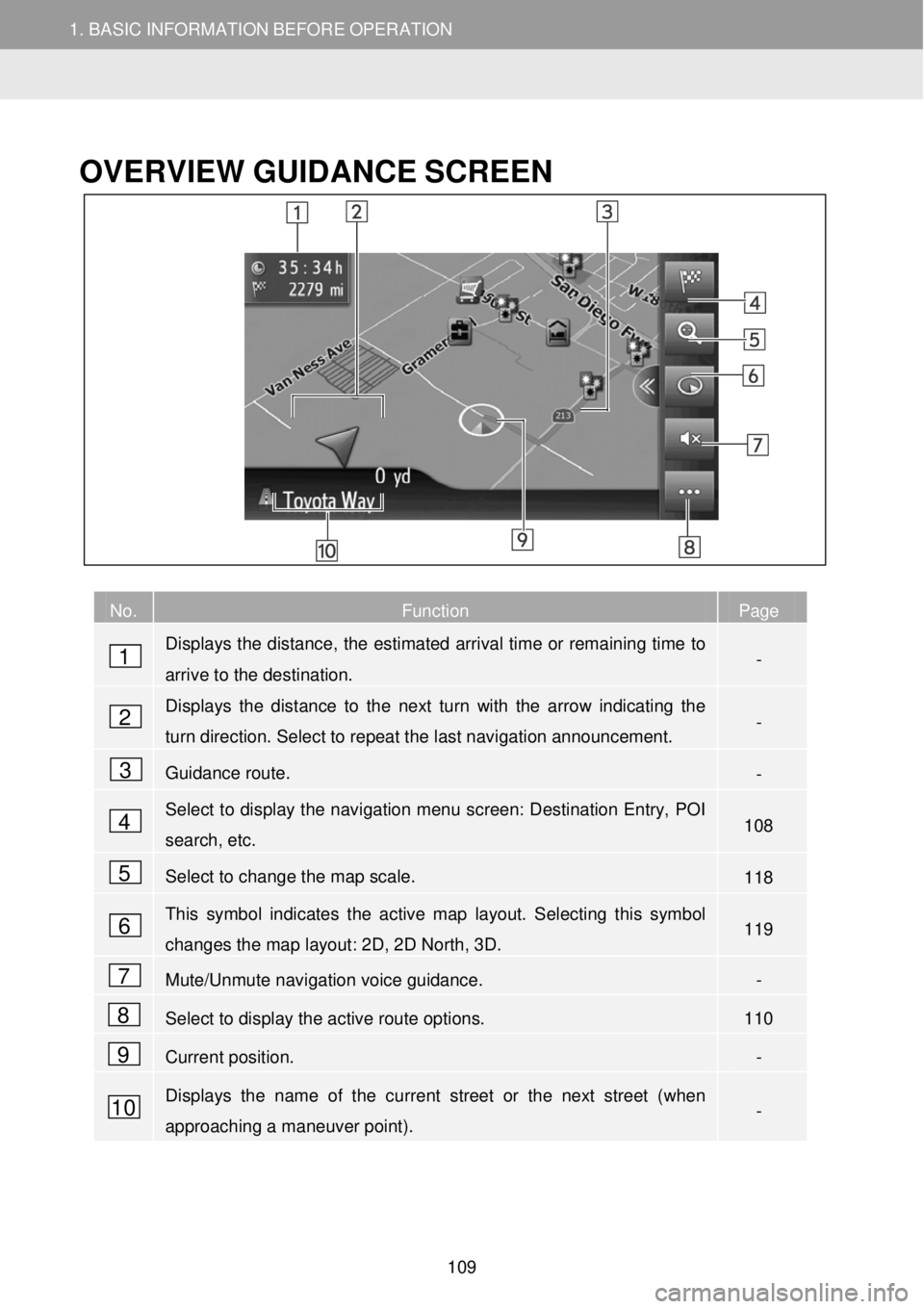
1. BASIC INFORMATION BEFORE OPERATION
1. QUICK REFERENCE
1. BASIC INFORMATION BEFORE OPERATION
OVERVIEW GUID ANCE SCREEN
No. Function Page
Displays the distance, the estimated arrival time or remaining time to
arrive to the destination. -
Displays the distance to the next turn with the arrow indicating the
turn direction. Select to repeat the last navigation announcement. -
Guidance route. -
Select to display the navigation menu screen: Destination Entry, POI
search, etc. 108
Select to change the map scale. 118
This symbol indicates the active map layout. Selecting this symbol
changes the map layout: 2D, 2D North, 3D. 119
Mute/Unmute navigation voice guidance. -
Select to display the active route options. 110
Current position. -
Displays the name of the current street or the next street (when
approaching a maneuver point). -
1
2
3
4
5
6
7
8
9
10
109
Page 132 of 164

4. ROUTE GUIDANCE
1. STARTING ROUTE GUIDANCE
4. ROUTE GUIDANCE
STARTING ROUTE
GUIDA NCE SCRE EN
After searching the destination, the
sta rting route guidance screen will be
displayed.
According to the setting, either the
recommended route screen or route
alternati ves screen will be displayed.
( →P.133)
WAR NING
RECO MMEN DED ROUT E
SCRE EN
The recommen ded route will be
displayed on the map.
1 Select “Go” .
Be sure to obey traff ic reg ula tions and
keep road con ditions in mind while
dr iving. If a traffic s ign on th e roa d has
been chang ed, the route gu idance may
not in dic ate such c hanged informa tion.
“Rou te o ptions” : Select to ad just th e
route prefe rence s for cu rrent route an d
the avoidance criteri a of cu rrent route
bef ore st artin g th e rou te gu idance.
( → P.155 )
St ar ts ro ute guid ance. ( →P.132)
INFORMA TION
The de fault recommend ed route ca n
be changed. ( →P.15 5)
The a rrival time or the remaining
ti me wi ll be d isplay ed in the u pper left
are a of the map. Eac h time the are a is
sel ect ed, the disp lay sw itc hes betwee n
displ aying t he arrival time and
rema ining ti me.
Dis tance of the entire rou te is
d is pla yed on the map.
The s tarti ng route guidance screen will
always be displ aye d in 2D north.
If “Go” is selected and held , demo
mod e will start . Se lec t “Qui t” to end
dem o mo de.
1. STARTING ROUTE GUIDANCE
132
Page 133 of 164

4. ROUTE GUIDANCE
1. STARTING ROUTE GUIDANCE
4. ROUTE GUIDANCE
ROUTE ALTER NATIVES
SCREEN
Three route alternatives are
di splayed on the map.
1 Select one of the three route
alter natives to select it.
“A void” : Se lect to adj ust the
avo idan ce criteria of current route
b ef ore star tin g t he route gu idance.
( → P.132)
In ord er to show the route
al tern atives, “Sho w route
alternatives ” option shou ld be
enabled under the Navigatio n Rou te
ty pe in th e S etup
Starts route gu idance. ( →P.132)
INFORMA
TION
The default avoidance criteria can be
changed.
The arrival time and distance of the entire
route will be displayed in the list.
The starting route guidance screen will
always be displayed in 2D North view
ADJUS
TING THE
ROUTE
The r ecomme nded route screen
1 Select “Route o ption s”.
2 Select the desir ed item to adj ust the
rout e pr efer en ces and the avoi dance
criteria.
3 Select “Route o ption s”.
Th e ro ute will be reca lcula ted and t hen
t he st arting route g uidance screen will
be disp layed.
The route alter natives scre en
1 Select “Avoid”.
2 Select the desired it em to ad just the
avoi dance criteria.
3 Select “Avoid”.
The rou te wi ll be re calculated and then
t he st arting route gu idance screen will
be displ ayed.
INFORMA TION
Ad justin g the rou te pre fere nce and
avo idanc e in th e above method aff ects
current route o nly. Route option def aults
can be changed under “ Avoidance
cr iter ia” optio n the withi n the Navi gation
men u in the Setup ( →P.155)
133
Page 134 of 164

4.ROUTEGUIDANCE
1.STARTINGROUTEGUIDANCE
4.ROUTEGUIDANCE
No.Information
Distanceand arriv alor remaining
time to the destinationEach time information b ox is
selected, thescreen wi llchangebetwe en arrival ti meand remaining time to the destination.
Guidance route
Select to switchbetween full screen
map view and splitmap screen view.Sidebar isonly shown on fullscreenmap view.
Thename of the current street or the
next street (when approaching a maneuver point)
Current position
Distance to the next turn withthearrow indicating the turn direction.
Select to repeat the last navigation announcement.
ROUTE GUIDANCE SCREENSIGNPOS TS
When approaching the turn, asig npost
Wh ile guiding the route, the route
guidance screen willbedisp layed. will
automatically be di splayed.
INTERST ATE JUNCTION SCREEN
When approaching an interstate
junction, junction view images will
automat icallybe displ ayed.
TUNNEL JUN CTION SCREEN
When approaching a tunnel junction,
tunnel junction view images will
automatically be displayed.
2. ROUTE GUIDANCE
134
Page 138 of 164

4.ROUTEGUIDANCE4.ROUTEGUIDANCE
STOPPINGROUTE
GUIDANCE
1If the split map screen is displayed,
se lect “>>” inthe middle ofthe screen
to mini mize themultime dia halfof the
scre en.
2Select on the map screen s ideb ar
3Selectfrom the conte xt menu.
4Selecttostop a ctive route
guid ance.
ADDING AND EDITING
WAYPOINTS
A DDING WAYPOIN TS
In addition to the maindestinati on, a
maximum of 9waypoints canbe set.
1Search for an additional wayp oint in
the same wa y as adestinationsearch.
(→P.1 23)
2Select the desired item.
No.Fu
ncti on
Sele ctto register the waypoint inthe“F av ori te destination ”list.(→ P.143)
Sele ctto delete the waypoint.
Sele ctto delete all waypoints.
3Select “Go”.
Th erou tewill be recalcu lated.
Th e last e ntered waypoi nt isadded as t he
f irs t way point and highlight ed.
Th e or der of waypoi nt s and destination
can be changed by draggi ng the entryto
the de sired posi tion in the lis t.
Ifthe maximum n umber of waypoints have
a lrea dy b een set,aconf irmation screen
will appear. To delete a waypo int, sel ect
“Y es” and sel ect
nex t to the
d esired waypoint todel ete it.
138