2018 TOYOTA AVENSIS fuel consumption
[x] Cancel search: fuel consumptionPage 2 of 660
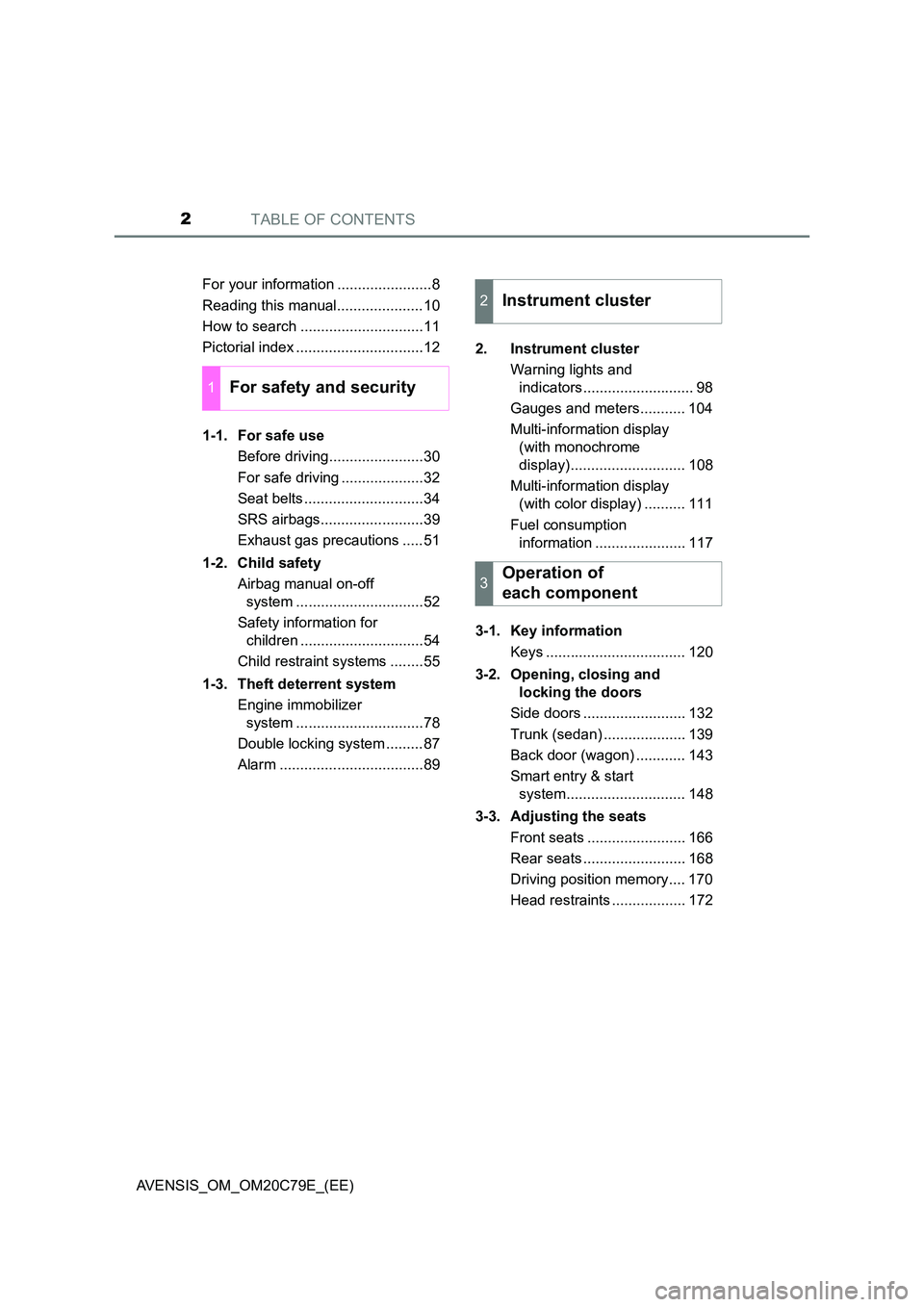
TABLE OF CONTENTS2
AVENSIS_OM_OM20C79E_(EE)
For your information .......................8
Reading this manual.....................10
How to search ..............................11
Pictorial index ...............................12
1-1. For safe use
Before driving.......................30
For safe driving ....................32
Seat belts .............................34
SRS airbags.........................39
Exhaust gas precautions .....51
1-2. Child safety
Airbag manual on-off
system ...............................52
Safety information for
children ..............................54
Child restraint systems ........55
1-3. Theft deterrent system
Engine immobilizer
system ...............................78
Double locking system .........87
Alarm ...................................89
2. Instrument cluster
Warning lights and
indicators........................... 98
Gauges and meters........... 104
Multi-information display
(with monochrome
display)............................ 108
Multi-information display
(with color display) .......... 111
Fuel consumption
information ...................... 117
3-1. Key information
Keys .................................. 120
3-2. Opening, closing and
locking the doors
Side doors ......................... 132
Trunk (sedan) .................... 139
Back door (wagon) ............ 143
Smart entry & start
system............................. 148
3-3. Adjusting the seats
Front seats ........................ 166
Rear seats ......................... 168
Driving position memory.... 170
Head restraints .................. 172
1For safety and security
2Instrument cluster
3Operation of
each component
Page 97 of 660
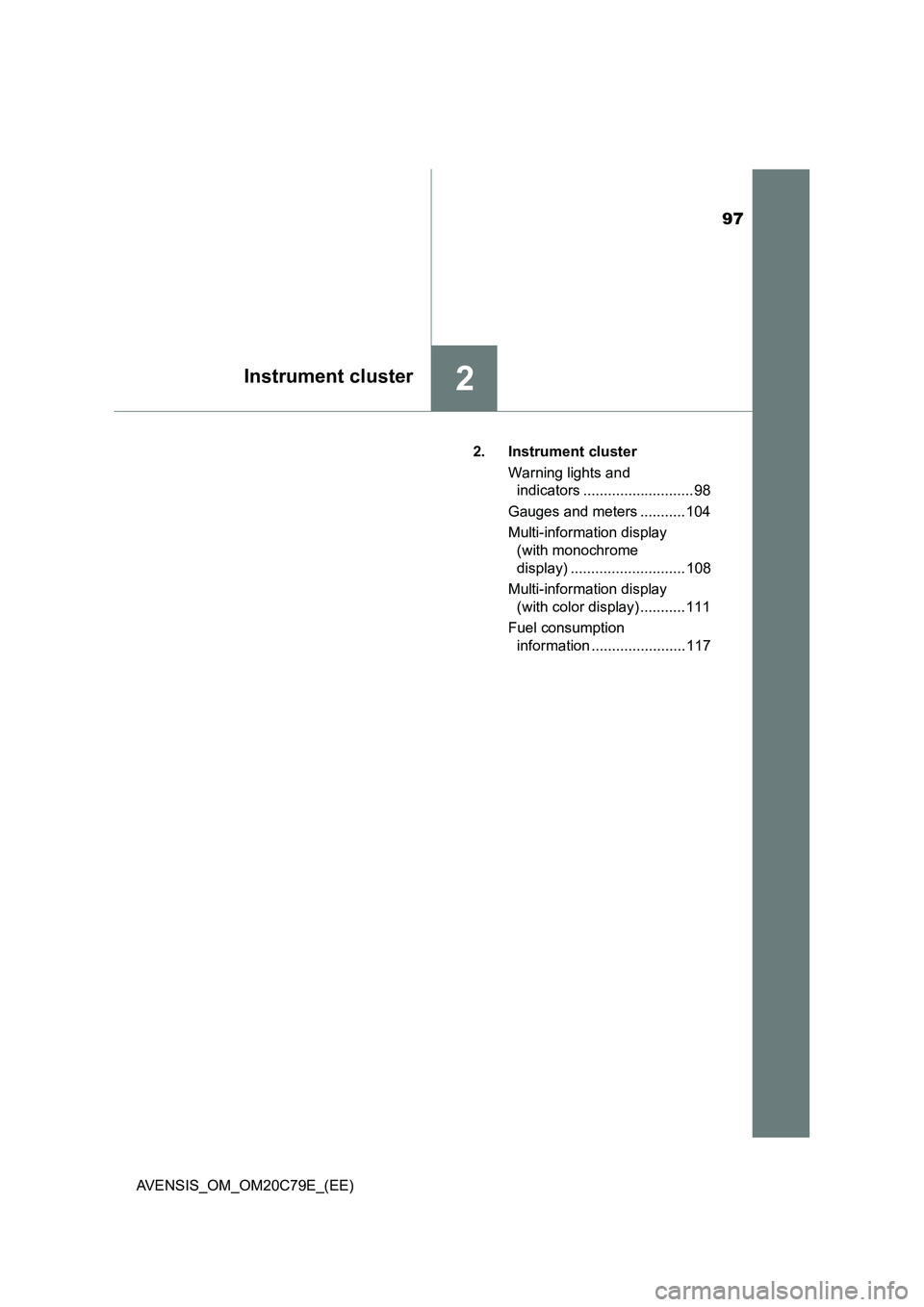
97
2Instrument cluster
AVENSIS_OM_OM20C79E_(EE)2. Instrument cluster
Warning lights and
indicators ........................... 98
Gauges and meters ........... 104
Multi-information display
(with monochrome
display) ............................ 108
Multi-information display
(with color display) ........... 111
Fuel consumption
information ....................... 117
Page 108 of 660
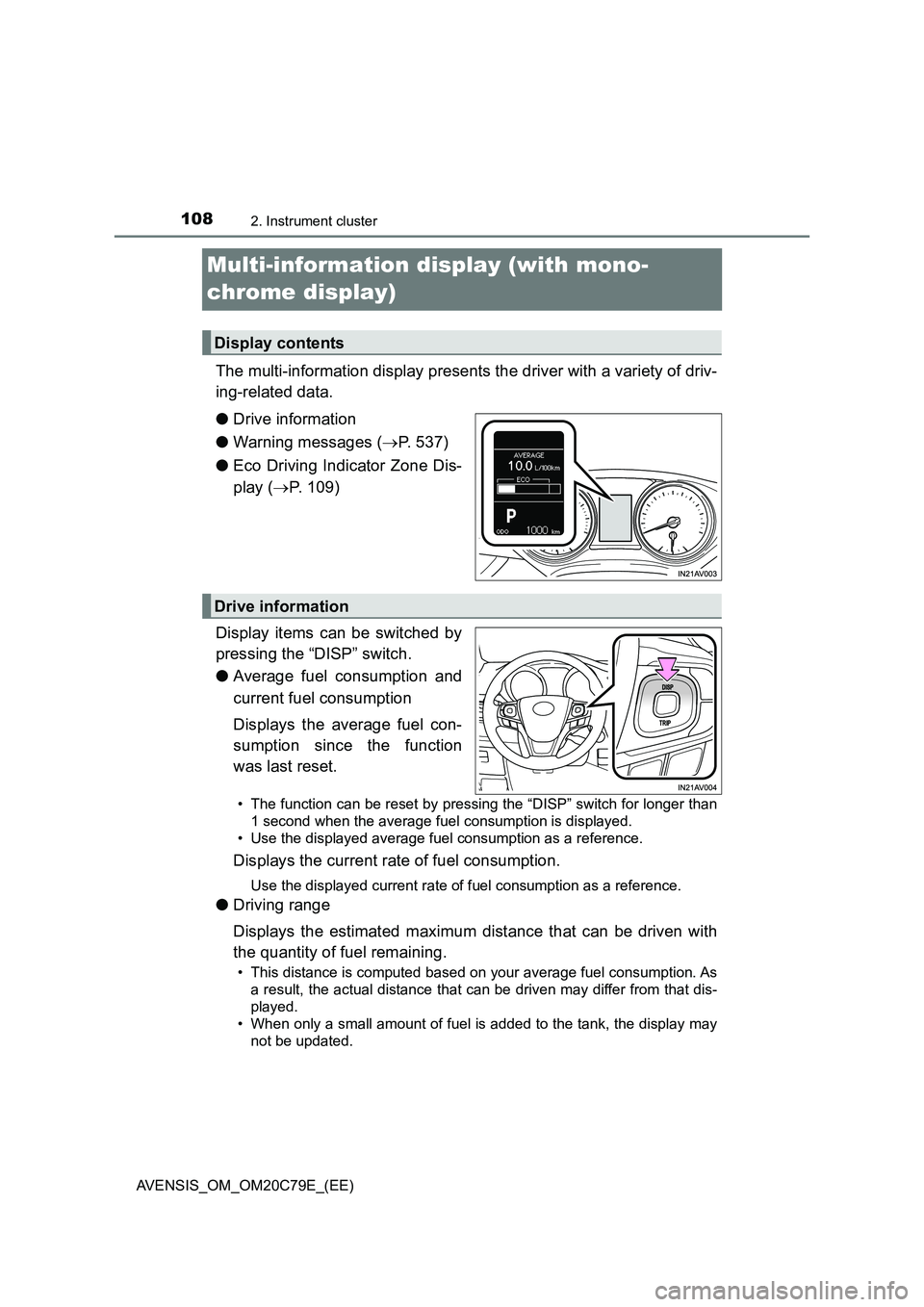
1082. Instrument cluster
AVENSIS_OM_OM20C79E_(EE)
Multi-information display (with mono-
chrome display)
The multi-information display presents the driver with a variety of driv-
ing-related data.
●Drive information
●Warning messages (P. 537)
●Eco Driving Indicator Zone Dis-
play (P. 109)
Display items can be switched by
pressing the “DISP” switch.
●Average fuel consumption and
current fuel consumption
Displays the average fuel con-
sumption since the function
was last reset.
• The function can be reset by pressing the “DISP” switch for longer than
1 second when the average fuel consumption is displayed.
• Use the displayed average fuel consumption as a reference.
Displays the current rate of fuel consumption.
Use the displayed current rate of fuel consumption as a reference.
●Driving range
Displays the estimated maximum distance that can be driven with
the quantity of fuel remaining.
• This distance is computed based on your average fuel consumption. As
a result, the actual distance that can be driven may differ from that dis-
played.
• When only a small amount of fuel is added to the tank, the display may
not be updated.
Display contents
Drive information
Page 109 of 660
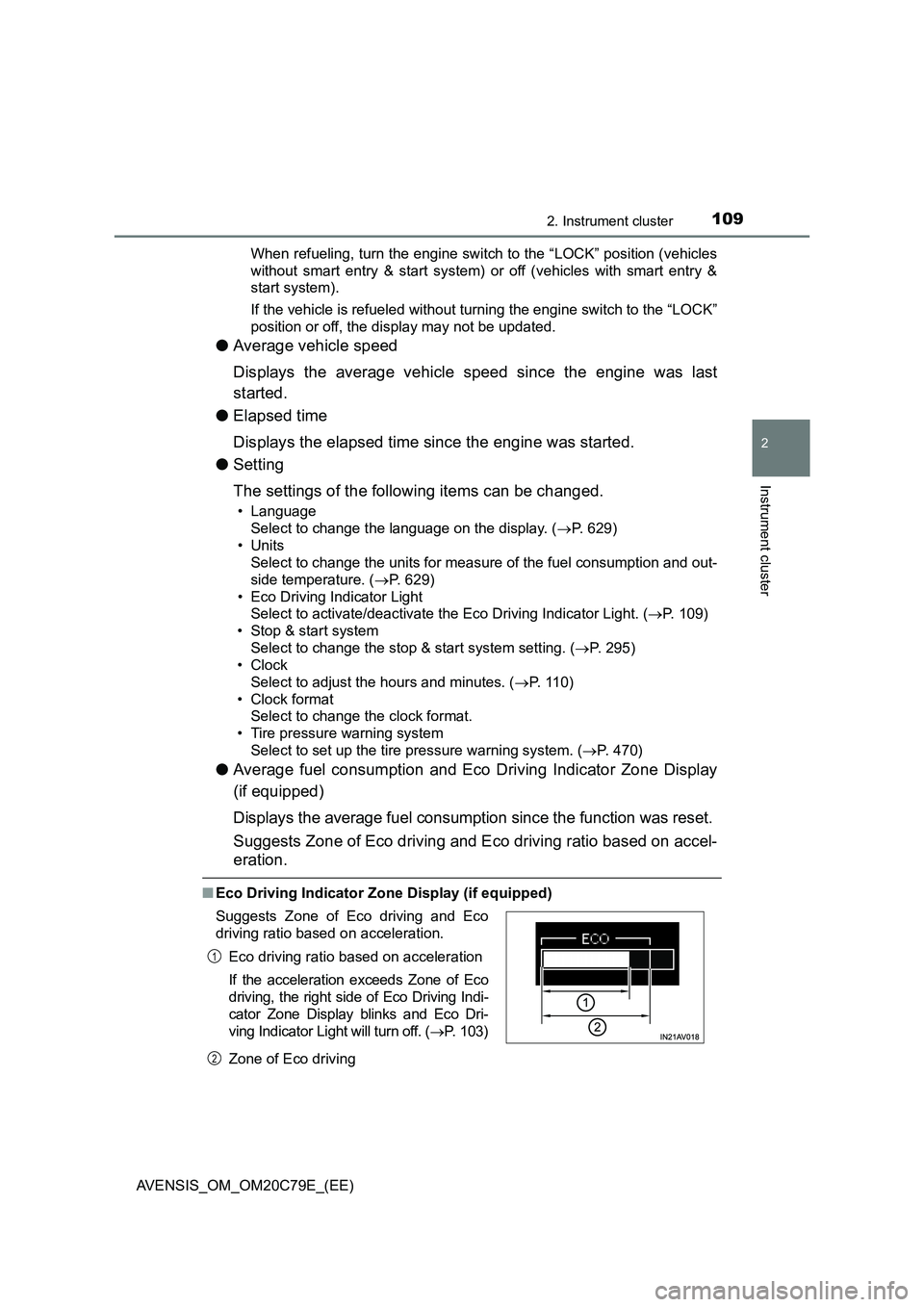
1092. Instrument cluster
2
Instrument cluster
AVENSIS_OM_OM20C79E_(EE)When refueling, turn the engine switch to the “LOCK” position (vehicles
without smart entry & start system) or off (vehicles with smart entry &
start system).
If the vehicle is refueled without turning the engine switch to the “LOCK”
position or off, the display may not be updated.
●Average vehicle speed
Displays the average vehicle speed since the engine was last
started.
●Elapsed time
Displays the elapsed time since the engine was started.
●Setting
The settings of the following items can be changed.
• Language
Select to change the language on the display. (P. 629)
•Units
Select to change the units for measure of the fuel consumption and out-
side temperature. (P. 629)
• Eco Driving Indicator Light
Select to activate/deactivate the Eco Driving Indicator Light. (P. 109)
• Stop & start system
Select to change the stop & start system setting. (P. 295)
•Clock
Select to adjust the hours and minutes. (P. 110)
•Clock format
Select to change the clock format.
• Tire pressure warning system
Select to set up the tire pressure warning system. (P. 470)
●Average fuel consumption and Eco Driving Indicator Zone Display
(if equipped)
Displays the average fuel consumption since the function was reset.
Suggests Zone of Eco driving and Eco driving ratio based on accel-
eration.
■Eco Driving Indicator Zone Display (if equipped)
Zone of Eco driving Suggests Zone of Eco driving and Eco
driving ratio based on acceleration.
Eco driving ratio based on acceleration
If the acceleration exceeds Zone of Eco
driving, the right side of Eco Driving Indi-
cator Zone Display blinks and Eco Dri-
ving Indicator Light will turn off. (P. 103)
1
2
Page 110 of 660
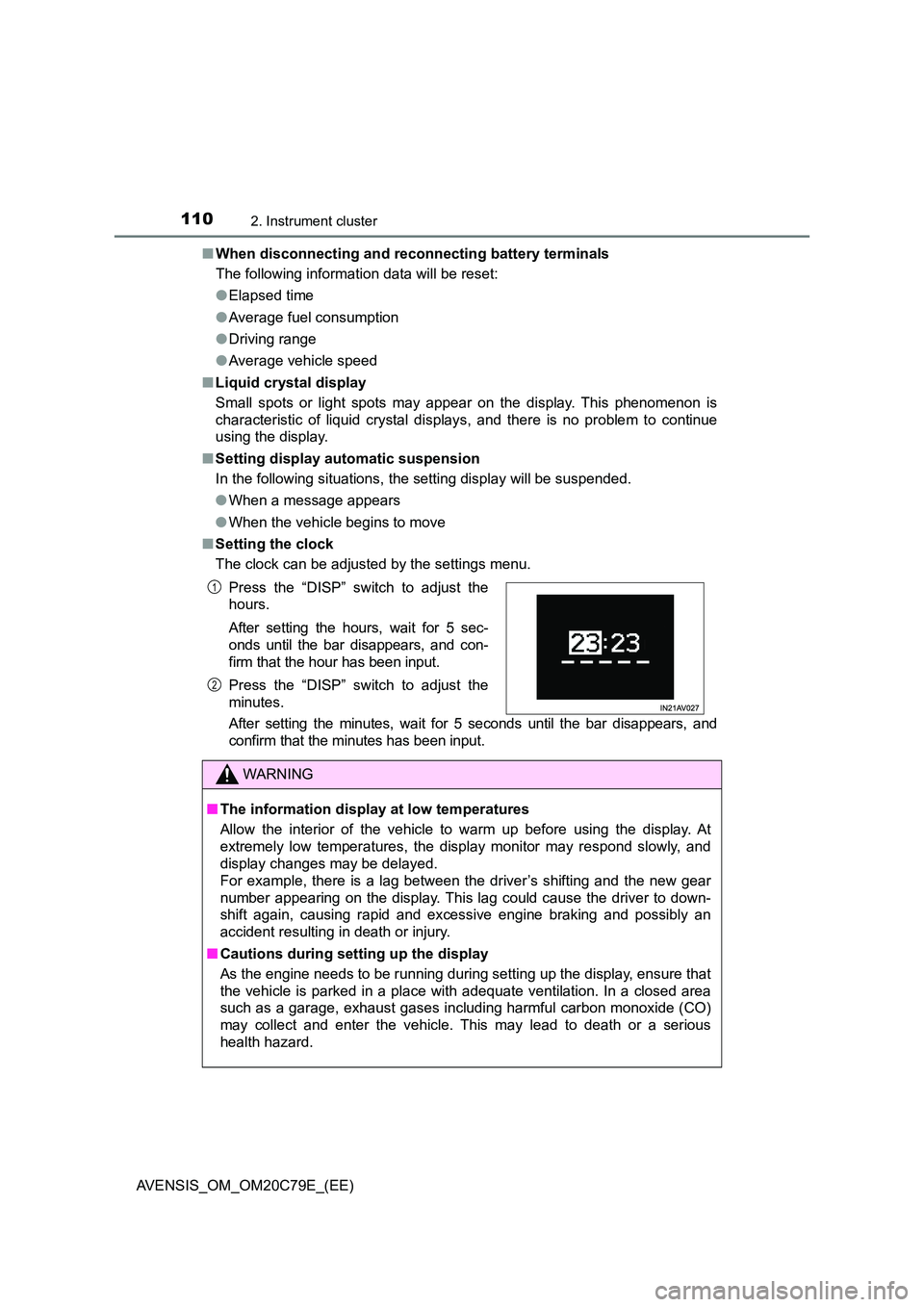
1102. Instrument cluster
AVENSIS_OM_OM20C79E_(EE)
■ When disconnecting and reconnecting battery terminals
The following information data will be reset:
● Elapsed time
● Average fuel consumption
● Driving range
● Average vehicle speed
■ Liquid crystal display
Small spots or light spots may appear on the display. This phenomenon is
characteristic of liquid crystal displays, and there is no problem to continue
using the display.
■ Setting display automatic suspension
In the following situations, the setting display will be suspended.
● When a message appears
● When the vehicle begins to move
■ Setting the clock
The clock can be adjusted by the settings menu.
After setting the minutes, wait for 5 seconds until the bar disappears, and
confirm that the minutes has been input.
Press the “DISP” switch to adjust the
hours.
After setting the hours, wait for 5 sec-
onds until the bar disappears, and con-
firm that the hour has been input.
Press the “DISP” switch to adjust the
minutes.
WARNING
■ The information display at low temperatures
Allow the interior of the vehicle to warm up before using the display. At
extremely low temperatures, the display monitor may respond slowly, and
display changes may be delayed.
For example, there is a lag between the driver’s shifting and the new gear
number appearing on the display. This lag could cause the driver to down-
shift again, causing rapid and exce ssive engine braking and possibly an
accident resulting in death or injury.
■ Cautions during setting up the display
As the engine needs to be running during setting up the display, ensure that
the vehicle is parked in a place with adequate ventilation. In a closed area
such as a garage, exhaust gases including harmful carbon monoxide (CO)
may collect and enter the vehicle. This may lead to death or a serious
health hazard.
1
2
Page 112 of 660
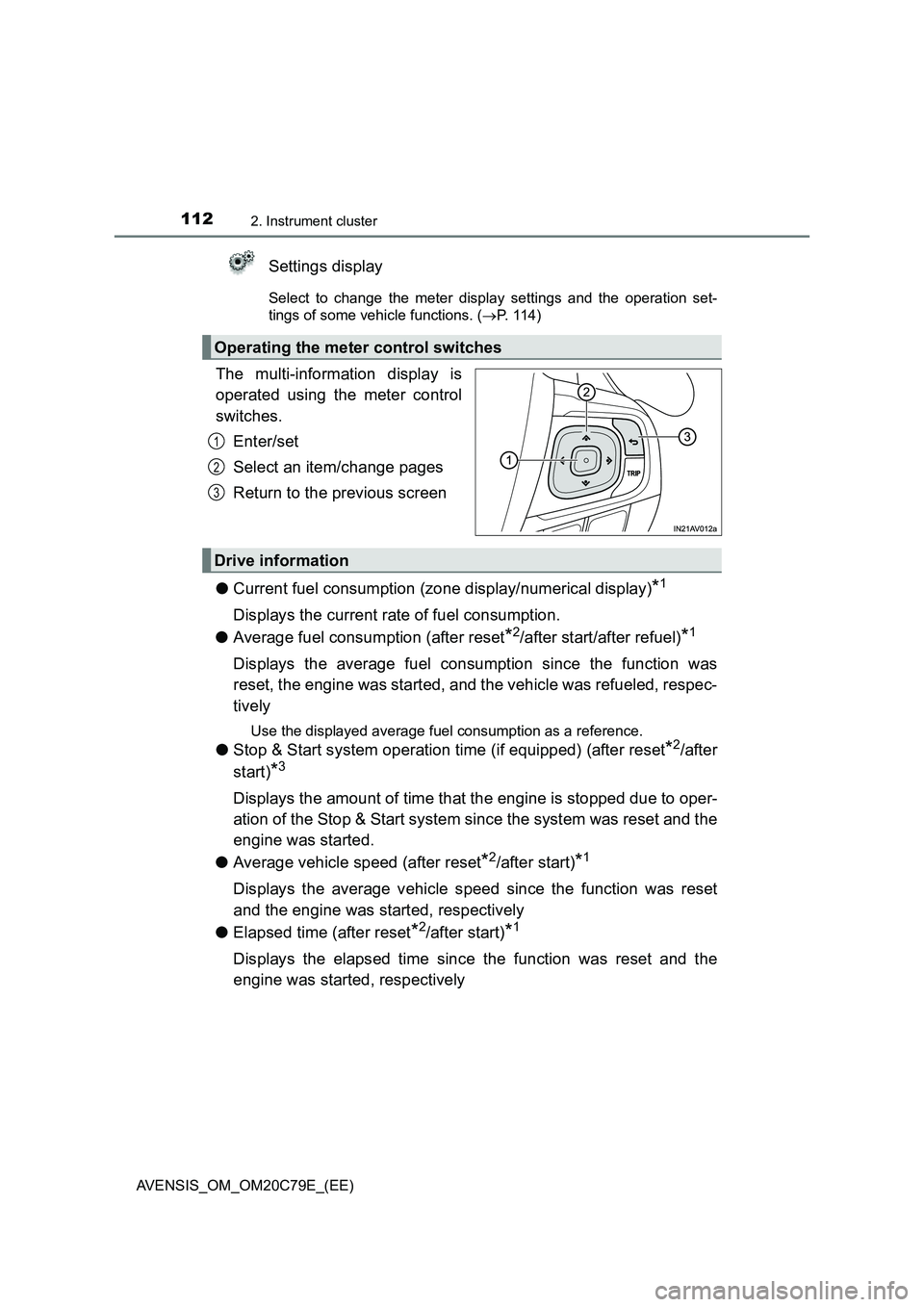
1122. Instrument cluster
AVENSIS_OM_OM20C79E_(EE)
Settings display
Select to change the meter display settings and the operation set-
tings of some vehicle functions. (P. 1 1 4 )
The multi-information display is
operated using the meter control
switches.
Enter/set
Select an item/change pages
Return to the previous screen
●Current fuel consumption (zone display/numerical display)
*1
Displays the current rate of fuel consumption.
●Average fuel consumption (after reset
*2/after start/after refuel)*1
Displays the average fuel consumption since the function was
reset, the engine was started, and the vehicle was refueled, respec-
tively
Use the displayed average fuel consumption as a reference.
●Stop & Start system operation time (if equipped) (after reset*2/after
start)
*3
Displays the amount of time that the engine is stopped due to oper-
ation of the Stop & Start system since the system was reset and the
engine was started.
●Average vehicle speed (after reset
*2/after start)*1
Displays the average vehicle speed since the function was reset
and the engine was started, respectively
●Elapsed time (after reset
*2/after start)*1
Displays the elapsed time since the function was reset and the
engine was started, respectively
Operating the meter control switches
1
2
3
Drive information
Page 114 of 660
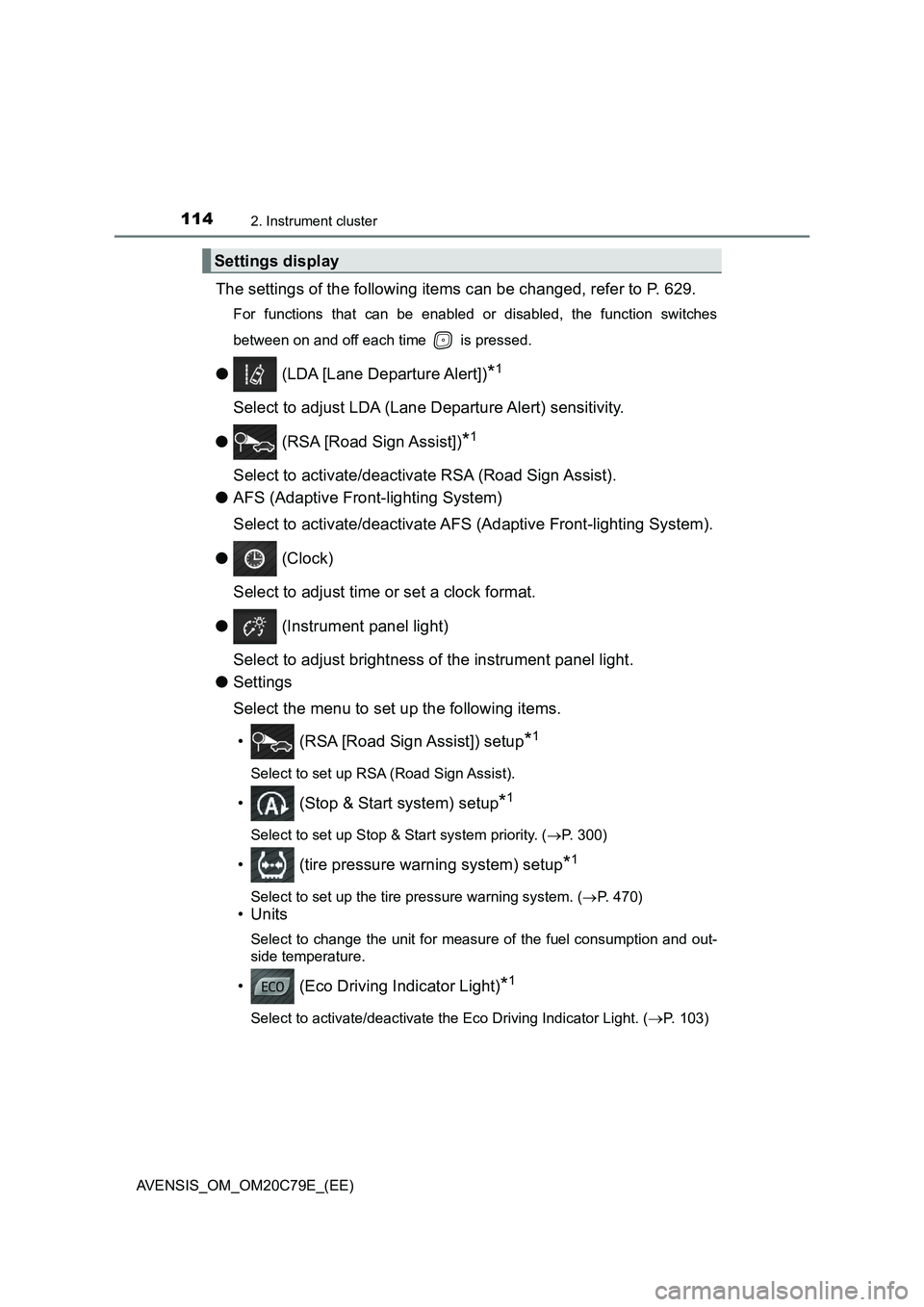
1142. Instrument cluster
AVENSIS_OM_OM20C79E_(EE)
The settings of the following items can be changed, refer to P. 629.
For functions that can be enabled or disabled, the function switches
between on and off each time is pressed.
● (LDA [Lane Departure Alert])*1
Select to adjust LDA (Lane Departure Alert) sensitivity.
● (RSA [Road Sign Assist])
*1
Select to activate/deactivate RSA (Road Sign Assist).
●AFS (Adaptive Front-lighting System)
Select to activate/deactivate AFS (Adaptive Front-lighting System).
● (Clock)
Select to adjust time or set a clock format.
● (Instrument panel light)
Select to adjust brightness of the instrument panel light.
●Settings
Select the menu to set up the following items.
• (RSA [Road Sign Assist]) setup
*1
Select to set up RSA (Road Sign Assist).
• (Stop & Start system) setup*1
Select to set up Stop & Start system priority. (P. 300)
• (tire pressure warning system) setup*1
Select to set up the tire pressure warning system. (P. 470)
•Units
Select to change the unit for measure of the fuel consumption and out-
side temperature.
• (Eco Driving Indicator Light)*1
Select to activate/deactivate the Eco Driving Indicator Light. (P. 103)
Settings display
Page 117 of 660

117
2
2. Instrument cluster
Instrument cluster
AVENSIS_OM_OM20C79E_(EE)
Fuel consumption information
Press the “CAR” button, and then select “Trip information” or “Past
record” on the screen.
Average vehicle speed
Cruising range
Previous fuel consumption per
minute
Current fuel consumption
Reset the trip information data
Elapsed time
“Past record” screen appears
Average fuel consumption for the past 15 minutes is divided by color
into past averages and averages attained since the engine switch was
last turned to the “ON” position (vehicles without smart entry & start
system) or IGNITION ON mode (vehicles with smart entry & start sys-
tem). Use the displayed average fuel consumption as a reference.
These images are examples only, and may vary slightly from actual
conditions.
: If equipped
The fuel consumption information can be displayed on the navi-
gation system or multimedia system screen.
Display the trip information or past record screen
Trip information
1
2
3
4
5
6
7