Page 117 of 592
1172. Instrument cluster
UK AURIS_HV_HB_EE (OM12M49E)
2
Instrument cluster
Press the “CAR” button on the
navigation/multi media system.
Select “Trip information”.
■Trip information screen
Displays the average vehicle
speed since the hybrid sys-
tem was started.
Cruising range ( P. 118)
Fuel consumption in the past
15 minutes
Regenerated energy in the
past 15 minutes
One symbol indicates 30 Wh. Up to 5 symbols are shown.
Displays the elapsed time since the hybrid system was started.
Resetting the consumption data
Average fuel consumption for the past 15 minutes is divided by
color into past averages and av erages attained since the power
switch was last turned to ON mo de. Use the displayed average fuel
consumption as a reference.
The image is an example only.
Trip information (navigation/multimedia system)
1
2
1
2
3
4
5
6
Page 118 of 592
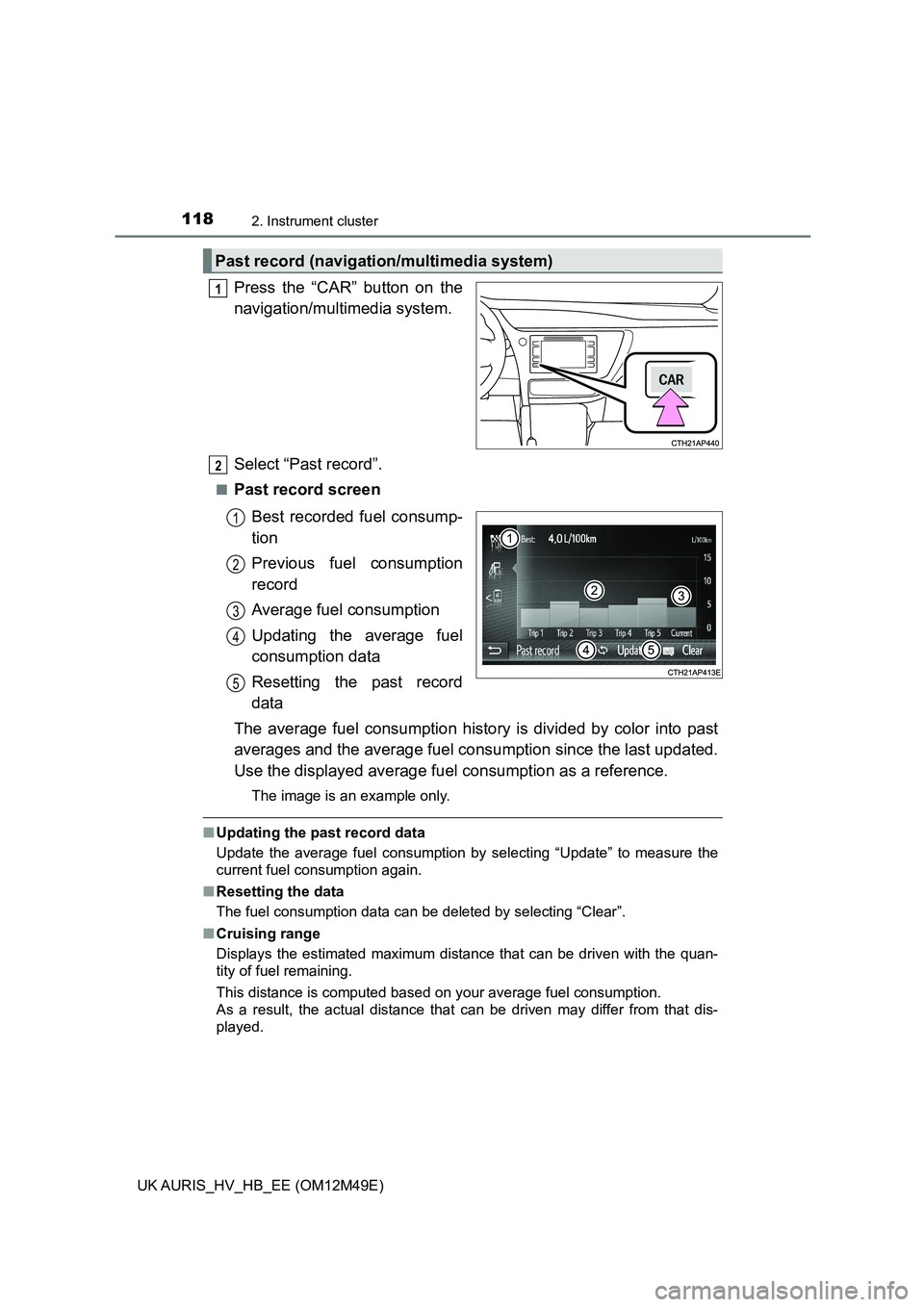
1182. Instrument cluster
UK AURIS_HV_HB_EE (OM12M49E)
Press the “CAR” button on the
navigation/multi media system.
Select “Past record”.
■Past record screen
Best recorded fuel consump-
tion
Previous fuel consumption
record
Average fuel consumption
Updating the average fuel
consumption data
Resetting the past record
data
The average fuel consumption history is divided by color into past
averages and the average fuel co nsumption since the last updated.
Use the displayed average fuel consumption as a reference.
The image is an example only.
■Updating the past record data
Update the average fuel consumption by selecting “Update” to measure the
current fuel consumption again.
■ Resetting the data
The fuel consumption data can be deleted by selecting “Clear”.
■ Cruising range
Displays the estimated maximum distance that can be driven with the quan-
tity of fuel remaining.
This distance is computed based on your average fuel consumption.
As a result, the actual distance that can be driven may differ from that dis-
played.
Past record (navigation/multimedia system)
1
2
1
2
3
4
5
Page 323 of 592
323
UK AURIS_HV_HB_EE (OM12M49E)
5
Audio system
5-3. Using the radio
Search for a desired station by pressing the “
“TUNE>” button.
Press and hold a desired station selector button until you hear a
beep.
Radio operation
Select “AM” or “FM” to be gin listening to the radio.
Station selectors
Mode select button
Select an item or AF/region
code/TA mode setup
Adjust frequency
Seek a frequency
Display a station list
Vo l u m e
Power
Setting station presets
1
2
3
4
5
6
7
8
1
2
Page 325 of 592
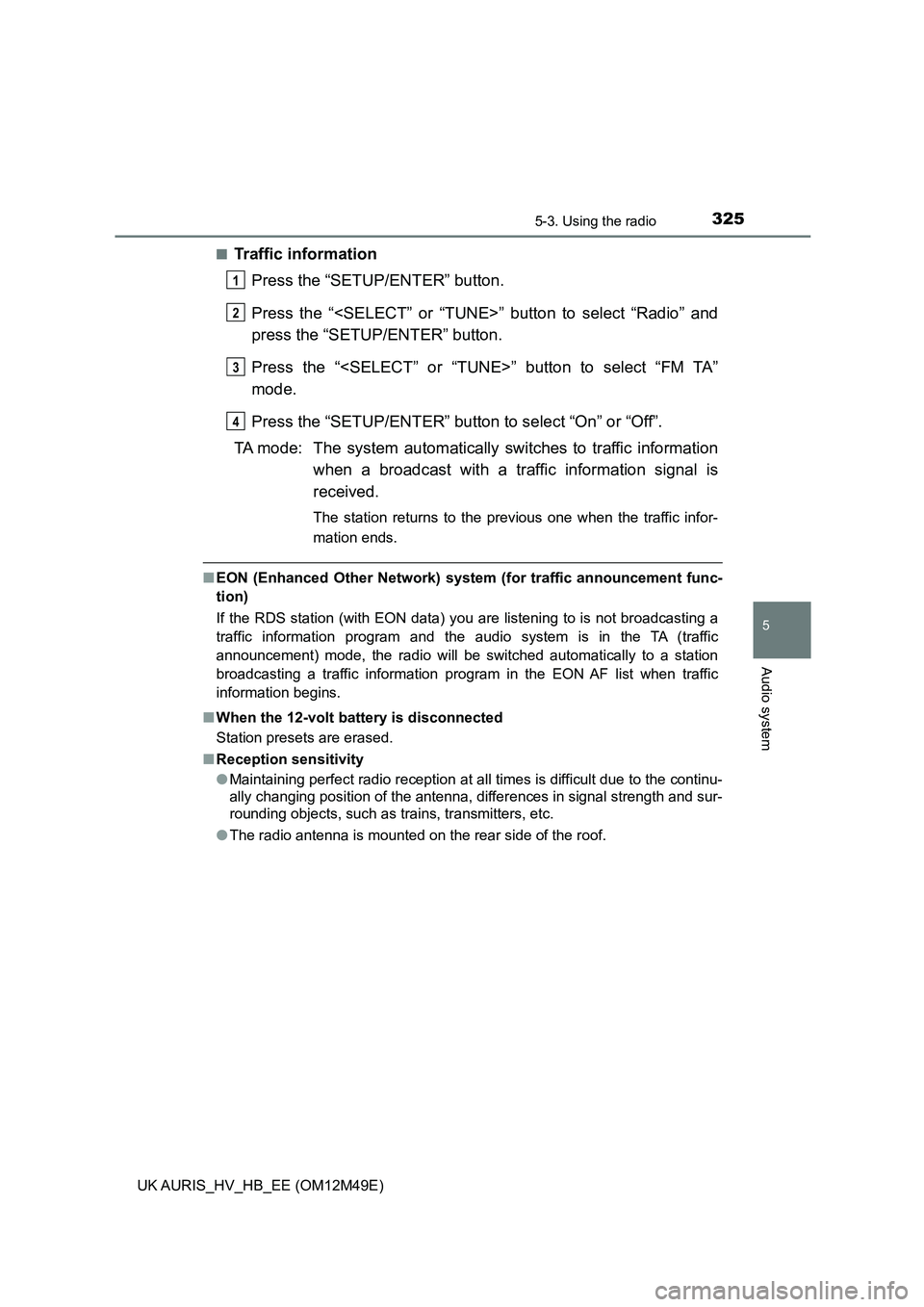
3255-3. Using the radio
UK AURIS_HV_HB_EE (OM12M49E)
5
Audio system
■Traffic information
Press the “SETUP/ENTER” button.
Press the “” button to select “Radio” and
press the “SETUP/ENTER” button.
Press the “” button to select “FM TA”
mode.
Press the “SETUP/ENTER” button to select “On” or “Off”.
TA mode: The system automatically switches to traffic information
when a broadcast with a traffic information signal is
received.
The station returns to the previous one when the traffic infor-
mation ends.
■ EON (Enhanced Other Network) system (for traffic announcement func-
tion)
If the RDS station (with EON data) you are listening to is not broadcasting a
traffic information program and the audio system is in the TA (traffic
announcement) mode, the radio will be switched automatically to a station
broadcasting a traffic information program in the EON AF list when traffic
information begins.
■ When the 12-volt battery is disconnected
Station presets are erased.
■ Reception sensitivity
● Maintaining perfect radio reception at all times is difficult due to the continu-
ally changing position of the antenna, differences in signal strength and sur-
rounding objects, such as trains, transmitters, etc.
● The radio antenna is mounted on the rear side of the roof.
1
2
3
4
Page 339 of 592
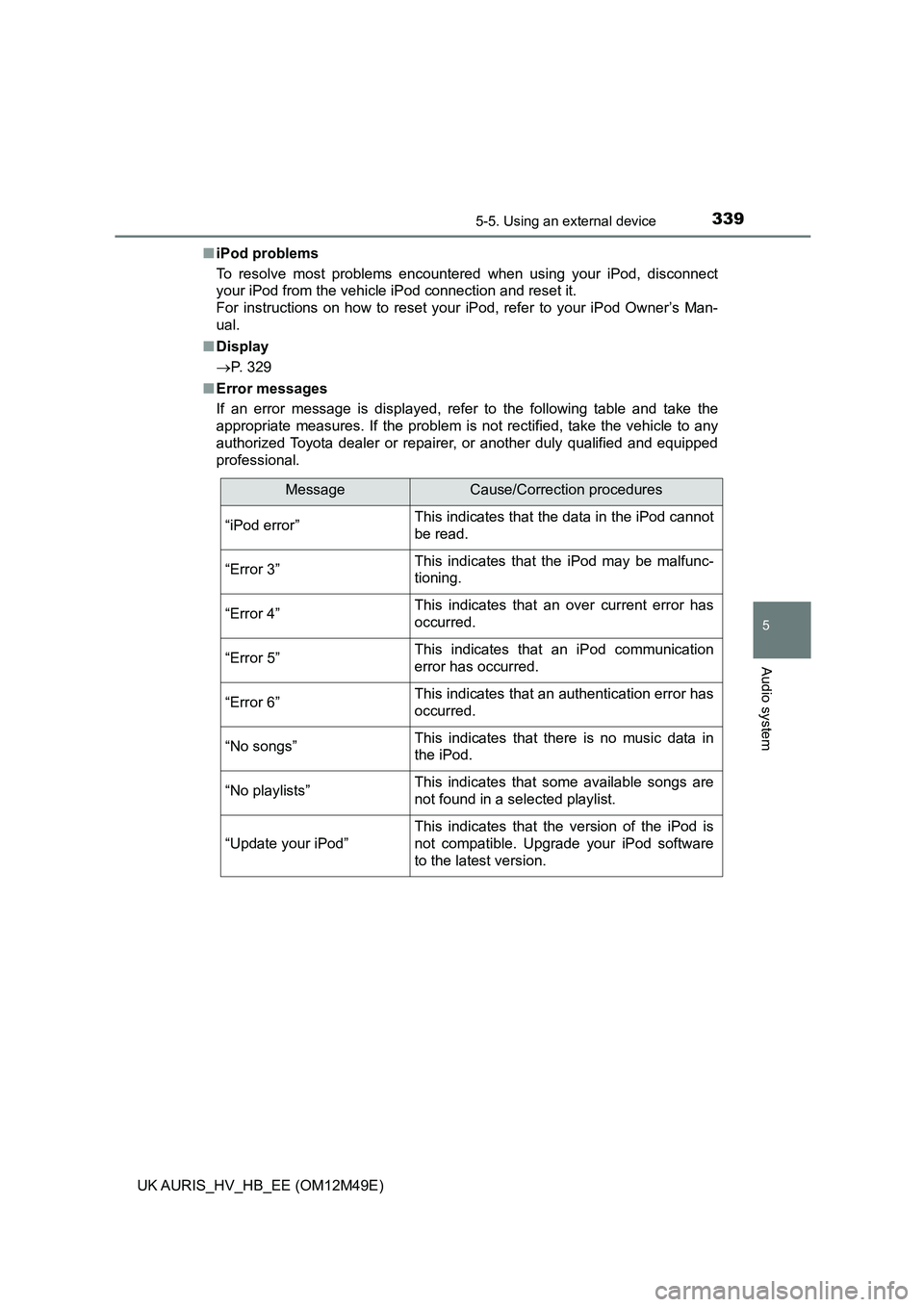
3395-5. Using an external device
UK AURIS_HV_HB_EE (OM12M49E)
5
Audio system
■iPod problems
To resolve most problems encountered when using your iPod, disconnect
your iPod from the vehicle iPod connection and reset it.
For instructions on how to reset your iPod, refer to your iPod Owner’s Man-
ual.
■ Display
P. 329
■ Error messages
If an error message is displayed, refer to the following table and take the
appropriate measures. If the problem is not rectified, take the vehicle to any
authorized Toyota dealer or repairer, or another duly qualified and equipped
professional.
MessageCause/Correction procedures
“iPod error”This indicates that the data in the iPod cannot
be read.
“Error 3”This indicates that the iPod may be malfunc-
tioning.
“Error 4”This indicates that an over current error has
occurred.
“Error 5”This indicates that an iPod communication
error has occurred.
“Error 6”This indicates that an authentication error has
occurred.
“No songs”This indicates that there is no music data in
the iPod.
“No playlists”This indicates that some available songs are
not found in a selected playlist.
“Update your iPod”
This indicates that the version of the iPod is
not compatible. Upgrade your iPod software
to the latest version.
Page 353 of 592
3535-6. Using Bluetooth® devices
UK AURIS_HV_HB_EE (OM12M49E)
5
Audio system
To enter a menu, press the “SETUP/ENTER” button and navigate
menus by using the “” and “SETUP/ENTER” but-
tons:
Menu list of the Bluetooth® audio/phone
First menuSecond menuThird menuOperation details
“Bluetooth*”
“Pairing”-
Register a
Bluetooth®
device
“List phone”-
List the regis-
tered cellular
phones
“List audio”-
List the regis-
tered portable
players
“Passkey”-Change the
passkey
“BT power”-
Set automatic
connection of the
device on or off
“Bluetooth* info”
“Device Name”
“Device
Address”
Display the
device status
“Display setting”-
Set the auto-
matic connec-
tion confirmation
display on or off
“Reset”-Initialize the set-
tings
Page 361 of 592
3615-7. “SET UP” menu
UK AURIS_HV_HB_EE (OM12M49E)
5
Audio system
Select “Reset” using the “” and “SETUP/ENTER”
buttons. ( P. 353)
● Initializing the sound settings
Select “Sound settings” using the “” and
“SETUP/ENTER” buttons and press “Yes”.
For details about sound settings: P. 365
●Initializing the device information
Select “Car Device Info” using the “” and
“SETUP/ENTER” buttons and press “Yes”.
The user set passkey and automatic confirmation display will be returned
to their default settings.
● Initializing all the settings
Select “Reset all” using the “” and “SETUP/
ENTER” buttons and press “Yes”.
Initialization
Page 362 of 592
3625-7. “SET UP” menu
UK AURIS_HV_HB_EE (OM12M49E)
Select “Add contacts” using the “” and “SETUP/
ENTER” buttons. ( P. 353)
● Transferring all contacts from the cellular phone
Select “Overwrite all” using th e “” and “SETUP/
ENTER” buttons and press “Yes”.
● Transferring one contact from the cellular phone
Select “Add contact” using th e “” and “SETUP/
ENTER” buttons and press “Yes”.
Select “Add SD” using the “” and “SETUP/
ENTER” buttons. ( P. 353)
Select the desired data usin g the “” and
“SETUP/ENTER” buttons.
Press and hold the desired preset button.
For details about setting speed dials from the call history: P. 3 7 1
For details about deleting speed dials: P. 370
Using the “SET UP” menu (“Phone” menu)
Adding a new phone number
Setting speed dials
1
2
3