Page 221 of 532
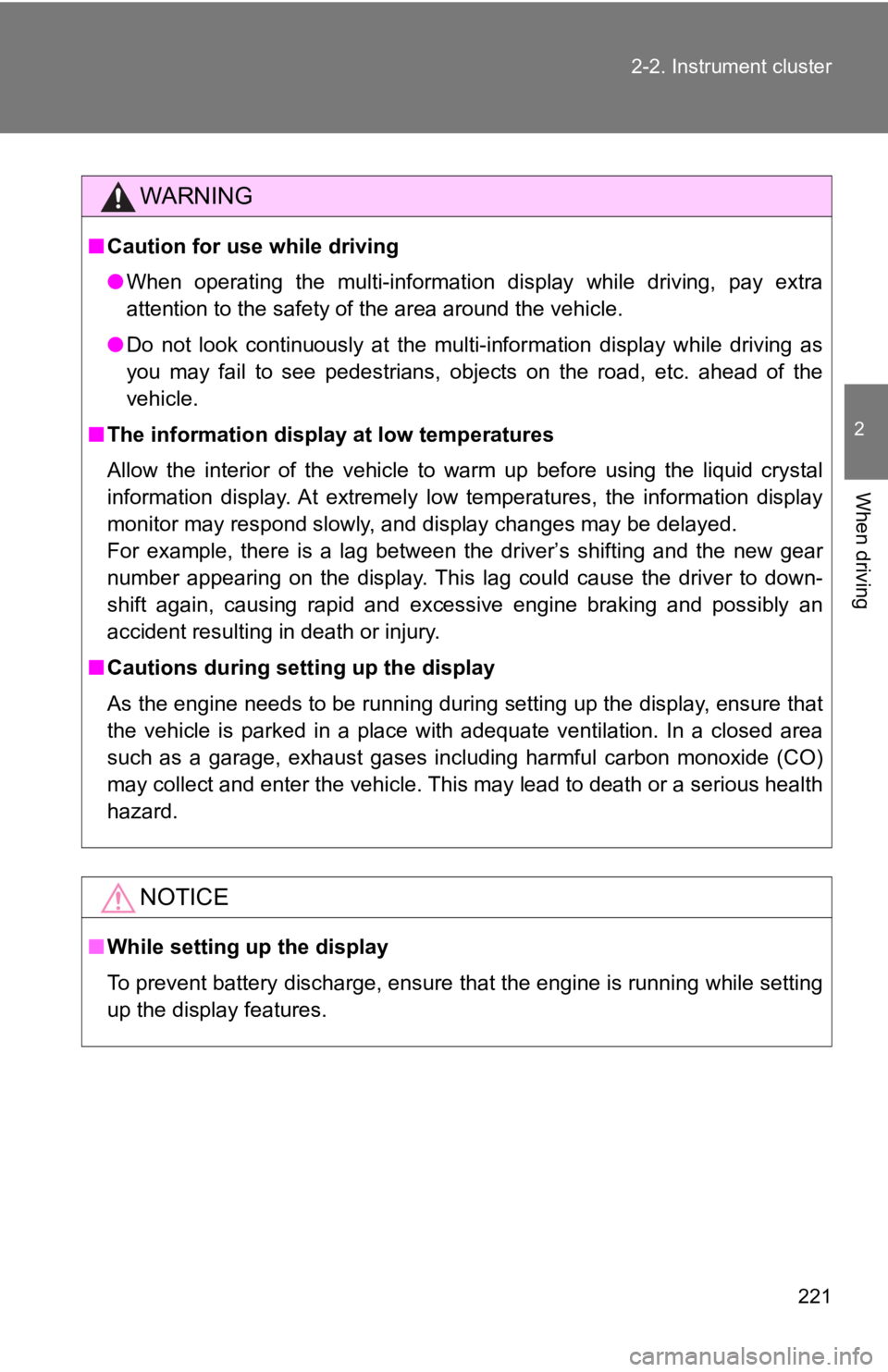
221
2-2. Instrument cluster
2
When driving
WARNING
■
Caution for use while driving
●When operating the multi-information display while driving, pay extra
attention to the safety of the area around the vehicle.
● Do not look continuously at the multi-information display while driving as
you may fail to see pedestrians, objects on the road, etc. ahea d of the
vehicle.
■ The information display at low temperatures
Allow the interior of the vehicle to warm up before using the liquid crystal
information display. At extremely low temperatures, the informa tion display
monitor may respond slowly, and display changes may be delayed.
For example, there is a lag between the driver’s shifting and t he new gear
number appearing on the display. This lag could cause the drive r to down-
shift again, causing rapid and excessive engine braking and possibly an
accident resulting in death or injury.
■ Cautions during setting up the display
As the engine needs to be running during setting up the display , ensure that
the vehicle is parked in a place with adequate ventilation. In a closed area
such as a garage, exhaust gases including harmful carbon monoxi de (CO)
may collect and enter the vehicle. This may lead to death or a serious health
hazard.
NOTICE
■ While setting up the display
To prevent battery discharge, ensure that the engine is running while setting
up the display features.
Page 233 of 532
233
2-4. Using other driving systems
2
When driving
■
Adjusting the set speed
To change the set speed, operate the lever until the desired se t
speed is obtained.
Increases the speed
Decreases the speed
Fine adjustment: Momentarily
move the lever in the desired
direction.
Large adjustment: Hold the
lever in the desired direction.
The set speed will be increased or decreased as follows:
Fine adjustment (vehicles with a km/h odometer display): By app roxi-
mately 0.6 mph (1 km/h) each time the lever is operated.
Fine adjustment (vehicles with an mph odometer display): By app roxi-
mately 1 mph (1.6 km/h) each time the lever is operated.
Large adjustment: The set speed can be increased or decreased c on-
tinually until the lever is released.
Page 237 of 532
237
2-4. Using other driving systems
2
When driving
Rear view monitor system
The rear view monitor assists the driver by displaying an image of
the area behind the vehicle while reversing. The image is displ ayed
in reverse on the screen. This reversed image is a similar imag e to
the one on the inside rear view mirror.
The rear view image will be
displayed on the rear view
monitor within a few seconds
after the shift lever is shifted to
R.
When the shift lever is shifted
to a position other than R, the
image will continue to be dis-
played for approximately 5
seconds.
Screen
Automatic transmission
Manual transmission
Page 238 of 532
238 2-4. Using other driving systems
Displayed area●The area behind the rear
bumper can be displayed.
Areas on both the left and right
side of the rear bumper and
areas just under the rear
bumper cannot be displayed.
● The distance of the image dis-
played on the screen will look
shorter than the actual dis-
tance.
● Areas above the rear view
camera cannot be displayed.
● If there is an object behind the
vehicle with a long protrusion
on its upper part, such as a
sign pole, the protruding part
will not be displayed on the
screen.
Page 239 of 532
239
2-4. Using other driving systems
2
When driving
■
Distance from the g round on the screen
The distance markers show the distance from an object on level
ground when the vehicle is unloaded. Depending on the loading
condition and road condition, t he distance shown on the screen
may be different from the actual distance.
When there is an upward slope behind the vehicle “A”: 3 ft. (1 m)
The distance of the image on the
screen will look farther than the
actual distance.
When there is a downward slope behind the vehicle
“A”: 3 ft. (1 m)
The distance of the image on the
screen will look closer than the
actual distance.
■Distance markers
3 ft. (1 m) line
10 ft. (3 m) line
The distance markers show the
distance from points on the road.
If there is a car or other object
close to the rear of the vehicle,
the distance will not be displayed
correctly.
Page 240 of 532
240 2-4. Using other driving systems
Guide linesThe guide lines (distance markers and vehicle width lines) are a
guide to help you realize the ac tual distance of points on the screen.
Vehicle width lines (oblique
vertical lines)
Approximately 10 ft. (3 m)
from the bumper (green hori-
zontal line)
Approximately 3 ft. (1 m) from
the bumper (yellow horizontal
line)
Approximately 1.5 ft. (0.5 m)
from the bumper (red horizon-
tal line)
Vehicle centerline
When the shift lever is shifted
to R, the screen will display
the guide lines together with
the rear view image.
Page 243 of 532

243
2-4. Using other driving systems
2
When driving
WARNING
■
When using the rear view monitor system
Observe the following precautions to avoid an accident that cou ld result in
death or serious injuries.
● The rear view monitor system is a supplement device intended to assist
back up. Never depend solely on the rear view monitor system wh en
reversing. Always check visually and with the mirrors to confir m your
intended path is clear. Use caution just as you would when back ing up any
vehicle.
● The camera has a special lens. Depicted distances between objec ts and
flat surfaces differ from actual distances.
● Always check the vehicle surrounding area, because the guide li nes are
ancillary lines.
● The guide lines are ancillary lines and do not change even if t he steering
wheel is turned.
● Do not use the system if the trunk is open.
■ Conditions which may affect t he rear view monitor system
● If the back of the vehicle has been hit, the camera’s position and mounting
angle may have changed. Have the vehicle inspected by your Toyota
dealer.
● When the outside temperature is low, the displayed image may be come
faint or dark, and moving images will be distorted, or not entirely visible.
● Rapid temperature changes, such as when hot water is poured on the
vehicle in cold weather, may cause the system to function abnor mally.
● If the camera lens is dirty, it cannot transmit a clear image. Rinse with
water and wipe with a soft cloth. If the camera lens is extreme ly dirty, wash
with a mild cleanser and rinse.
● If the tire size is changed, the area displayed on the screen may change.
● Do not do the following. Doing so may scratch the lens, which may have a
negative effect on the image displayed on the screen.
• Rub the camera lens hard
• Use a hard brush to scrub the camera lens
• Scrub the lens with abrasive cleaners
Page 275 of 532
275
3-1. Using the air conditioning system and defogger
3
Interior features
Automatic air conditioning system
: If equipped
Air outlets are automatically selected and fan speed is automatically
adjusted according to the set temperature setting.
*
1: For the driver’s side
*
2: For the front passenger’s side
Windshield defogger
Temperature control dial*
1
Outside air or recirculated air mode
Temperature setting
display*
1
Off
Automatic
mode Dual operation buttonChanges the air outlets used
Air conditioning on/off button Temperature control dial*
2
Temperature setting
display*2
Fan speed control dial
Fan speed/Air
outlet display