2018 TOYOTA 4RUNNER audio
[x] Cancel search: audioPage 160 of 286
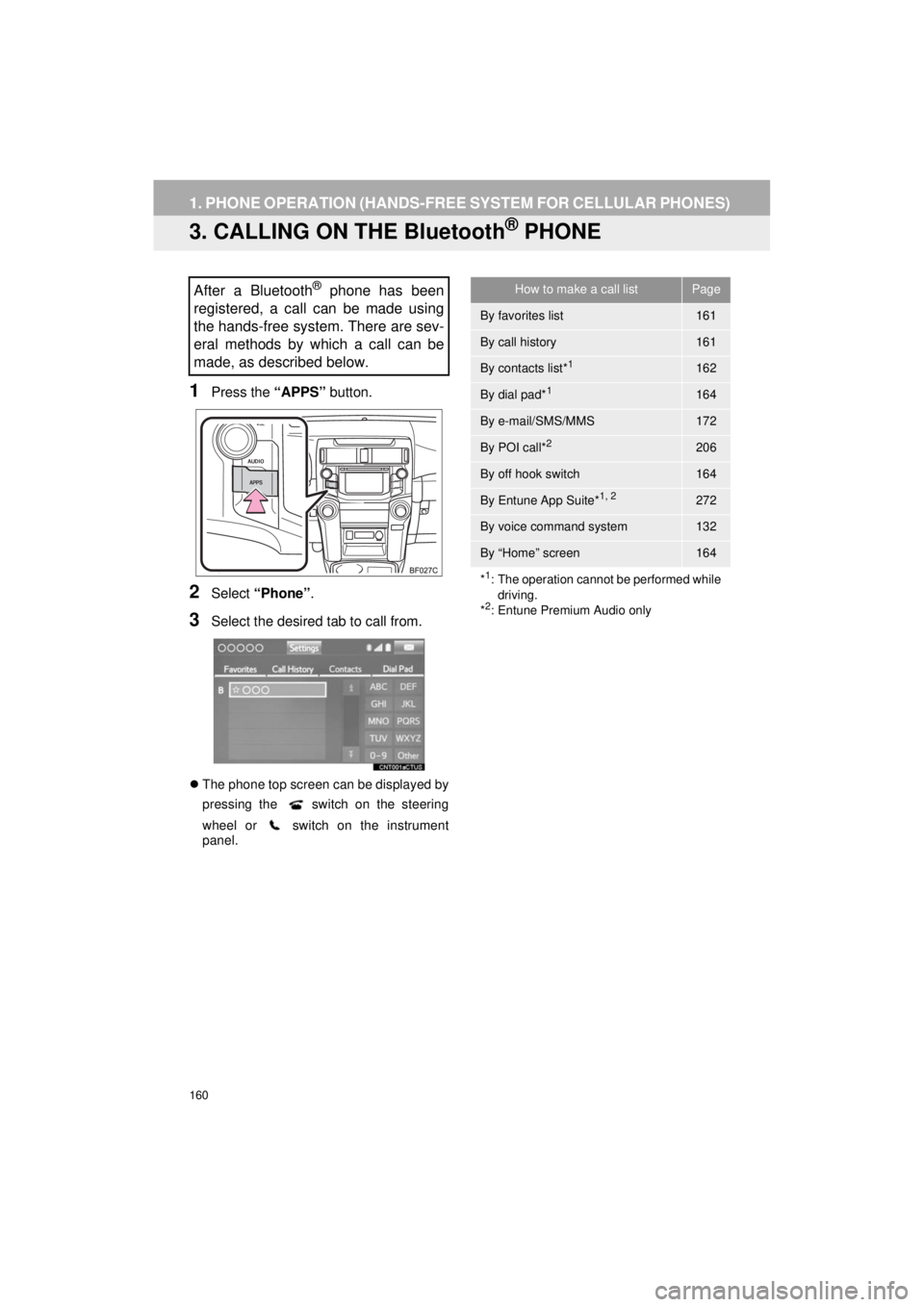
160
1. PHONE OPERATION (HANDS-FREE SYSTEM FOR CELLULAR PHONES)
4RUNNER_Navi_U
3. CALLING ON THE Bluetooth® PHONE
1Press the “APPS” button.
2Select “Phone” .
3Select the desired tab to call from.
The phone top screen can be displayed by
pressing the
switch on the steering
wheel or switch on the instrument
panel.
After a Bluetooth® phone has been
registered, a call can be made using
the hands-free system. There are sev-
eral methods by which a call can be
made, as described below.How to make a call listPage
By favorites list161
By call history161
By contacts list*1162
By dial pad*1164
By e-mail/SMS/MMS172
By POI call*2206
By off hook switch164
By Entune App Suite*1, 2272
By voice command system132
By “Home” screen164
*
1: The operation cannot be performed while driving.
*
2: Entune Premium Audio only
Page 172 of 286

172
1. PHONE OPERATION (HANDS-FREE SYSTEM FOR CELLULAR PHONES)
4RUNNER_Navi_U
■EDITING QUICK REPLY MESSAG-
ES
1Select “Quick Message” .
2Select corresponding to the de-
sired message to edit.
3Select “OK” when editing is complet-
ed.
*: Entune Premium Audio only
■CALLING FROM E-MAIL/SMS/MMS
MESSAGE DISPLAY
1Display the message inbox screen.
(→ P.169)
2Select the desired message.
3Select .
If there are 2 or more phone numbers,
select the desired number.
4Check that the “Call” screen is dis-
played.
This operation cannot be performed
while driving.
INFORMATION
●To reset the editquick reply messages,
select “Default” .
● “Quick Message 1” (“I am driving and
will arrive in approximately [ETA]
minutes.”)* :
This message cannot be edited and will
automatically fill in [ETA] with the
navigation calculated estimated time of
arrival on the confirm message screen.
If there are waypoints set, [ETA] to the
next waypoint will be shown.
If there is no route currently set in the
navigation system, “Quick Message 1”
cannot be selected.
CALLING THE MESSAGE
SENDER
Calls can be made to an e-mail/SMS/
MMS message sender’s phone num-
ber.
This operation can be performed while
driving.
Page 195 of 286

8
195
4RUNNER_Navi_U
4
5
6
7
9
1
2
3
8
1. ROUTE GUIDANCE
SCREEN .................................... 227
SCREEN FOR ROUTE
GU IDANCE ....................................... 227
ROUTE OVERVIEW............................ 228
DURING FREEWAY DRIVING............ 229
WHEN APPROACHING INTERSECTION ............................... 230
TURN LIST SCREEN .......................... 231
TURN-BY-TURN ARROW SCREEN ........................................... 231
2. TYPICAL VOICE GUIDANCE PROMPTS.................................. 232
3. EDITING ROUTE ......................... 233
ADDING DESTINATIONS ................... 234
REORDERING DESTINATIONS ......... 234
DELETING DESTINATIONS ............... 234
SETTING ROUTE PREFERENCES ............................... 235
SELECTING ROUTE TYPE ................ 235
DETOUR SETTING ............................. 236
1. MEMORY POINTS SETTINGS ................................. 238
SETTING UP HOME ........................... 239
SETTING UP PRESET
DESTINATIONS................................ 240 SETTING UP ADDRESS BOOK.......... 242
SETTING UP AREAS TO AVOID ........ 244
DELETING PREVIOUS
DESTINATIONS ................................ 246
1. DETAILED NAVIGATION SETTINGS ................................. 247
SCREENS FOR NAVIGATION
SETTINGS ........................................ 247
2. TRAFFIC SETTINGS................... 251
SCREEN FOR TRAFFIC SETTINGS ........................................ 251
AUTO AVOID TRAFFIC....................... 252
MY TRAFFIC ROUTES ....................... 253
1. GPS (GLOBAL POSITIONING SYSTEM) .................... ............... 257
LIMITATIONS OF THE NAVIGATION
SYSTEM ............................................ 257
2. MAP DATABASE VERSION AND COVERED AREA ............. 259
MAP INFORMATION ........................... 259
ABOUT THE MAP DATA ..................... 260
3ROUTE GUIDANCE
4MEMORY POINTS
5SETUP
6TIPS FOR THE NAVIGATION
SYSTEM
NAVIGATION SYSTEM*
*: Entune Premium Audio only
Page 261 of 286

9
261
4RUNNER_Navi_U
4
5
6
7
8
1
2
3
9
1. Entune App Suite SERVICE ...... 262
BEFORE USING THE FUNCTION ...... 264
PREPARATION BEFORE USING
Entune App Suite .............................. 265
1. Entune App Suite ....................... 267
USING Entune App Suite..................... 267
LINKING Entune App Suite AND NAVIGATION FUNCTION ................. 271
Entune App Suite KEYWORD OPERATION ..................................... 272
1. Entune App Suit e SETTINGS .... 274
1Entune App Suite OVERVIEW
2Entune App Suite OPERATION
3SETUP
Entune App Suite*
*: Entune Premium Audio only
Page 263 of 286

263
1. Entune App Suite OVERVIEW
4RUNNER_Navi_U
Entune App Suite
9
No.NameFunction
Content providerProvides content to the system via a cellular phone.
Application serverProvides downloadable application to the system via a cellular
phone.
Cellular phone*
Using the Entune App Suite application, communication is re-
layed between the system, the application server and the con-
tents provider.
Applications
Downloaded Entune App Suite applications provide access to
audio content from a content provider when connected via a
compatible phone with a data connection.
Entune App SuiteContents received, via a cellular phone, from the contents pro-
vider servers are displayed on the screen. The system is
equipped with an application play er to run applications.
*: For known compatible phones, refer to http://www.toyota.com/entune/
.
INFORMATION
● The actual service availability is dependent on the network condition.
Page 266 of 286

266
1. Entune App Suite OVERVIEW
4RUNNER_Navi_U
1Download the Entune App Suite appli-
cation to your cellular phone.
2Run the Entune App Suite application
on your cellular phone.
3Enter the information required into the
Entune App Suite application. Login to
the application.
1The actions on P.265 need to be per-
formed before Entune App Suite appli-
cations can be downloaded.
2Once your phone is running the Entune
App Suite application with a valid ac-
count logged in and is connected to the
system, an on-screen pop-up will be
displayed offering to begin download-
ing Entune App Suite applications to
the system. After download has start-
ed, see P.269 for more information.
REGISTERING THE Entune App
Suite APPLICATION
INFORMATION
●Applications can only be used when the
Entune App Suite application has been
downloaded to your cellular phone and
the application is running.
● Entune App Suite operational proce-
dures can also be confirmed by visiting
http://www.toyota.com/entune/
.
● In order to use applications, it is neces-
sary to run the Entune App Suite appli-
cation on your cellular phone.
● For known phone compatibility informa-
tion, refer to http://www.toyota.com/
entune/.
● If an Entune App Suite application is
used while iPod audio is being played
back, system operation may become
unstable.
DOWNLOADING Entune App
Suite APPLICATIONS
Page 276 of 286

276
ALPHABETICAL INDEX
4RUNNER_Navi_U
A
AAC.......................................................... 94
AM............................................................ 77
APPS button ............................................ 12
“Apps” screen........................................... 14
AUDIO button........................................... 12
Audio settings ........................................ 115
AUX........................................................ 110
B
Bluetooth®................................................ 42
Profiles ................................................. 44
Registering a Bluetooth
® audio
player ................................................ 43
Registering a Bluetooth
® phone ........... 42
Bluetooth® audio .................................... 105
Connecting a Bluetooth® device ........ 109
Listening to Bluetooth® audio ............. 109
Bluetooth® phone................................... 156
Bluetooth® phone message function ..... 169
Buttons overview...................................... 12
C
Calling on the Bluetooth® phone............ 160
Casual speech recognization ................. 134
CD ............................................................ 94
Playing an audio CD............................. 96
Playing an MP3/WMA/AAC disc........... 96
Command list ......................................... 135
D
Data services settings ............................ 143
Setting download methods ................. 143
Destination search screen ..................... 211
Driver settings .......................................... 63
E
Editing route ........................................... 233
Adding destinations ............................ 234
Deleting destinations .......................... 234
Detour setting ..................................... 236
Reordering destinations...................... 234
Selecting route type ............................ 235
Setting route preferences ................... 235
Emergency ............................................. 220
Entering letters and numbers/ list screen operation ............................. 37
Entering letters and numbers ............... 37
Entune App Suite ................................... 267
Entering keyword operation ................ 272
Linking Entune App Suite and navigation function .......................... 271
F
FM radio ................................................... 77
G
General settings ....................................... 56
GPS (Global Positioning System) .......... 257
Limitations of the navigation system............................................. 257
H
HOME button ........................................... 12
“Home” screen ......................................... 16
Home screen operation ............................ 36
Page 278 of 286

278
ALPHABETICAL INDEX
4RUNNER_Navi_U
R
Rear view monitor system...................... 146
Receiving on the Bluetooth® phone ....... 165
Incoming calls..................................... 165
Receiving traffic map information........... 142
Receiving weather information............... 140
Registering home ..................................... 22
Registering preset destinations................ 24
Registering/connecting Bluetooth
®
device ................................................... 42
Certification .......................................... 45
Profiles ................................................. 44
Registering a Bluetooth
® audio player
for the first time ................................. 43
Registering a Bluetooth
® phone
for the first time ................................. 42
Route guidance screen .......................... 227
During freeway driving........................ 229
Route overview................................... 228
Screen for route guidance .................. 227
Turn list screen ................................... 231
Turn-by-turn arrow screen .................. 231
When approaching intersection .......... 230
Route trace ............................................ 206
S
Satellite Radio .......................................... 87
Screen adjustment ................................... 40
Search operation .................................... 213
Searching by address ......................... 215
Searching by address book ................ 219
Searching by coordinates ................... 222
Searching by emergency .................... 220
Searching by intersection and freeway ........................................... 220
Searching by map............................... 222
Searching by point of interest ............. 216
Searching from previous destinations ..................................... 219
Selecting search area ......................... 214
Setting home as destination ............... 214
Setting preset destinations as destination .................................. 214
Setting Bluetooth
® details ........................ 48
“Bluetooth* Setup” screen .................... 48
Connecting a Bluetooth
® device........... 51
Deleting a Bluetooth® device................ 50
Editing the Bluetooth® device
information ........................................ 53
Registering a Bluetooth
® device........... 49
“System Settings” screen ..................... 54
Setting home as the destination ............... 27
“Setup” screen.......................................... 20
Starting route guidance .......................... 223
Steering switches ................................... 112
*: Bluetooth is a registered trademark of Bluetooth SIG, Inc.