2018 TESLA MODEL S display
[x] Cancel search: displayPage 146 of 195
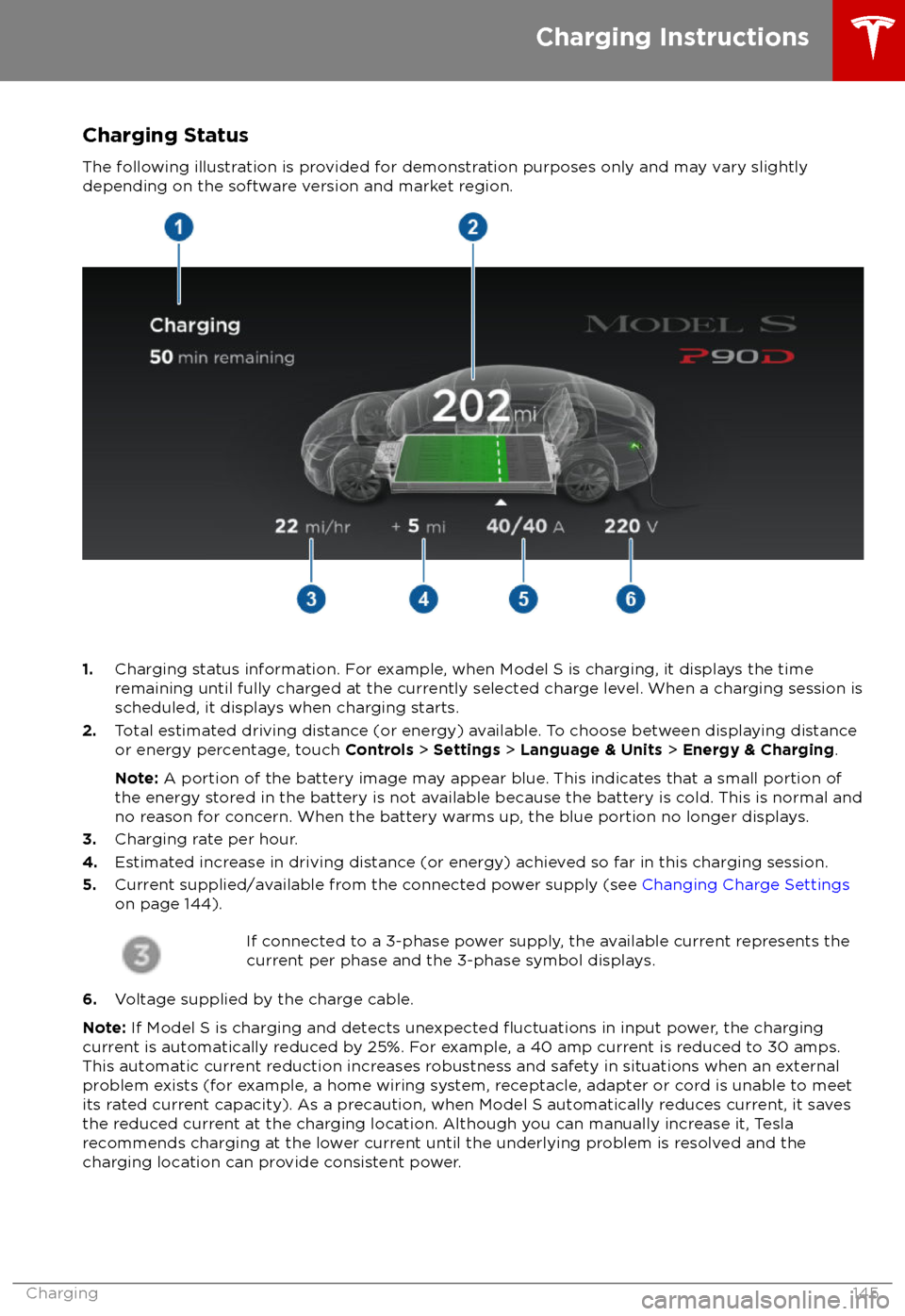
Charging Status
The following illustration is provided for demonstration purposes only and may vary slightly
depending on the software version and market region.
1. Charging status information. For example, when Model S is charging, it displays the time
remaining until fully charged at the currently selected charge level. When a charging session is
scheduled, it displays when charging starts.
2. Total estimated driving distance (or energy) available. To choose between displaying distance
or energy percentage, touch Controls > Settings > Language & Units > Energy & Charging .
Note: A portion of the battery image may appear blue. This indicates that a small portion of
the energy stored in the battery is not available because the battery is cold. This is normal and no reason for concern. When the battery warms up, the blue portion no longer displays.
3. Charging rate per hour.
4. Estimated increase in driving distance (or energy) achieved so far in this charging session.
5. Current supplied/available from the connected power supply (see Changing Charge Settings
on page 144).
If connected to a 3-phase power supply, the available current represents the
current per phase and the 3-phase symbol displays.
6. Voltage supplied by the charge cable.
Note: If Model S is charging and detects unexpected
Page 147 of 195
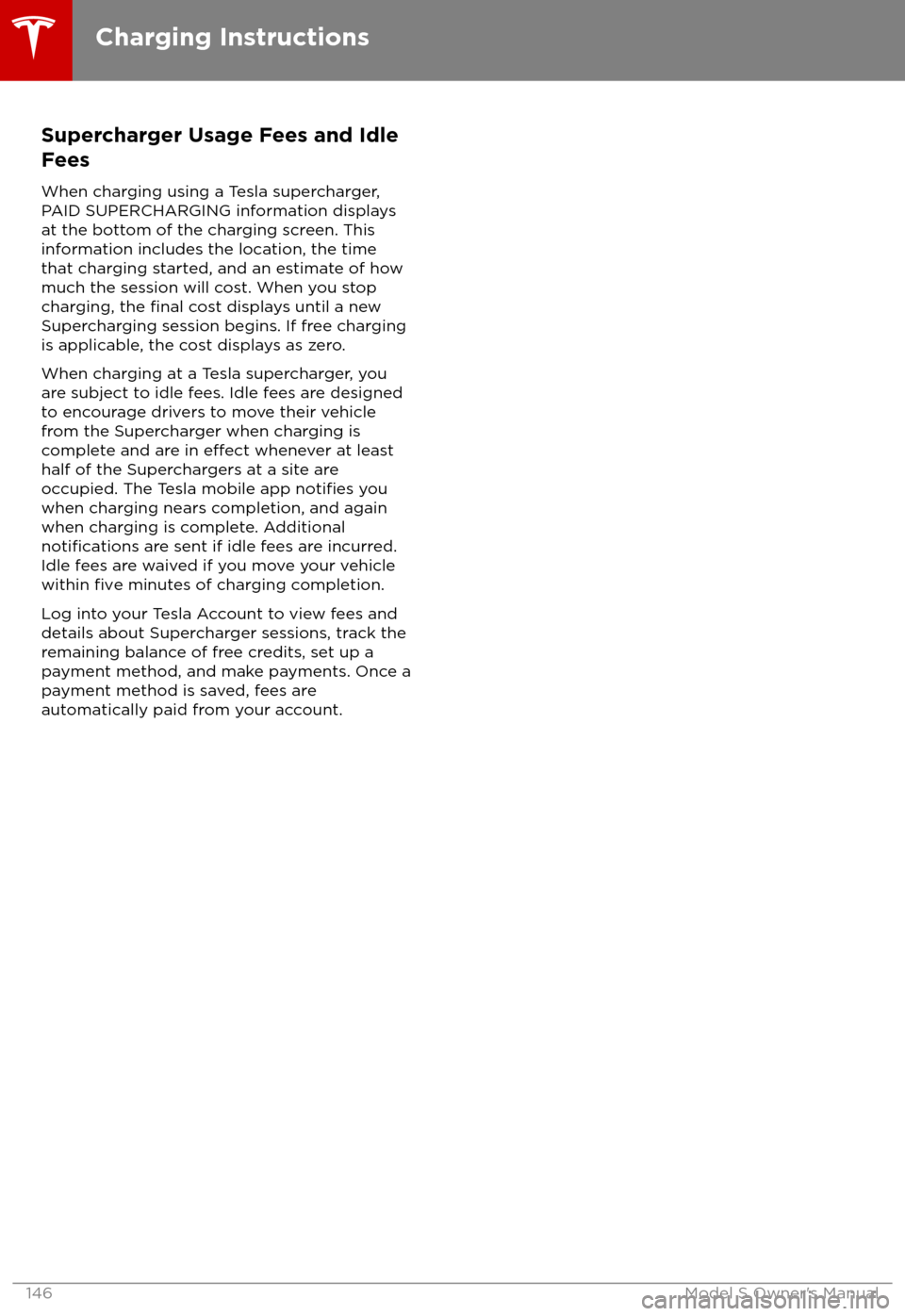
Supercharger Usage Fees and IdleFees
When charging using a Tesla supercharger,
PAID SUPERCHARGING information displays at the bottom of the charging screen. Thisinformation includes the location, the time
that charging started, and an estimate of how
much the session will cost. When you stop
charging, the
final cost displays until a new
Supercharging session begins. If free charging
is applicable, the cost displays as zero.
When charging at a Tesla supercharger, you
are subject to idle fees. Idle fees are designed
to encourage drivers to move their vehiclefrom the Supercharger when charging iscomplete and are in
effect whenever at least
half of the Superchargers at a site are
occupied. The Tesla mobile app
notifies you
when charging nears completion, and again when charging is complete. Additional
notifications are sent if idle fees are incurred.
Idle fees are waived if you move your vehicle
within
five minutes of charging completion.
Log into your Tesla Account to view fees and
details about Supercharger sessions, track the
remaining balance of free credits, set up a payment method, and make payments. Once a
payment method is saved, fees are automatically paid from your account.
Charging Instructions
146Model S Owner
Page 156 of 195

Cleaning the Interior
Frequently inspect and clean the interior to maintain its appearance and to prevent
premature wear. If possible, immediately wipe up spills and remove marks. For general
cleaning, wipe interior surfaces using a soft
cloth (such as
microfiber) dampened with a
mixture of warm water and mild non-
detergent cleaner (test all cleaners on a
concealed area before use). To avoid streaks,
dry immediately with a soft lint-free cloth.
Interior Glass
Do not scrape, or use any abrasive cleaning
fluid on glass or mirrored surfaces. This can
damage the reflective surface of the mirror
and the heating elements in the rear window.
Airbags
Do not allow any substance to enter an airbag
cover. This could
affect correct operation.
Dashboard and Plastic Surfaces
Do not polish the upper surfaces of the
dashboard. Polished surfaces are
reflectiveand could interfere with your driving view.
Leather Seats
Leather is prone to dye-transfer which can
cause discoloration, particularly on light colored leather. White and tan leather iscoated with an anti-soiling treatment. Wipespills as soon as possible using a soft cloth
moistened with warm water and non-
detergent soap. Wipe gently in a circular
motion. Then wipe dry using a soft, lint-free
cloth. Using detergents or commercially
available leather cleaners and conditioners is
not recommended because they can discolor or dry out the leather.
Polyurethane Seats
Wipe spills as soon as possible using a soft
cloth moistened with warm water and non-
detergent soap. Wipe gently in a circular
motion. After cleaning, allow the seats to air
dry.
Cloth Seats
Wipe spills as soon as possible using a soft
cloth moistened with warm water and non-
detergent soap. Wipe gently in a circular
motion. Then wipe dry using a soft, lint-free
cloth. Vacuum the seats as needed to remove
any loose dirt.
Carpets
Avoid over-wetting carpets. For heavily soiled
areas, use a diluted upholstery cleaner.
Seat Belts
Extend the belts to wipe. Do not use any type
of detergent or chemical cleaning agent.
Allow the belts to dry naturally while
extended, preferably away from direct
sunlight.
Tesla Built-In Rear Facing Child Seats
Vacuum the seats to remove any loose dirt. Wipe the seats with a soft cloth dampened
with warm water. You can also use an upholstery cleaner designed for automotive
use. Extend the belts to wipe. Allow the belts
to dry naturally, preferably away from direct
sunlight.
Touchscreen and Instrument Panel
Clean the touchscreen and instrument panel
using a soft lint-free cloth
specificallydesigned to clean monitors and displays. Do not use cleaners (such as a glass cleaner) and
do not use a wet wipe or a dry statically- charged cloth (such as a recently washed
microfiber). To wipe the touchscreen without
activating buttons and changing settings, you
can enable clean mode. Touch Controls >
Displays > Clean Mode . The display darkens to
make it easy to see dust and smudges.
Chrome and Metal Surfaces
Polish, abrasive cleaners or hard cloths can
damage the
finish on chrome and metal
surfaces.
Cautions for Interior Cleaning
Caution: Using solvents (including
alcohol), bleach, citrus, naphtha, or silicone-based products or additives on
interior components can cause damage.Caution: Statically-charged materials can
cause damage to the touchscreen or
instrument panel.Warning: If you notice any damage on an
airbag or seat belt, contact Tesla
immediately.Warning: Do not allow any water,
cleaners, or fabric to enter a seat belt
mechanism.Warning: Exposure to chemical cleaners
can be hazardous and can irritate eyes
Cleaning
Maintenance155
Page 160 of 195

Removing the Maintenance PanelTo check
fluid levels, remove the maintenance
panel:
1. Open the hood.
2. Pull the maintenance panel upward to
release the clips that hold it in place.
Caution: The maintenance panel protects
the front trunk from water. When re-
attaching, make sure it is fully seated.
Checking Battery Coolant
If the quantity of
fluid in the cooling system
drops below the recommended level, the
instrument panel displays a warning message.
Stop driving Model S as soon as safety
permits and contact Tesla.
Fluid Level Check
Tesla checks the Battery coolant level at the
regularly scheduled maintenance intervals.
On a single motor Model S, you can check the
fluid level visually. BUT DO NOT REMOVE THE
FILLER CAP AND DO NOT ADD FLUID. Doing
so can result in damage not covered by the
warranty.To check the
fluid level, park Model S
on level ground. When Model S is cool, remove
the maintenance panel (see Removing the
Maintenance Panel on page 159). The
fluidlevel can be seen by looking at the outside
marks on the side of the reservoir.
The fluid level should be between the MIN and
the MAX marks. If you notice that the fluidlevel has dropped significantly, contact Tesla
before using Model S.
Do Not Top Up Battery Coolant
Warning: Battery coolant can be
hazardous and can irritate eyes and skin.
Under no circumstances should you
remove the
filler cap and/or add coolant.
If the instrument panel warns you that the
fluid level is low, contact Tesla
immediately.
To maximize the performance and life of the
Battery, the cooling system uses a specificmixture of G-48 ethylene-glycol coolant
(HOAT). Contact Tesla for more specificinformation about the coolant.
Fluid Reservoirs
Maintenance159
Page 161 of 195

Checking Brake FluidWarning: Contact Tesla immediately if
you notice increased movement of the brake pedal or a
significant loss of brakefluid. Driving under these conditions can
result in extended stopping distances or complete brake failure.
The Brake indicator on the
instrument panel alerts you if the
quantity of
fluid in the brake
reservoir drops below the
recommended level. If it displays
while driving, stop as soon as safety
permits by gently applying the
brakes. Do not continue driving.
Contact Tesla immediately.
Fluid Level Check
Tesla checks the brake
fluid level at the
regularly scheduled maintenance intervals. To
check it yourself, park Model S on level
ground. When Model S is cool, remove the
maintenance panel (see Removing the
Maintenance Panel on page 159).
Check the fluid level visually by looking at the
outside marks on the side of the reservoir
without removing the
filler cap.
The brake
fluid level should always be
between the MIN and the MAX marks.
Note: Although brake
fluid level drops slightly
during normal use as a result of brake pad
wear, it should not drop below the MIN mark.
Topping Up the Brake Fluid
Do not top up your brake
fluid. Tesla service
does this when you bring Model S in for
regular servicing. The following instructions
are provided for information purposes and future reference only:
1. Clean the filler cap before removing it to
prevent dirt from entering the reservoir.
2. Unscrew the cap and remove it.
3. Top up the reservoir to the MAX mark
using the appropriate brake
fluid.4. Replace the filler cap, ensuring it is fully
secured.
Warning: Only use new fluid from a
sealed air-tight container. Never use
previously used
fluid or fluid from a
previously opened container
Page 162 of 195

Topping Up Washer FluidThe only reservoir into which you can add
fluid is the washer fluid reservoir, which is
located behind the front trunk. When the level
is low, a message displays on the instrument panel.
Caution: Do not add formulated washerfluids that contain water repellent or bug
wash. These fluids can cause streaking,
smearing, and squeaking or other noises.
Operate the washers periodically to check that
the nozzles are clear and properly directed.
See Wipers and Washers on page 58.
To top up the washer
fluid:
1. Open the hood.
2. Clean around the filler cap before opening
it to prevent dirt from entering the reservoir.
3. Open the
filler cap.
4.Fill the reservoir until the fluid level is
visible just below the filler neck.
5. Replace the filler cap.
Note: Some national or local regulations
restrict the use of Volatile Organic
Compounds (VOCs). VOCs are commonly
used as antifreeze in washer
fluid. Use a
washer fluid with limited VOC content only if it
provides adequate freeze resistance for all climates in which you drive Model S.
Caution: Under no circumstances do you
need to inspect or top up other fluidreservoirs. Two additional fluid reservoirs
are located next to the washer fluid, but
underneath the maintenance panel. In the
unlikely event that you see a message on the instrument panel that one of these
fluid levels is low, stop driving Model S as
soon as safe to do so, and contact Tesla.
Caution: Do not spill washer fluid on
body panels. Doing so can cause damage.Wipe up spills immediately and wash theaffected area with water.Warning: In temperatures below 4
Page 180 of 195

When Transporting Model SAlways transport Model S with all four tires
offthe ground. A flatbed truck or comparable
transport vehicle is recommended. A wheel lift
and dolly can be used only when transporting
Model S for a maximum of 15 miles (25 km), provided the driving speed does not exceed45 mph (70 km/h). When transporting,
whether on a
flatbed truck or using a wheel
lift and dolly, Model S can face either direction.
Do not transport Model S using any other method unless
specified by Tesla. Follow the
steps provided and observe all warnings and
cautions. Damage caused by transporting your
vehicle is not covered by the warranty.
Note: The following illustrations are for
demonstration purposes only.
Warning: Model S is equipped with high
voltage components (see High Voltage
Components on page 138). Before
transporting Model S as a result of an
event (such as a collision) that may have
compromised a high voltage component, it is important to assume that these
components are energized. Always follow
high voltage safety precautions (wearing
personal protective equipment, etc.) until
emergency response professionals have
evaluated the vehicle and can accurately
confirm that all high voltage systems are
no longer energized. Failure to do so may
result in serious injury or death.
Disable Self-Leveling (air
suspension vehicles only)
If Model S is equipped with Smart Air
Suspension, it automatically self-levels, even
when power is
off. To prevent damage, you
must activate Jack mode to disable self- leveling:
1. Touch Controls > Suspension on the
touchscreen.
2. Press the brake pedal, then touch Very
High to maximize height.
3. Touch Jack.
Note:
Jack mode cancels when Model S is
driven over 4 mph (7 km/h).Warning: Failure to activate Jack mode
on a Model S equipped with Smart Air
Suspension can result in the vehicle
becoming loose during transport, which
may cause
significant damage.
Activate Tow Mode
Model S may automatically shift into Park
when it detects the driver leaving the vehicle,
even if it has previously been shifted into
Neutral. To keep Model S in Neutral (which
disengages the parking brake), you must use
the touchscreen to activate Tow mode:
1. Shift into Park.
2. Chock the tires or otherwise ensure
Model S is stable.
3. Press and hold the brake pedal, then on
the touchscreen touch Controls >
Settings > Service & Reset > Tow Mode >
ON .
When Tow mode is active, Model S
displays this indicator light on the
instrument panel, along with a
message telling you that Model S is
free-rolling.
To cancel Tow Mode, shift Model S into Park.
Caution: If the electrical system is not
working, and you therefore cannot release
the electric parking brake, attempt to
jump start the 12V battery. For
instructions, call Tesla Roadside
Assistance. If a situation occurs where
you cannot disengage the parking brake,
use a self-loading dolly or tire skates.
Before doing so, always check the
manufacturer
Page 183 of 195

Document ApplicabilityOwner information is updated regularly to
reflect updates to your vehicle. However, in
some cases, recently released features may
not be described. To display information about recently released features, view the Release
Notes on the touchscreen. Release Notes are
displayed on the touchscreen after a software
update, and can be displayed at any time by
touching the Tesla "T" at the top of the
touchscreen, then touching the Release Notes
link. If information related to how to use the
touchscreen
conflicts with information in the
Release Notes, the Release Notes take
precedence.
Illustrations
Illustrations are provided for demonstration
purposes only. Depending on vehicle options, software version, region of purchase, and
specific settings, your vehicle may appear
slightly different. Although the owner
information is applicable to both right-hand
drive and left-hand drive vehicles, many
illustrations show only left-hand drive vehicles.
However, the essential information that the illustrations are providing is correct.
Errors or Inaccuracies All
specifications and descriptions are known
to be accurate at time of publishing. However,
because continuous improvement is a goal at Tesla, we reserve the right to make product
modifications at any time. To communicate
any inaccuracies or omissions, or to provide
general feedback or suggestions regarding the quality of this owner information, send anemail to [email protected] .
Location of Components Owner information may specify the location of
a component as being on the left or right side
of the vehicle. As shown, left (1) and right (2) represent the side of the vehicle when sittinginside.
Copyrights and Trademarks
All information in this document and all
vehicle software is subject to copyright and
other intellectual property rights of Tesla, Inc.
and its licensors. This material may not be
modified, reproduced or copied, in whole or in
part, without the prior written permission of Tesla, Inc. and its licensors. Additional
information is available upon request. Tesla uses software created by the Open Source
community. Please visit Tesla