2018 TESLA MODEL 3 mirror
[x] Cancel search: mirrorPage 3 of 165
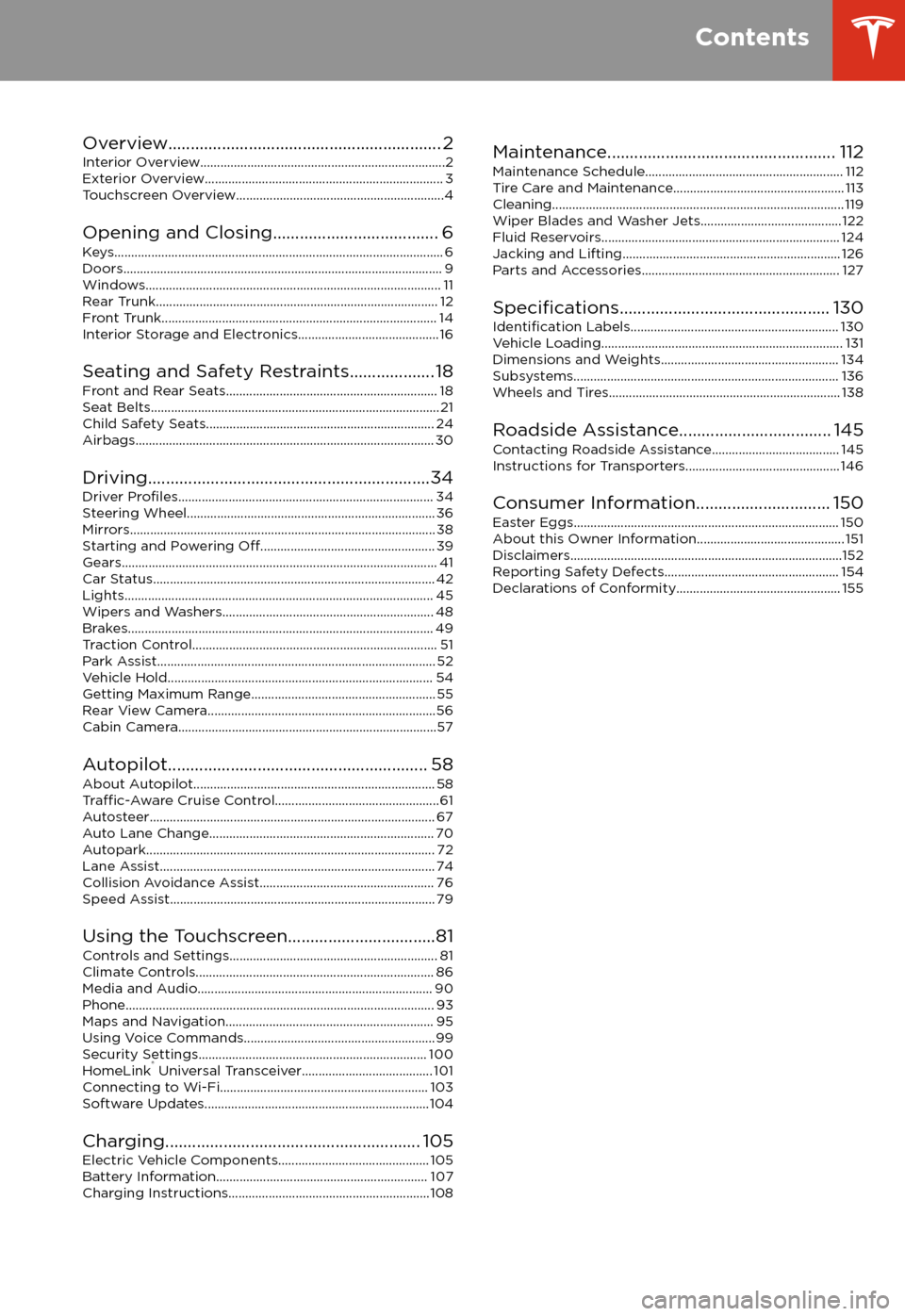
Overview............................................................. 2
Interior Overview.........................................................................2
Exterior Overview....................................................................... 3
Touchscreen Overview..............................................................4
Opening and Closing..................................... 6
Keys.................................................................................................. 6 Doors............................................................................................... 9Windows........................................................................................ 11 Rear Trunk.................................................................................... 12 Front Trunk.................................................................................. 14Interior Storage and Electronics.......................................... 16
Seating and Safety Restraints................... 18 Front and Rear Seats............................................................... 18Seat Belts...................................................................................... 21 Child Safety Seats.................................................................... 24
Airbags......................................................................................... 30
Driving...............................................................34 Driver
Profiles............................................................................ 34
Steering Wheel.......................................................................... 36 Mirrors........................................................................................... 38Starting and Powering
Off.................................................... 39
Gears.............................................................................................. 41 Car Status.................................................................................... 42Lights............................................................................................ 45 Wipers and Washers............................................................... 48Brakes........................................................................................... 49 Traction Control......................................................................... 51Park Assist................................................................................... 52 Vehicle Hold............................................................................... 54Getting Maximum Range....................................................... 55Rear View Camera....................................................................56
Cabin Camera.............................................................................57
Autopilot.......................................................... 58 About Autopilot........................................................................ 58
Traffic-Aware Cruise Control.................................................61
Autosteer..................................................................................... 67 Auto Lane Change................................................................... 70Autopark...................................................................................... 72Lane Assist.................................................................................. 74 Collision Avoidance Assist.................................................... 76Speed Assist............................................................................... 79
Using the Touchscreen.................................81 Controls and Settings.............................................................. 81Climate Controls....................................................................... 86Media and Audio...................................................................... 90 Phone............................................................................................ 93Maps and Navigation.............................................................. 95Using Voice Commands......................................................... 99Security Settings.................................................................... 100HomeLink
Page 5 of 165

1.Exterior lights ( Lights on page 45)
2. Autopilot camera ( About Autopilot on page 58)
3. Front door handle ( Using Exterior Door Handles on page 9)
4. Key card sensor ( Keys on page 6), Autopilot camera ( About Autopilot on page 58)
5. Rear door handle ( Using Exterior Door Handles on page 9)
6. Charge port ( Charging Instructions on page 108)
7. Autopilot cameras ( About Autopilot on page 58)
8. Exterior mirrors ( Mirrors on page 38)
9. Radar sensor (hidden from view) ( About Autopilot on page 58)
10. Hood/front trunk ( Front Trunk on page 14)
11. Tow eye cover ( Instructions for Transporters on page 146)
12. Wheels and tires ( Wheels and Tires on page 138)
13. Rear view camera ( Rear View Camera on page 56)
14. Rear trunk ( Rear Trunk on page 12)
Exterior Overview
Overview3
Page 6 of 165
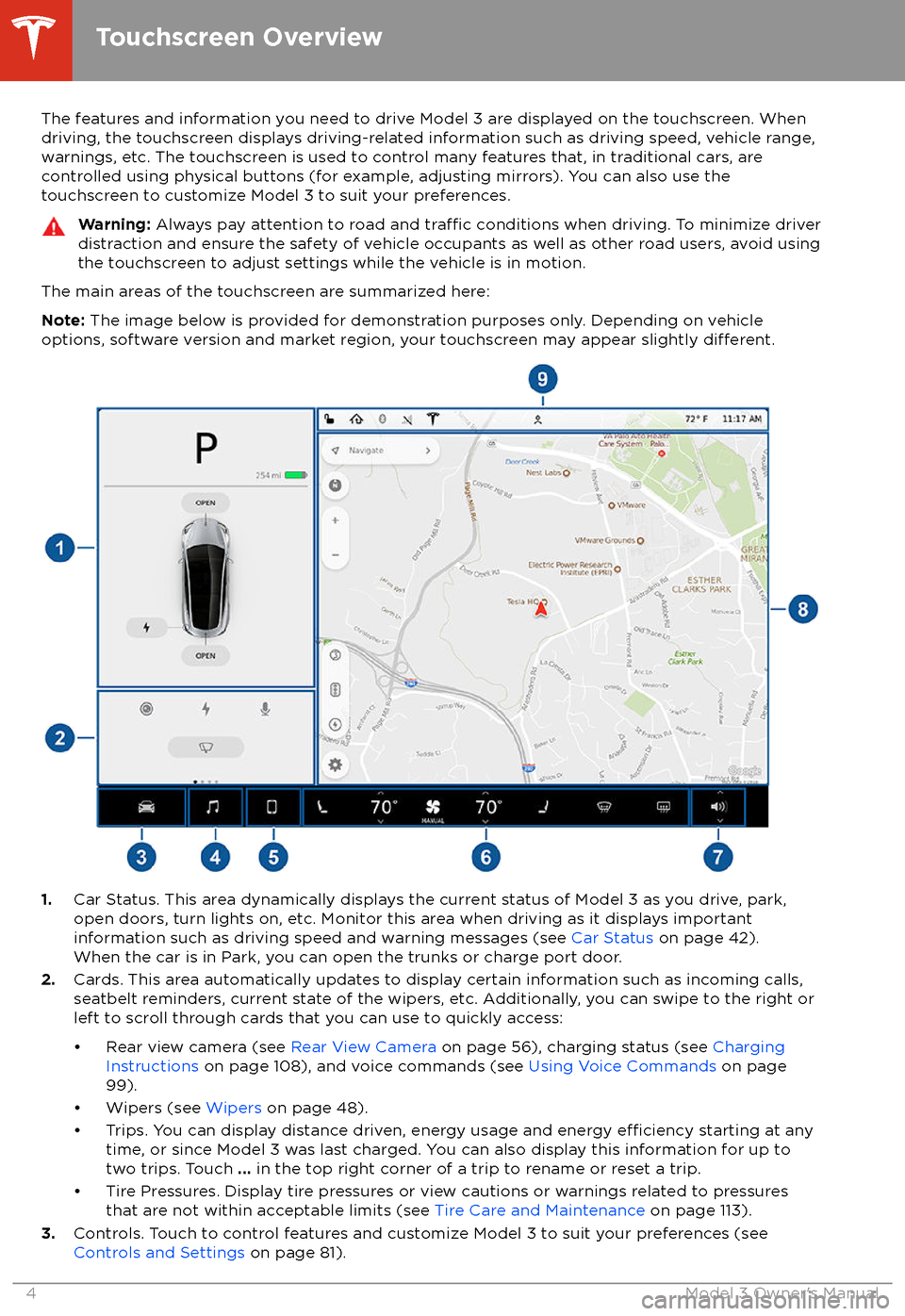
The features and information you need to drive Model 3 are displayed on the touchscreen. When
driving, the touchscreen displays driving-related information such as driving speed, vehicle range,
warnings, etc. The touchscreen is used to control many features that, in traditional cars, are controlled using physical buttons (for example, adjusting mirrors). You can also use the
touchscreen to customize Model 3 to suit your preferences.Warning: Always pay attention to road and traffic conditions when driving. To minimize driver
distraction and ensure the safety of vehicle occupants as well as other road users, avoid using
the touchscreen to adjust settings while the vehicle is in motion.
The main areas of the touchscreen are summarized here:
Note: The image below is provided for demonstration purposes only. Depending on vehicle
options, software version and market region, your touchscreen may appear slightly
different.
1. Car Status. This area dynamically displays the current status of Model 3 as you drive, park,
open doors, turn lights on, etc. Monitor this area when driving as it displays important
information such as driving speed and warning messages (see Car Status on page 42).
When the car is in Park, you can open the trunks or charge port door.
2. Cards. This area automatically updates to display certain information such as incoming calls,
seatbelt reminders, current state of the wipers, etc. Additionally, you can swipe to the right or
left to scroll through cards that you can use to quickly access:
Page 12 of 165

Interior Locking and Unlocking
While sitting inside Model 3, you can lock and unlock all doors and trunks by touching the
lock icon on the touchscreen (you do not need an authenticated phone or key card).The icon changes to indicate
whether doors are locked or
unlocked.
You can also unlock the doors by pressing the
Park button on the end of the gear selector a
second time. Pressing this button once engages the Park gear and pressing it again
unlocks the doors.
Walk Away Lock
Doors and trunks can automatically lock
whenever you walk away carrying your
authenticated phone. When the doors lock, the exterior lights
flash once and the mirrors
fold (if equipped with the premium package
and Fold Mirrors is on).
Model 3 does not automatically lock if:
Page 40 of 165

Adjusting Exterior MirrorsAdjust the exterior mirrors by touchingControls > Quick Controls > Mirrors . You can
choose which mirror you would like to adjust
by selecting Left or Right on the touchscreen.
Use the left scroll button on the steering wheel to adjust the mirror to its desired
position:
Note: In addition to using the touchscreen,
you can change which mirror you are adjusting by pressing the left scroll button.
Page 49 of 165

Model 3 to change lanes (see Auto Lane
Change on page 70).
Hazard Warning Flashers
To turn on the hazard warning
flashers, press
the button located above the rear view mirror.
All turn signals
flash. Press the button again to
turn off the hazard warning flashers.
Note: Hazard warning flashers operate even
when Model 3 cannot detect a key
(authenticated phone or key card).
Lights
Driving47
Page 54 of 165
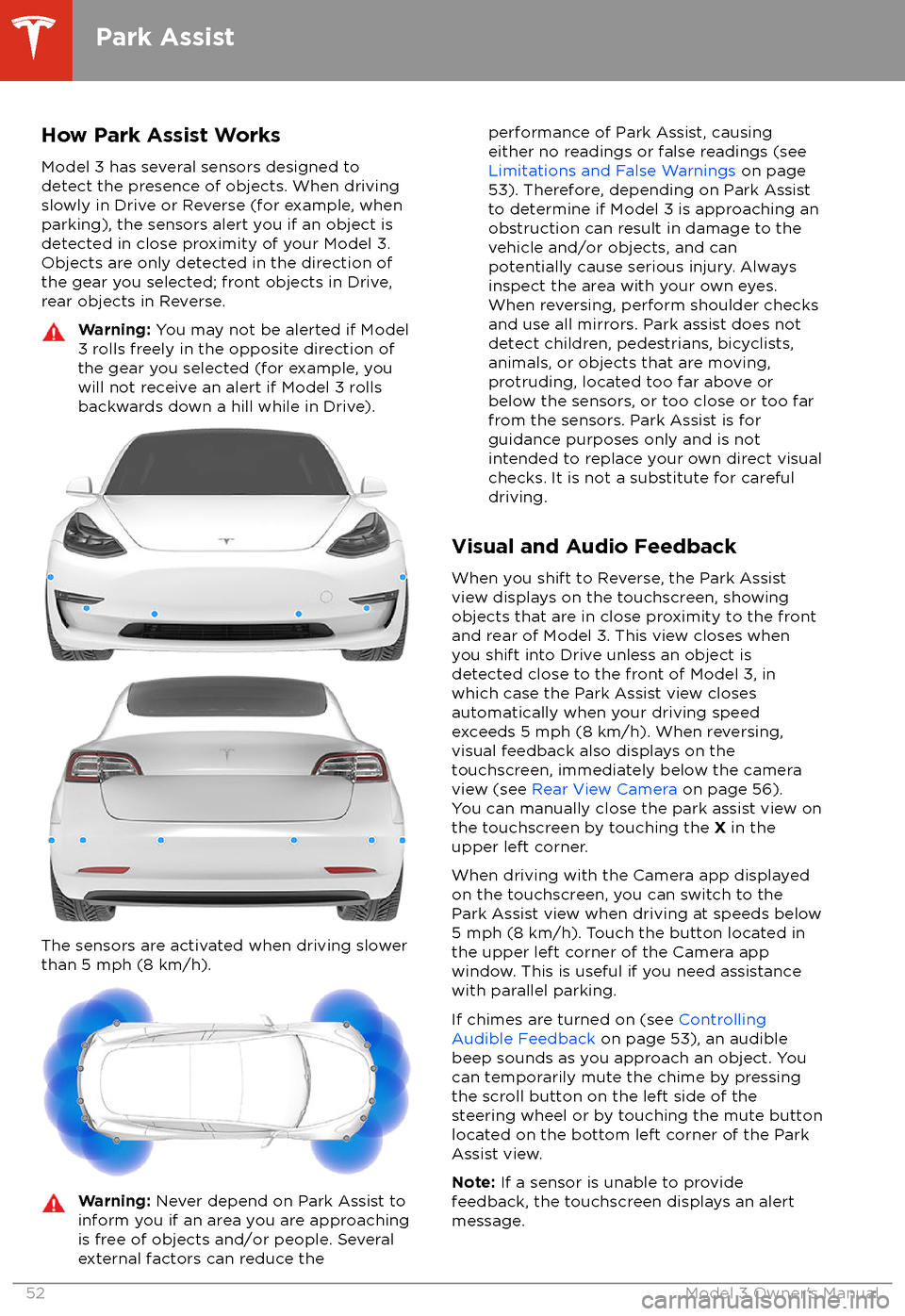
How Park Assist WorksModel 3 has several sensors designed to
detect the presence of objects. When driving slowly in Drive or Reverse (for example, when
parking), the sensors alert you if an object is
detected in close proximity of your Model 3.
Objects are only detected in the direction of
the gear you selected; front objects in Drive,
rear objects in Reverse.Warning: You may not be alerted if Model
3 rolls freely in the opposite direction of
the gear you selected (for example, you
will not receive an alert if Model 3 rolls
backwards down a hill while in Drive).
The sensors are activated when driving slower
than 5 mph (8 km/h).
Warning: Never depend on Park Assist to
inform you if an area you are approaching is free of objects and/or people. Several
external factors can reduce theperformance of Park Assist, causing
either no readings or false readings (see
Limitations and False Warnings on page
53). Therefore, depending on Park Assist
to determine if Model 3 is approaching an
obstruction can result in damage to the vehicle and/or objects, and can
potentially cause serious injury. Always
inspect the area with your own eyes.
When reversing, perform shoulder checks and use all mirrors. Park assist does not
detect children, pedestrians, bicyclists,
animals, or objects that are moving, protruding, located too far above or
below the sensors, or too close or too far
from the sensors. Park Assist is for
guidance purposes only and is not intended to replace your own direct visual
checks. It is not a substitute for careful
driving.
Visual and Audio Feedback
When you shift to Reverse, the Park Assist
view displays on the touchscreen, showing objects that are in close proximity to the front
and rear of Model 3. This view closes when you shift into Drive unless an object is
detected close to the front of Model 3, in
which case the Park Assist view closes automatically when your driving speed
exceeds 5 mph (8 km/h). When reversing,
visual feedback also displays on the touchscreen, immediately below the camera
view (see Rear View Camera on page 56).
You can manually close the park assist view on
the touchscreen by touching the X in the
upper left corner.
When driving with the Camera app displayed
on the touchscreen, you can switch to the
Park Assist view when driving at speeds below
5 mph (8 km/h). Touch the button located in the upper left corner of the Camera app
window. This is useful if you need assistance with parallel parking.
If chimes are turned on (see Controlling
Audible Feedback on page 53), an audible
beep sounds as you approach an object. You
can temporarily mute the chime by pressing
the scroll button on the left side of the steering wheel or by touching the mute buttonlocated on the bottom left corner of the Park
Assist view.
Note: If a sensor is unable to provide
feedback, the touchscreen displays an alert message.
Park Assist
52Model 3 Owner
Page 58 of 165
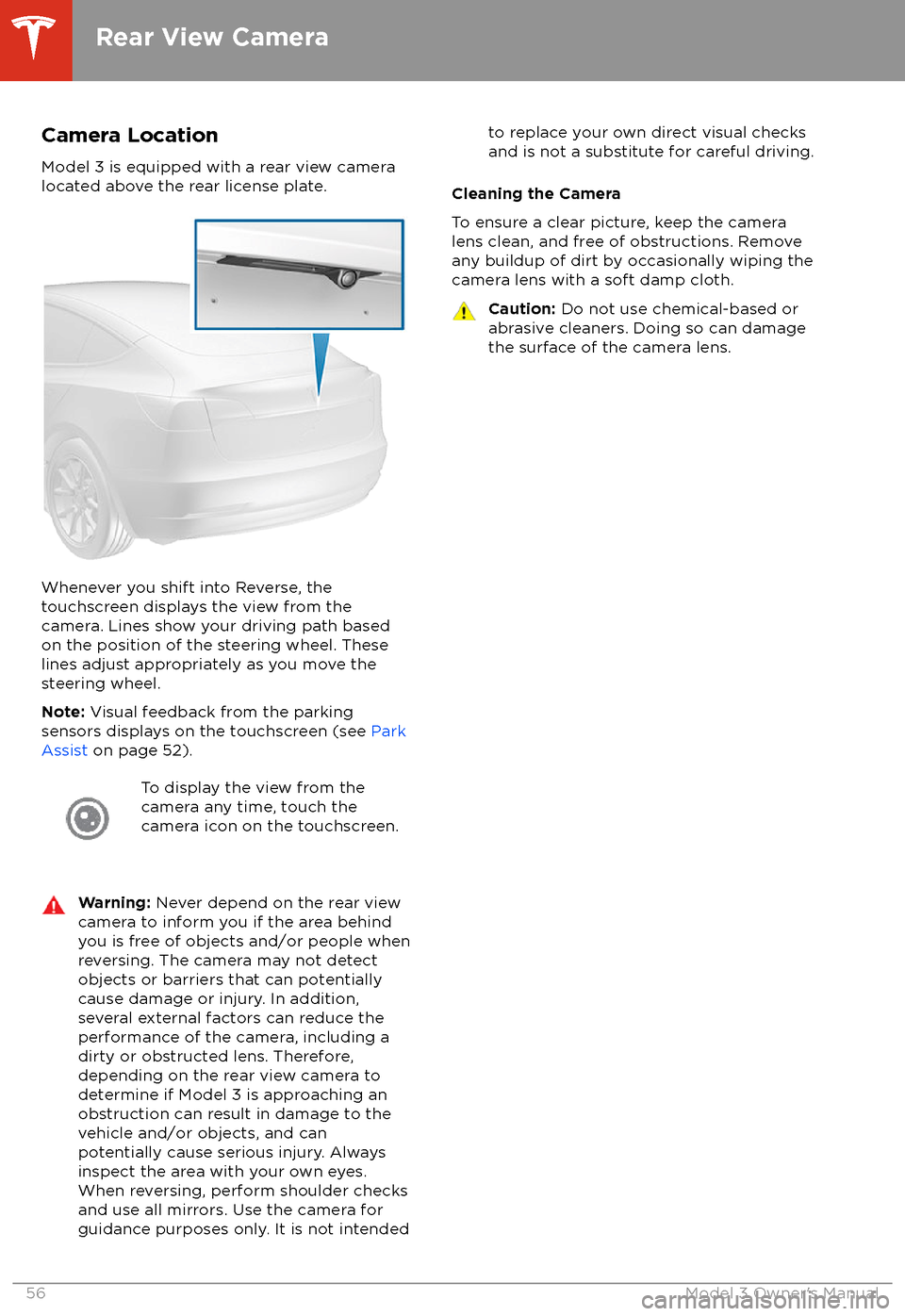
Camera Location
Model 3 is equipped with a rear view camera
located above the rear license plate.
Whenever you shift into Reverse, the
touchscreen displays the view from the
camera. Lines show your driving path based
on the position of the steering wheel. These
lines adjust appropriately as you move the
steering wheel.
Note: Visual feedback from the parking
sensors displays on the touchscreen (see Park
Assist on page 52).
To display the view from the
camera any time, touch the
camera icon on the touchscreen.Warning: Never depend on the rear view
camera to inform you if the area behind
you is free of objects and/or people when
reversing. The camera may not detect
objects or barriers that can potentially
cause damage or injury. In addition,
several external factors can reduce the
performance of the camera, including a
dirty or obstructed lens. Therefore,
depending on the rear view camera to
determine if Model 3 is approaching an
obstruction can result in damage to the vehicle and/or objects, and can
potentially cause serious injury. Always
inspect the area with your own eyes.
When reversing, perform shoulder checks and use all mirrors. Use the camera forguidance purposes only. It is not intendedto replace your own direct visual checks
and is not a substitute for careful driving.
Cleaning the Camera
To ensure a clear picture, keep the camera
lens clean, and free of obstructions. Remove
any buildup of dirt by occasionally wiping the camera lens with a soft damp cloth.
Caution: Do not use chemical-based or
abrasive cleaners. Doing so can damage
the surface of the camera lens.
Rear View Camera
56Model 3 Owner