2018 TESLA MODEL 3 phone
[x] Cancel search: phonePage 92 of 165

Overview
Touch the Media Player app to listen to FM or
Internet radio, stream music or podcasts (if
available), or play audio
files from a Bluetooth
or USB-connected device.
Available source content displays across the
top of Media Player: Radio, Streaming, TuneIn,
and Phone. An additional source, USB,
displays when you insert a
flash drive into a
USB port in the front console. Touch a source
to browse the content available for your chosen source.
You can use the Now Playing view, which displays at the bottom of Media Player, to
control what
Page 96 of 165

Unpairing a Bluetooth Phone
If you want to disconnect your phone and use
it again later, simply touch Disconnect on the
Bluetooth settings screen. If you do not want
to use your phone with Model 3 again, touch Forget This Device . Once you forget a device,
you need to pair it again if you want to use it
with Model 3 (see Pairing a Bluetooth Phone
on page 93).
Note: Your phone automatically disconnects
whenever you leave Model 3.
Note: Unpairing the phone has no
effect on
using the phone as a key. To forget an
authenticated phone, see Keys on page 6.
Connecting to a Paired Phone
Model 3 automatically connects with the last
phone to which it was connected, provided it
is within operating range and has Bluetooth turned on. If the last phone is not within range,
it attempts to connect with the next phone that it has been paired with.
To connect to a
different phone, touch the
Bluetooth icon on the touchscreen
Page 102 of 165

About the Security SystemIf Model 3 does not detect an authenticated
phone or the key card and a locked door or
trunk is opened, an alarm sounds and the
headlights and turn signals
flash. To deactivate
the alarm, press any button on the mobile app
or tap your key card against the card reader
located below the Autopilot camera on the
driver
Page 110 of 165

Opening the Charge Port
The charge port is located on the left side of
Model 3, behind a door that is part of the rear
tail light assembly. Park so that the charge
cable easily reaches the charge port.
With Model 3 unlocked (or an authenticated phone is within range) and in Park, press and
release the button on the Tesla charge cable
to open the charge port door.
You can also open the charge port door using
any of these methods:
Page 111 of 165
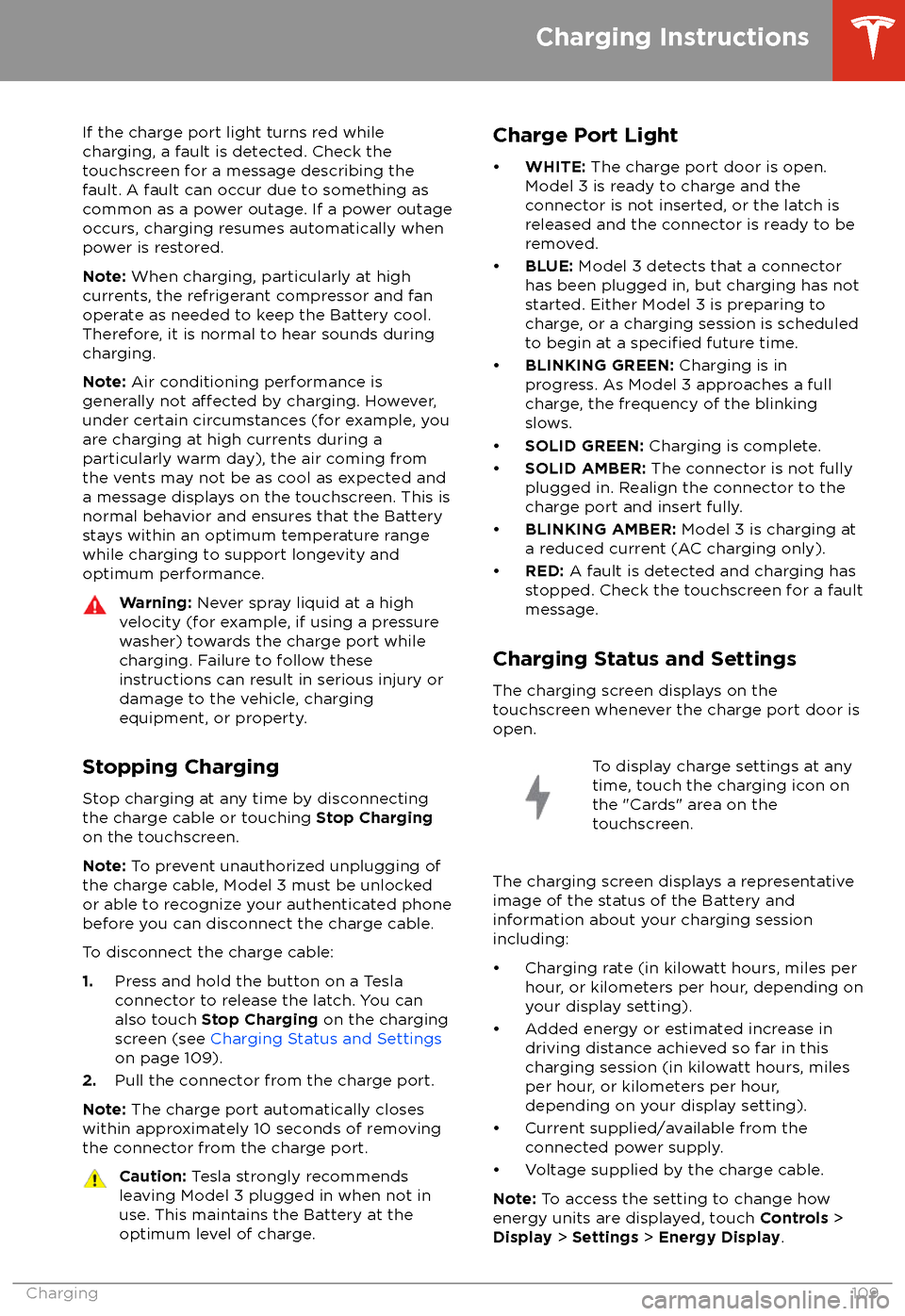
If the charge port light turns red while
charging, a fault is detected. Check the touchscreen for a message describing the
fault. A fault can occur due to something as
common as a power outage. If a power outage
occurs, charging resumes automatically when power is restored.
Note: When charging, particularly at high
currents, the refrigerant compressor and fan
operate as needed to keep the Battery cool.
Therefore, it is normal to hear sounds during charging.
Note: Air conditioning performance is
generally not
affected by charging. However,
under certain circumstances (for example, you
are charging at high currents during a
particularly warm day), the air coming from
the vents may not be as cool as expected and
a message displays on the touchscreen. This is
normal behavior and ensures that the Battery stays within an optimum temperature range
while charging to support longevity and optimum performance.
Warning: Never spray liquid at a high
velocity (for example, if using a pressure
washer) towards the charge port while
charging. Failure to follow these
instructions can result in serious injury or
damage to the vehicle, charging
equipment, or property.
Stopping Charging
Stop charging at any time by disconnecting
the charge cable or touching Stop Charging
on the touchscreen.
Note: To prevent unauthorized unplugging of
the charge cable, Model 3 must be unlocked
or able to recognize your authenticated phone before you can disconnect the charge cable.
To disconnect the charge cable:
1. Press and hold the button on a Tesla
connector to release the latch. You can
also touch Stop Charging on the charging
screen (see Charging Status and Settings
on page 109).
2. Pull the connector from the charge port.
Note: The charge port automatically closes
within approximately 10 seconds of removing
the connector from the charge port.
Caution: Tesla strongly recommends
leaving Model 3 plugged in when not in use. This maintains the Battery at the
optimum level of charge.Charge Port Light
Page 160 of 165

AABS (Anti-lock Braking System) 49
absolute speed limit 79
access panel, removing 124accessoriesplugging into power socket 17
aero covers 115
air circulation 87
air conditioning 86
air distribution 87
air
filter 89
air vents 88
airbags 30
alarm 100
all-season tires 116
Always Show Estimated Round Trip Energy 97
ambient lights 45
anti-lock braking (ABS) 49
audioequalizer 90
immersive sound 90
playing
files 90
steering wheel scroll button 36
volume control 90
auto fold
38
Auto Lane Change 70
auto tilt 38
AUTO wipers 48
automatic emergency braking 77
Autopark 72
Autopilotautomatic emergency braking 76
Autopark 72
Autosteer 67
blind spot warning 74
collision avoidance assist 76
forward collision warning 76
overtake acceleration 61
overview 58
side collision warning 74
speed assist 79
speed limit warning 79
staying within speed limits 79
Traffic-Aware Cruise Control 61
Autopilot components 58
Autosteer 67
B backup camera 56
battery (12V)complete discharge 107specifications 136Battery (high voltage)care of 107
coolant 124
specifications 136
Battery (high voltage) (continued)temperature limits 107
blind spot warning 74
Bluetoothdevices, playing audio files from 92
general information 93
phone, pairing and using 93
body repairs 129
body touch up 120
brake
fluid replacement 112
brakesautomatic in emergencies 77fluid level 124
overview of 49
specifications 136
C
cabin camera 57
cabin temperature control 86
California Proposition 65 153
camera (rear view) 56
cameras (autopilot) 58
car cover 121
car washes 119
card 7
cargo area 12
cargo volume 135
carpets, cleaning 120
CE
certifications 155
CHAdeMO 106
chains 117
charge port 108
charge port light 109
chargingcharge settings 109
charging status 109
components and equipment 105
instructions 108
public charging stations 106
scheduling 109
charging locations, finding 96
child protectiondisabling rear window switches 11
child protection locks 10
child seatsinstalling and using 24
cleaning 119
climate controls 86
coat hangers 17
collision avoidance assist 76
console12V power socket 17
opening (premium package) 16
rear 17
USB ports 16contact informationroadside assistance 145
Index
158Model 3 Owner
Page 162 of 165

Home location 98HomeLinkFCC certification 156
programming and using 101
hood 14
horn 37
hub caps 115
I
IC
certifications 155identification labels 130
interiorcleaning 120
dimensions 134
lights 45
overview 2
temperature control 86
Internet radio 91
J
J1772 106
jacking 126
jump starting 148
K
keyFCC and IC certifications 155
key card 7
keyless entry 9
keysdeleting phone authenticated phones 7
displaying a list of 7
overview 6
L
labelTire and Loading Information 131
vehicle certification 131
lane assist 74
lane change, automatic 70
lane departure warning 74
LATCH child seats, installing 26
lifting 126
lightshazard warning 47
headlights after exit 46
turn signals 46
load limits 131
location tracking 95
locking 9
lug nut covers 116
lumbar adjustment (premium)
18
Mmaintenancebrake fluid, checking 124
cleaning 119
daily and monthly checks 112
fluid replacement intervals 112
panel, removing 124
replacing wiper blades 122
service intervals 112
tires 113
washer
fluid, topping up 125
washer jets, cleaning 122
map orientation 95
map updates 98
mats 121
media 90
mileage upon delivery 153
mirrors 38
mobile app 7
Mobile Connectordescription 106
using 108
modifications 127
my car does what? 150
N naming 85
navigating 95
NCC
certifications 155
Neutral gear 41
NHTSA, contacting 154
O occupancy sensor 32
odometer 5
offset from speed limit 79
Online Routing 97
opening hood without power 148
overhang dimensions 134
overtake acceleration 61
Owner Information, about 151
P Park Assist 52
Park gear 41
parking brake 50
parking, automatic 72
parts replacement 127
passenger detection 32
Index
160Model 3 Owner
Page 163 of 165

passenger front airbag 32phoneauthenticating as a key 6
pairing and using 93
removing as a key 7
phone key 6
PIN 34
power socket 17
power windows 11
powering on and
off 39
Proposition 65 153
public charging stations 106
R radar 58
radio 90
Radio Frequency information 155
rangeregenerative braking 49
range assurance 55
Re-route 97
rear seats, folding and raising 19
rear view camera 56
rear window switches, disabling 11
Recent (Media Player) 91
Recents (navigation) 95
regenerative braking 49
relative speed limit 79
release notes 104
restarting the touchscreen 39
Reverse gear 41
RFID transponders 127
roadside assistance 145
roof racks 133
rotating tires 114
Round Trip Energy (navigating) 97
Routing Preferences 97
S safety defects, reporting 154
safety informationairbags 33
child seats 28
seat belts 23seat beltscleaning 120
in a collision 22
overview of 21
pre-tensioners 22
wearing when pregnant 22
seat covers 20
seat heaters 86, 89
seating capacity 131
seatsadjusting 18seats (continued)heaters 86
security settings 100
sensors 58
service data recording 152
service intervals 112
shifting gears 41
side collision warning 74
slip start 51
smartphoneauthenticating as a key 6
removing as a key 7
software updates 104
software version 5
specificationscargo volume 135
dimensions 134
exterior 134
interior 134
tires 138
weights 135
wheels 138
speed assist 79
speed limit warning 79
stability control 51
starting 39
steering wheeladjusting position 36
adjusting sensitivity 36
buttons 36
lights, controlling 45
scroll buttons 36
steering, automatic 67
Streaming radio 91
summer tires 116
superchargingdescribed 111
idle fees 111
pay-per-use fees 111
suspension specifications 136
T telematics 152
temperatureBattery (high voltage), limits 107
cabin, controls for 86
outside 42
tires 141
tie-down straps 147
Tire and Loading Information label 131
tire noise 116
Tire Pressure Monitoring SystemFCC certification 156
overview of 117
tire pressures, checking 113
tiresall-season 116
Index
Index161