Page 2 of 104
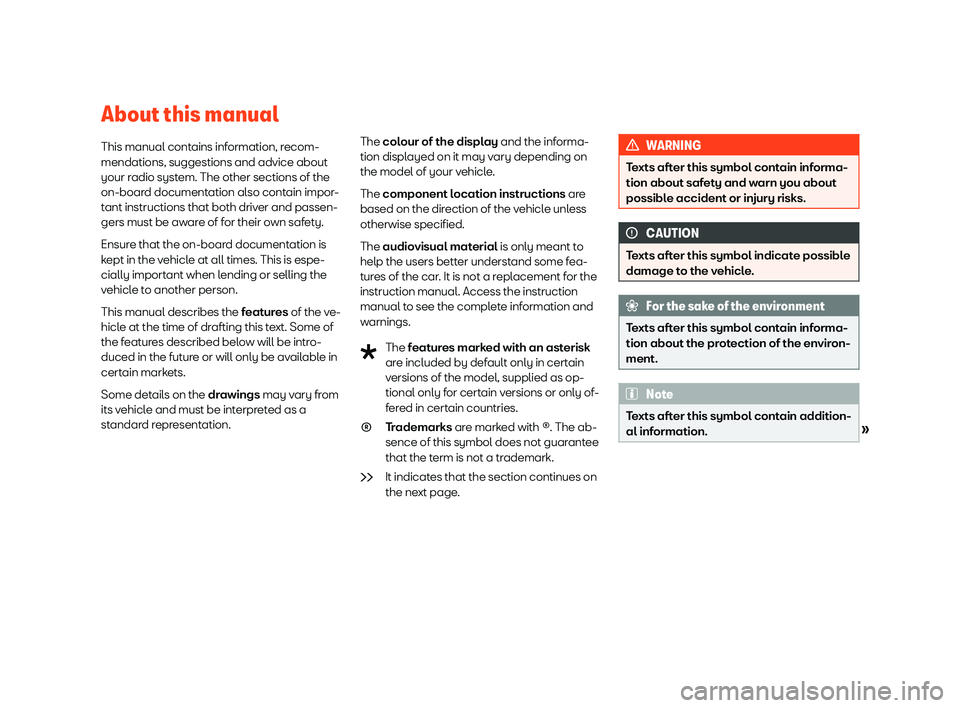
About this manualThis manual contains information, recom-mendations, suggestions and advice about
your radio system. The other sections of the
on-board documentation also contain impor-
tant instructions that both driver and passen-
gers must be aware of for their own safety.
Ensure that the on-board documentation is kept in the vehicle at all times. This is espe-cially important when lending or selling thevehicle to another person.
This manual describes the features of the ve-
hicle at the time of drafting this text. Some of
the features described below will be intro- duced in the future or will only be available incertain markets.
Some details on the drawings may vary from
its vehicle and must be interpreted as a
standard representation.
The colour of the display and the informa-
tion displayed on it may vary depending on
the model of your vehicle.
The component location instructions are
based on the direction of the vehicle unless otherwise specified.
The audiovisual material is only meant to
help the users better understand some fea-
tures of the car. It is not a replacement for the
instruction manual. Access the instructionmanual to see the complete information andwarnings.
The features marked with an asterisk
are included by default only in certain
versions of the model, supplied as op-
tional only for certain versions or only of-
fered in certain countries.
Trademarks are marked with
Page 13 of 104
IntroductionDisplay and function buttons: operation
and effectCThe scroll bar is shown on the right and its size depends on the entries in the list.
Move the bar on the screen by pressinglightly and without lifting the finger, see
Page 14 of 104
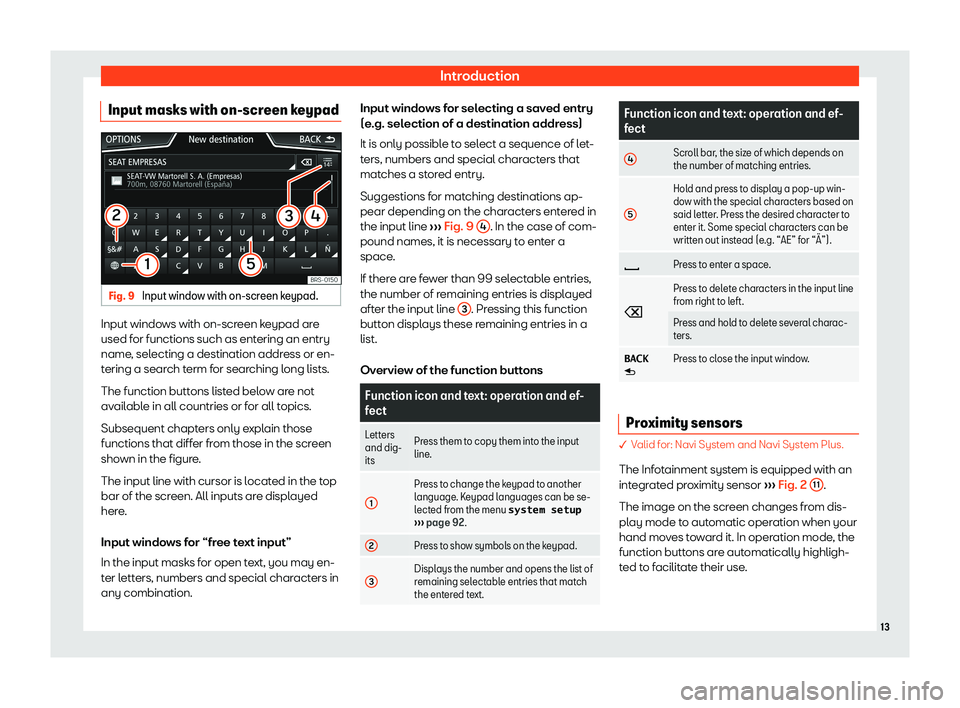
IntroductionInput masks with on-screen keypadFig. 9
Input window with on-screen keypad.
Input windows with on-screen keypad are
used for functions such as entering an entry
name, selecting a destination address or en-
tering a search term for searching long lists.
The function buttons listed below are not
available in all countries or for all topics.
Subsequent chapters only explain thosefunctions that differ from those in the screen
shown in the figure.
The input line with cursor is located in the top
bar of the screen. All inputs are displayed
here.
Input windows for “free text input” In the input masks for open text, you may en-
ter letters, numbers and special characters in
any combination.
Input windows for selecting a saved entry
(e.g. selection of a destination address)
It is only possible to select a sequence of let-
ters, numbers and special characters that
matches a stored entry.
Suggestions for matching destinations ap- pear depending on the characters entered inthe input line
Page 15 of 104
IntroductionAdditional displays and display op-
tions
The displays appearing on the screen may
vary depending on the settings, and may dif- fer from those described here.
The status bar on the screen can display, for
example, the current time and outside tem-
perature.
All displays can be viewed only after com- pletely restarting the Infotainment system.
Initial configuration wizard
Fig. 10
Initial configuration wizard
The initial configuration wizard will help you
to set up your Infotainment system the first time you switch it on.
Every time you switch on the Infotainment system, the initial setup screen will appear
Page 16 of 104
IntroductionVoice controlOperationFig. 11
Voice control: main display.
Many radio, media, telephone and navigationfunctions may be performed through voicecommands.
The Infotainment system
Page 17 of 104
Introductiondisplayed as “active ” on the display or
touch screen.
If you make a mistake when giving a com-
mand or give an incomplete command, and it has no effect, you can repeat the command.The symbol �
Page 32 of 104
Audio and Media ModeDisplay: Meaning�A�F���o�f�fThe tracking of alternative frequencies isdisabled.Note�
Page 33 of 104
Audio and Media ModeStation list order
Stations that are available at a certain time are displayed on the station list screen ( �S�T�A�-
�T�I�O�N���L�I�S�T function button). This list may be
ordered by station group, by genre or alpha- betically