Page 50 of 337
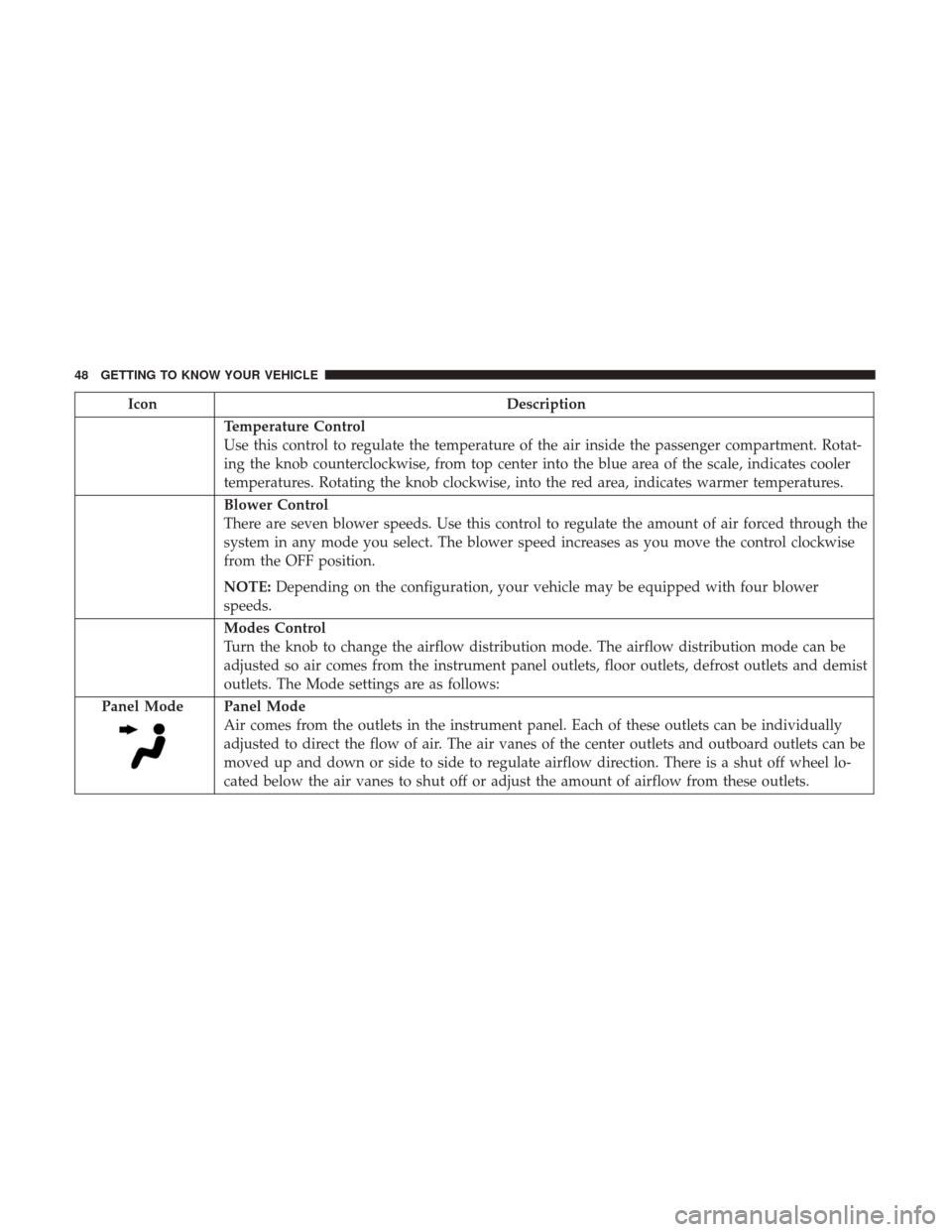
IconDescription
Temperature Control
Use this control to regulate the temperature of the air inside the passenger compartment. Rotat-
ing the knob counterclockwise, from top center into the blue area of the scale, indicates cooler
temperatures. Rotating the knob clockwise, into the red area, indicates warmer temperatures.
Blower Control
There are seven blower speeds. Use this control to regulate the amount of air forced through the
system in any mode you select. The blower speed increases as you move the control clockwise
from the OFF position.
NOTE:Depending on the configuration, your vehicle may be equipped with four blower
speeds.
Modes Control
Turn the knob to change the airflow distribution mode. The airflow distribution mode can be
adjusted so air comes from the instrument panel outlets, floor outlets, defrost outlets and demist
outlets. The Mode settings are as follows:
Panel Mode
Panel Mode
Air comes from the outlets in the instrument panel. Each of these outlets can be individually
adjusted to direct the flow of air. The air vanes of the center outlets and outboard outlets can be
moved up and down or side to side to regulate airflow direction. There is a shut off wheel lo-
cated below the air vanes to shut off or adjust the amount of airflow from these outlets.
48 GETTING TO KNOW YOUR VEHICLE
Page 73 of 337
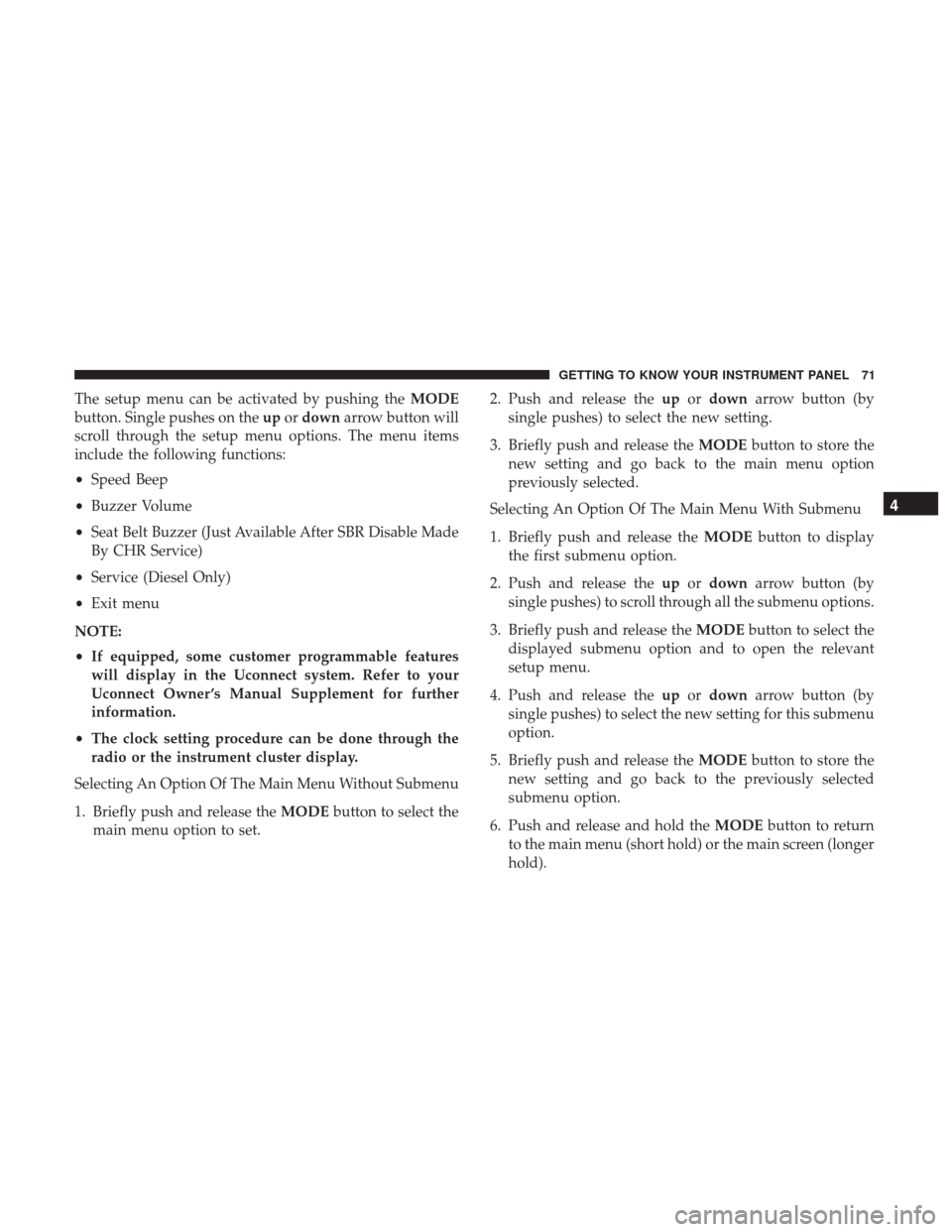
The setup menu can be activated by pushing theMODE
button. Single pushes on the upordown arrow button will
scroll through the setup menu options. The menu items
include the following functions:
• Speed Beep
• Buzzer Volume
• Seat Belt Buzzer (Just Available After SBR Disable Made
By CHR Service)
• Service (Diesel Only)
• Exit menu
NOTE:
• If equipped, some customer programmable features
will display in the Uconnect system. Refer to your
Uconnect Owner ’s Manual Supplement for further
information.
• The clock setting procedure can be done through the
radio or the instrument cluster display.
Selecting An Option Of The Main Menu Without Submenu
1. Briefly push and release the MODEbutton to select the
main menu option to set. 2. Push and release the
upordown arrow button (by
single pushes) to select the new setting.
3. Briefly push and release the MODEbutton to store the
new setting and go back to the main menu option
previously selected.
Selecting An Option Of The Main Menu With Submenu
1. Briefly push and release the MODEbutton to display
the first submenu option.
2. Push and release the upordown arrow button (by
single pushes) to scroll through all the submenu options.
3. Briefly push and release the MODEbutton to select the
displayed submenu option and to open the relevant
setup menu.
4. Push and release the upordown arrow button (by
single pushes) to select the new setting for this submenu
option.
5. Briefly push and release the MODEbutton to store the
new setting and go back to the previously selected
submenu option.
6. Push and release and hold the MODEbutton to return
to the main menu (short hold) or the main screen (longer
hold).
4
GETTING TO KNOW YOUR INSTRUMENT PANEL 71
Page 75 of 337
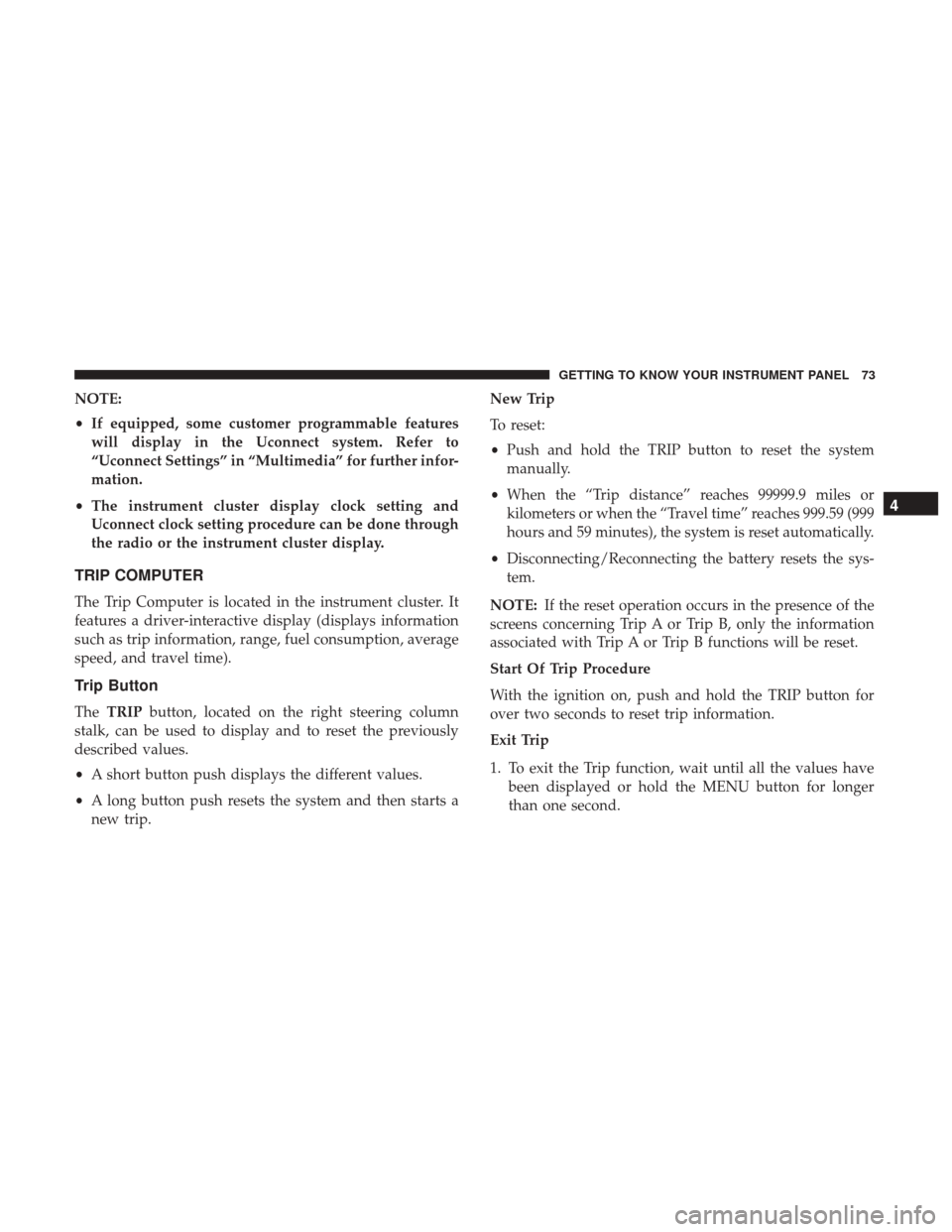
NOTE:
•If equipped, some customer programmable features
will display in the Uconnect system. Refer to
“Uconnect Settings” in “Multimedia” for further infor-
mation.
• The instrument cluster display clock setting and
Uconnect clock setting procedure can be done through
the radio or the instrument cluster display.
TRIP COMPUTER
The Trip Computer is located in the instrument cluster. It
features a driver-interactive display (displays information
such as trip information, range, fuel consumption, average
speed, and travel time).
Trip Button
The TRIP button, located on the right steering column
stalk, can be used to display and to reset the previously
described values.
• A short button push displays the different values.
• A long button push resets the system and then starts a
new trip. New Trip
To reset:
•
Push and hold the TRIP button to reset the system
manually.
• When the “Trip distance” reaches 99999.9 miles or
kilometers or when the “Travel time” reaches 999.59 (999
hours and 59 minutes), the system is reset automatically.
• Disconnecting/Reconnecting the battery resets the sys-
tem.
NOTE: If the reset operation occurs in the presence of the
screens concerning Trip A or Trip B, only the information
associated with Trip A or Trip B functions will be reset.
Start Of Trip Procedure
With the ignition on, push and hold the TRIP button for
over two seconds to reset trip information.
Exit Trip
1. To exit the Trip function, wait until all the values have been displayed or hold the MENU button for longer
than one second.
4
GETTING TO KNOW YOUR INSTRUMENT PANEL 73
Page 294 of 337
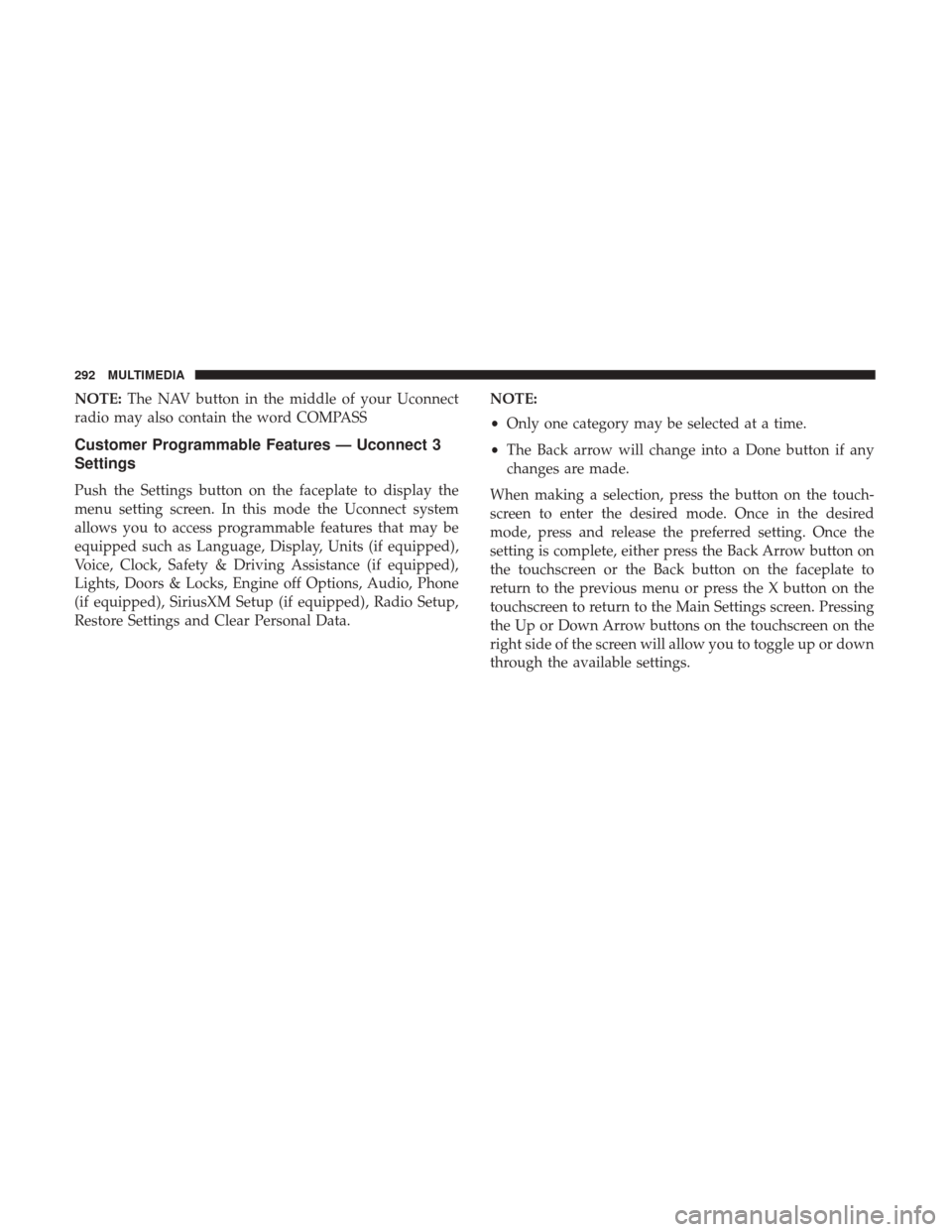
NOTE:The NAV button in the middle of your Uconnect
radio may also contain the word COMPASS
Customer Programmable Features — Uconnect 3
Settings
Push the Settings button on the faceplate to display the
menu setting screen. In this mode the Uconnect system
allows you to access programmable features that may be
equipped such as Language, Display, Units (if equipped),
Voice, Clock, Safety & Driving Assistance (if equipped),
Lights, Doors & Locks, Engine off Options, Audio, Phone
(if equipped), SiriusXM Setup (if equipped), Radio Setup,
Restore Settings and Clear Personal Data. NOTE:
•
Only one category may be selected at a time.
• The Back arrow will change into a Done button if any
changes are made.
When making a selection, press the button on the touch-
screen to enter the desired mode. Once in the desired
mode, press and release the preferred setting. Once the
setting is complete, either press the Back Arrow button on
the touchscreen or the Back button on the faceplate to
return to the previous menu or press the X button on the
touchscreen to return to the Main Settings screen. Pressing
the Up or Down Arrow buttons on the touchscreen on the
right side of the screen will allow you to toggle up or down
through the available settings.
292 MULTIMEDIA
Page 297 of 337
Voice
After pressing the “Voice” button on the touchscreen, the
following settings will be available:
Setting NameSelectable Options
Voice Response Length Brief
Detailed
Show Command List NeverWith Help Always
NOTE: This setting will display the possible options while in a voice session.
Clock & Date
After pressing the “Clock & Date” button on the touch-
screen, the following settings will be available:
Setting Name Selectable Options
Sync With GPS
Time — If Equipped
NOTE: When this setting is selected, the time will set automatically based upon GPS location.
Set Time Hours +–
Set Time Minutes +–
Time Format +–
10
MULTIMEDIA 295
Page 298 of 337
Setting NameSelectable Options
Show Time In Status Bar — If Equipped
NOTE:
The “Show Time In Status Bar” feature will allow you to turn on or shut off the digital clock in the status bar.
Set Date Month Day Year
NOTE:
Within the “Set Date” setting, press the corresponding arrow buttons on the touchscreen to adjust to the current date.
Safety/Assistance — If Equipped
After pressing the “Safety/Assistance” button on the
touchscreen, the following settings will be available:
Setting Name Selectable Options
ParkView Backup Camera Delay
NOTE:
The “ParkView Backup Camera Delay” setting determines whether or not the screen will display the rear view image
for up to ten seconds after the vehicle is shifted out of REVERSE. This delay will be canceled if the vehicle’s speed
exceeds 8 mph (13 km/h), the transmission is shifted into PARK, or the ignition is switched to the OFF position.
296 MULTIMEDIA
Page 305 of 337
Restore Settings — If Equipped
After pressing the “Restore Settings” button on the touch-
screen, the following settings will be available:
Setting NameSelectable Options
Restore Settings YesCancel
NOTE: When this feature is selected, it will reset the Display, Clock, Audio, and Radio Settings to their default set-
tings. Once the settings are restored, a pop up appears stating �settings reset to default.�Press the okay button on the
touchscreen to exit.
Clear Personal Data
After pressing the “Clear Personal Data Settings” button on
the touchscreen, the following settings will be available:
Setting Name Selectable Options
Clear Personal Data Ye sN o
NOTE: When this feature is selected, it will remove personal data including Bluetooth devices and presets.10
MULTIMEDIA 303