Page 35 of 337
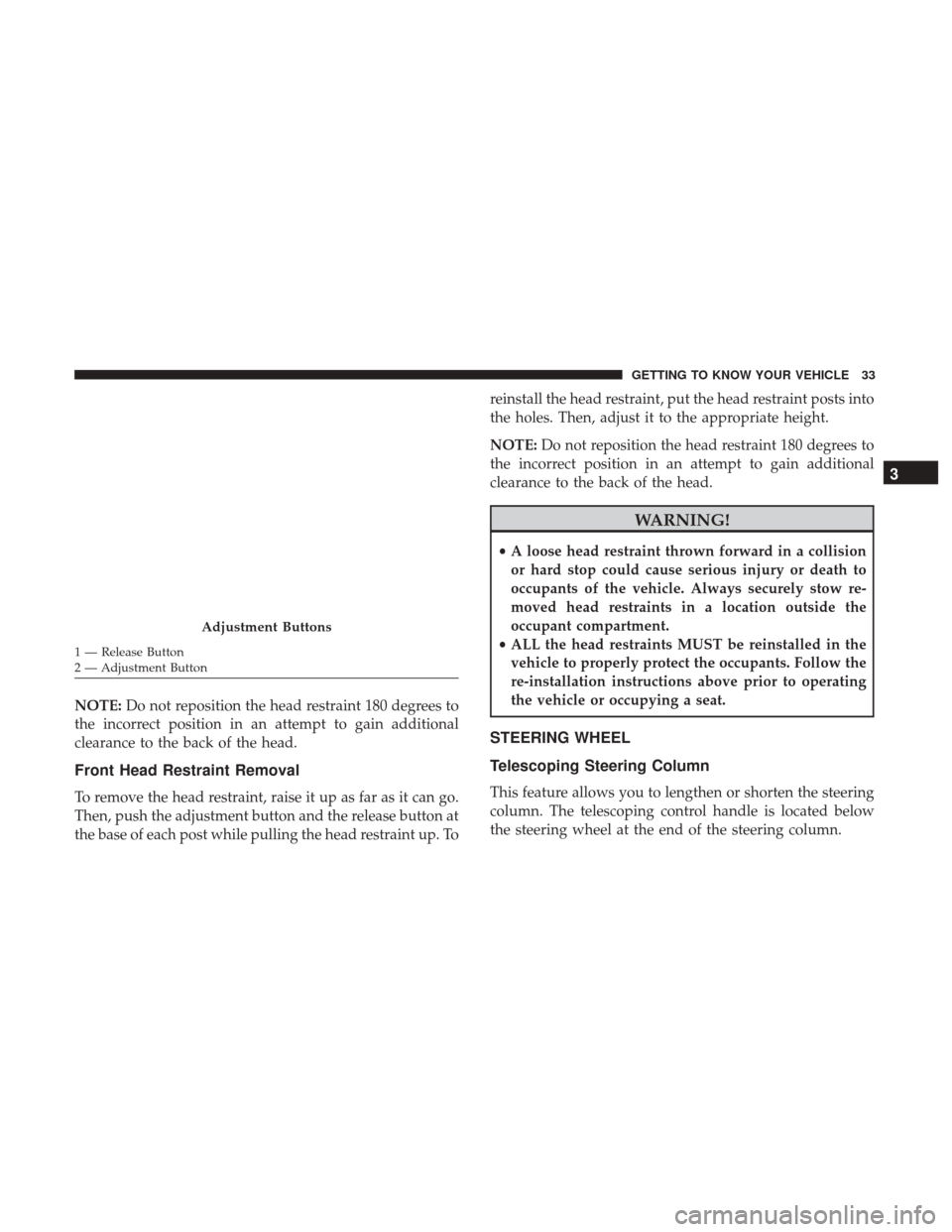
NOTE:Do not reposition the head restraint 180 degrees to
the incorrect position in an attempt to gain additional
clearance to the back of the head.
Front Head Restraint Removal
To remove the head restraint, raise it up as far as it can go.
Then, push the adjustment button and the release button at
the base of each post while pulling the head restraint up. To reinstall the head restraint, put the head restraint posts into
the holes. Then, adjust it to the appropriate height.
NOTE:
Do not reposition the head restraint 180 degrees to
the incorrect position in an attempt to gain additional
clearance to the back of the head.
WARNING!
• A loose head restraint thrown forward in a collision
or hard stop could cause serious injury or death to
occupants of the vehicle. Always securely stow re-
moved head restraints in a location outside the
occupant compartment.
• ALL the head restraints MUST be reinstalled in the
vehicle to properly protect the occupants. Follow the
re-installation instructions above prior to operating
the vehicle or occupying a seat.
STEERING WHEEL
Telescoping Steering Column
This feature allows you to lengthen or shorten the steering
column. The telescoping control handle is located below
the steering wheel at the end of the steering column.
Adjustment Buttons
1 — Release Button
2 — Adjustment Button
3
GETTING TO KNOW YOUR VEHICLE 33
Page 39 of 337
The power folding mirrors are designed to be folded and
unfolded using the power folding switch. If the mirrors are
manually folded, the mirror head may appear loose.
If the mirror head or pivot exhibits a slight amount of play,
the mirror should be power folded closed, then power
folded open (this may require multiple button pushes).
NOTE:The intended use of the power fold mirrors is by
pushing the buttons to fold and unfold the mirrors. Only
manually fold the mirrors when necessary.
Power Folding Mirror Switch
1 — Power Folding Mirror (Normal Driving Position)
2 — Power Folding Mirror (Fold In Position)
3
GETTING TO KNOW YOUR VEHICLE 37
Page 48 of 337
Manual Climate Control Overview
The Manual Temperature Controls consist of a series of
three outer rotary dials (blower speed, temperature and
mode) and three inner push buttons (Recirculation, A/C,
Rear Window Defroster).
Manual Climate Control Descriptions
IconDescription
A/C Button
Push the A/C button to engage the Air Conditioning (A/C). A LED will illuminate when the
A/C system is engaged.
Manual Temperature Controls
46 GETTING TO KNOW YOUR VEHICLE
Page 71 of 337
Location And Controls
The instrument cluster display features a driver-interactive
display that is located in the instrument cluster.
This system allows the driver to select a variety of useful
information by pushing the switches mounted on the
instrument panel. Examples of menu items are:
•Speed Beep
• Buzzer Volume
• Seat Belt Buzzer (Just Available After SBR Disable Made
By CHR Service) •
Service (Diesel Only)
• Exit Menu
If equipped with a Uconnect system, some customer pro-
grammable features will display in the radio. Refer to the
“Uconnect Settings” in “Multimedia” for further informa-
tion.
The system allows the driver to select information by
pushing the following buttons mounted on the instrument
panel to the left of the steering column:
Instrument Cluster Display
Display Control Buttons
4
GETTING TO KNOW YOUR INSTRUMENT PANEL 69
Page 293 of 337
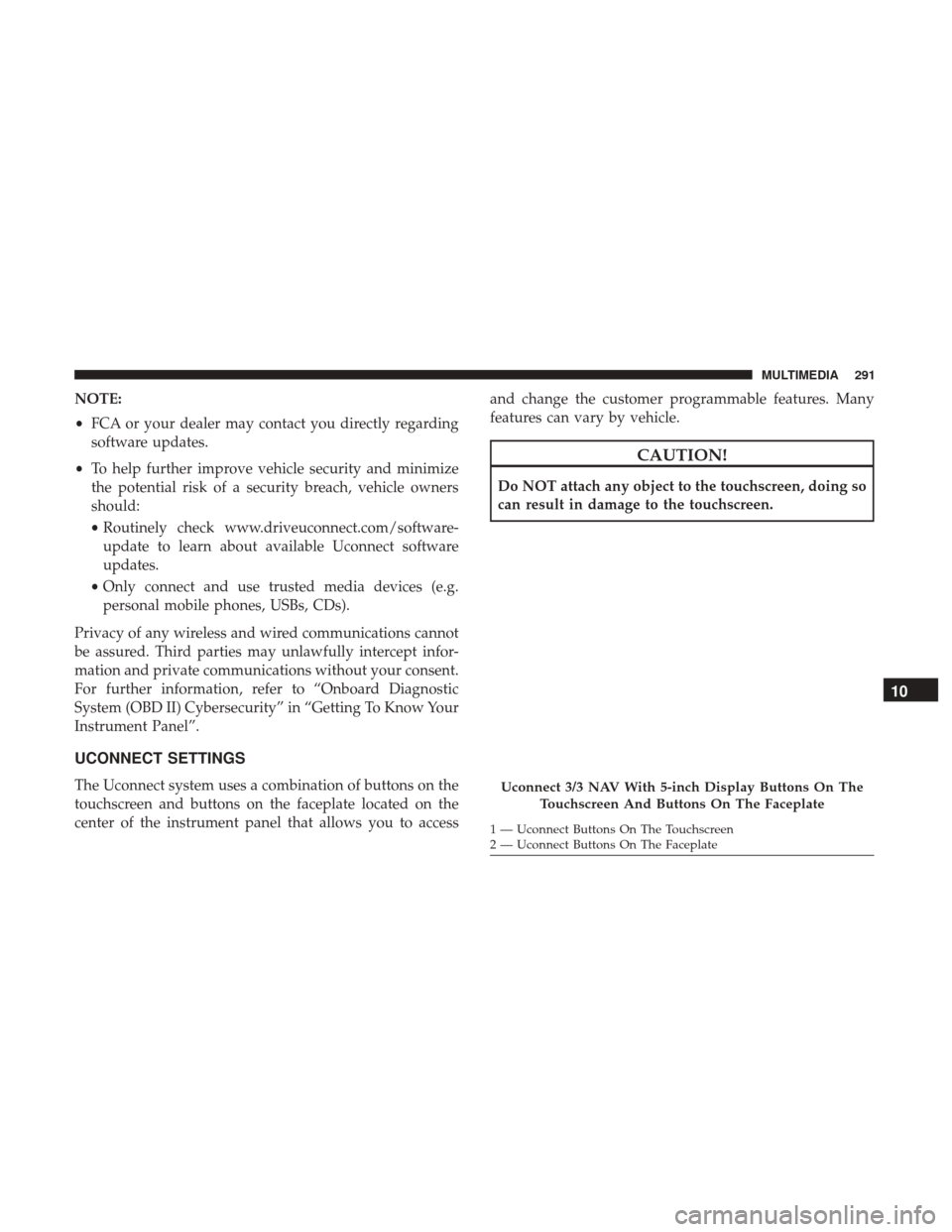
NOTE:
•FCA or your dealer may contact you directly regarding
software updates.
• To help further improve vehicle security and minimize
the potential risk of a security breach, vehicle owners
should:
• Routinely check www.driveuconnect.com/software-
update to learn about available Uconnect software
updates.
• Only connect and use trusted media devices (e.g.
personal mobile phones, USBs, CDs).
Privacy of any wireless and wired communications cannot
be assured. Third parties may unlawfully intercept infor-
mation and private communications without your consent.
For further information, refer to “Onboard Diagnostic
System (OBD II) Cybersecurity” in “Getting To Know Your
Instrument Panel”.
UCONNECT SETTINGS
The Uconnect system uses a combination of buttons on the
touchscreen and buttons on the faceplate located on the
center of the instrument panel that allows you to access and change the customer programmable features. Many
features can vary by vehicle.
CAUTION!
Do NOT attach any object to the touchscreen, doing so
can result in damage to the touchscreen.
Uconnect 3/3 NAV With 5-inch Display Buttons On The
Touchscreen And Buttons On The Faceplate
1 — Uconnect Buttons On The Touchscreen
2 — Uconnect Buttons On The Faceplate
10
MULTIMEDIA 291
Page 294 of 337
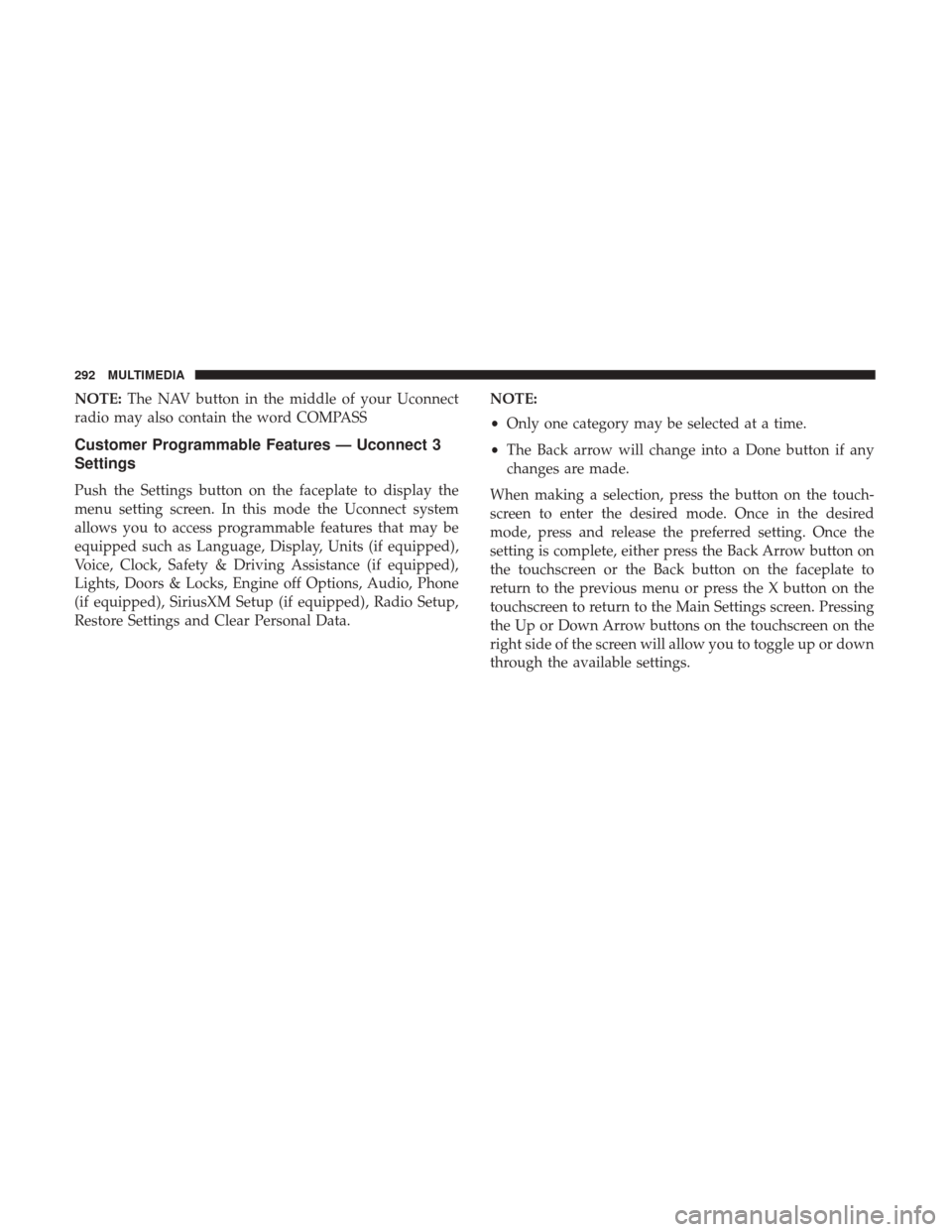
NOTE:The NAV button in the middle of your Uconnect
radio may also contain the word COMPASS
Customer Programmable Features — Uconnect 3
Settings
Push the Settings button on the faceplate to display the
menu setting screen. In this mode the Uconnect system
allows you to access programmable features that may be
equipped such as Language, Display, Units (if equipped),
Voice, Clock, Safety & Driving Assistance (if equipped),
Lights, Doors & Locks, Engine off Options, Audio, Phone
(if equipped), SiriusXM Setup (if equipped), Radio Setup,
Restore Settings and Clear Personal Data. NOTE:
•
Only one category may be selected at a time.
• The Back arrow will change into a Done button if any
changes are made.
When making a selection, press the button on the touch-
screen to enter the desired mode. Once in the desired
mode, press and release the preferred setting. Once the
setting is complete, either press the Back Arrow button on
the touchscreen or the Back button on the faceplate to
return to the previous menu or press the X button on the
touchscreen to return to the Main Settings screen. Pressing
the Up or Down Arrow buttons on the touchscreen on the
right side of the screen will allow you to toggle up or down
through the available settings.
292 MULTIMEDIA
Page 298 of 337
Setting NameSelectable Options
Show Time In Status Bar — If Equipped
NOTE:
The “Show Time In Status Bar” feature will allow you to turn on or shut off the digital clock in the status bar.
Set Date Month Day Year
NOTE:
Within the “Set Date” setting, press the corresponding arrow buttons on the touchscreen to adjust to the current date.
Safety/Assistance — If Equipped
After pressing the “Safety/Assistance” button on the
touchscreen, the following settings will be available:
Setting Name Selectable Options
ParkView Backup Camera Delay
NOTE:
The “ParkView Backup Camera Delay” setting determines whether or not the screen will display the rear view image
for up to ten seconds after the vehicle is shifted out of REVERSE. This delay will be canceled if the vehicle’s speed
exceeds 8 mph (13 km/h), the transmission is shifted into PARK, or the ignition is switched to the OFF position.
296 MULTIMEDIA
Page 300 of 337
Engine Off Options
After pressing the “Engine Off Options” button on the
touchscreen, the following settings will be available:
Setting NameSelectable Options
Easy Exit Seats — If Equipped
Headlight Off Delay 0 sec30 sec 60 sec 90 sec
Engine Off Power Delay 0 sec
45 sec 5 min10 min
Audio
After pressing the “Audio” button on the touchscreen, the
following settings will be available:
Setting Name Selectable Options
Equalizer +–
NOTE: When in this display you may adjust the “Bass”, “Mid” and “Treble” settings. Adjust the settings with the
“+” and “–” setting buttons on the touchscreen or by selecting any point on the scale between the “+” and “–” but-
tons on the touchscreen. Bass/Mid/Treble also allow you to simply slide your finger up or down to change the set-
ting as well as press directly on the desired setting.
298 MULTIMEDIA