Page 157 of 337

Audible And Visual Signals Supplied By The ParkSense Rear Park Assist System
SIGNALMEANING INDICATION
Obstacle Distance An obstacle is present within the sensors’
field of view Audible signal
(dashboard loudspeaker)
• Sound pulses emitted at a rate that in-
creases as the distance decreases.
• Emits continuous tone at 12 inches (30 cm).
• Adjustable volume level programmable
through personal settings in the instrument
cluster display. Refer to “Instrument Cluster
Display” in “Getting To Know Your Instru-
ment Panel”.
Failure Sensor or System failures Visual Signal(instrument panel)
• Icon appears on display.
• Message is displayed on multifunction dis-
play (where provided).
While audible signals are emitted, the audio system is not
muted.
The audible signal is turned off immediately if the distance
increases. The tone cycle remains constant if the distance
measured by the inner sensors is constant. If this condition
occurs for the external sensors, the signal is turned off after
three seconds (stopping warnings during maneuvers par-
allel to walls).
6
STARTING AND OPERATING 155
Page 160 of 337
are opened. The image will be displayed on the touch-
screen display along with a caution note to “check entire
surroundings” across the top of the screen. After five
seconds this note will disappear. The ParkView Rear Back
Up Camera is located on the top rear of the vehicle below
the center light.When the vehicle is shifted out of REVERSE and/or when
the rear doors are closed, the rear camera mode is exited
and the navigation or audio screen appears again.
When displayed, static grid lines will illustrate the width of
the vehicle and will show separate zones that will help
indicate the distance to the rear of the vehicle. The follow-
ing table shows the approximate distances for each zone:
Zone
Distance to the rear of the vehicle
Red 0 - 1 ft (0 - 30 cm)
Yellow 1 ft - 3 ft (30 cm - 1 m)
Green 3 ft or greater (1 m or greater)
Rear Back Up Camera Location
158 STARTING AND OPERATING
Page 291 of 337

MULTIMEDIA
CONTENTS
�UCONNECT RADIOS ....................290
� CYBERSECURITY ....................... .290
� UCONNECT SETTINGS ...................291
▫ Customer Programmable Features — Uconnect 3
Settings ............................. .292
� STEERING WHEEL AUDIO CONTROLS .......304
▫ Radio Operation ....................... .304
▫ Player Operation ...................... .304
� IPOD/USB/MP3 CONTROL — IF EQUIPPED . . . .304
▫ USB Charging Port ..................... .305
� RADIO OPERATION AND MOBILE PHONES . . .306
▫ Regulatory And Safety Information ..........306
� UCONNECT VOICE RECOGNITION .........307▫
Introducing Uconnect ....................307
▫ Get Started .......................... .307
▫ Basic Voice Commands ...................309
▫ Radio .............................. .309
▫ Media .............................. .310
▫ Phone ...............................311
▫ Voice Text Reply ...................... .312
▫ General Information .....................313
▫ Additional Information ...................313
� CD/DVD DISC MAINTENANCE ............314
10
Page 294 of 337
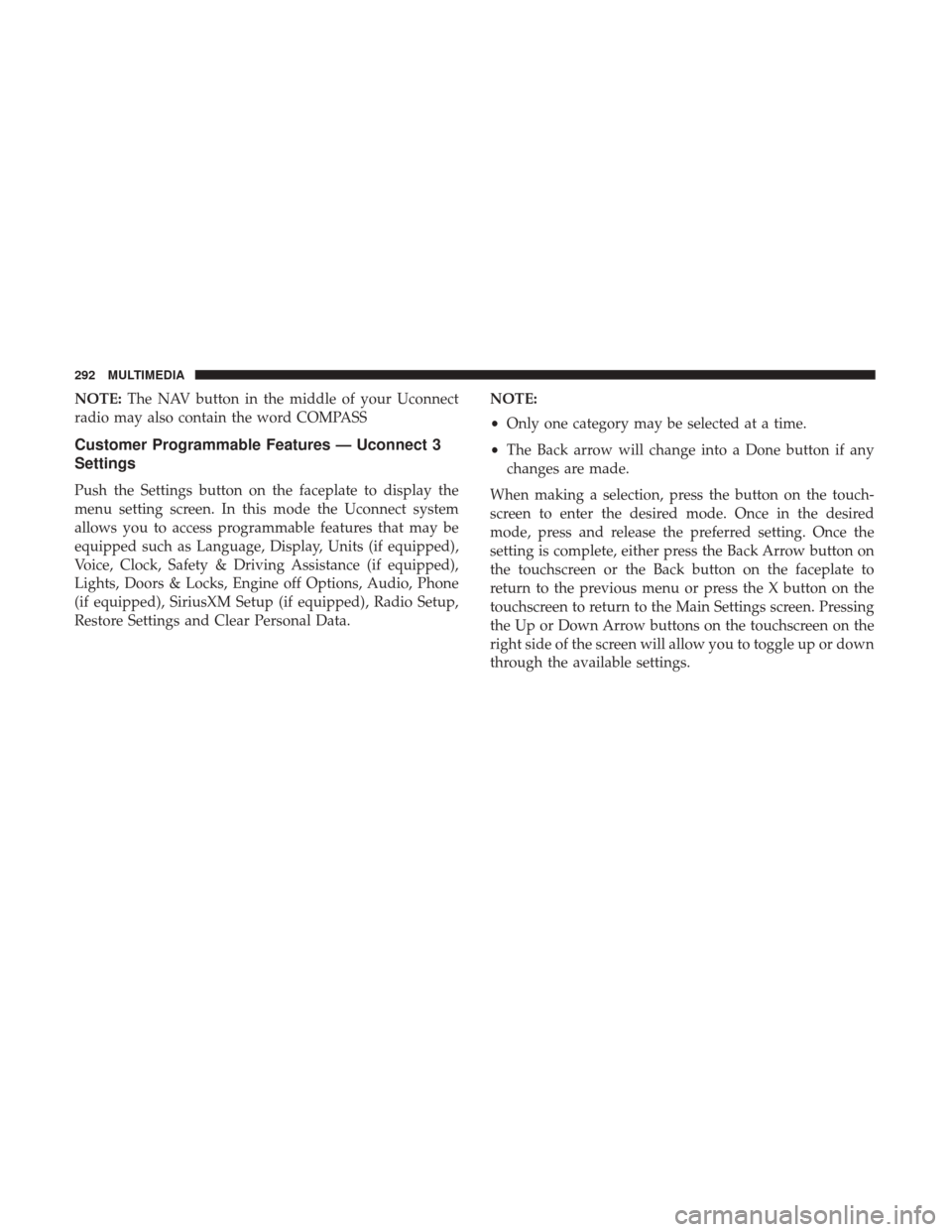
NOTE:The NAV button in the middle of your Uconnect
radio may also contain the word COMPASS
Customer Programmable Features — Uconnect 3
Settings
Push the Settings button on the faceplate to display the
menu setting screen. In this mode the Uconnect system
allows you to access programmable features that may be
equipped such as Language, Display, Units (if equipped),
Voice, Clock, Safety & Driving Assistance (if equipped),
Lights, Doors & Locks, Engine off Options, Audio, Phone
(if equipped), SiriusXM Setup (if equipped), Radio Setup,
Restore Settings and Clear Personal Data. NOTE:
•
Only one category may be selected at a time.
• The Back arrow will change into a Done button if any
changes are made.
When making a selection, press the button on the touch-
screen to enter the desired mode. Once in the desired
mode, press and release the preferred setting. Once the
setting is complete, either press the Back Arrow button on
the touchscreen or the Back button on the faceplate to
return to the previous menu or press the X button on the
touchscreen to return to the Main Settings screen. Pressing
the Up or Down Arrow buttons on the touchscreen on the
right side of the screen will allow you to toggle up or down
through the available settings.
292 MULTIMEDIA
Page 300 of 337
Engine Off Options
After pressing the “Engine Off Options” button on the
touchscreen, the following settings will be available:
Setting NameSelectable Options
Easy Exit Seats — If Equipped
Headlight Off Delay 0 sec30 sec 60 sec 90 sec
Engine Off Power Delay 0 sec
45 sec 5 min10 min
Audio
After pressing the “Audio” button on the touchscreen, the
following settings will be available:
Setting Name Selectable Options
Equalizer +–
NOTE: When in this display you may adjust the “Bass”, “Mid” and “Treble” settings. Adjust the settings with the
“+” and “–” setting buttons on the touchscreen or by selecting any point on the scale between the “+” and “–” but-
tons on the touchscreen. Bass/Mid/Treble also allow you to simply slide your finger up or down to change the set-
ting as well as press directly on the desired setting.
298 MULTIMEDIA
Page 301 of 337
Setting NameSelectable Options
Balance Speaker Icon Arrow Buttons
NOTE: When in this display you may adjust the “Balance/Fade” of the audio by using the “Arrow” button on the
touchscreen to adjust the sound level from the front and rear or right and left side speakers. Press the “Speaker Icon”
on the touchscreen to reset the balance and fade to the factory setting.
Speed Adjusted Volume — If Equipped Off
12 3
NOTE: The “Speed Adjusted Volume” feature increases or decreases volume relative to vehicle speed.
Surround Sound — If Equipped On
Off
Loudness — If Equipped On
Off
NOTE: The “Loudness” feature improves sound quality at lower volumes when enabled.
Auto - On Radio OnOffRecall Last
NOTE: Press the “Auto - On Radio” button on the touchscreen to set how the radio behaves when the ignition is
switched to ON.
10
MULTIMEDIA 299
Page 302 of 337
Setting NameSelectable Options
Auto Play On Off
NOTE: The Auto Play feature allows an media device to begin playing when the media device is plugged in. To
make your selection, press the On or Off buttons to activate or deactivate Auto Play.
AUX Volume Offset +–
NOTE: This feature provides the ability to tune the audio level for portable devices connected through the AUX in-
put.
Phone
After pressing the “Phone” button on the touchscreen, the
following settings will be available:
Setting Name Selectable Options
Paired Phones/Devices List of Paired Phones/Devices
NOTE:
This feature shows which phones are paired to the Phone system. For further information, refer to the Uconnect
Owner ’s Manual Supplement.
300 MULTIMEDIA
Page 305 of 337
Restore Settings — If Equipped
After pressing the “Restore Settings” button on the touch-
screen, the following settings will be available:
Setting NameSelectable Options
Restore Settings YesCancel
NOTE: When this feature is selected, it will reset the Display, Clock, Audio, and Radio Settings to their default set-
tings. Once the settings are restored, a pop up appears stating �settings reset to default.�Press the okay button on the
touchscreen to exit.
Clear Personal Data
After pressing the “Clear Personal Data Settings” button on
the touchscreen, the following settings will be available:
Setting Name Selectable Options
Clear Personal Data Ye sN o
NOTE: When this feature is selected, it will remove personal data including Bluetooth devices and presets.10
MULTIMEDIA 303