2018 Ram 4500 Chassis Cab navigation system
[x] Cancel search: navigation systemPage 257 of 298

Remote Horn And Lights— It’s easy to locate a
vehicle in a dark, crowded or noisy parking
area by activating the horn and lights. It may
also help if you need to draw attention to your
vehicle for any reason. You can send a re-
quest to your vehicle in one of three ways:
1. Using the Uconnect App from a compat- ible device.
2. From the Mopar Owner Connect website.
3. By contacting the SiriusXM Guardian Care on the phone.
To use this feature after the Uconnect App is
downloaded, login using your user name and
password. You will need your four digit
SiriusXM Guardian Security PIN to confirm
the request. You can set-up notifications for
your account to receive an email or text
(SMS) message every time a command is
sent. Login to Mopar Owner Connect at
moparownerconnect.com and click on Edit
Profile to manage SiriusXM Guardian Notifi-
cations.Vehicle Finder
The Vehicle Finder feature of the Uconnect
Mobile App allows you to find the location of
your vehicle when you can't remember where
it's parked. You can also sound the alarm and
flash the lights to make finding your vehicle
even easier.
To find your vehicle:
1. Press the “Location” tab on the Uconnect Mobile App bottom bar.
2. Select the “Vehicle” icon to determine the location of your vehicle.
3. Select the “Find Route” button that ap- pears, once your vehicle is located.
4. Select your preferred Navigation App to route a path to your vehicle.
Send & Go
The Send & Go feature of the Uconnect
Mobile App allows you to search for a desti-
nation on your mobile device and then send
the route to your vehicle’s Uconnect Naviga-
tion system.
To send a navigation route to your vehicle:
1. Press the “Location” tab on the UconnectMobile App bottom bar.
2. Either type in the destination you would like to navigate to, or search through one
of the categories provided.
3. Select the destination you want to route to from the list that appears.
4. Press the “Send To Vehicle” button, and then confirm the destination by pressing
“Yes,” to send the navigation route to the
Uconnect Navigation in your vehicle.
5. Finally, confirm the route inside your ve- hicle by pressing the “Go Now” option on
the pop-up that appears on the touch-
screen, when the vehicle is started.
255
Page 261 of 298
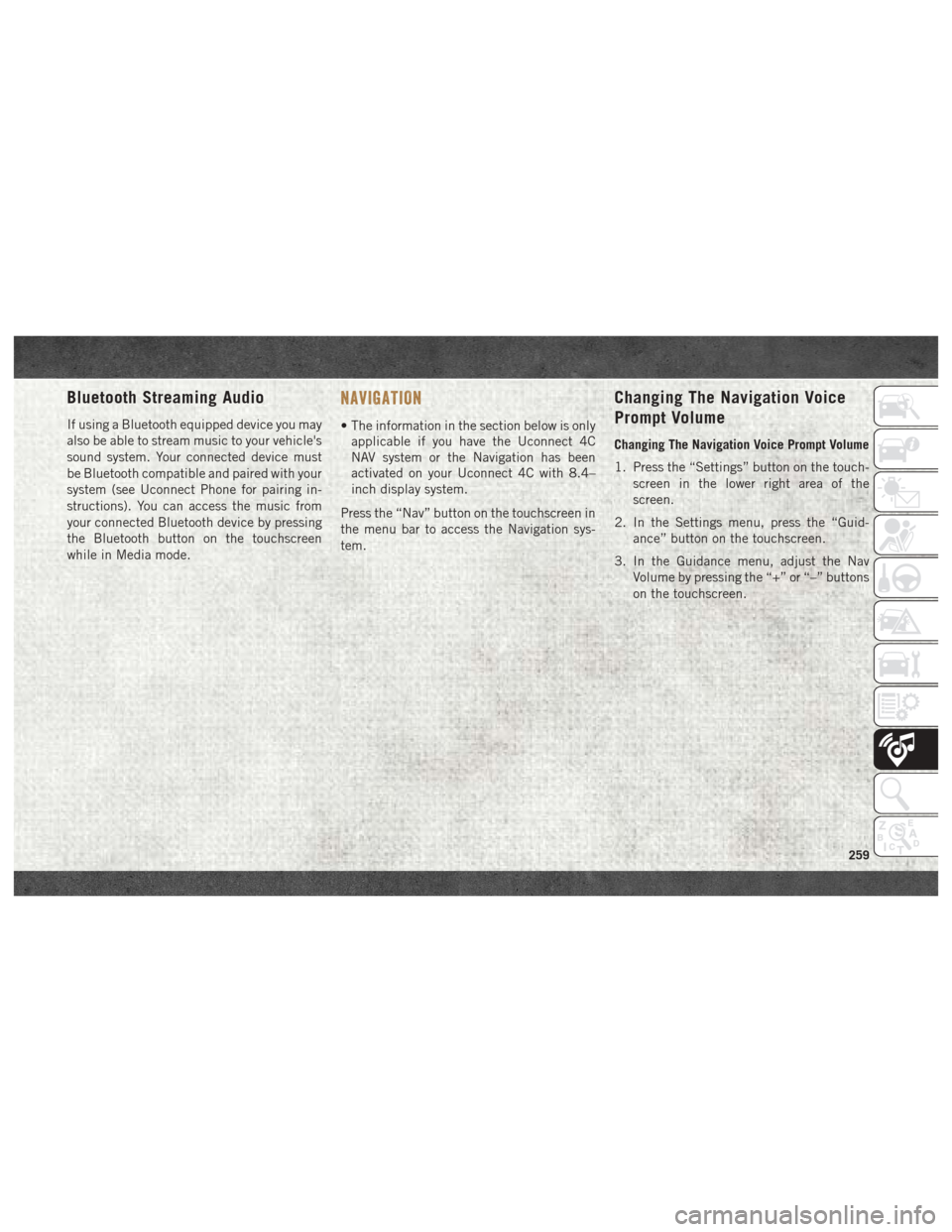
Bluetooth Streaming Audio
If using a Bluetooth equipped device you may
also be able to stream music to your vehicle's
sound system. Your connected device must
be Bluetooth compatible and paired with your
system (see Uconnect Phone for pairing in-
structions). You can access the music from
your connected Bluetooth device by pressing
the Bluetooth button on the touchscreen
while in Media mode.
NAVIGATION
• The information in the section below is onlyapplicable if you have the Uconnect 4C
NAV system or the Navigation has been
activated on your Uconnect 4C with 8.4–
inch display system.
Press the “Nav” button on the touchscreen in
the menu bar to access the Navigation sys-
tem.
Changing The Navigation Voice
Prompt Volume
Changing The Navigation Voice Prompt Volume
1. Press the “Settings” button on the touch- screen in the lower right area of the
screen.
2. In the Settings menu, press the “Guid- ance” button on the touchscreen.
3. In the Guidance menu, adjust the Nav Volume by pressing the “+” or “–” buttons
on the touchscreen.
259
Page 263 of 298

Finding Points Of Interest
• From the main Navigation menu, press the“Where To?” button on the touchscreen,
then press the “Points of Interest” button
on the touchscreen.
• Select a category and then a subcategory, if necessary.
• Select your destination and press the “GO!” button on the touchscreen.
Finding A Place By Spelling The
Name
• From the Main Navigation Menu press the“Where to?” button on the touchscreen,
press the “Points of Interest” button on the
touchscreen, then press the “Spell Name”
button on the touchscreen.
• Enter the name of your destination.
• Press the “List” button on the touchscreen.
• Select your destination and press the “GO!” button on the touchscreen.
One-Step Voice Destination Entry
• Enter a navigation destination without tak-ing your hands off the wheel.
• Just push the Uconnect Voice Command
button on the steering wheel, wait for
the beep and say something like, "Find
Address 800 Chrysler Drive Auburn Hills
MI."
NOTE:
Destination entry is not available while your
vehicle is in motion. However, you can also
use Voice Commands to enter an address
while moving. Refer to “Uconnect Voice Rec-
ognition Quick Tips” in this section for further
information.
Setting Your Home Location
• Press the “Nav” button on the touchscreen in the menu bar to access the Navigation
system and the Main Navigation menu.
• Press the “Home” button on the touch- screen. • You may enter your address directly, use
your current location as your home address,
or choose from recently found locations.
• To delete your Home location (or other saved locations) so you can save a new
Home location, press the “Home” button
on the touchscreen, and in the “GO!”
screen press the “Options” button on the
touchscreen. In the Options menu press the
“Clear Home” button on the touchscreen.
Set a new Home location by following the
previous instructions.
Home
• A Home location must be saved in thesystem. From the Main Navigation menu,
press the “Home” button on the
touchscreen.
261
Page 264 of 298

Your route is marked with a blue line on the
map. If you depart from the original route,
your route is recalculated. A speed limit icon
could appear as you travel on major road-
ways.
Adding A Stop
• To add a stop you must be navigating aroute.
• Press the “Menu” button on the touch- screen to return to the Main Navigation
menu.
• Press the “Where To?” button on the touch- screen, then search for the extra stop.
When another location has been selected,
you can choose to cancel your previous
route, add as the first destination or add as
the last destination.
• Press the desired selection and press the “GO!” button on the touchscreen.
Taking A Detour
• To take a detour you must be navigating aroute.
• Press the “Detour” button on the touchscreen.
NOTE:
If the route you are currently taking is the
only reasonable option, the device may not
calculate a detour. For more information, see
your Uconnect Owner's Manual Supplement.
SiriusXM Traffic Plus (4C NAV)
Don't Drive Through Traffic. Drive Around It.
Avoid congestion before you reach it. By
enhancing your vehicle's navigation system
with the ability to see detailed traffic infor-
mation, you can pinpoint traffic incidents,
determine average traffic speed and estimate
travel time along your route. Since the service
is integrated with a vehicle's navigation sys-
tem, SiriusXM Traffic Plus can help drivers
pick the fastest route based on traffic condi-
tions.
• Detailed information on traffic speed, acci- dents, construction, and road closings.
• Traffic information from multiple sources, including police and emergency services,
cameras and road sensors.
• Coast-to-coast delivery of traffic informa- tion.
• View conditions for points along your route and beyond. Available in over 130 markets.
Uconnect 4C NAV Map
1 — Distance To Next Turn
2 — Next Turn Street
3 — Estimated Time Of Arrival
4 — Zoom In And Out
5 — Your Location On The Map
6 — Navigation Main Menu
7 — Current Street Location
8 — Navigation Routing Options
MULTIMEDIA
262
Page 265 of 298

SiriusXM Travel Link (4C NAV)
In addition to delivering over 130 channels of
the best sports, entertainment, talk, and
commercial-free music, SiriusXM offers pre-
mium data services that work in conjunction
with compatible navigation systems.
SiriusXM Travel Link brings a wealth of useful
information into your vehicle and right to your
fingertips.
•Fuel Prices — Check local gas and diesel
prices in your area and route to the station
of your choice.
• Movie Listings — Check local movie the-
atres and listings in your area and route to
the theater of your choice.
• Sports Scores — In-game and final scores
as well as weekly schedules.
• Weather — Check variety of local and na-
tional weather information from radar maps
to current and 5-day forecast. SiriusXM Travel Link feature is completely
integrated into your vehicle. A few minutes
after you start your vehicle, Travel Link infor-
mation arrives and updates in the back-
ground. You can access the information
whenever you like, with no waiting.
To access SiriusXM Travel Link, press “Apps”
button on the touchscreen, then press the
“SiriusXM Travel Link” button on the touch-
screen.
NOTE:
SiriusXM Travel Link requires a subscription,
sold separately after the trial subscription
included with your vehicle purchase.
263
Page 278 of 298

Climate (4C/4C NAV)
Too hot? Too cold? Adjust vehicle tempera-
tures hands-free and keep everyone comfort-
able while you keep moving ahead. (If vehicle
is equipped with climate control.)
Push the VR button
. After the beep, say
one of the following commands:
• Set driver temperature to 70degrees
• Set passenger temperature to 70degrees
TIP:
Voice Command for Climate may only be
used to adjust the interior temperature of your
vehicle. Voice Command will not work to adjust
the heated seats or steering wheel if equipped.
Navigation (4C NAV)
The Uconnect navigation feature helps you
save time and become more productive when
you know exactly how to get to where you
want to go. (Navigation is optional on the
Uconnect 4C system.)
1. To enter a destination, push the VR button
. After the beep, say:
• For the 4C Uconnect System, say: “Enter state.”
• For the 4C NAV Uconnect System, say: “Find address 800 Chrysler Drive
Auburn Hills, Michigan.”
Uconnect 3 With 5–inch Display Phone
Uconnect 4C/4C NAV With 8.4–inch Display Phone
Uconnect 4C/4C NAV With 8.4–inchDisplay Climate
MULTIMEDIA
276
Page 279 of 298

2. Then follow the system prompts.
TIP:To start a POI search, push the VR but-
ton
. After the beep, say: “Find nearest
coffee shop.”
SiriusXM Guardian (4C NAV) —
If Equipped
CAUTION!
Some SiriusXM Guardian services, includ-
ing SOS Call and Roadside Assistance Call
will NOT work without an operable LTE
(voice/data) or 3G or 4G (data) network
connection compatible with your device.
NOTE:
Your vehicle may be transmitting data as
authorized by the subscriber.
An included trial and/or subscription is re-
quired to take advantage of the SiriusXM
Guardian services in the next section of this
guide. To register with SiriusXM Guardian,
press the Apps button on the Uconnect
4C/4C NAV touchscreen to get started.
NOTE:
SiriusXM Guardian is available only on equipped
vehicles purchased within the continental
United States, Alaska, Hawaii and Canada.
Services can only be used where coverage is
available; see coverage map for details.
SOS Call
Theft Alarm Notification
Remote Door Lock/Unlock
Send & Go
Vehicle Finder
Stolen Vehicle Assistance
Remote Vehicle Start**
Remote Horn & Lights
Roadside Assistance Call
Vehicle Health Reports**
Vehicle Health Alert**
Performance Pages Plus**
**If vehicle is equipped.
Uconnect 4C NAV With 8.4–inch Display Navigation
277
Page 280 of 298

Register (4C NAV)
To unlock the full potential of SiriusXM
Guardian in your vehicle, you must activate
your SiriusXM Guardian services.
1. Press the Apps icon on the bottom of yourin-vehicle touchscreen.
2. Select the Activate Services icon from your list of apps.
3. Select “Customer Care” to speak with a SiriusXM Guardian Customer Care agent
who will activate services in your vehicle,
or select “Enter Email” to activate on the
web.
• U.S. residents visit: www.siriusxm.com/guardian.
• Canadian residents visit: www.siriusxm.com/guardian/ca.
Vehicle Health Report/Alert
(4C NAV)
Your vehicle will send you a monthly email
report, which summarizes the performance of
your vehicle’s key systems so you can stay on
top of your vehicle’s maintenance needs if
you are registered for SiriusXM Guardian.
Your vehicle will also send you Vehicle Health
Alerts when it detects issues with its key
systems that need your attention. For further
information go to the Owner Site website at
www.mopar.com/en-us/care/owners-manual.html
(U.S. residents) or www.owners.mopar.ca
(Canadian Residents).
Mobile App (4C NAV)
You’re only a few steps away from using
remote commands. To use the Uconnect App:
• Download the Uconnect App to your mobile
device.
• Press the Info button on the navigation bar at the bottom of the app for Vehicle Info.
• Press the Remote button on the navigation bar at the bottom of the app to Lock/
Unlock, Remote Start, and activate your
horn and lights remotely.
Mobile App
MULTIMEDIA
278