2018 Ram 1500 key
[x] Cancel search: keyPage 207 of 372

CavityCartridge Fuse Micro Fuse Description
F25 30 Amp Pink – Front Wiper
F26 30 Amp Pink –Antilock Brakes / Stability Control Module / Valves
F28 20 Amp Blue –Trailer Tow Backup Lights – If Equipped
F29 20 Amp Blue –Trailer Tow Parking Lights – If Equipped
F30 30 Amp Pink –Trailer Tow Receptacle
F31 30 Amp Pink (1500 LD
Diesel) –
Urea Heater Control – If Equipped
F32 –– Spare Fuse
F33 20 Amp Blue –Special Services Vehicle Only
F34 30 Amp Pink –Vehicle System Interface Module #2 – If Equipped
F35 30 Amp Pink –Sunroof – If Equipped
F36 30 Amp Pink –Rear Defroster – If Equipped
F37 30 Amp Pink –Cummins Diesel Fuel Heater #2 – If Equipped
F38 30 Amp Pink –Power Inverter 115V AC – If Equipped
F39 20 Amp Blue –Power Outlet – Special Services Only
F41 –10 Amp Red Active Grill Shutter – If Equipped
F42 –20 Amp Yellow Horn
F44 –10 Amp Red Diagnostic Port
F46 –10 Amp Red Upfitter – If Equipped
F49 –10 Amp Red Instrument Panel Cluster (Except Fleet Vehicles)
F50 –20 Amp Yellow Air Suspension Control Module – If Equipped
F51 –10 Amp Red Ignition Node Module / Keyless Ignition (Instrument
Panel Cluster – Fleet Vehicles Only)
205
Page 324 of 372

Canadian residents - visitUconnectPhone.com
or call: 1-800-465-2001 (English) or
call:1-800-387-9983 (French).
Remote Start (If Equipped) — This feature
provides the ability to start the engine on your
vehicle, without the keys and from virtually
any distance. You can send a request to your
vehicle in one of two ways:
1. Using the Uconnect App from a compat- ible device.
2. From the Mopar Owner Connect website.
• After 15 minutes if you have not en-tered your vehicle with the key, the
engine will shut off automatically.
• You can also send a command to turn- off an engine that has been remote
started.
• This remote function requires your ve- hicle to be equipped with a factory-
installed Remote Start system. To uti-
lize this feature after the Uconnect App
is downloaded, login with your user
name and password. To use this feature after the Uconncet App is
downloaded, login using your user name and
password. You will need your four digit
SiriusXM Guardian Security PIN to confirm
the request. Press the “remote start” icon on
your Uconnect App to remotely start the ve-
hicle.
You can set-up notifications for your account
to receive an email or text (SMS) message
every time a command is sent. Login to
Mopar Owner Connect at
moparownerconnect.com and click on Edit
Profile to manage SiriusXM Guardian Notifi-
cations.
Remote Door Lock/Unlock
— This feature pro-
vides the ability to lock or unlock the door on
your vehicle, without the keys and from virtu-
ally any distance. You can send a request to
your vehicle in one of three ways:
1. Using the Uconnect App from a compat- ible device.
2. From the Mopar Owner Connect website.
3. By contacting the SiriusXM Guardian Care on the phone. To use this feature after the Uconnect App is
downloaded, login using your user name and
password. You will need your four digit
SiriusXM Guardian Security PIN to confirm
the request. Press the “closed lock” icon on
your Uconnect App to lock the doors, and
press the “open lock” icon to unlock the
driver’s door.
You can set-up notifications for your account
to receive an email or text (SMS) message
every time a command is sent. Login to
Mopar Owner Connect at
moparownerconnect.com and click on Edit
Profile to manage SiriusXM Guardian Notifi-
cations.
Remote Horn And Lights
— It’s easy to locate a
vehicle in a dark, crowded or noisy parking
area by activating the horn and lights. It may
also help if you need to draw attention to your
vehicle for any reason. You can send a re-
quest to your vehicle in one of three ways:
1. Using the Uconnect App from a compat- ible device.
2. From the Mopar Owner Connect website.
MULTIMEDIA
322
Page 338 of 372
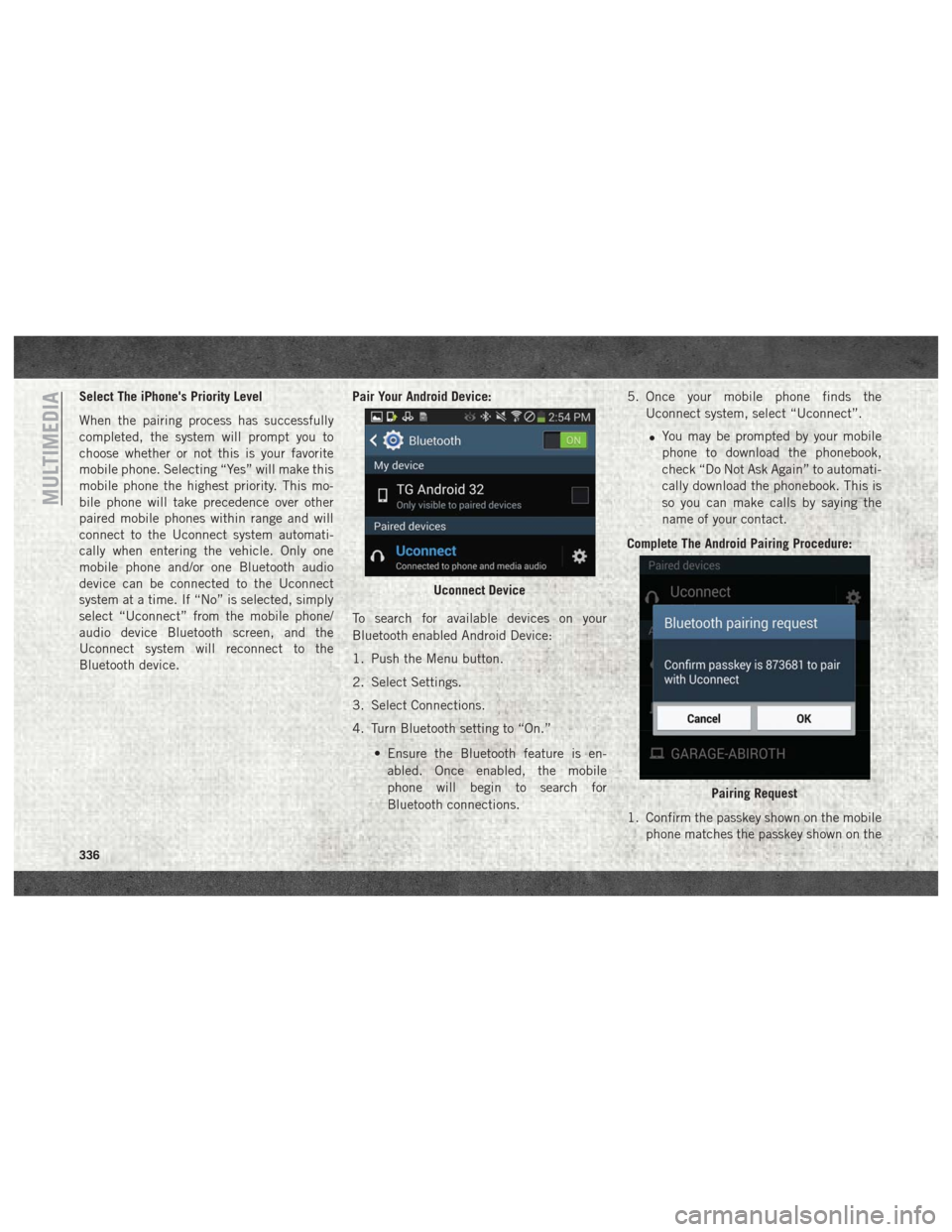
Select The iPhone's Priority Level
When the pairing process has successfully
completed, the system will prompt you to
choose whether or not this is your favorite
mobile phone. Selecting “Yes” will make this
mobile phone the highest priority. This mo-
bile phone will take precedence over other
paired mobile phones within range and will
connect to the Uconnect system automati-
cally when entering the vehicle. Only one
mobile phone and/or one Bluetooth audio
device can be connected to the Uconnect
system at a time. If “No” is selected, simply
select “Uconnect” from the mobile phone/
audio device Bluetooth screen, and the
Uconnect system will reconnect to the
Bluetooth device.Pair Your Android Device:
To search for available devices on your
Bluetooth enabled Android Device:
1. Push the Menu button.
2. Select Settings.
3. Select Connections.
4. Turn Bluetooth setting to “On.”
• Ensure the Bluetooth feature is en-abled. Once enabled, the mobile
phone will begin to search for
Bluetooth connections. 5. Once your mobile phone finds the
Uconnect system, select “Uconnect”.
• You may be prompted by your mobile
phone to download the phonebook,
check “Do Not Ask Again” to automati-
cally download the phonebook. This is
so you can make calls by saying the
name of your contact.
Complete The Android Pairing Procedure:
1. Confirm the passkey shown on the mobile phone matches the passkey shown on the
Uconnect Device
Pairing Request
MULTIMEDIA
336
Page 342 of 372
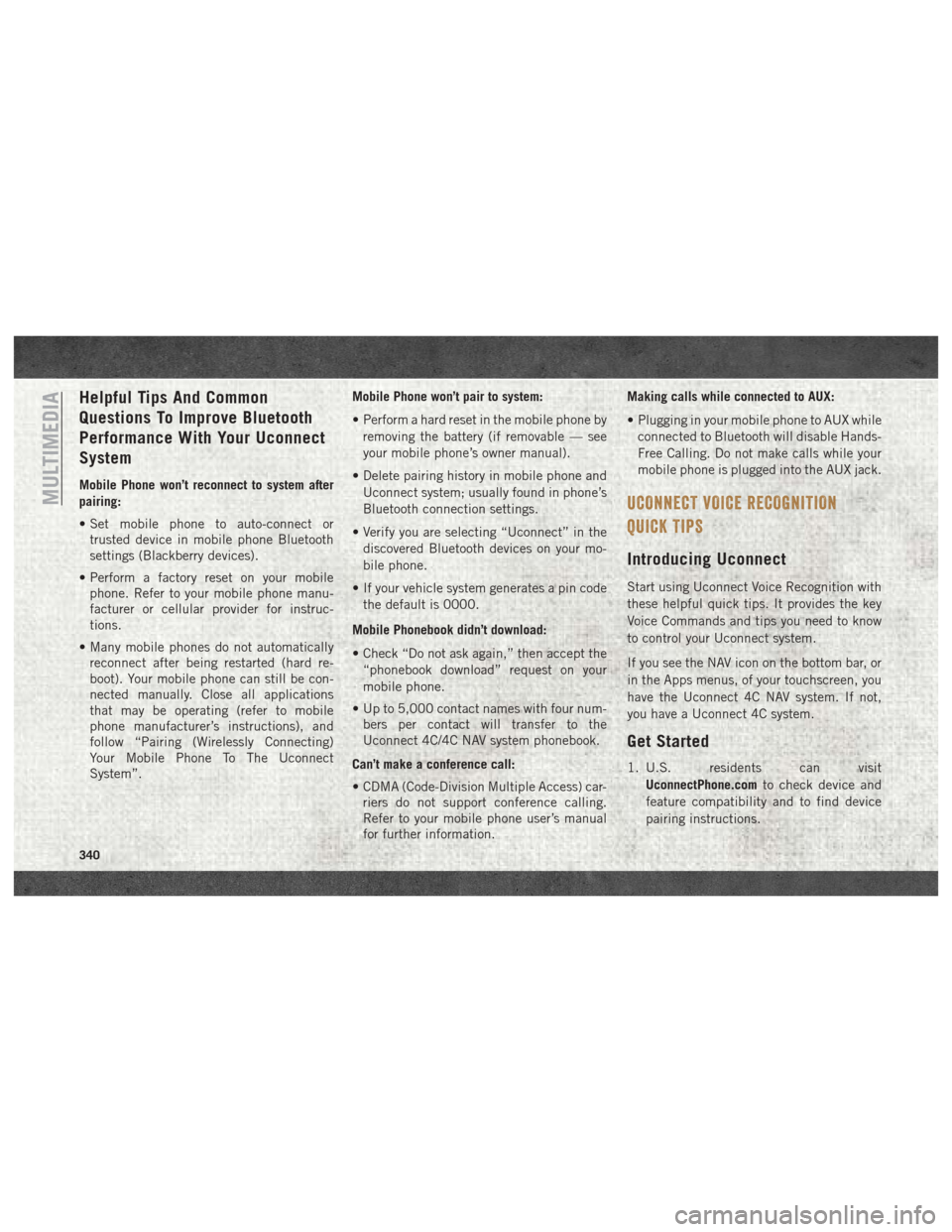
Helpful Tips And Common
Questions To Improve Bluetooth
Performance With Your Uconnect
System
Mobile Phone won’t reconnect to system after
pairing:
• Set mobile phone to auto-connect ortrusted device in mobile phone Bluetooth
settings (Blackberry devices).
• Perform a factory reset on your mobile phone. Refer to your mobile phone manu-
facturer or cellular provider for instruc-
tions.
• Many mobile phones do not automatically reconnect after being restarted (hard re-
boot). Your mobile phone can still be con-
nected manually. Close all applications
that may be operating (refer to mobile
phone manufacturer’s instructions), and
follow “Pairing (Wirelessly Connecting)
Your Mobile Phone To The Uconnect
System”. Mobile Phone won’t pair to system:
• Perform a hard reset in the mobile phone by
removing the battery (if removable — see
your mobile phone’s owner manual).
• Delete pairing history in mobile phone and Uconnect system; usually found in phone’s
Bluetooth connection settings.
• Verify you are selecting “Uconnect” in the discovered Bluetooth devices on your mo-
bile phone.
• If your vehicle system generates a pin code the default is 0000.
Mobile Phonebook didn’t download:
• Check “Do not ask again,” then accept the “phonebook download” request on your
mobile phone.
• Up to 5,000 contact names with four num- bers per contact will transfer to the
Uconnect 4C/4C NAV system phonebook.
Can’t make a conference call:
• CDMA (Code-Division Multiple Access) car- riers do not support conference calling.
Refer to your mobile phone user’s manual
for further information. Making calls while connected to AUX:
• Plugging in your mobile phone to AUX while
connected to Bluetooth will disable Hands-
Free Calling. Do not make calls while your
mobile phone is plugged into the AUX jack.
UCONNECT VOICE RECOGNITION
QUICK TIPS
Introducing Uconnect
Start using Uconnect Voice Recognition with
these helpful quick tips. It provides the key
Voice Commands and tips you need to know
to control your Uconnect system.
If you see the NAV icon on the bottom bar, or
in the Apps menus, of your touchscreen, you
have the Uconnect 4C NAV system. If not,
you have a Uconnect 4C system.
Get Started
1. U.S. residents can visit
UconnectPhone.com to check device and
feature compatibility and to find device
pairing instructions.
MULTIMEDIA
340
Page 348 of 372
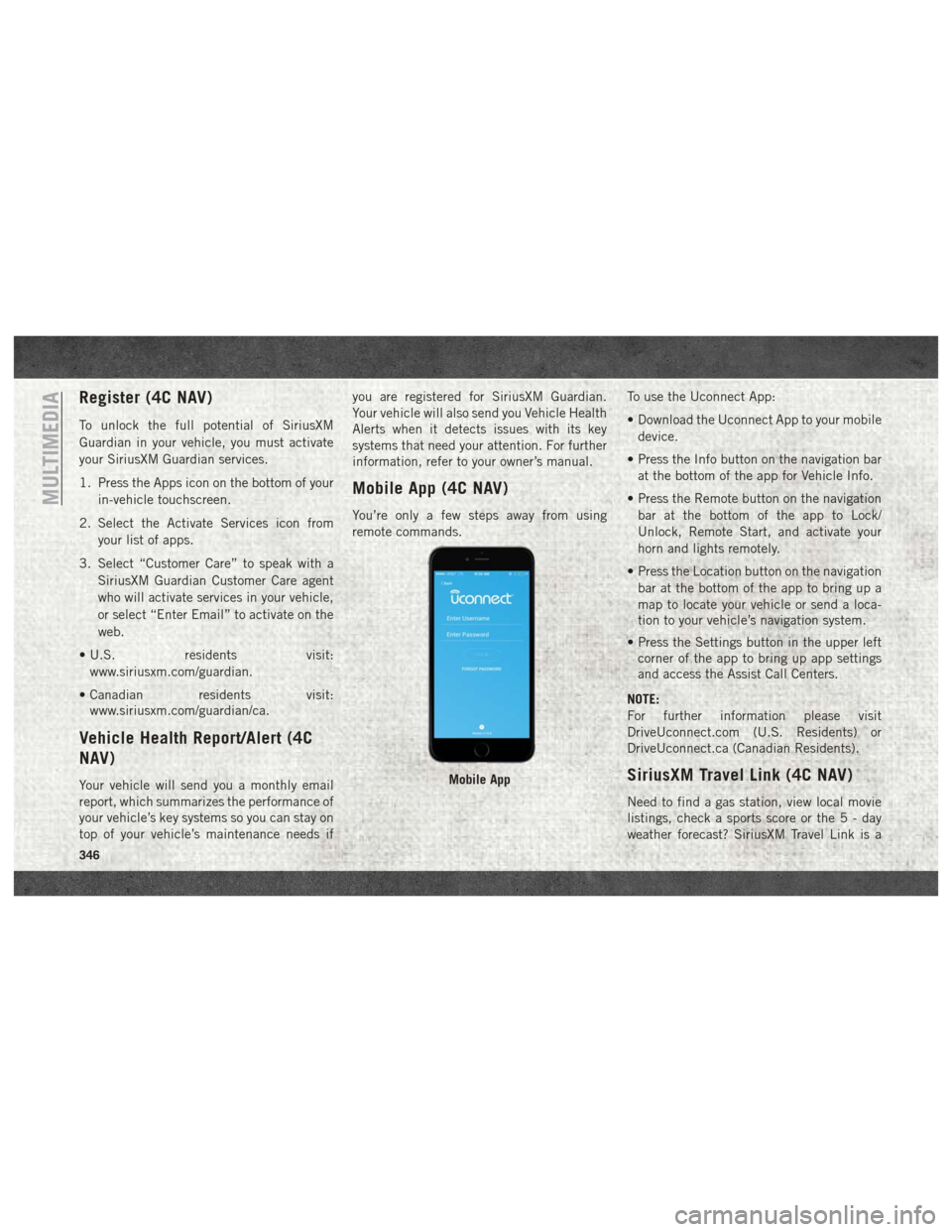
Register (4C NAV)
To unlock the full potential of SiriusXM
Guardian in your vehicle, you must activate
your SiriusXM Guardian services.
1. Press the Apps icon on the bottom of yourin-vehicle touchscreen.
2. Select the Activate Services icon from your list of apps.
3. Select “Customer Care” to speak with a SiriusXM Guardian Customer Care agent
who will activate services in your vehicle,
or select “Enter Email” to activate on the
web.
• U.S. residents visit: www.siriusxm.com/guardian.
• Canadian residents visit: www.siriusxm.com/guardian/ca.
Vehicle Health Report/Alert (4C
NAV)
Your vehicle will send you a monthly email
report, which summarizes the performance of
your vehicle’s key systems so you can stay on
top of your vehicle’s maintenance needs if you are registered for SiriusXM Guardian.
Your vehicle will also send you Vehicle Health
Alerts when it detects issues with its key
systems that need your attention. For further
information, refer to your owner’s manual.
Mobile App (4C NAV)
You’re only a few steps away from using
remote commands.
To use the Uconnect App:
• Download the Uconnect App to your mobile
device.
• Press the Info button on the navigation bar at the bottom of the app for Vehicle Info.
• Press the Remote button on the navigation bar at the bottom of the app to Lock/
Unlock, Remote Start, and activate your
horn and lights remotely.
• Press the Location button on the navigation bar at the bottom of the app to bring up a
map to locate your vehicle or send a loca-
tion to your vehicle’s navigation system.
• Press the Settings button in the upper left corner of the app to bring up app settings
and access the Assist Call Centers.
NOTE:
For further information please visit
DriveUconnect.com (U.S. Residents) or
DriveUconnect.ca (Canadian Residents).
SiriusXM Travel Link (4C NAV)
Need to find a gas station, view local movie
listings, check a sports score or the5-day
weather forecast? SiriusXM Travel Link is a
Mobile App
MULTIMEDIA
346
Page 361 of 372

FlashersTurn Signal ........32, 33, 83, 136
Flash-To-Pass .................32
Flat Tire Stowage ..............214
Fluid, Brake ..............282, 284
Fluid Capacities ...........278, 279
Fluid Leaks ..................136
Fluids And Lubricants . . . .280, 283, 285
Fog Lights .................32, 82
Folding Rear Seat ...............22
Four-Way Hazard Flasher ..........202
Four Wheel Drive ..............162
Freeing A Stuck Vehicle ..........224
Fuel Adding ...........181, 182, 186
Additives .................182
Diesel ...............283, 285
Filter ................249, 253
Light ....................81
Materials Added ............182
Octane Rating ..............280
Requirements ..............278
Tank Capacity ..........278, 279
Fueling .................182, 186
Fuses .....................203
Garage Door Opener (HomeLink) ......51Gauges
Voltmeter .............149, 151
Gear Select Lever Override ........221
General Information .............93
Guide, Body Builders .............2
Hands-Free Phone (Uconnect) ......332
Hazard Warning Flasher ..........202
Headlight ....................32
Headlights Automatic .................33
Delay ....................32
High Beam ................32
High Beam/Low Beam Select Switch .32
Lights On Reminder ...........32
Passing ..................32
Switch ...................32
Time Delay ................
32
Head Restraints ................27
High Beam/Low Beam Select (Dimmer) Switch ....................32
Hoisting ....................257
HomeLink (Garage Door Opener) ......51
Hood Prop ...................50
Hood Release .................50
Hub Caps ...................217 Idle Up Feature
...............152
Instrument Cluster ..............83
Integrated Trailer Brake Controls .....192
Intermittent Wipers (Delay Wipers) ....35
Intervention Regeneration Strategy . .67, 70
Introduction ...................1
Inverter Outlet (115V) ............56
iPod/USB/MP3 Control Bluetooth Streaming Audio ......332
Jump Starting ................218
Key Fob Panic Alarm ................15
Keyless Enter-N-Go ..........19, 146
Passive Entry ...............19
Passive Entry Programming .......19
Keys .......................13
Lane Change And Turn Signals . . . .32, 33
Lane Change Assist ...........32, 34
Latches ....................136
Hood ....................50
Leaks, Fluid .................136
Life Of Tires .................267
Light Bulbs ..............136, 202
Lights .....................136
359
Page 363 of 372

Phone (Uconnect)..............332
Pickup Box ..............57, 59, 63
Placard, Tire And Loading Information .261
Power Distribution Center (Fuses) ......203
Outlet (Auxiliary Electrical
Outlet) ................55, 56
Sunroof ..................49
Power Steering Fluid ............282
Pregnant Women And Seat Belts .....101
Pretensioners Seat Belts ................102
Radial Ply Tires ...............266
Radio Presets ........293, 296, 301, 310
Radio 3.0 ...................292
Radio Frequency General Information ......16, 18, 21
Radio Operation ...............300
Radio Screens ................306
Radio (Sound Systems) ..........300
Rear Cargo Area Utility Rails ........62
Rear ParkSense System ..........179
Rear Seat, Folding ..............22
Recreational Towing .............196 Shifting Into Transfer Case
Neutral (N)
...............198
Shifting Out Of Transfer Case
Neutral (N) ...............199
Release, Hood .................50
Reminder, Lights On .............32
Reminder, Seat Belt .............94
Remote Keyless Entry ............15
Panic Alarm ................15
Remote Starting Exit Remote Start Mode ........18
Replacement Bulbs .............202
Replacement Tires .............267
Reporting Safety Defects ..........354
Resetting Perform Service Indicator . . .239
Restraint, Head ................27
Restraints, Child ...............115
Safety Checks Inside Vehicle .......134
Safety Checks Outside Vehicle ......136
Safety Defects, Reporting .........354
Safety, Exhaust Gas .............134
Safety
Information, Tire ..........257
Safety Tips ..................134
Schedule, Maintenance .......230, 234
SD Card Port .................325 Seat Belt
Adjustable Upper Shoulder Belt
Anchorage .................98
Automatic Locking Retractor (ALR) .102
Energy Management Feature .....102
Lap/Shoulder Belt Operation ......97
Lap/Shoulder Belt Untwisting .....98
Pregnant Women ............101
Seat Belt Extender ...........101
Seat Belt Pretensioner ........102
Seat Belt Reminder ............94
Seat Belt Reminder ..............94
Seat Belts ................94, 134
Adjustable Shoulder Belt ........98
Adjustable Upper Shoulder
Anchorage .................98
Child Restraint .............115
Extender .................101
Front Seat ..............94, 97
Inspection ................134
Operating Instructions .........97
Pregnant Women ............101
Pretensioners ..............102
Reminder .................76
Untwisting Procedure ..........98
Seats ......................22
Adjustment ................22
361
Page 372 of 372

2018 USER GUIDE
1500/2500/3500
18DS-926-AA
RAM TRUCKS 1500/2500/3500
SECOND EDITION
USER guide
©2017 FCA US LLC. ALL RIGHTS RESERVED. RAM IS A REGISTERED TRADEMARK OF FCA US LLC.
Whether it’s providing information about specific product features, taking a tour through your veh\
icle’s heritage,
knowing what steps to take following an accident, or scheduling your nex\
t appointment, we know you’ll find the app an
important extension of your RAM vehicle. Simply download the app, select your\
make and model and enjoy the ride. To
get this app, go directly to the App Store or Google Play and enter the \
search keyword “ram toolbox” (U .S. residents only).
WWW.RAMTRUCKS.COM/EN/OWNERS (U.S.) or WWW.OWNERS.MOPAR.CA (CANADA) provides special offers tailored to
your needs, customized vehicle galleries, personalized service records and more. To get this information, just create an account
and check back often.
GET WARRANTY AND OTHER INFORMATION ONLINE – YOU CAN REVIEW AND PRINT OR DOWNLOAD A COPY OF THE
OWNER’S MANUAL, NAVIGATION/UCONNECT MANUALS AND THE LIMITED WARRANTIES PROVIDED BY FCA US LLC FOR YOUR VEHICLE BY VISITING WWW.MOPAR.COM (U.S.) or WWW.OWNERS.MOPAR.CA (CANADA). CLICK ON THE
APPLICABLE LINK IN THE “POPULAR TOPICS” AREA OF THE WWW.MOPAR.COM (U.S.) or WWW.OWNERS.MOPAR.CA (CANADA) HOMEPAGE AND FOLLOW THE INSTRUCTIONS TO SELECT THE APPLICABLE YEAR, MAKE AND \
MODEL OF
YOUR VEHICLE.
Download a FREE electronic copy of the most up-to-date
Owner’s Manual, Media and Warranty Booklet by visiting:
WWW.MOPAR.COM/EN-US/CARE/OWNERS-MANUAL.HTML (U.S. RESIDENTS);
WWW.OWNERS.MOPAR.CA (CANADIAN RESIDENTS).
RAMTRUCKS.COM (U.S.) ramtrucks.ca (CANADA)
RAM TRUCKS
RAM TRUCKS
3117976_18b_RAM_1500_2500_3500_UG_070717.indd 17/7/17 12:49 PM