2018 Peugeot Boxer media usb
[x] Cancel search: media usbPage 189 of 232

3
Steering wheel mounted controls
Activate/deactivate the pause
function of CD, USB/iPod and
Bluetooth
® sources.
Activate/deactivate the radio mute
function.
Switch the microphone off/on during
a
telephone call.
Push up or down: increase or
decrease the volume for voice
announcements and music sources,
hands-free and speaking texts.
Switch voice recognition on.
Interrupt a
voice message to start
a
new voice command.
Interrupt voice recognition.
Accept an incoming call.
Accept a
second incoming call and
put the current call on hold.
Switch on voice recognition for the
telephone function.
Interrupt a
voice message to issue
another voice command.
Interrupt voice recognition. Radio, push up or down: select the
next/previous station.
Radio, hold up or down: sweep
frequencies up/down until the button
is released.
Media, push up or down: select the
next/previous track.
Media, hold up or down: fast
for ward/back until the button is
released.
Reject the incoming call.
End the call in progress.
Menus
Radio
Select the different radio sources.
Activate, deactivate and adjust
certain functions.
Telephone
Connect a telephone by Bluetooth®.
.
Touch screen Audio-Telematic system
Page 192 of 232

6
Media
Press "MEDIA" to display the media
menus:
Press the 9
or: buttons to play the previous/
next track.
Press and hold the buttons for fast for ward or
rewind in the track selected.
Navigate
-
N
avigate by: Playing currently, Ar tists,
Albums, Genres, Tracks, Playlists, Audio
books, Podcasts .
Navigate and select tracks on the active
device.
The selection options depend on the device
connected or type of CD inserted.
Source
-
C
D, AUX, USB .
Select the desired audio source from those
available or insert a
device intended for
this purpose; the system starts playing the
source automatically.
-
Bl
uetooth
®.
Pair a
Bluetooth® audio device.
Info
-
I
nformation .
Display information on the track playing. Random
Press the button to play tracks on the CD, USB,
iPod or Bluetooth
® device in random order.
Repeat
Press the button to activate this function.
Audio
-
E
qualiser .
Adjust the bass, mid-range and treble.
-
B
alance/Fade .
Adjust the balance of the speakers, front
and rear, left and right.
Press the button in the middle of the arrows
to balance the adjustments.
-
V
olume/Speed .
Select the desired setting, the option is
highlighted.
-
L
oudness .
Optimise audio quality at low volume.
-
A
utomatic radio .
Adjust the radio on startup or restore the
active state the last time the ignition was
switched to STOP.
-
R
adio off delay .
Adjust the setting.
-
A
UX vol. adjustment .
Adjust the settings.
USB port
Insert a USB memory stick or connect
a peripheral device to the USB port in
the central storage space , provided for
transferring data to the system, using a
suitable
cable (not supplied).
To protect the system, do not use a
USB
hub.
The system builds playlists (in temporary
memory), an operation which can take from
a
few seconds to several minutes at the first
connection.
Reduce the number of non-music files and the
number of folders to reduce the waiting time.
The playlists are updated every time the
ignition is switched off or a
USB memory stick
is connected. The lists are stored: if they are
not modified, the subsequent loading time will
b e s h o r t e r.
Touch screen Audio-Telematic system
Page 193 of 232

7
USB port
Auxiliary socket (AUX)
Located on the centre console , this port
is used only for powering and recharging the
portable device connected.
Connect a
portable device (MP3 player, etc.) to
the AUX Jack socket using an audio cable (not
supplied).
First adjust the volume on your portable device
(to a
high level). Then adjust the volume of your
audio system.
Display and management of the controls are
via the portable device. The functions of the device connected to
the AUX socket are managed directly by this
device: it is therefore not possible to change
the track /folder/playlist or manipulate the
playback start /end/pause by the controls on the
control panel or by the steering wheel controls.
Do not leave the cable of your portable device
connected to the AUX socket when not in use,
to avoid possible noises from the speakers.Selecting the source
Press on "
MEDIA".
Select the " Source" tab to show the
audio source carousel.
Select the source.
Use the play settings in the screen.
Press the " Random" and/or " Repeat" button to
activate them, press again to deactivate them.
Information and advice
The audio system will only play audio files with
".wav", ".wma", and ".mp3" extensions and with
a
bit rate between 32 Kbps and 320 Kbps.
For audio files with ".aac", ".m4a", ".m4b", and
".mp4" extensions the supported sampling
rates are 8 -96
kHz.
Playlists of types ".m3u" and ".pls" are also
accepted.
The system does not manage devices with
a
capacity greater than 64
GB.
It is advisable to restrict file names to
20
characters, without using special characters
(e.g. " " ?.;) in order to avoid any reading or
display problems.
The system supports USB mass storage
devices, BlackBerry
® devices or Apple®
players via USB ports. The adapter cable
is not supplied.
Device management is done by the audio
system controls.
Other devices not recognised by the
system during connection must be
connected to the auxiliary socket using
a
Jack cable (not supplied).
Use only USB memory sticks in FAT32
format
(File Allocation Table).
.
Touch screen Audio-Telematic system
Page 194 of 232

8
To protect the system, do not use a USB
hub .
The system does not support the simultaneous
connection of two identical devices (two
memory sticks or two Apple
® players) but it is
possible to connect one memory stick and one
Apple
® player at the same time.
It is recommended that you use genuine
Apple® USB cables for correct operation.
Bluetooth® audio streaming
Streaming allows you to listen to audio files on
your smartphone using the vehicle's speakers.
On the peripheral device, activate the
Bluetooth
® function.
Press " MEDIA".
In case of active media source,
press the " Source" button.
Select the " Bluetooth
®" media
source then press the " Add device"
button. If no peripheral device has yet been paired with
the system, a special page is displayed in the
screen.
Select "Yes" to start the pairing procedure, and
therefore to search for the name of the system
in the device.
Select the name of the system on the device
and, when requested by the audio system,
enter the PIN number displayed in the screen
of the system or confirm in the device the PIN
displayed.
During pairing, a screen page is displayed
showing the operation progress.
In case of an error, deactivate Bluetooth
® on
your device and then activate it again.
Once the pairing procedure is complete, a
screen page appears:
-
b
y replying "Yes" to the question, the
Bluetooth
® audio device will be saved as
favourite (the device will have priority over
other devices paired later).
-
b
y replying "No", the priority will be
determined by the order of connection.
The last connected device has the highest
priority. Some Bluetooth
® devices do not allow
scanning of tracks and other information
on the telephone against the categories
present in the system.
Connecting Apple® players
Control is via the audio system. Connect the Apple
® player to the USB port
using a
suitable cable (not supplied).
Play starts automatically.
Touch screen Audio-Telematic system
Page 196 of 232

10
Map update
Proceed as follows to update a map:
- L atest Map Guarantee: if a new map
becomes available within ninety days
of using the system for the first time,
you can download it once free of
charge.
-
M
ap updating: you can purchase a new
version of the map in your system.
Follow these four steps to install an updated
map in your system:
-
P
repare a USB device.
-
Install To m To m H O M E and create
a
M yTo mTo m account.
-
D
ownload the map.
-
I
nstall the new map. Use a
USB device, not a mass storage
device (telephone or media player).
To protect the system, do not use a
USB
hub.
Prepare a USB device
The USB device must be prepared with
the engine running and the vehicle
stationary.
You must have a
USB device meeting the
conditions below to update the map:
-
T
he USB device must be empty.
-
T
he USB device has 16 Gb of space
available.
-
U
se only USB devices in FAT32 format (File
Allocation Table).
-
D
o not lock the USB device and check that
it can save files.
Proceed as follows to prepare the USB device:
F
M
ake sure that the map you wish to update
is active in your navigation system.
If the navigation system has several maps
and you wish to update a
map that is not
currently activated, start by activating it.
F
Sel
ect " Change map " in the "Settings "
menu of the navigation application.
F
Sel
ect " Navigation updates " in the
" Settings " menu.
F
Y
ou should indicate whether you wish to
prepare a
USB device to download updates. The system starts to prepare the USB device.
-
I
f the system continues to ask you to
insert a
USB device, make sure that
your USB device meets the conditions
above and try again.
-
I
f you connect several USB devices,
the system asks you to remove the
devices so that only the device being
prepared is connected.
-
I
f there is not enough space on the
USB device, the system asks you to
use another USB device.
-
I
f you connect a USB device already
containing files, the system warns you
that these files may be deleted.
The following message appears when the USB
device is ready:
" Navigation updates "
The USB device is now prepared and
you can safely remove it. F
Sel
ect "
Ye s".
F
I
nsert the USB device into the USB port in
the central storage space , provided for
transferring data.
Touch screen Audio-Telematic system
Page 202 of 232

16
Restore settings
Restore the default settings for the screen,
clock, sounds and the radio.
Erase personal data
Erase personal data, Bluetooth
® devices and
pre-settings included.
Voice commands
Information – Using the
system
Instead of touching the screen, you can
use your voice to issue commands to the
system. To ensure that your voice commands are
always recognised by the system, we
recommend that you follow the advice
below:
-
s
peak in a normal tone,
-
a
lways wait for the "beep" (audible
signal) before speaking,
-
t
he system is able to recognise the
voice commands delivered, regardless
of gender, tone and inflexion of the
voice of the person speaking,
-
k
eep the noise level inside the
passenger compartment as low as
possible,
- a sk the other passengers not to
speak before you use the voice
commands. As the system recognises
voice commands whatever is said,
when more than one person speaks
at the same time, it is possible that
the system will recognise different
or additional commands to the one
intended,
-
f
or best operation, it is recommended
that the windows and sunroof (for
models/markets where it is available)
be closed to avoid inter ference from
outside noise.
Steering wheel mounted controls
This button switches on the
"Telephone" voice recognition
mode, which makes it possible to
start calls, view the log of recent /
received/made calls, display
contacts, etc.
This button switches on the "Radio/
Media" voice recognition mode,
which makes it possible to tune
to a
specific radio station radio or
specific AM/FM radio frequency,
play a
track or an album on a USB
memory stick/iPod/MP3
CD.
Touch screen Audio-Telematic system
Page 207 of 232
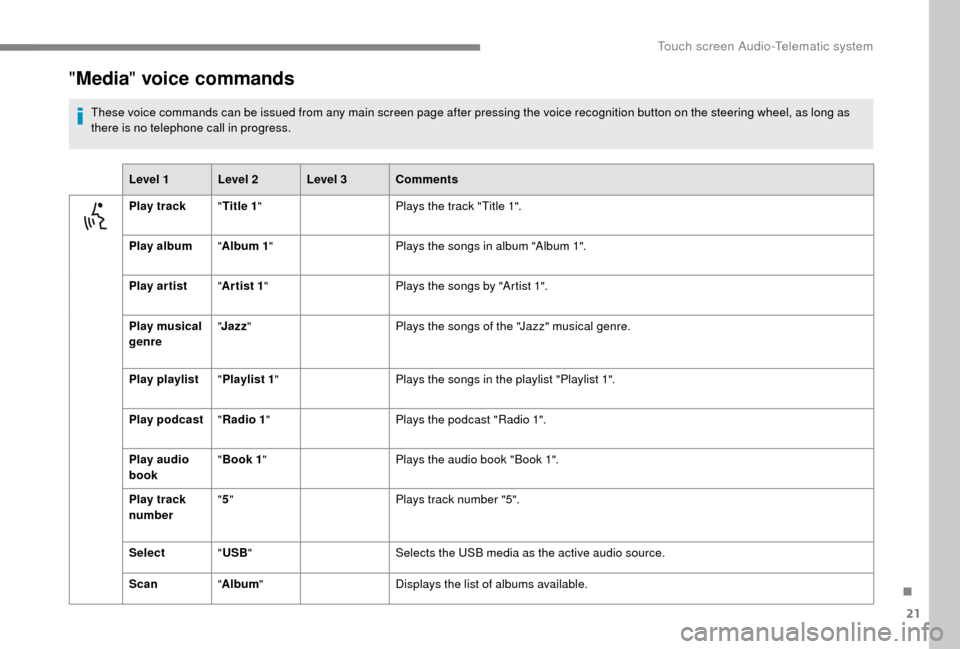
21
"Media " voice commands
These voice commands can be issued from any main screen page after pressing the voice recognition button on the steering wheel, as long as
there is no telephone call in progress.
Level 1 Level 2 Level 3 Comments
Play track "Title 1 " Plays the track "Title 1".
Play album "Album 1 " Plays the songs in album "Album 1".
Play ar tist "Ar tist 1 " Plays the songs by "Artist 1".
Play musical
genre "
Jazz " Plays the songs of the "Jazz" musical genre.
Play playlist "Playlist 1 " Plays the songs in the playlist "Playlist 1".
Play podcast "Radio 1 " Plays the podcast "Radio 1".
Play audio
book "
Book 1 " Plays the audio book "Book 1".
Play track
number "
5 " Plays track number "5".
Select "USB " Selects the USB media as the active audio source.
Scan "Album " Displays the list of albums available.
.
Touch screen Audio-Telematic system
Page 211 of 232

1
Audio system
Multimedia audio system –
Bluetooth® telephone
Contents
First steps
1
S
teering wheel mounted controls
2
R
adio
2
M
edia
4
T
elephone
5
S
ettings
6
V
oice commands
6T
he system is protected in such a way that
it will only operate in your vehicle.
For safety reasons, the vehicle must
always be stationary for the driver to
perform operations that require close
attention.
When the engine is switched off and to
prevent discharging of the battery, the
system switches off after activation of
energy economy mode.
First steps
On/off, volume setting.
Select FM and AM wavebands.
Select USB or AUX source.
Display the list of connected
telephones.
Rotate: scroll through a
list or adjust
radio station.
Press: confirm the option displayed
in the screen.
Information on the current radio
station or media.
Select pre-set stations.
FM-A, FM-B, FM- C, AM-A, AM-B,
AM-C.
Display the menu and set the
options.
.
Audio system