Page 205 of 232
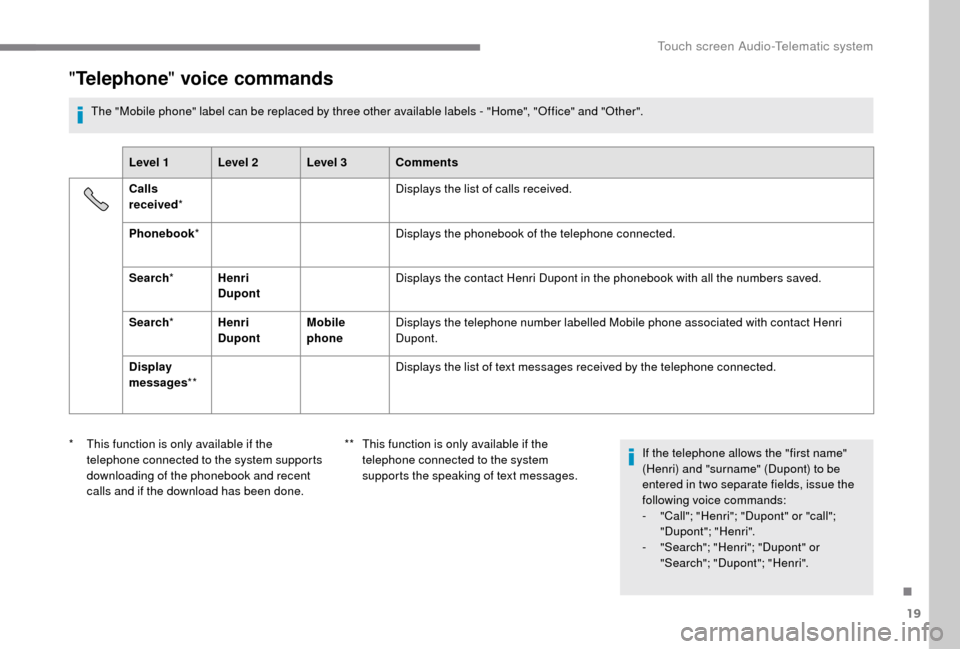
19
"Telephone " voice commands
The "Mobile phone" label can be replaced by three other available labels - "Home", "Office" and "Other".
Level 1 Level 2 Level 3 Comments
Calls
received * Displays the list of calls received.
Phonebook * Displays the phonebook of the telephone connected.
Search * Henri
Dupont Displays the contact Henri Dupont in the phonebook with all the numbers saved.
Search * Henri
Dupont Mobile
phoneDisplays the telephone number labelled Mobile phone associated with contact Henri
Dupont.
Display
messages ** Displays the list of text messages received by the telephone connected.
*
T
his function is only available if the
telephone connected to the system supports
downloading of the phonebook and recent
calls and if the download has been done. **
T
his function is only available if the
telephone connected to the system
supports the speaking of text messages. If the telephone allows the "first name"
(Henri) and "surname" (Dupont) to be
entered in two separate fields, issue the
following voice commands:
-
"
Call"; "Henri"; "Dupont" or "call";
"Dupont"; "Henri".
-
"
Search"; "Henri"; "Dupont" or
"Search"; "Dupont"; "Henri".
.
Touch screen Audio-Telematic system
Page 206 of 232
20
"AM/FM/DAB Radio " voice commands
These voice commands can be issued from any main screen page after pressing the voice recognition button on the steering wheel, as long as
there is no telephone call in progress.
Level 1 Level 2 Level 3 Comments
Tu n e t o 105.5FMTunes the radio to frequency 105.5
on the FM waveband.
Tu n e t o 940AMTunes the radio to frequency 940
on the AM waveband.
Tu n e t o * FIP FMTunes the radio to the FIP station.
Tune to DAB
channel ** Radio NOVA
Tunes the DAB radio to the Radio NOVA channel.
*
T
he name "FIP" can be replaced by any
other FM station name received by the
radio. Not all radio stations provide this
service. **
T
he name "Radio NOVA" can be replaced
by any other DAB channel received by the
radio. Not all DAB channels provide this
service.
Touch screen Audio-Telematic system
Page 207 of 232
21
"Media " voice commands
These voice commands can be issued from any main screen page after pressing the voice recognition button on the steering wheel, as long as
there is no telephone call in progress.
Level 1 Level 2 Level 3 Comments
Play track "Title 1 " Plays the track "Title 1".
Play album "Album 1 " Plays the songs in album "Album 1".
Play ar tist "Ar tist 1 " Plays the songs by "Artist 1".
Play musical
genre "
Jazz " Plays the songs of the "Jazz" musical genre.
Play playlist "Playlist 1 " Plays the songs in the playlist "Playlist 1".
Play podcast "Radio 1 " Plays the podcast "Radio 1".
Play audio
book "
Book 1 " Plays the audio book "Book 1".
Play track
number "
5 " Plays track number "5".
Select "USB " Selects the USB media as the active audio source.
Scan "Album " Displays the list of albums available.
.
Touch screen Audio-Telematic system
Page 208 of 232
22
"Navigation " voice commands
These voice commands can be issued from any main screen page after pressing the voice recognition button on the steering wheel, as long as
there is no telephone call in progress.
Level 1 Level 2 Level 3 Comments
Go home Displays the route home.
2D mode Changes to 2D mode.
3D mode Changes to 3D mode.
Delete route Deletes the route displayed.
Add
a
favourite Displays the favourites screen page.
Repeat the
instruction Repeats the last voice message spoken.
Touch screen Audio-Telematic system
Page 209 of 232
23
"Text message " voice commands
These voice commands can be issued from any main screen page after pressing the telephone button on the steering wheel, as long as there is
no telephone call in progress.
Level 1 Level 2 Level 3 Comments
Send a
text
to 0123 4 5 6789
Starts the voice procedure for sending a
pre-defined text message using the system.
Send a
text
to Henri Dupont
Mobile phone
Display text Henri DupontMobile phoneDisplays the message box downloaded from the telephone.
.
Touch screen Audio-Telematic system
Page 210 of 232
24
"Hands-free calls " voice commands
Commands available during a call.
These commands can be made from any screen page during a call after pressing the telephone button located on the steering wheel.
Level 1 Level 2 Level 3 Comments
Send
0123 4 5 6789 The selection tones for 0123456789
are sent.
Send
Voicemail
password The selection tones for the numbers saved in " Voicemail password" are sent.
Activate
speakers Transfers the call to the telephone or the system.
Activate/
Deactivate
microphone System microphone ON/OFF.
Touch screen Audio-Telematic system
Page 212 of 232

2
Random (shuffle) play
Repeat play.
Mute/pause the volume.
Automatic frequency search down.
Select the previous USB track.
Press and hold: rewind.
Automatic frequency search up.
Select the next USB track.
Press and hold: fast for ward.
Abandon the current operation.
Go up one level (menu or folder).
Steering wheel mounted controls
Activate/deactivate the pause
function of CD, USB/iPod and
Bluetooth
® sources.
Activate/deactivate the radio mute
function.
Switch the microphone off/on during
a
telephone call.
Push up or down: increase or
decrease the volume for voice
announcements and music sources,
hands-free and speaking texts.
Switch voice recognition on.
Interrupt a
voice message to start
a
new voice command.
Interrupt voice recognition.
Accept an incoming call.
Accept a
second incoming call and
put the current call on hold.
Switch on voice recognition for the
telephone function.
Interrupt a
voice message to issue
another voice command.
Interrupt voice recognition. Radio, push up or down: select the
next/previous station.
Radio, hold up or down: sweep
frequencies up/down until the button
is released.
Media, push up or down: select the
next/previous track.
Media, hold up or down: fast
for ward/rewind until the button is
released.
Reject the incoming call.
End the call in progress.
Radio
Selecting a station
The external environment (hills, buildings,
tunnels, basement car parks, etc.) may
block reception, including in RDS mode.
This behaviour is normal in the
propagation of radio waves and does not
indicate any failure of the audio system.
Radio buttons 1
to 6:
Select a
pre-set radio station.
Long press: pre-set a
station.
Audio system
Page 216 of 232

6
When the pairing procedure has
finished successfully, a screen page
with "Connection successful"
appears:
Confirm to display the menus.
The telephone menu gives access to
the following functions in particular:
" Calls list ", "Contacts " *,"Digital
keypad ".
Receiving a call
An incoming call is announced by a ring and
a superimposed display in the screen.
Press this button to accept the
incoming call.
Or press this steering wheel
mounted button to reject the call.
Ending a call
To reject a call, press this button
a t the steering wheel mounted
controls.
Making a call
Select "Call log " for access to the
recent calls made.
Select " Contacts " to display your
contacts and use the dial to scroll
through the list.
To dial a
number, use the system's
" Keypad ".
Settings
System settings
Press the " MENU" button.
Select " System settings " then
press to display the list of settings
for activating or deactivating options:
-
"Reset default value "
-
"20
min. delay for switching
off "
-
"Limit initial volume "
-
"Automatic "
Audio
Press the "MENU" button.
Select " Audio" then press to display
the list of settings for activating or
deactivating options:
-
"Tr e b l e "
-
"Mid-range "
-
"Bass "
-
"Balance "
-
"Volume linked to vehicle
speed "
-
"Loudness "
The audio settings are different and
independent for each audio source.
*
I
f your telephone is fully compatible.
Voice commands
Information – Using the
system
Instead of touching the screen, you can
use your voice to issue commands to the
system.
Audio system