2018 OPEL MOKKA X navigation
[x] Cancel search: navigationPage 56 of 155
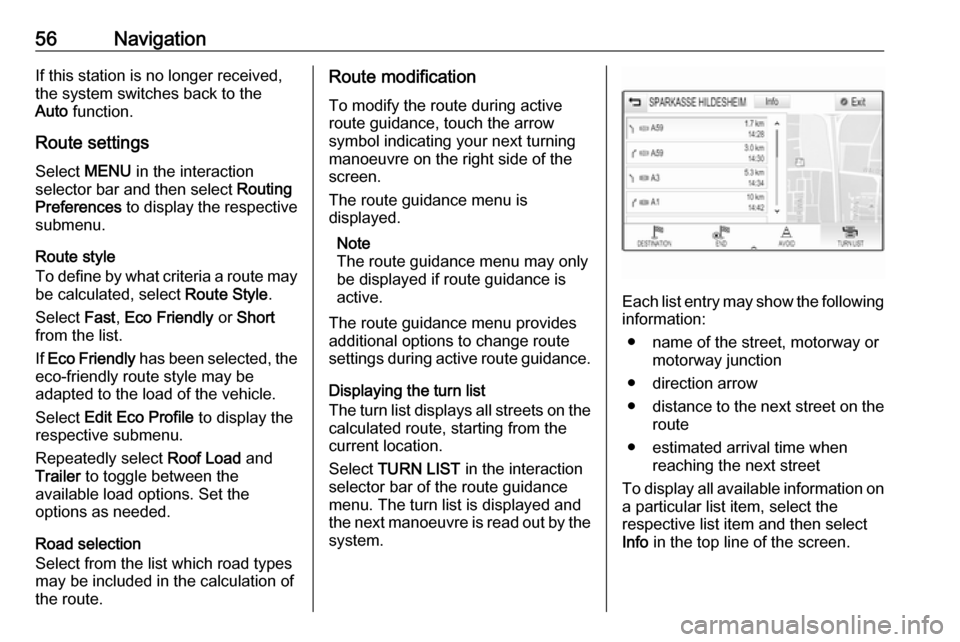
56NavigationIf this station is no longer received,
the system switches back to the
Auto function.
Route settings
Select MENU in the interaction
selector bar and then select Routing
Preferences to display the respective
submenu.
Route style
To define by what criteria a route may
be calculated, select Route Style.
Select Fast, Eco Friendly or Short
from the list.
If Eco Friendly has been selected, the
eco-friendly route style may be
adapted to the load of the vehicle.
Select Edit Eco Profile to display the
respective submenu.
Repeatedly select Roof Load and
Trailer to toggle between the
available load options. Set the
options as needed.
Road selection
Select from the list which road types
may be included in the calculation of
the route.Route modification
To modify the route during active
route guidance, touch the arrow
symbol indicating your next turning
manoeuvre on the right side of the
screen.
The route guidance menu is
displayed.
Note
The route guidance menu may only
be displayed if route guidance is
active.
The route guidance menu provides
additional options to change route
settings during active route guidance.
Displaying the turn list
The turn list displays all streets on the
calculated route, starting from the
current location.
Select TURN LIST in the interaction
selector bar of the route guidance
menu. The turn list is displayed and
the next manoeuvre is read out by the
system.
Each list entry may show the following
information:
● name of the street, motorway or motorway junction
● direction arrow
● distance to the next street on the
route
● estimated arrival time when reaching the next street
To display all available information on a particular list item, select the
respective list item and then select
Info in the top line of the screen.
Page 57 of 155
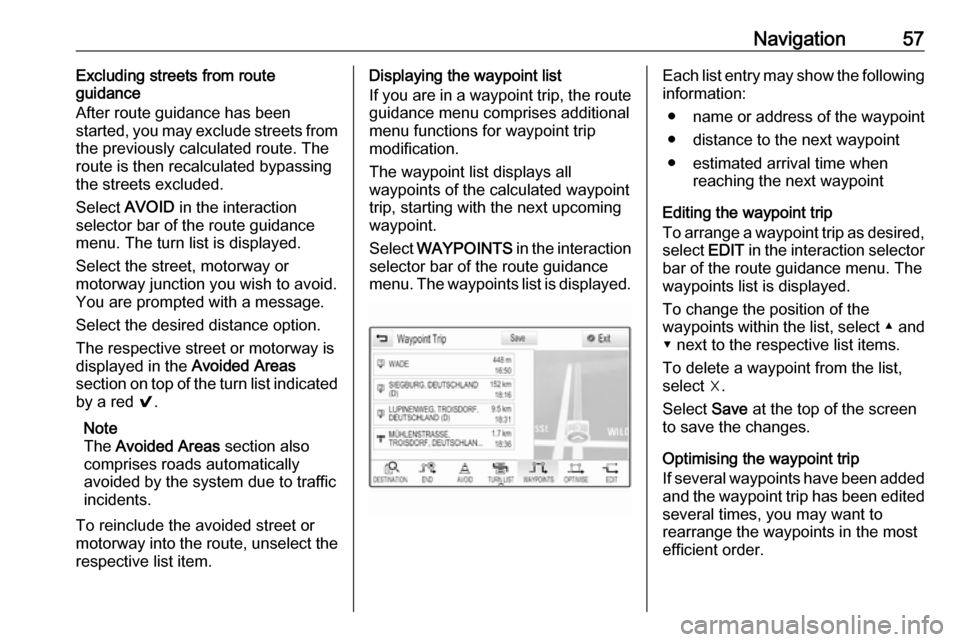
Navigation57Excluding streets from route
guidance
After route guidance has been
started, you may exclude streets from
the previously calculated route. The
route is then recalculated bypassing
the streets excluded.
Select AVOID in the interaction
selector bar of the route guidance
menu. The turn list is displayed.
Select the street, motorway or
motorway junction you wish to avoid.
You are prompted with a message.
Select the desired distance option.
The respective street or motorway is displayed in the Avoided Areas
section on top of the turn list indicated
by a red 9.
Note
The Avoided Areas section also
comprises roads automatically
avoided by the system due to traffic
incidents.
To reinclude the avoided street or
motorway into the route, unselect the
respective list item.Displaying the waypoint list
If you are in a waypoint trip, the route guidance menu comprises additional
menu functions for waypoint trip
modification.
The waypoint list displays all
waypoints of the calculated waypoint
trip, starting with the next upcoming
waypoint.
Select WAYPOINTS in the interaction
selector bar of the route guidance
menu. The waypoints list is displayed.Each list entry may show the following information:
● name or address of the waypoint
● distance to the next waypoint
● estimated arrival time when reaching the next waypoint
Editing the waypoint trip
To arrange a waypoint trip as desired,
select EDIT in the interaction selector
bar of the route guidance menu. The
waypoints list is displayed.
To change the position of the
waypoints within the list, select ▲ and
▼ next to the respective list items.
To delete a waypoint from the list,
select ☓.
Select Save at the top of the screen
to save the changes.
Optimising the waypoint trip
If several waypoints have been added
and the waypoint trip has been edited
several times, you may want to
rearrange the waypoints in the most
efficient order.
Page 58 of 155

58NavigationSelect OPTIMISE in the interaction
selector bar of the route guidance
menu.
Wait until the waypoints list has been updated.
Select Save at the top of the screen
to save the changes.
Page 76 of 155

76Frequently asked questions?Where are the favourites stored
and how can I recall them?
! The favourites are stored in the
favourites list. To recall a favourite, select the respective screen button
on the favourites row displayed.
On certain screens, the favourites list is hidden to extend the main
content view. On these screens,
select n on the lower right of the
screen or drag the interaction
selector bar upwards with a finger.
Detailed description 3 16.
Navigation? After entering a destination
address, an error message is
shown. What am I doing wrong?
! For full address entry, the
navigation system expects a
certain input order. Depending on
the country in which the entered
address is located, a different input
order might be required. Add the
country name at the end of the
entry if a destination in another
country has been entered.
Detailed description 3 47.? How can I cancel active route
guidance?
! To cancel route guidance, select
MENU in the interaction selector
bar and then select Cancel Route.
Detailed description 3 53.
Audio? How can I change the audio
source?
! By selecting
RADIO repeatedly,
you can toggle through all
available radio sources (AM/FM/
DAB). By selecting MEDIA
repeatedly, you can toggle through all available media sources.
Detailed description for radio 3 29,
external devices 3 34.? How can I browse radio stations or
media music?
! To browse radio stations or media
music, such as playlists or albums, select BROWSE on the audio
screen.
Detailed description for radio 3 29,
external devices 3 35.Other? How can I improve the
performance of the voice
recognition?
! The voice recognition is designed
to understand naturally
pronounced voice commands.
Wait for the beep tone and speak
afterwards. Try to speak naturally,
not too fast or too loud.
Detailed description 3 59.? How can I improve the touch
screen's performance?
! The touch screen is pressure-
sensitive. Especially when doing
drag gestures, try to apply more
pressure with the finger.
Detailed description 3 12.
Page 78 of 155

78IndexAActivating Bluetooth music ...........35
Activating phone projection ..........37
Activating radio ............................. 29
Activating the Infotainment system 10
Activating the navigation system ..41
Activating the phone portal ...........67
Activating USB........................ 35, 36
Address book................................ 47
Application tray ............................. 14
Audio files ..................................... 34
Automatic volume adjustment Auto volume .............................. 24
Auto Set ........................................ 25
Auto volume.................................. 24
B Balance......................................... 24
Basic operation ............................. 12
Application tray.......................... 14
Character recognition pane .......15
Contacts .................................... 20
Favourites ................................. 16
Home screen ............................. 14
Interaction selector bar .............14
Keyboard ................................... 15
Keypad ...................................... 15
Bass.............................................. 24 Bluetooth connection ....................65
Bluetooth music ............................ 34C
Category list.................................. 29
Character modifiers ......................15
Character recognition pane ..........15
Clock display ................................ 25
Contacts ................................. 20, 47
Modifying ................................... 20
Retrieving .................................. 20
Storing ....................................... 20
Control elements Infotainment system ....................8
Steering wheel ............................ 8
Control elements overview .............8
D DAB .............................................. 31
DAB linking ................................... 31
Date .............................................. 25
Destination input ..........................47
Digital audio broadcasting ............31
Displaying favourites ....................16
Display mode ................................ 25
E Emergency call ............................. 67
EQ ................................................ 24
Equaliser....................................... 24
F
Fader ............................................ 24
Favourites ..................................... 16
Page 79 of 155

79Deleting..................................... 16
Displaying.................................. 16
Renaming .................................. 16
Retrieving .................................. 16
Storing ....................................... 16
File formats Audio files.................................. 34
Movie files ................................. 34
Forgotten PIN ............................... 25
Frequency list ............................... 29
Frequently asked questions .........75
G
General information ....34, 40, 59, 64
Bluetooth music......................... 34
Infotainment system ....................6
Navigation ................................. 40
Phone portal .............................. 64
Radio ......................................... 29
USB ........................................... 34
Guidance ..................................... 53
H
Home button ................................. 14
Home screen ................................ 14
I
Individual POIs ............................. 41
Infotainment control panel ..............8
Intellitext ....................................... 31
Interaction selector bar .................14K
Keyboard Letter keyboard ......................... 15
Symbol keyboard ......................15
Keyboards .................................... 15
Keypad ......................................... 15
L Language ..................................... 25
L-Band .......................................... 31
M Maps ............................................. 41
Maximum startup volume .............24
Menu operation............................. 14
Messages ..................................... 14
Midrange....................................... 24
Mobile phones and CB radio equipment ................................ 73
Movie files..................................... 34
Movies .......................................... 36
Mute.............................................. 10
N Navigation..................................... 53 Contacts .............................. 20, 47
Current location ......................... 41
Destination input .......................47
Favourites ................................. 16
Individual POIs .......................... 41
Map display ............................... 41Map manipulation......................41
Map update ............................... 40
OVERVIEW screen button ........41
Recent destinations ..................47
Route guidance ......................... 53
Route guidance menu ...............53
TMC stations ....................... 40, 53
Traffic incidents ......................... 53
Turn list ..................................... 53
Voice prompts ........................... 53
Waypoint list .............................. 53
Waypoint trip ............................. 47
O Operation ...................................... 67
Bluetooth music......................... 35
Contacts .................................... 20
Favourites ................................. 16
Infotainment system ..................10
Keyboards ................................. 15
Navigation system .....................41
Phone ........................................ 67
Radio ......................................... 29
Touch screen ............................ 12
USB ..................................... 35, 36
OVERVIEW screen button ...........41
Page 81 of 155

81Navigation system.....................41
Phone ........................................ 67
Touch screen ............................ 12
USB ..................................... 35, 36
USB .............................................. 34
Using apps.................................... 37
Using smartphone applications ....37
V Valet mode Locking ...................................... 25
Unlocking .................................. 25
Voice recognition ..........................59
Volume Auto Volume.............................. 24
Maximum startup volume ..........24
Mute function............................. 10
Setting the volume ....................10
Volume settings ............................ 24
W
Waveband selection .....................29
Waypoint list ................................. 53
Waypoint trip................................. 47
Wrong scrolling direction ..............25
Page 91 of 155

Introduction91Select PROJECTION to start the
projection function.
Depending on the smartphone
connected, a main menu with
different selectable apps is displayed.
For a detailed description 3 109.
NAV
To start the BringGo navigation
application, select NAV.
For a detailed description 3 109.
SETTINGS
Select SETTINGS to open a menu for
various system-related settings, e.g.
deactivating Audible Touch
Feedback .OnStar
To display a menu with the OnStar
Wi-Fi settings, select OnStar.
For a detailed description, see
Owner's Manual.